By using Spotlight search, you can check where you have saved a particular file or folder on your Mac. This feature is beneficial for those, who have created a lot of files, documents, and folder on their Mac. If you frequently forget the file’s location on Mac, here is how to reveal file’s path in Spotlight search for Mac.
Earlier, users could see file system path just by hovering the mouse over Spotlight search results on Mac. However, until macOS Lion this would only show some information about the file selected by users; it would not reveal the location. Apple has made it easier for users to reveal file’s path in Spotlight on Mac.
How to View a File’s Path in Spotlight Search on Mac
Step #1. First off, launch Spotlight Search. You can do this by clicking on Search (magnifying glass) icon from the upper right corner. Alternatively, you can hit Command + Space to bring up Spotlight on your Mac.
Step #2. When Spotlight appears on your screen, type your search query. For example, I have created a file titled “USE ECG on Apple Watch Series 4.” So I would type this file name in the Spotlight search field.
Step #3. You can press down/up arrow key to highlight the file or folder.
Step #4. Once the file or folder is selected, press and hold Command key (⌘) on your Mac’s keyboard.
You will see that your file’s path will be seen temporarily on the Spotlight search dialog box. When you release the Command button, the path will disappear.
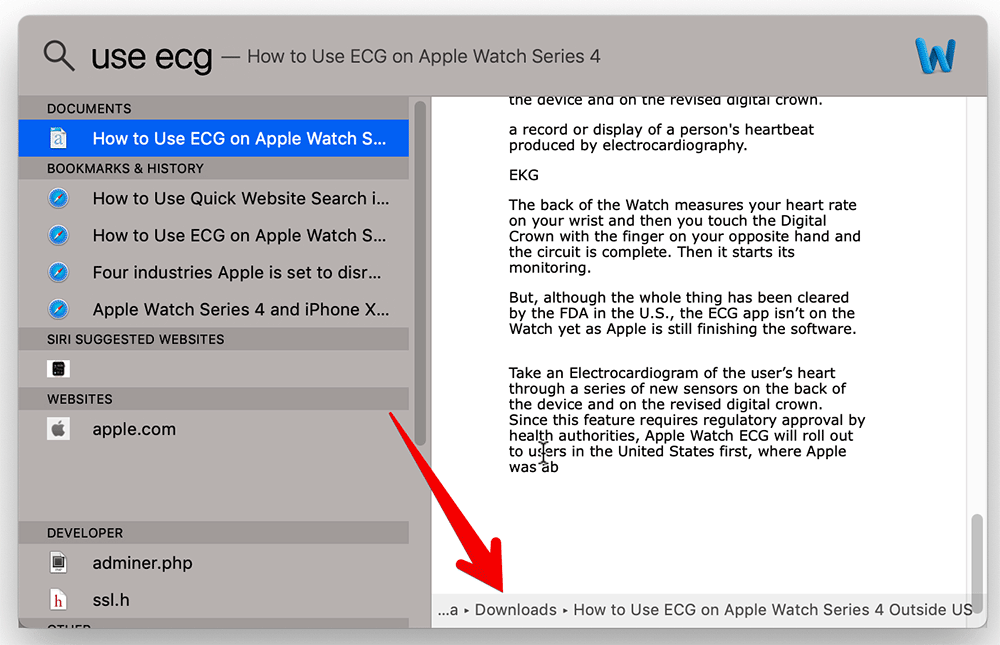
In case, you want to open the file, hit Enter key (If you want to open the file in new Finder Window, press and hold command key and hit the Enter key) on your keyboard.
That’s all friends!
Signing off…
When we create multiple files and folders on our Mac, it is difficult to remember the location of those data. This shortcut quickly shows you file’s path in Spotlight. Even if you don’t remember the full name of your file, you can randomly type a word used in the name of the file or in the content of that file. Spotlight search in your Mac will list those files, wherein a keyword is used.
You may like to refer:

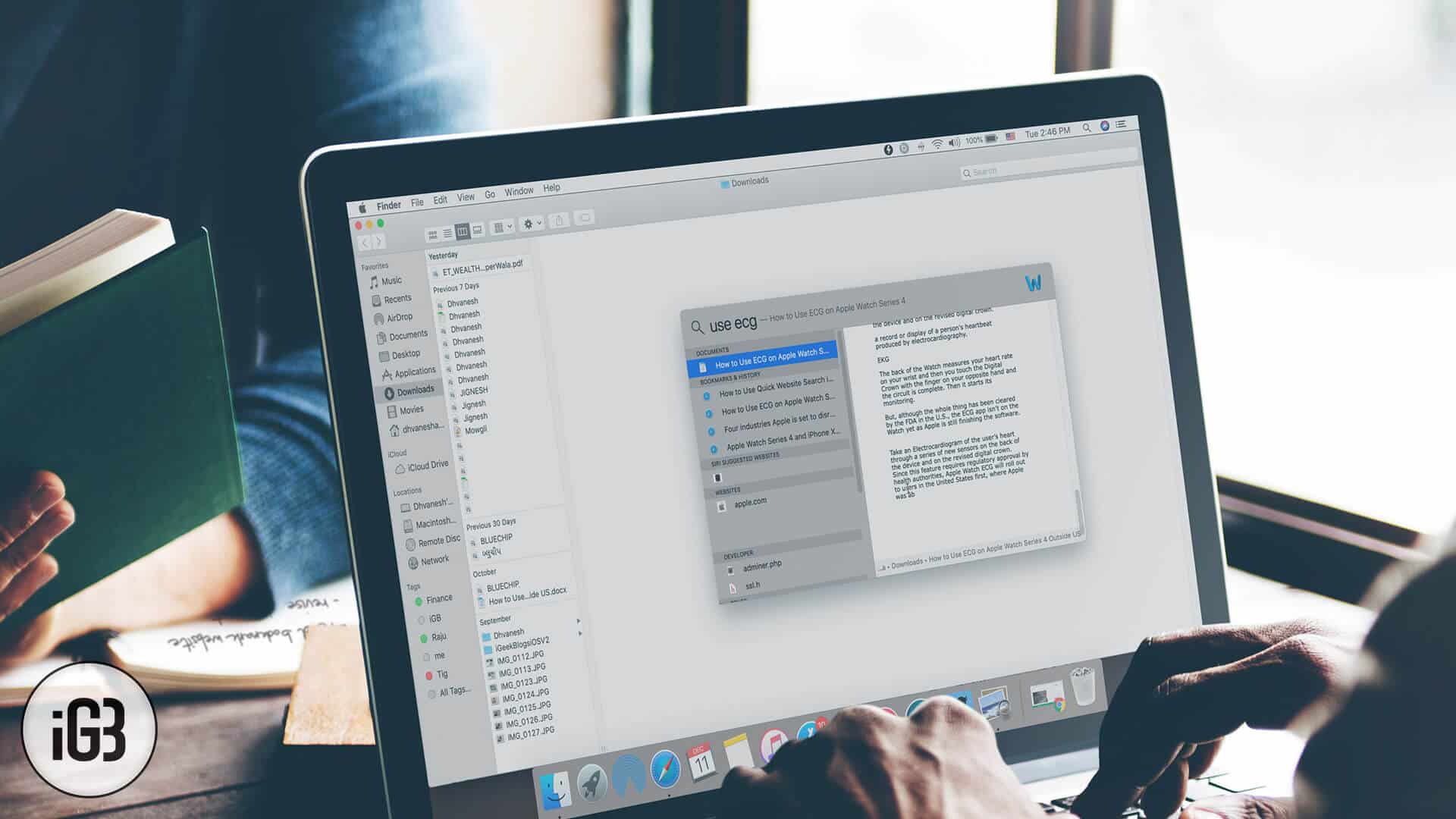







Leave a Reply