It might look impractical when thoughts of removing traces of your digital footprint come to mind. But Apple has proved to be a respecter of privacy. And you might be able to, at least, clean your footsteps and roam the net an enigma on your iPhone.
How can you do this with your iPhone? The following article will help you out.
- Prevent apps from accessing your photos
- Manage passwords with iCloud Keychain
- Regulate Apple’s ad tracking
- Always allow apps to sign in with Apple
- Use Apple’s Hide my email
- Turn off location tracking
- Don’t use public Wi-Fi
- Delete your social media profile
1. Prevent apps from accessing your photos
Some iPhone apps don’t only expose your real-time visibility but end up leaving personal information like photos on the internet. This often happens when you give them authorized permission to access pictures and other data on your iPhone.
Thankfully, it’s easy to restrict apps from accessing photos on iPhone. Here’s how:
- Go to Settings.
- Scroll down and tap Privacy.
- Select Photos to see all apps with permission to access your photos.
- Tap an app and select None to prevent it from accessing your pictures.
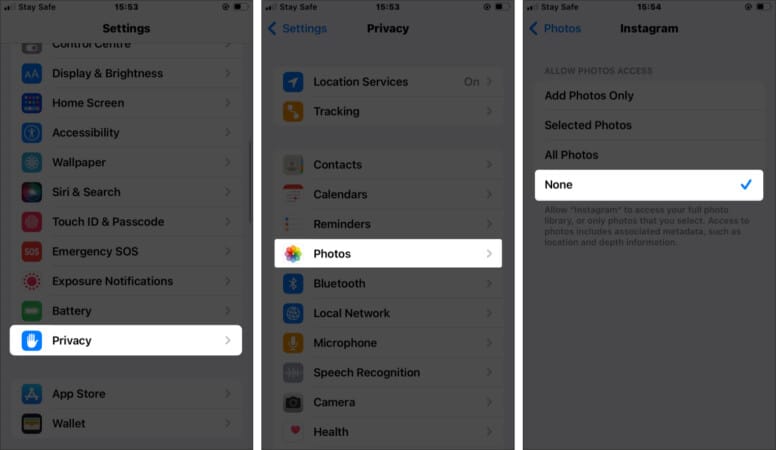
2. Manage passwords with iCloud Keychain
You might think usernames and passwords can’t add to your digital footprint. Surprisingly they do! Some apps even leak your info to the public.
You might find yourself reusing the same password and username across multiple applications for fear of losing or forgetting them. But such information, when poorly managed, aid anyone in guess-hacking or impersonating you.
Using iCloud Keychain, a built-in password manager for iOS, you can set different passwords and usernames for your apps without worrying about losing or forgetting them. It works on recent iOS versions, starting with iOS 13 and upward.
To activate iCloud Keychain on your iPhone:
- Go to iPhone Settings.
- Tap your name at the top of the settings app.
- Select iCloud.
- Go to Keychain.
- Toggle on the iCloud Keychain button. Then provide the required detail to activate it.
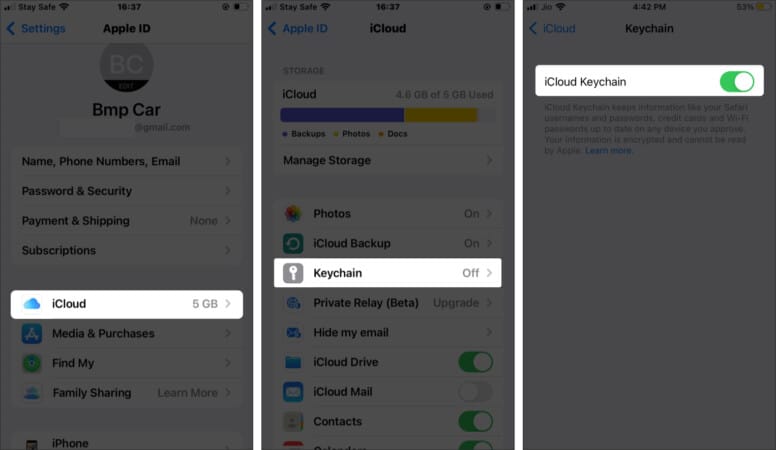
3. Regulate Apple’s ad tracking
Your internet use history is also a part of your digital footprint. When you allow apps to track your activities online, they can monitor your movements, including sites you visit on Safari or other browsers. They even track your signing in and out on a website or an app, time spent using such apps or websites, and worse, what you do while using them.
These apps might send this information to other apps for targeted adverts. This is how third-party apps and websites personalize your recommendations for advertised products and services.
When this happens, it’s often an uphill battle correcting than preventing it in the first place. Thankfully, you can choose to prevent apps from sending your information to third-party apps for targeted advertising by limiting ad tracking on your iPhone or iPad.
4. Always allow apps to sign in with Apple
When you sign in to your iPhone apps using other authentication options, they might access your data, including emails and usernames. Therefore, potentially making it visible to the public.
If an app supports it, you can use Sign in with Apple to log in to apps on your iPhone or iPad without seeding personal information to the internet.
This option, however, uses your Apple ID to sign you up for the first time on an app. It then uses this to log you in the next time you launch the app. This serves as an encrypted access token that prompts Apple to log you into an app.
That way, Apple takes up the job of signing you in without exposing a bit of your information.
Note: The Sign in with Apple option works only with a participating third-party app. In essence, you can’t use it with third-party apps that lack the feature. You can also choose to hide your email address while using this option.
5. Use Apple’s Hide my email
Whether sending an email, commenting on a post, or signing up for a newsletter, you can hide your email address on your iPhone or iPad.
This option encrypts your email address so that a recipient can’t see it. But when they reply to you, their email lands in your inbox.
The Hide my email option is, however, only available when you subscribe to iCLoud+.
Apple’s Hide my email works by generating random email addresses unique to you only. So it also lets you sign in to an app without revealing your original email address.
Here’s how to use the Hide my email feature on iPhone:
- Launch Settings.
- Tap your name from the top.
- Select iCloud.
- select Hide my email.
- Tap Create new address.
- Select Continue to use the recommended address. Or choose Use different address for more options.
- Type in a label for your email address. Hit Next.
- Tap Done.
- Select the Forward to field and type in your original email address in the next menu if it’s not there already.
- Then tap Done.
6. Turn off location tracking
You not only leave your footprint on the internet when you turn on your device’s location but also allow apps, websites, and people to decipher your geographical interests.
Therefore it’s best to turn off location tracking on your iPhone. Here’s how:
- Launch Settings → Privacy.
- Tap Location Services.
- Toggle off Location Services.
- Alternatively,
- You can tap an app from the list.
- Select Never to prevent specific apps from monitoring your location.
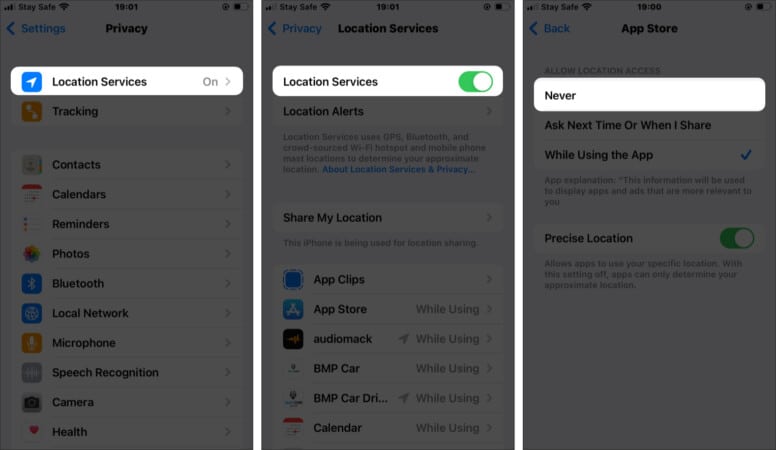
7. Don’t Use Public Wi-Fi
Using public Wi-Fi on your iPhone can result in data leakage as you share a similar IP address with other people. And you can’t tell who might be lurking around the corner on your network, trying to steal from you digitally.
Thus, in addition to leaving your traces on the internet, it poses a threat to your security and privacy.
So, no matter how stranded you might be—the rule is clear: avoid using public networks to sign in to apps. More importantly, avoid transacting on public Wi-Fi.
8. Delete your social media profile
While this might sound a bit extreme, there’s no deleting your digital footprint if you still have social media accounts registered and owned by you. Besides, one way or the other, your email address is associated with it.
Deleting a social media account means erasing your previous data from its database. This helps when you don’t want people to search and find you online.
But if you still want to use social media without getting noticed, you can create a dummy account and hide your true identity.
To do that, you can create another email address that doesn’t bear your name. But be mindful not to expose activities on your iPhone while doing so.
Although the guidelines in this article are good starting points, removing yourself from the internet can be difficult, especially when you’ve already spread your tentacles across the various technologies available on the internet. Nonetheless, taking your time to retrace your tracks and remove your information where necessary helps.
Read more:


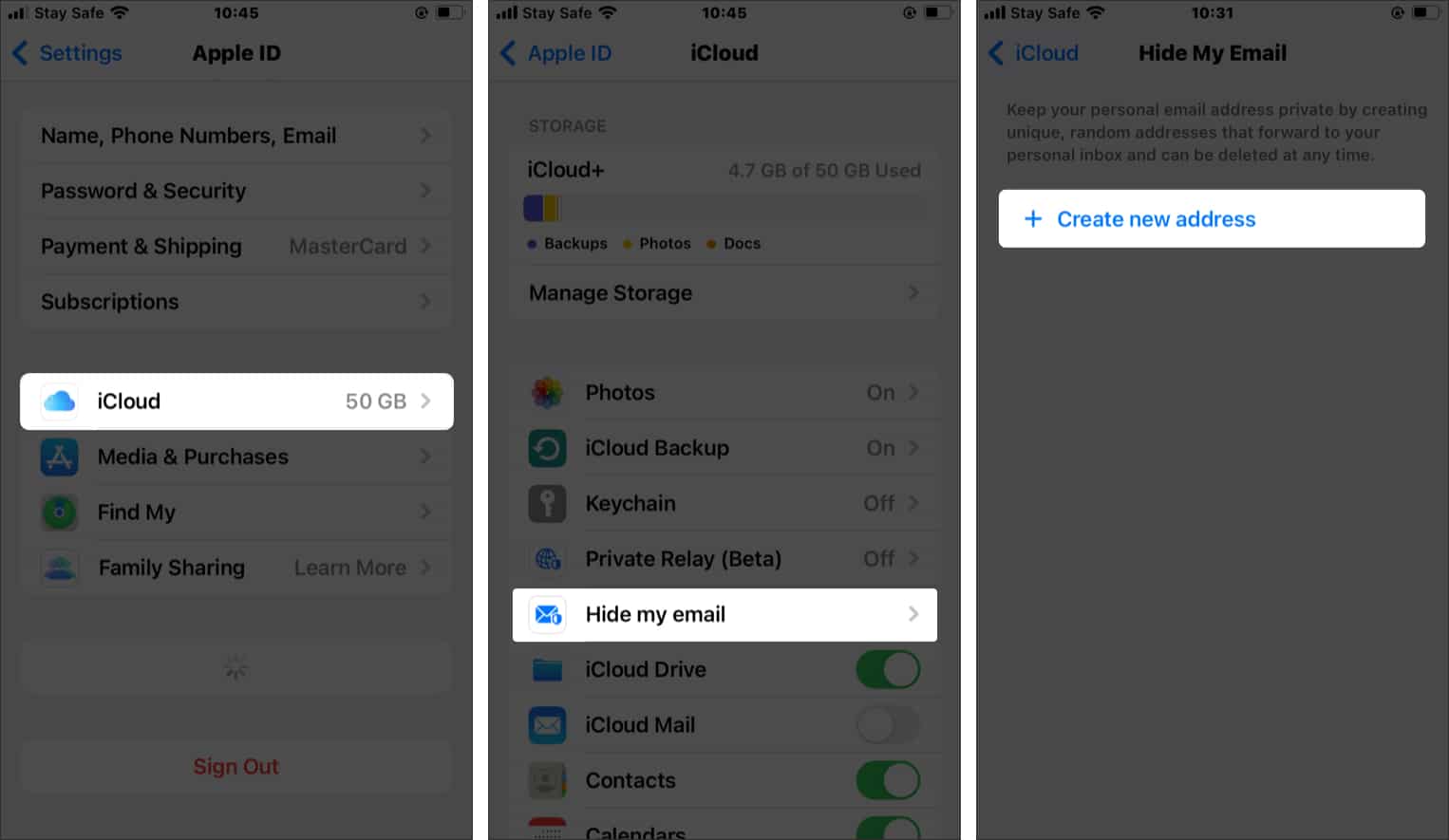
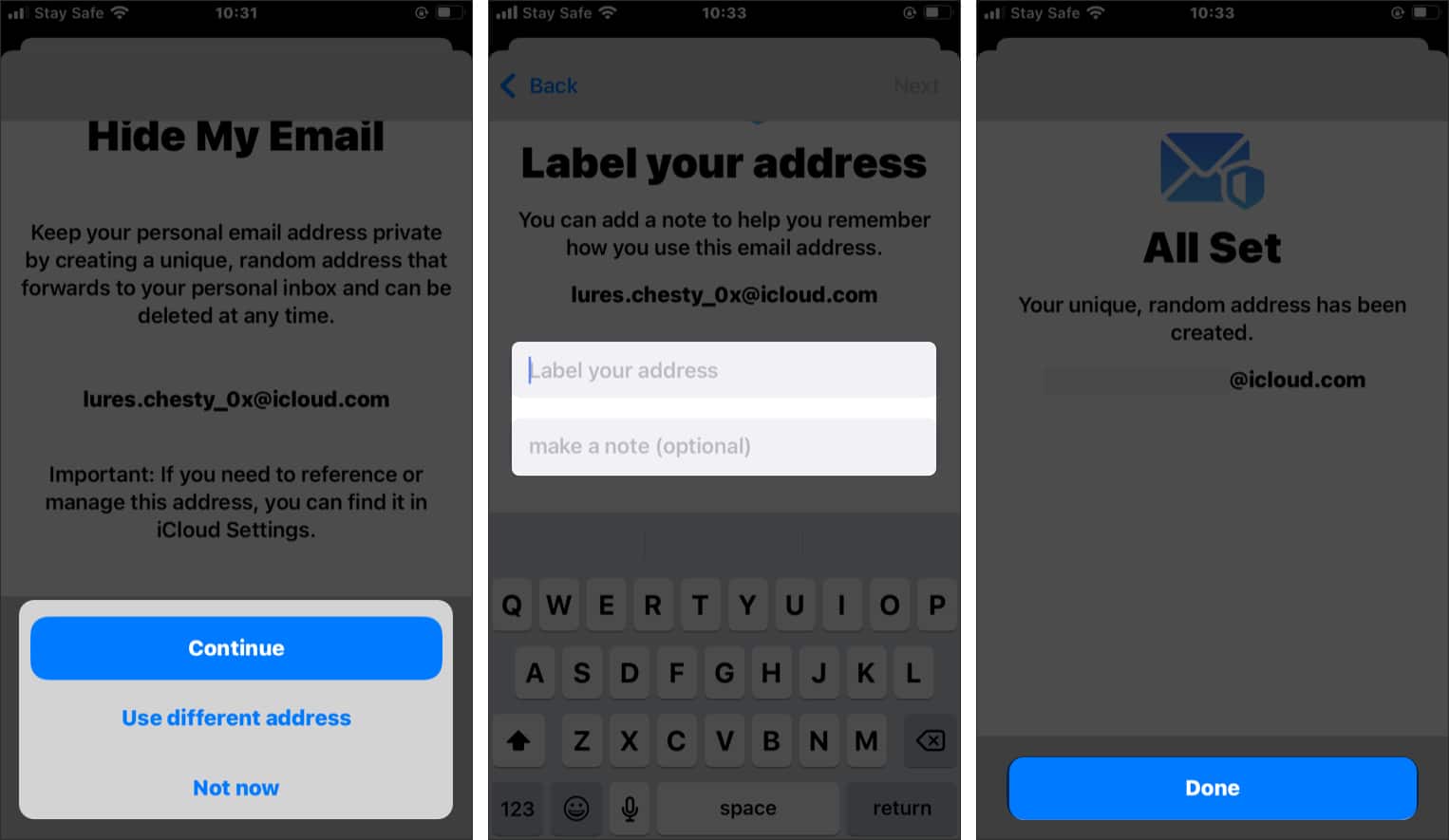
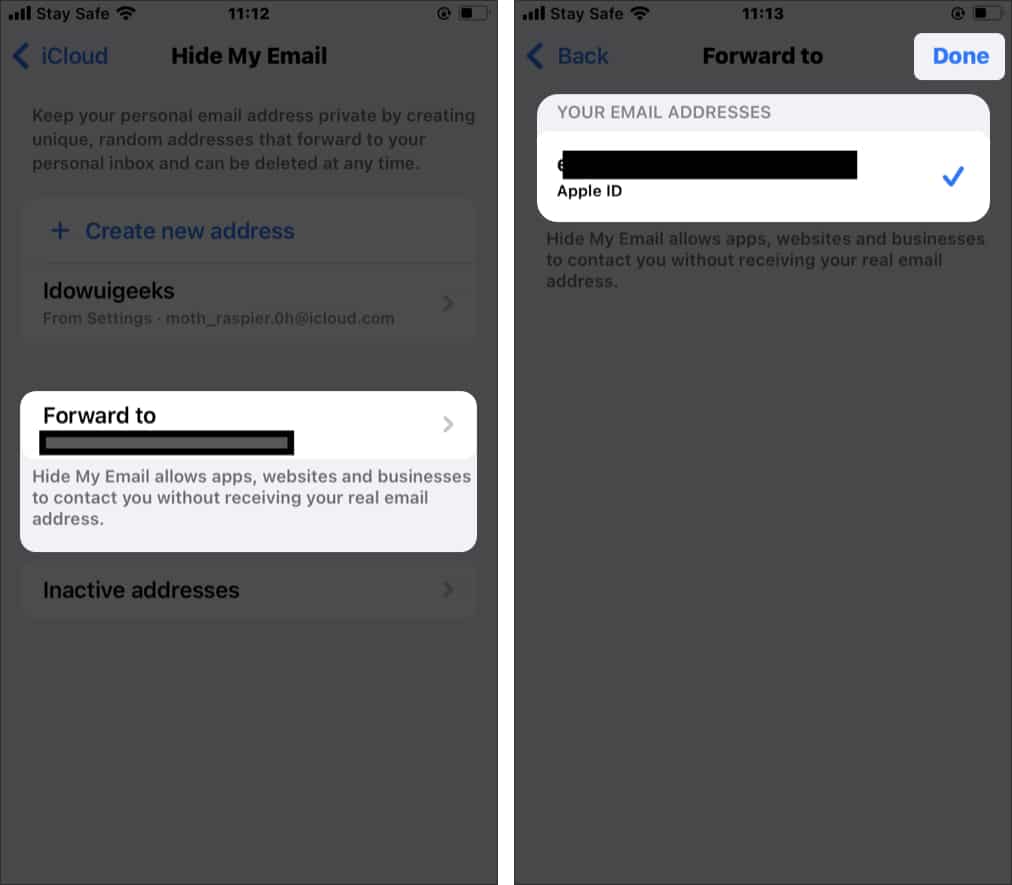







Leave a Reply