Things to know before turning off personalized ads on iPhone and iPad:
- Despite disabling personalized ads for native Apple apps, you will still see them on third-party apps until you disable them.
- Disabling personalized ads doesn’t reduce the number of ads you see.
- Personalized ads can help you make purchase decisions.
In life, everything comes at a price. If you are enjoying a service for free, you probably are paying for that with your data. Most apps track activities not only while you’re using them but also during your other interactions with the iPhone or iPad. And, as you might have guessed, these apps use the same data to present personalized ads to you.
Interestingly, this custom is now being followed by paid apps, which monitor your app usage pattern to either promote their products and services or to share it with other ad services so that they may showcase fresh ads.
Whether you have paid for a service or not, you should have the right to decide what kind of ads these companies can show you. And since you are using an iPhone, there’s an option to take control of this situation. Here’s a guide on how to turn off personalized ads on iPhone and iPad.
- How Apple delivers ads
- Are personalized ads an invasion of privacy?
- How to disable ad tracking on iPhone or iPad
- How to disable location-based ads on iPhone or iPad
- How to control third-party app tracking permissions
- Use a VPN to limit ad tracking
How Apple delivers ads
Personalized ads from Apple mainly appear on apps such as App Store, Apple News, and Stocks. These native apps rely on usage patterns, formulate personalized ads accordingly, and deliver them to you. If you want to know more about it, here’s how you can access the information about the same:
To review the information Apple uses to deliver ads:
- Open Settings → Privacy & Security → Apple Advertising → View Ad Targeting Information.
To learn more about privacy and Apple’s advertising platform:
- Open Settings → Privacy & Security → Apple Advertising → tap About Apple Advertising & Privacy.
Since Apple doesn’t compromise on protecting user data, you are given the power to turn off ad tracking on your iPhone. And how can you do that? Read on to find out.
Are personalized ads an invasion of privacy?
This is a question that has been around for quite some time. I think if a brand is accessing its user’s data without letting them know or by not providing an option to block the tracking of their data, it can be considered an invasion of privacy.
Thankfully, Apple isn’t one such invader. Hence, users are given the option to turn off tracking or, even more, provide false data to the apps that prompt users to share the original with them.
But the actual concern is if users prefer personalized ads. If you are not blocking ads, you’d rather prefer to see personalized ads that may help you with buying decisions. Won’t you? But before we agree on that, let’s look at the pros and cons of turning off personalized ads on iPhone or iPad.
Should I turn on or off personalized ads on my iPhone?
The Good
- Peace of mind as data is not being tracked
- Apps won’t take storage space to save your tracked data
The Bad
- Can’t make purchase decisions easily
- Some apps and websites may not provide full features
After analyzing this comparison, if you have landed on the decision to opt out of targeted ads on iPhone, below are the steps you should follow.
How to disable ad tracking on iPhone or iPad
There are different ways in which you can limit ad tracking and thereby personalized ads on iPhone. Let’s look at each of them:
Via Privacy & Security
- Open Settings.
- Tap Privacy & Security.
- Next, Tap Apple Advertising.
- Toggle off Personalized Ads.
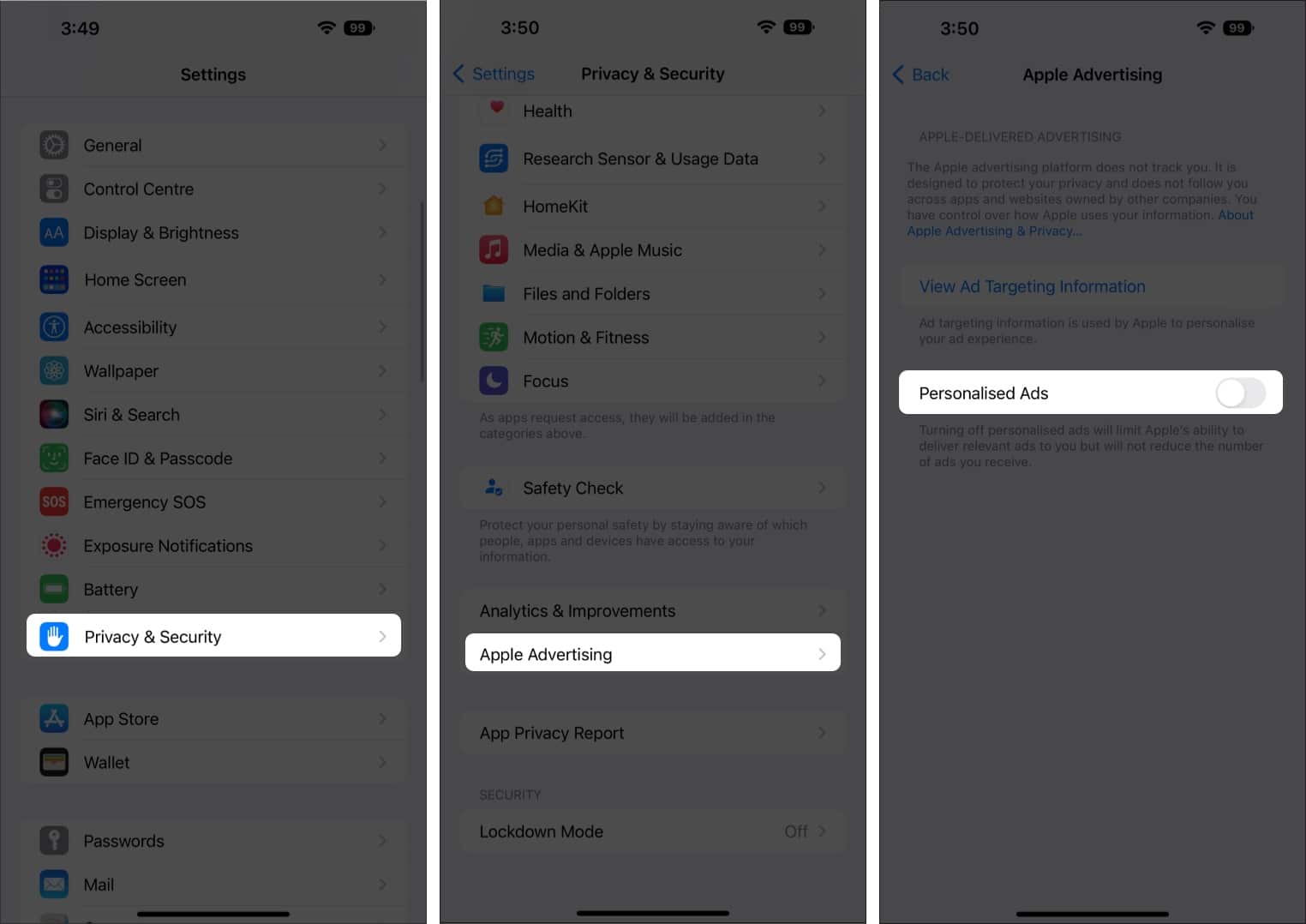
You have opted out of receiving targeted ads. From now on, the ads may not be tailor-made for your usage and interests.
If the option is grayed out, it might be restricted by Screen Time. Check out the next section to know more about this.
Via Screen Time restrictions
- Open Settings.
- Tap Screen Time.
- Select Content & Privacy Restrictions.
- Tap Apple Advertising.
- Select Don’t Allow.
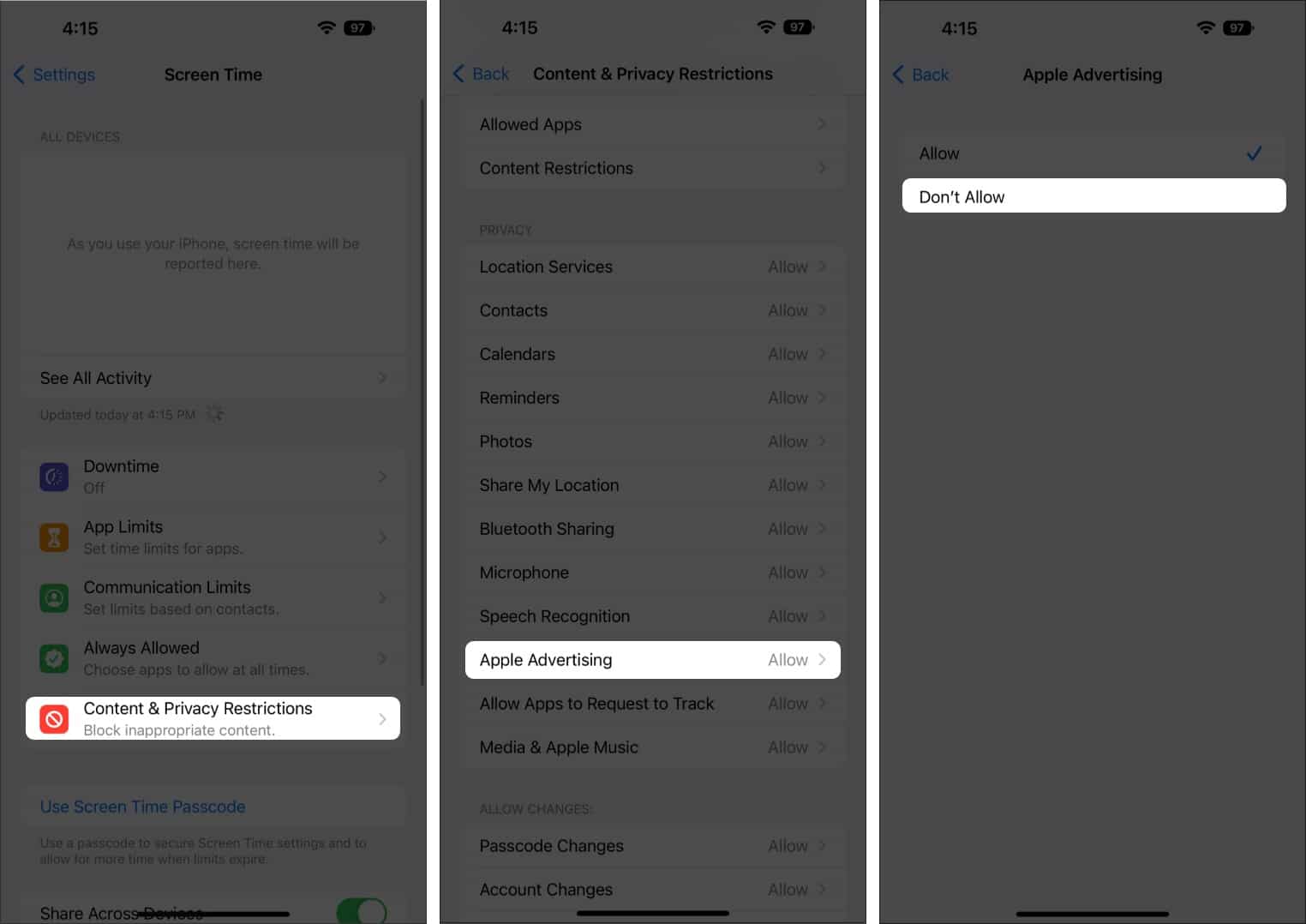
You have restricted Apple Advertising, and hence Personalized Ads will be marked in gray.
How to disable location-based ads on iPhone or iPad
Other than your usage pattern, personalized ads are also served based on your location data. Here’s how you can restrict them:
- Open Settings.
- Tap on Privacy & Settings.
- Select Location Services.
- Tap App Store.
- Select Never.
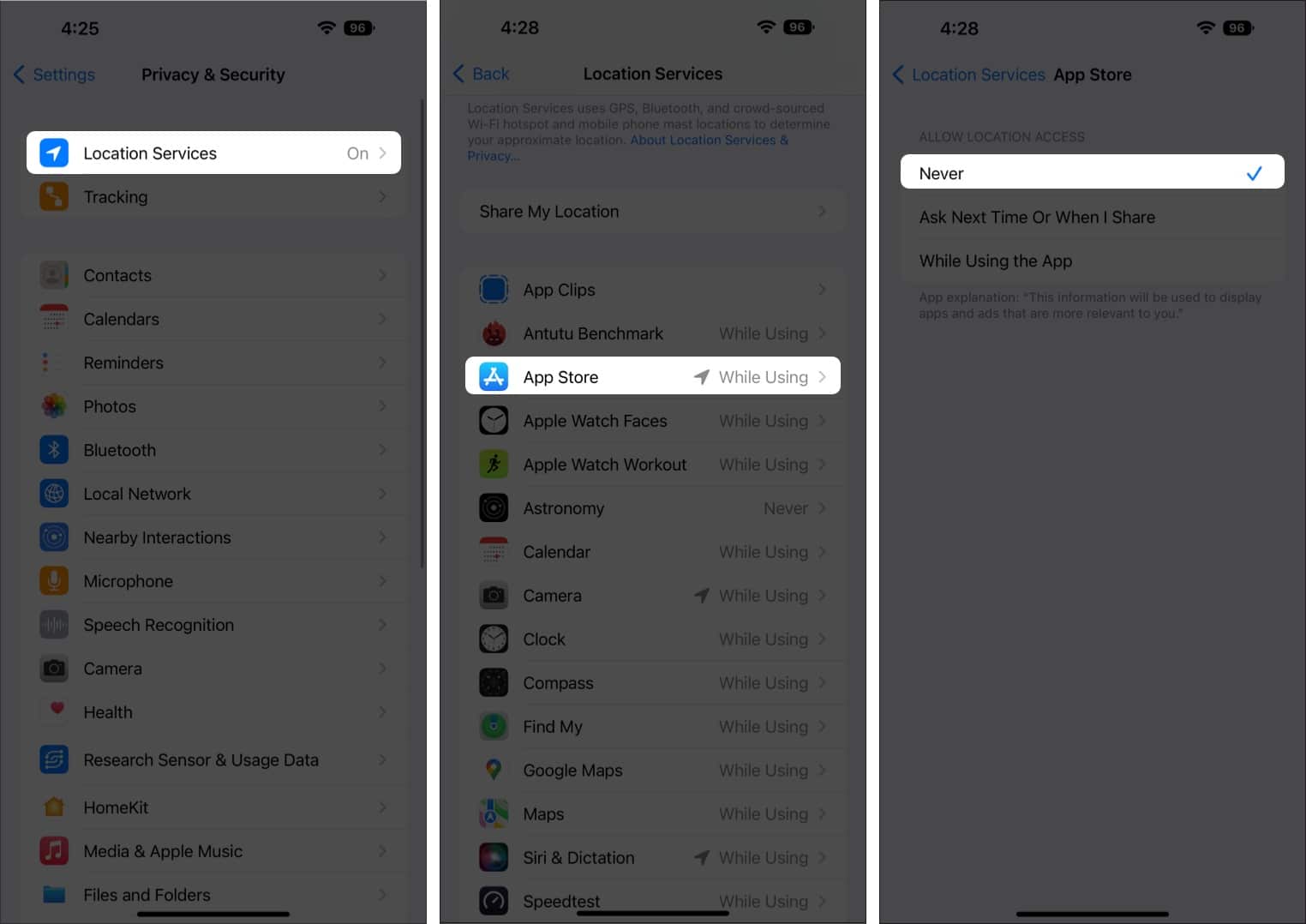
You can also select Ask Next Time or When I Share to enable location access to App Store only when needed.
How to control third-party app tracking permissions
With all these measures, you might ask, “Hey, will I stop getting personalized ads everywhere from now on?” Well, I’m sorry to say that you will continue to get some personalized ads. Then what’s the point of all this, you might ask. Fortunately, I have a proper answer.
The steps mentioned here are to disable personalized ads from Apple and its services, such as App Store, Apple News, and Stocks. But that doesn’t mean Apple is sitting idle and letting third-party apps steal your data. They have introduced App Tracking Transparency which forces apps to let users decide what data they are willing to give access to.
To stop app tracking on an iPhone:
- Go to Settings → Privacy & Security → Tracking.
- Toggle off Allow Apps to Request to Track → Choose Ask Apps to Stop Tracking.
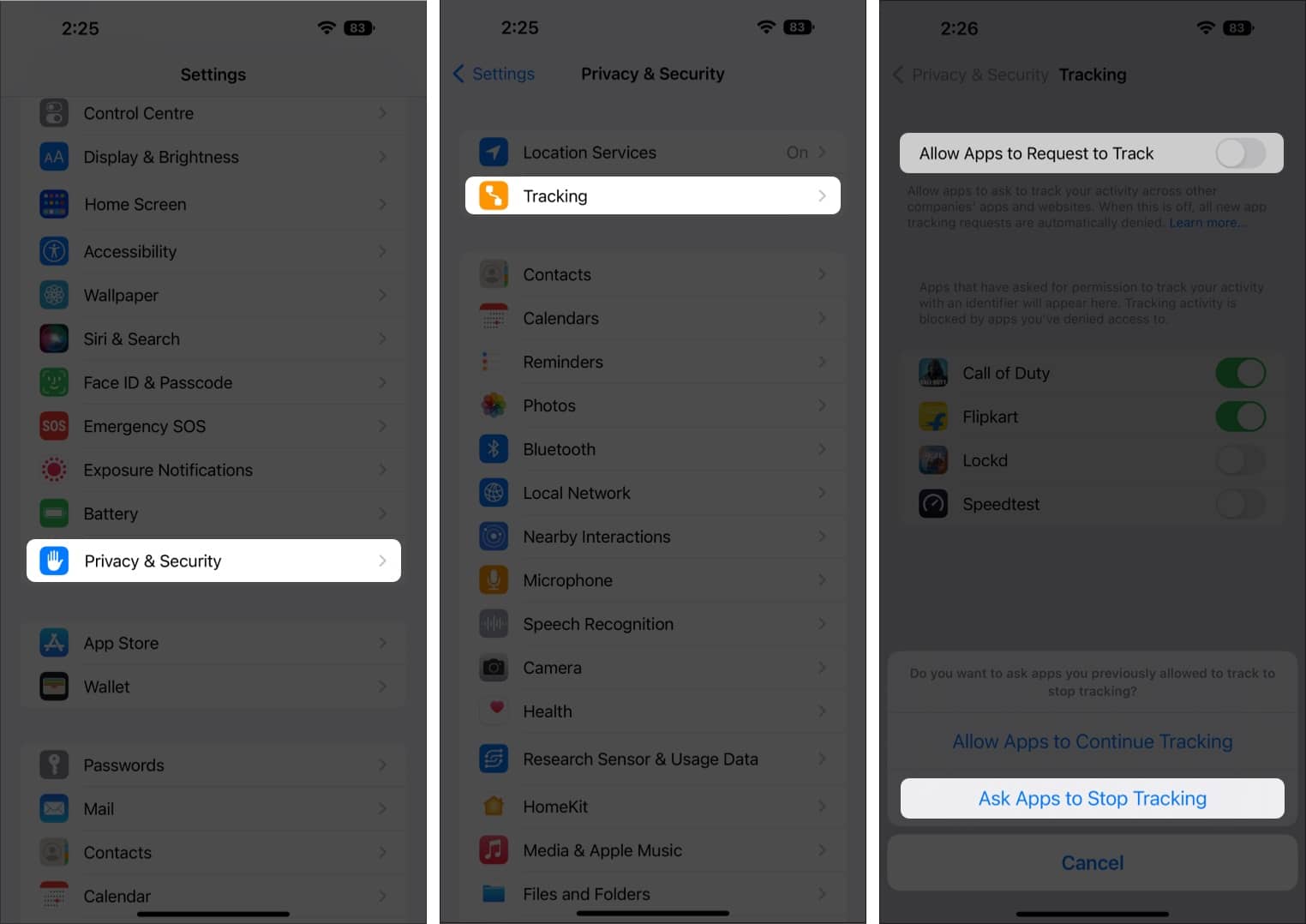
You can also toggle off tracking for dedicated apps on the same page.
Use a VPN to limit ad tracking
Besides these measures, you can also fool Apple and third-party apps from accessing your data using a VPN. You can check our ultimate guide about VPNs, where we share all the benefits of using one.
No. You have only disabled personalized ads; hence, the number of ads you will see on your iPhone will remain the same, or even more if the apps/websites you visit get greedy.
No. There hasn’t been any proof that personalized ads can drain the battery of your iPhone.
Yes. You can block ads on iPhones in different ways. However, you need to go through workarounds to make it possible.
While there isn’t any proper data on how many ads are personalized, it is believed that around 70-90 percent of ads we see in our daily life are based on our usage patterns.
That’s it!
With the ability to block personalized ads, Apple is providing users the comfort of being in a safe and secure ecosystem. So, have you disabled personalized ads on your iPhone? Let me know in the comments.
More ways to ensure Apple isn’t tracking you:
- Safari: How to turn on and use Private Browsing in Safari on iPhone
- App Privacy Report: What is App Privacy Report on iPhone, and how can you use it?
- iPhone privacy and security settings: How to change iPhone privacy and security settings

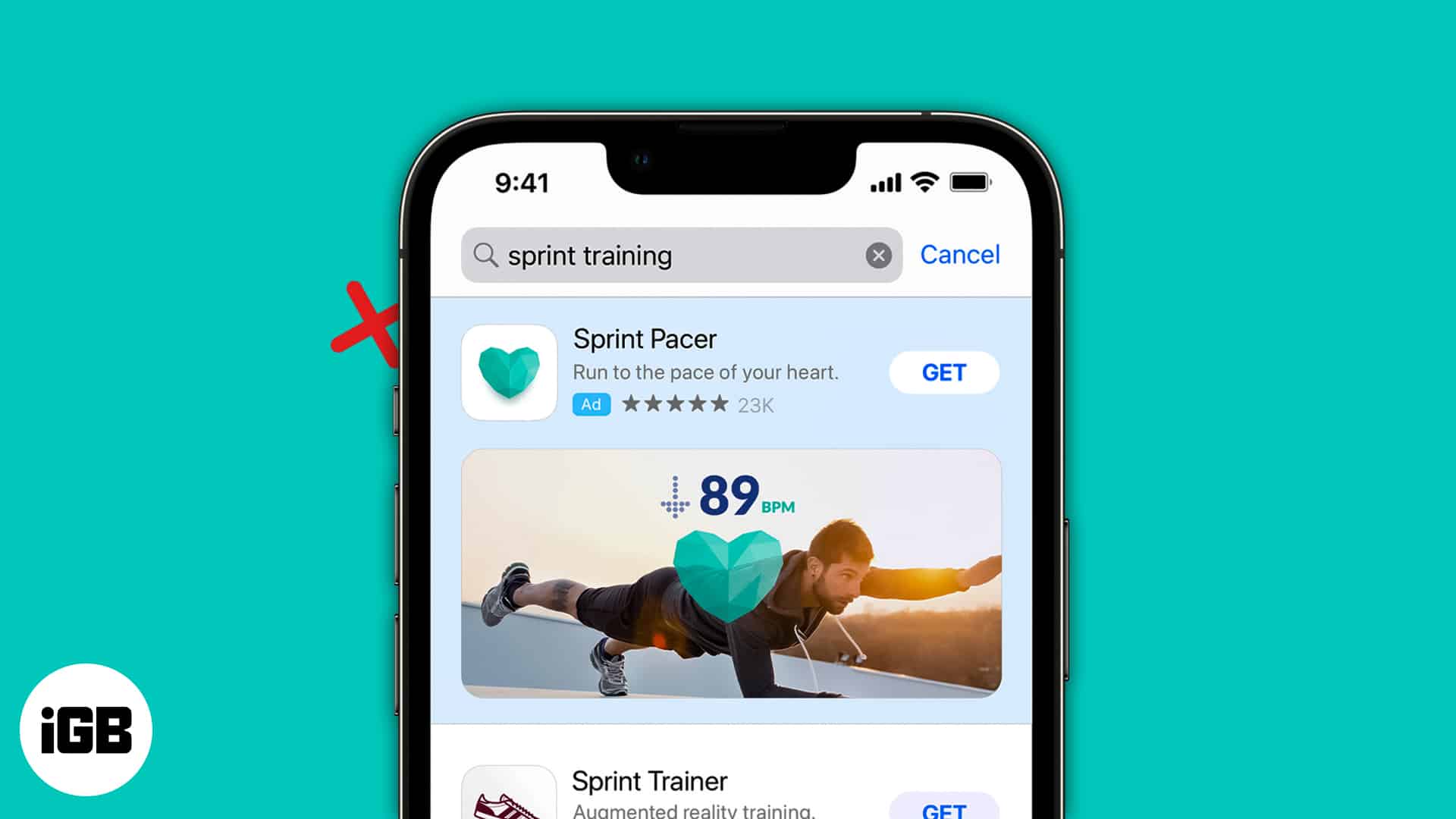







Leave a Reply