With iOS 13 and iPadOS 13, Apple officially rendered users the ability to use custom fonts, at long last. The rollout supports custom fonts in – TrueType Font (.ttf), OpenType Font (.otf), and TrueType Collection (.ttc) formats. While the announcement brought great relief to designers, artists, and others within the creative field, the complications involved in installations may have deterred its practical usage. Well, no more of that! Scroll down to learn everything from how to install fonts on iPhone and iPad.
How to install custom fonts on iPhone or iPad
- Download and open the Font Diner app.
- Tap Activate next to the Silverware Font Set → Tap Agree.
- Choose Install → tap Close.
In this app, you can only download one free Silverware set of 23 fonts for free.
If you wish to get more fonts, you must make an in-app yearly purchase for other sets that contain more fonts. If you don’t want to use Font Diner, we’ve done all the hard work for you and curated a list of the best third-party font apps.
Custom fonts may be used in documents created on your iPhone and iPad. Some document apps are available, such as Mail, Pages, Numbers, and Keynotes.
How to use custom fonts on iPhone and iPad
- Launch Apple’s Pages App.
- Tap Create Document (+) sign
- Now select Start Writing or Choose a Template.
- Choose the Format icon (painter brush) ➝ Tap in front of Font.
- Scroll and select the custom downloaded font.
- Tap the ‘x‘ button to close the pop-up.
You may now begin typing using the customized font you’ve chosen. If you wish to resize the font, you may read our article on how to increase font size on iPhone.
However, if you forget which fonts you downloaded with the sets, you can always look them up. The process for viewing or even removing downloaded fonts is described below.
Manage installed fonts
- Open the Settings app → tap General.
- Tap Fonts.
You can now view all the downloaded fonts. - Head to a custom font list. Now select which font family you want to remove. Here I’m selecting Cherry Soda.
- Select Remove.
- Select Remove this font family to confirm.
You can also remove a font by swiping right to left on a custom font name → Remove. Plus, to remove multiple fonts at once, click Edit → Select Fonts/Select All → Remove.
When preparing a presentation, a word document, or an Instagram direct message, diverse typefaces can help you make a good first impression with unique fonts.
Only certain apps that support compatible font libraries will appear in Settings. Font Diner is one of those applications.
No, you cannot. The installed customized fonts on the iPhone and iPad can be used only in supported apps such as Notes, Pages, Numbers, iMessage, Instagram, Twitter, Word, Powerpoint, Autodesk Sketchbook, and so on.
Like custom fonts?
This is how you can install and use fonts on your iPhone and iPad. Some apps also allow you to use fonts by installing a unique profile. Due to security purposes, we have chosen to skip that. If interested, you can run a web search and find ample resources that explain this method.
Did you like the custom fonts feature? Share your views with us in the comment section below.
More from us:

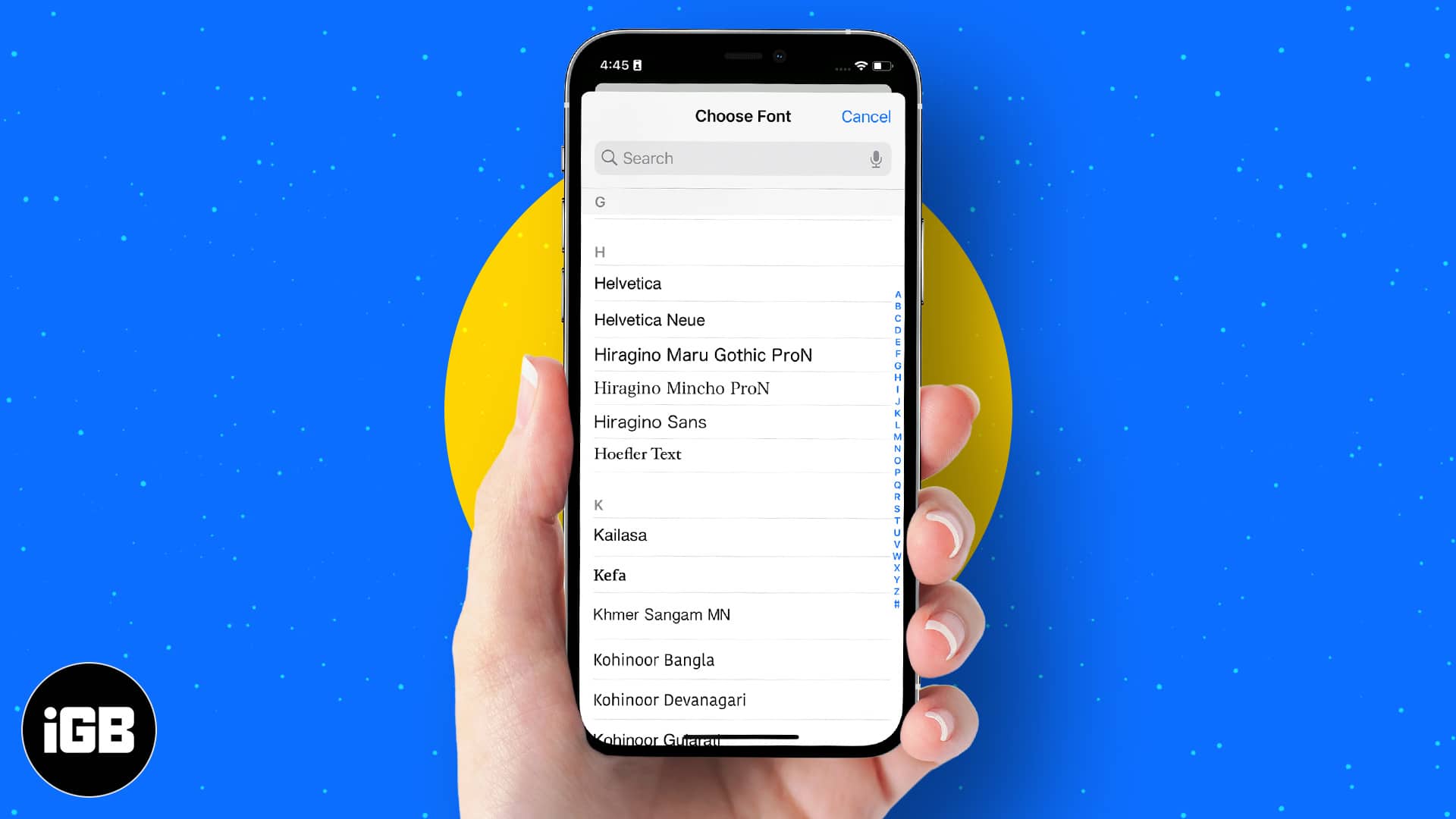
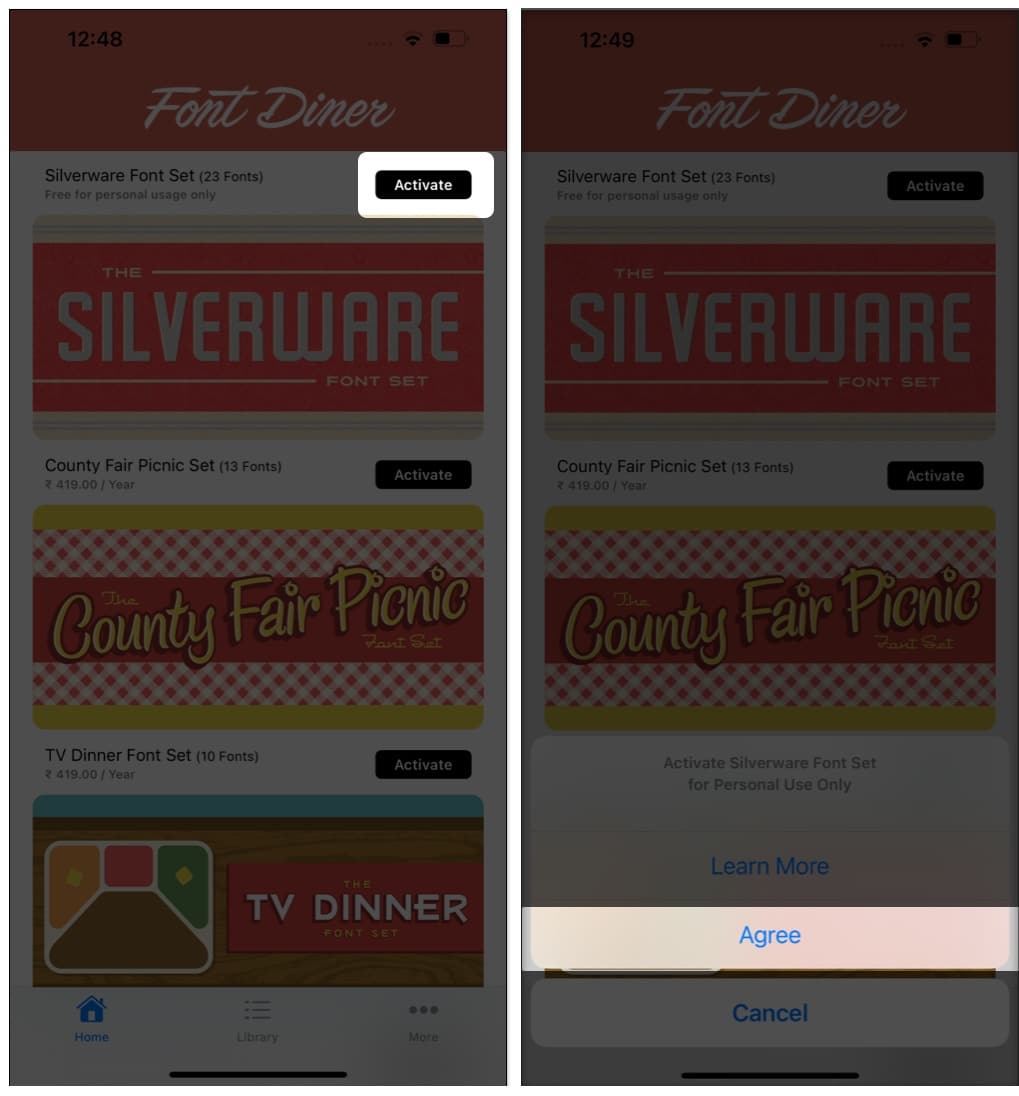
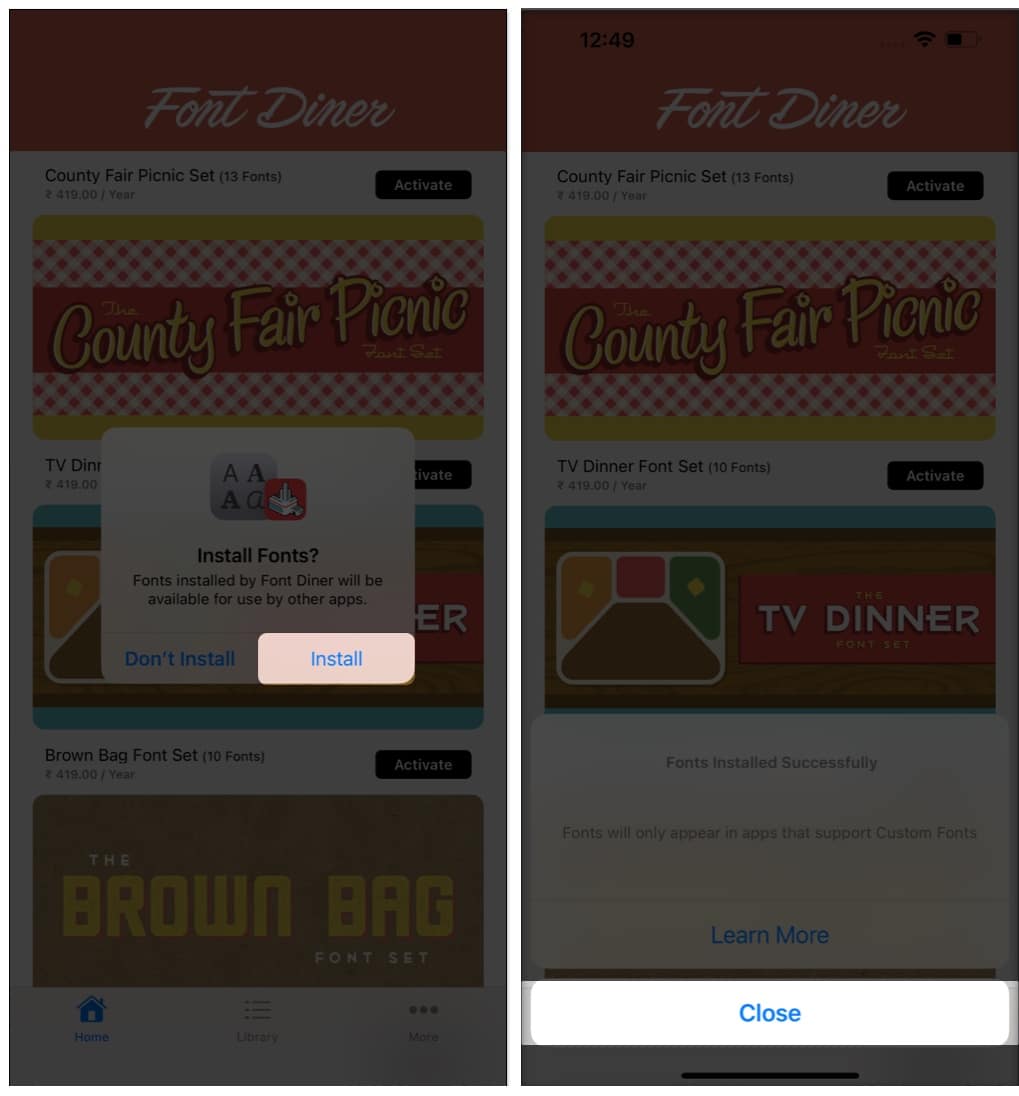
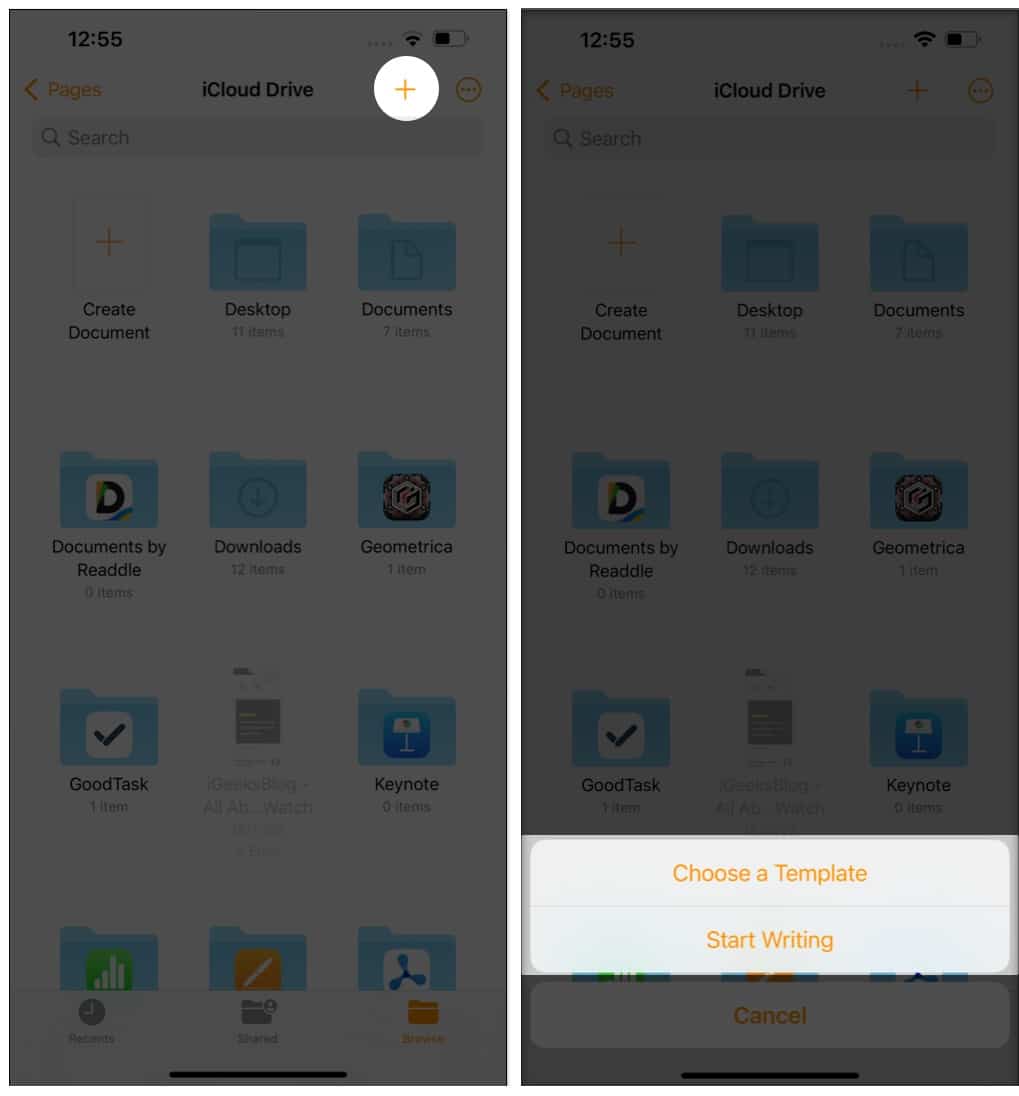
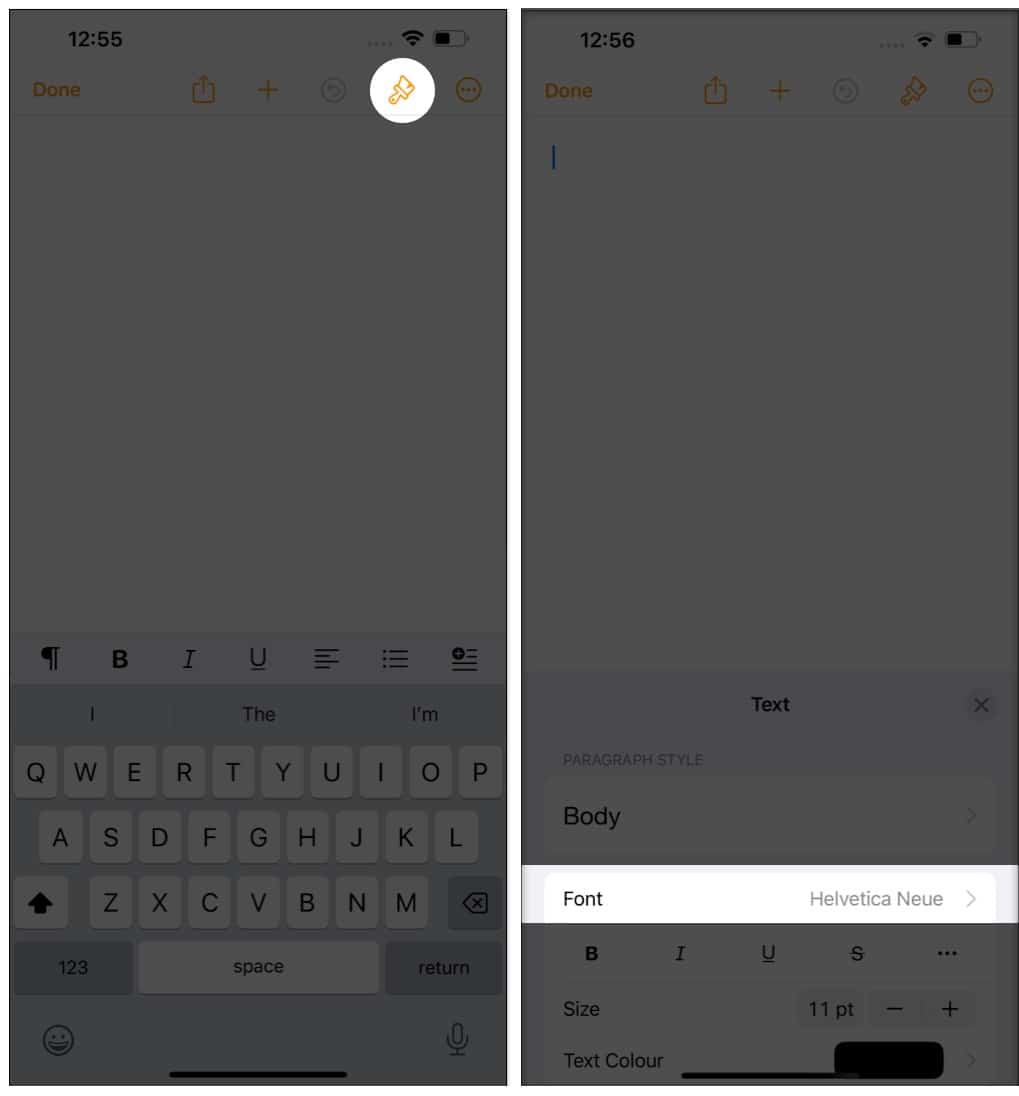
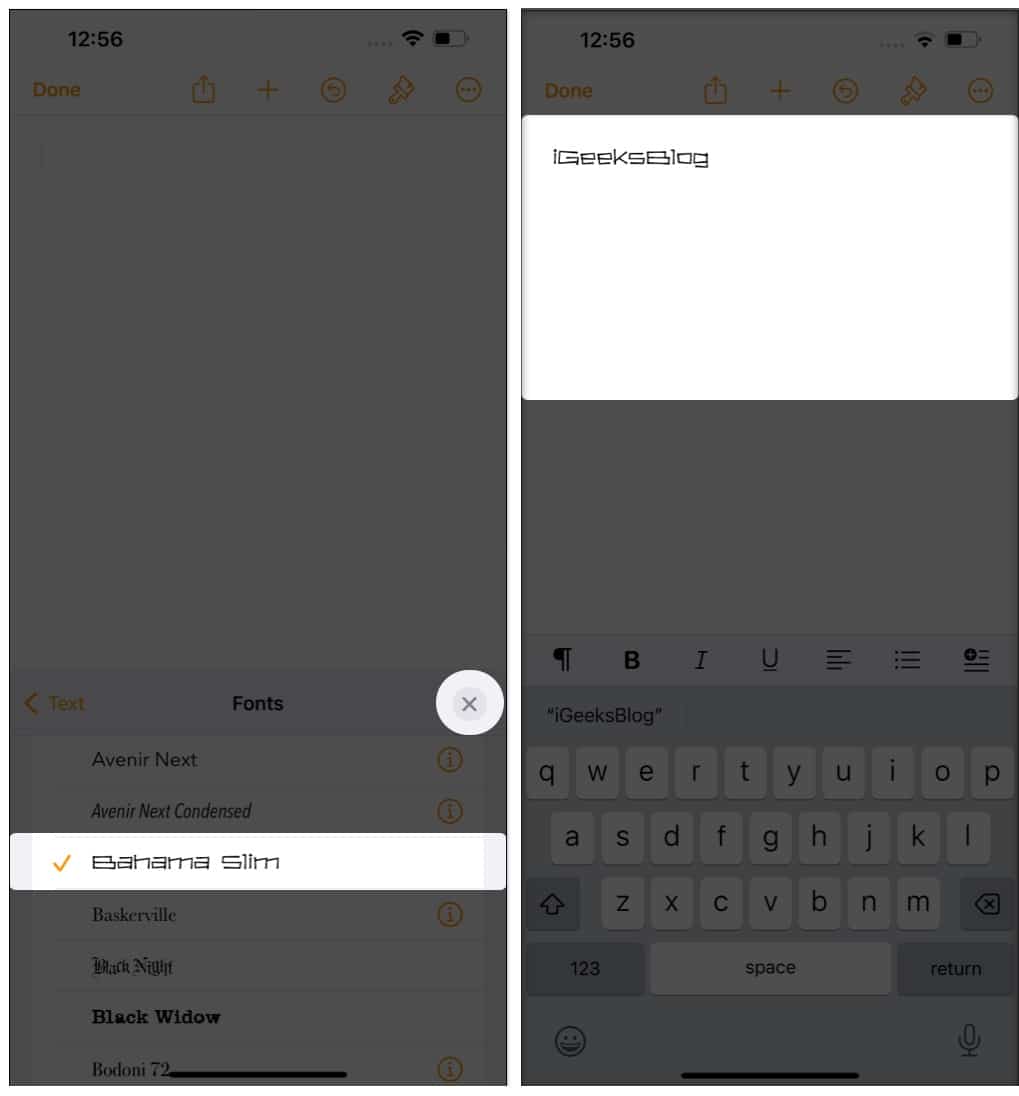
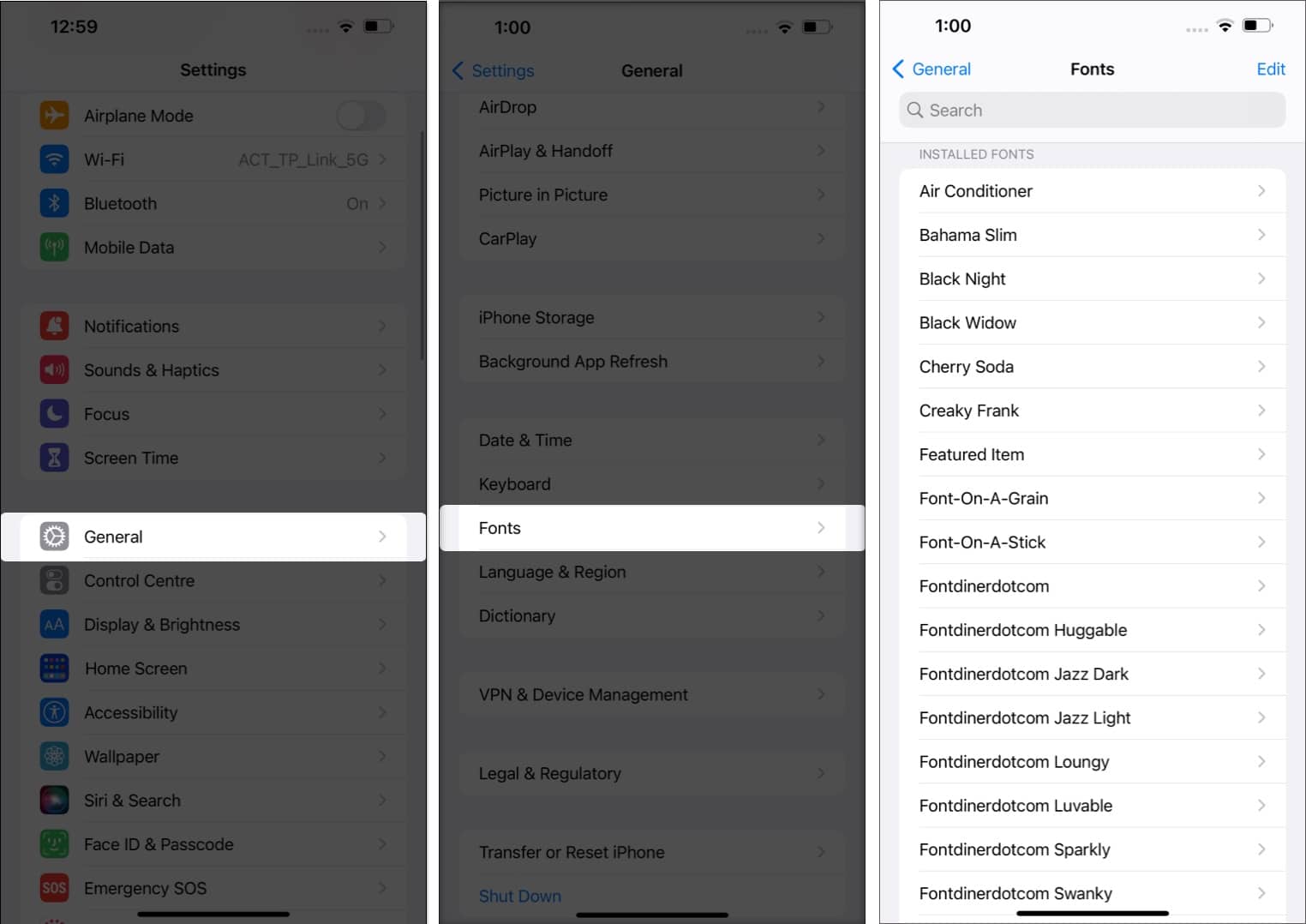
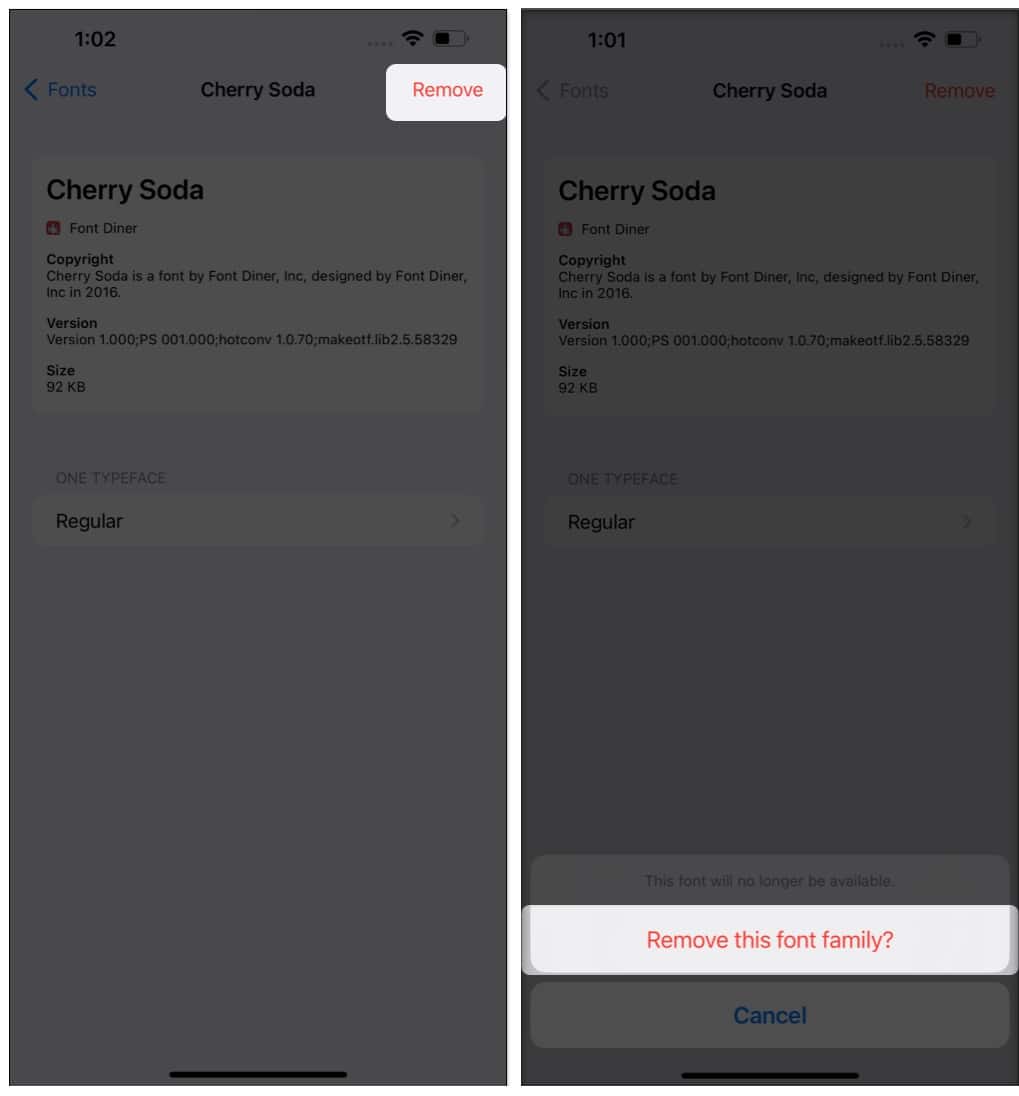







Leave a Reply