Considering how many people use Facebook daily, it’s nearly impossible to search for a user profile simply by its name. As a result, you might wonder, what if I could search for the Facebook Username instead? However, finding your Username on Facebook on an iPhone, iPad, or Mac can turn out to be a daunting task if you’re not aware of the process.
Taking this into account, I have decided to provide you with helpful insights to locate your username from the Facebook app on your iPhone or iPad or the official website. Let’s get started.
Why you must access or change your Facebook username
Knowing your Facebook username helps you remain in control over how your profile is identified on the social media platform. Also, it can be used to customize the URL of your Facebook page.
This practice, furthermore, carries a ton of benefits:
- Providing an extra layer of security, defining your personal brand, and ensuring that you are easily identifiable by your friends and other users.
- With a personalized username, it is easier to send someone a link to your profile rather than a long, complicated URL.
- It can help you create a more recognizable presence on the web, even when appearing on other social media platforms.
- Lastly, a unique username allows you to effectively manage multiple accounts, both professional and private, effectively.
Having said so, every Facebook user can designate their profile with a unique Username on Facebook following a simple and straightforward method.
How to find and change Facebook username on iPhone and iPad
- Launch the Facebook app on your iPhone.
- Tap the profile icon at the bottom right.
- Scroll down the menu and access Settings & Privacy→ Settings
- Now, navigate to See more in Accounts Centre.
- Go to your user profile and select an account of your preference.
- When prompted, tap Username to overview your current username.
- Additionally, you can rename your Username if you desire → Press Done.
- Finally, press Done to conclude the process.
How to find and change Facebook username on the web
- Visit the official website of Facebook via any browser of your preference.
- Click on your profile → Navigate to the Settings & privacy option from the menu.
- Hit Settings when prompted.
- In this instance, you can find the Username of your account towards the end of the link, as highlighted below.
- Furthermore, you can change the Username of your Facebook ID by clicking the Edit option.
- Type the Username you prefer, and if it’s available to use, press Save Changes.
- Enter the password of your ID when prompted and hit Submit to conclude the process.
These methods, categorized according to various platforms, will take you to your respective Facebook Username, followed by the ability to change the same if you prefer.
Yes, changing your profile name on Facebook is very simple and can be done by following a few simple steps.
It is not possible to change your User ID on Facebook. A Facebook User ID acts as a unique identifier when you access a third-party app or game using Facebook as an authenticator. This ID is generated by the system and differs for every application.
Be unique in the crowd
Finding your Facebook username is a simple process when you know how to do it. The procedures described above will shed some light on the problem.
Thank you for reading, and please share your thoughts in the comment section below.
Read more:



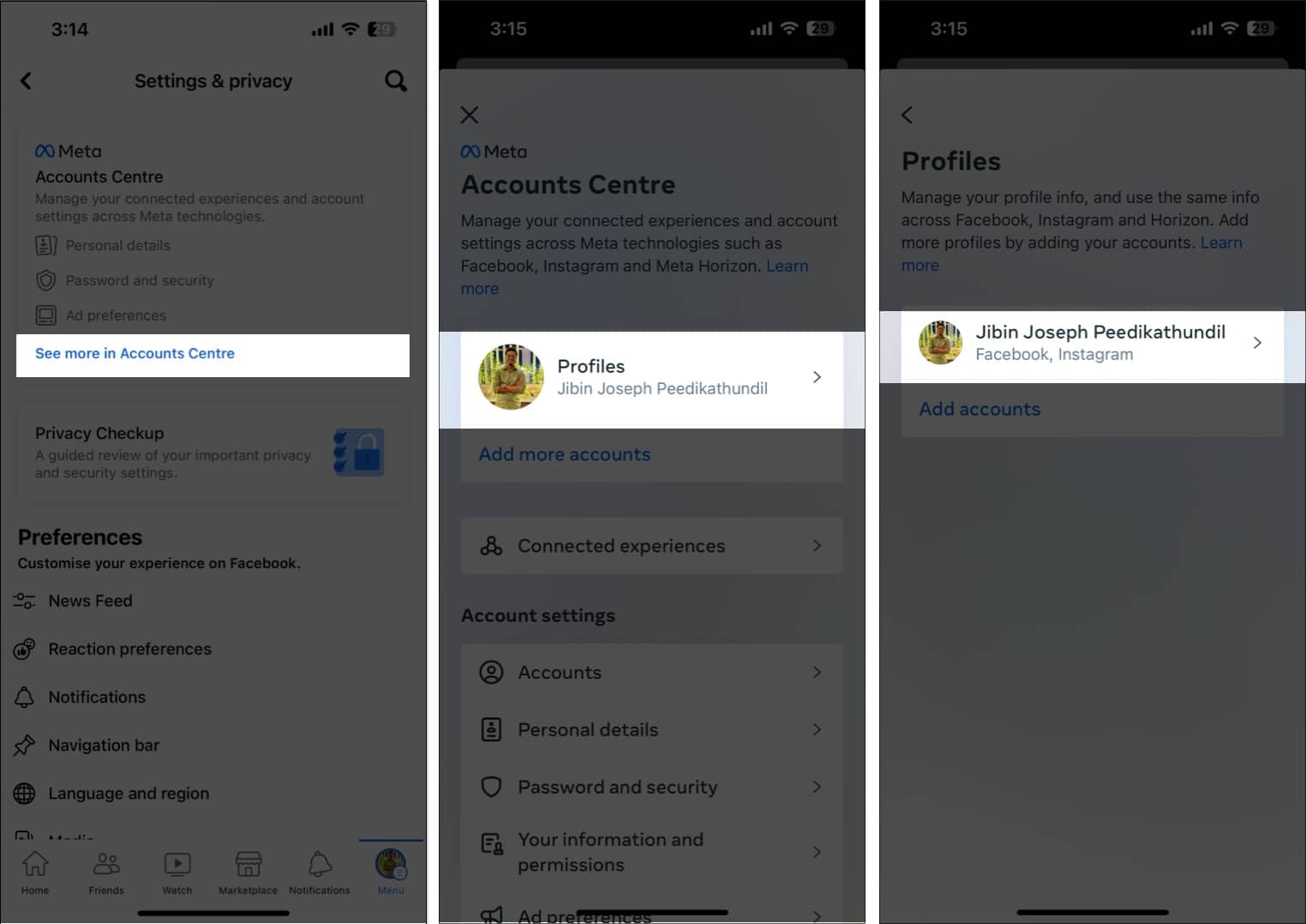
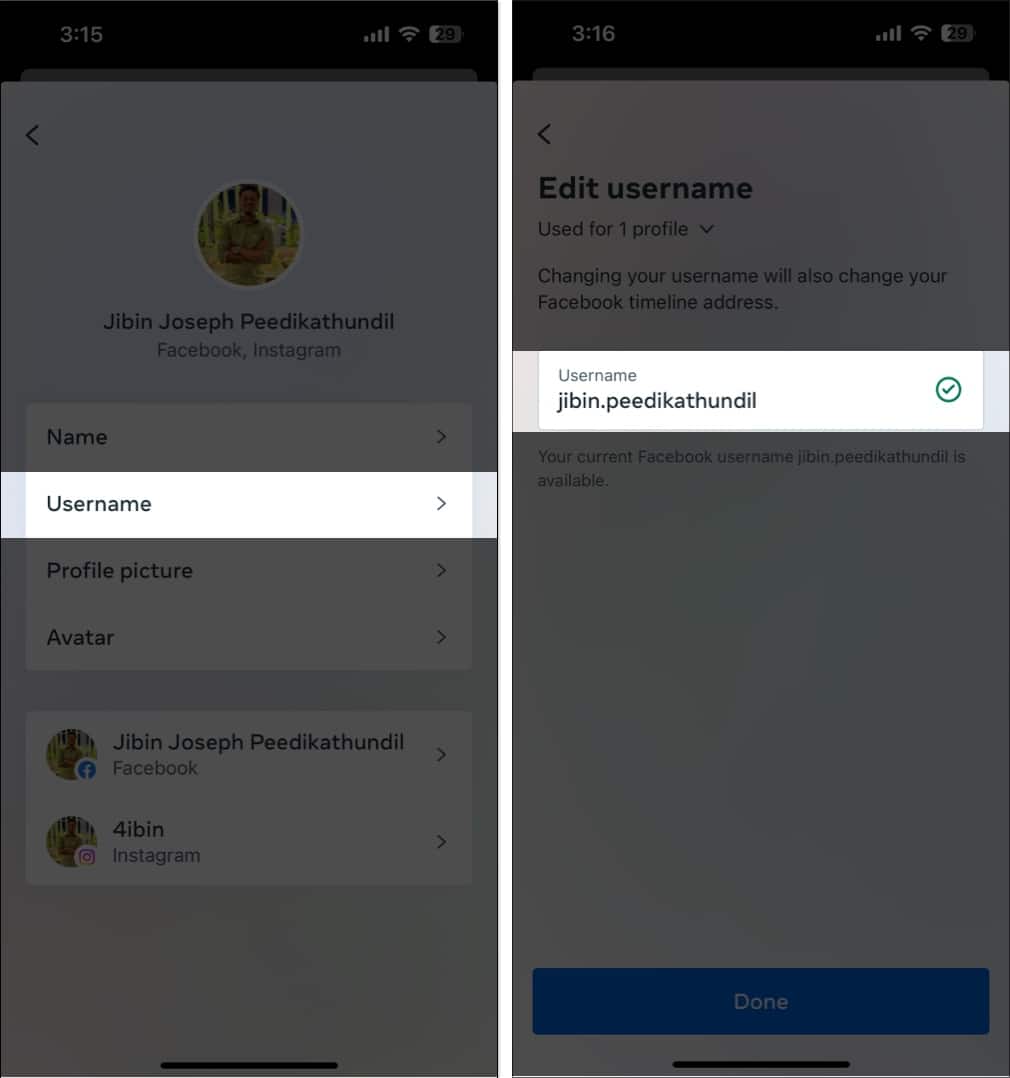
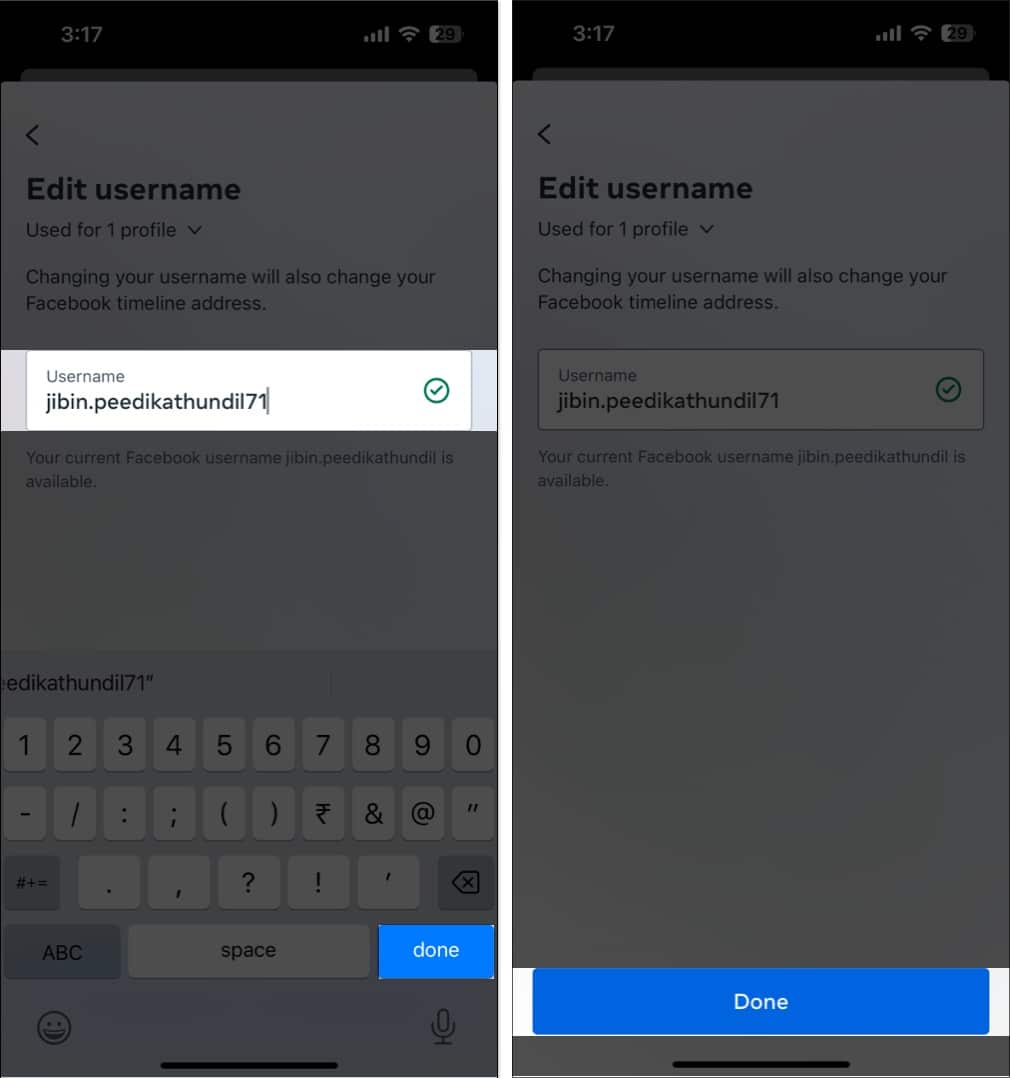
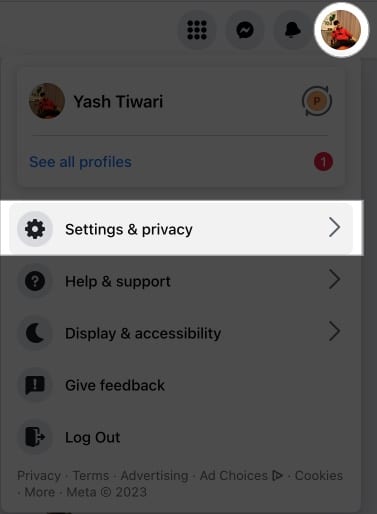
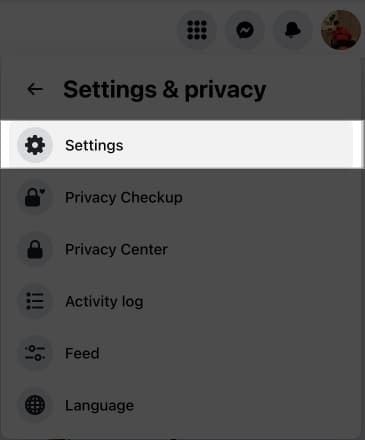
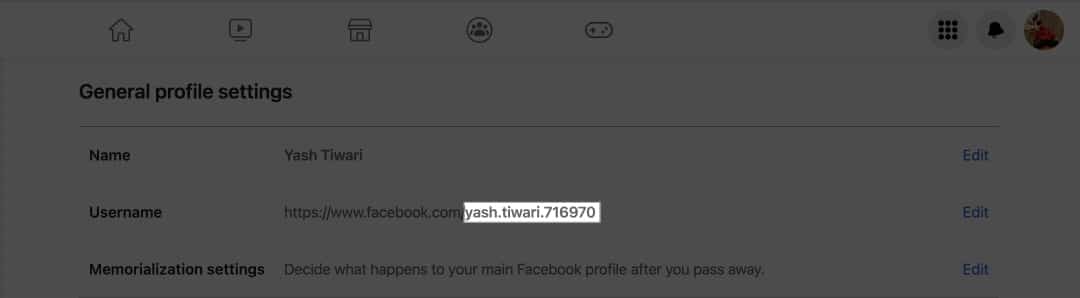
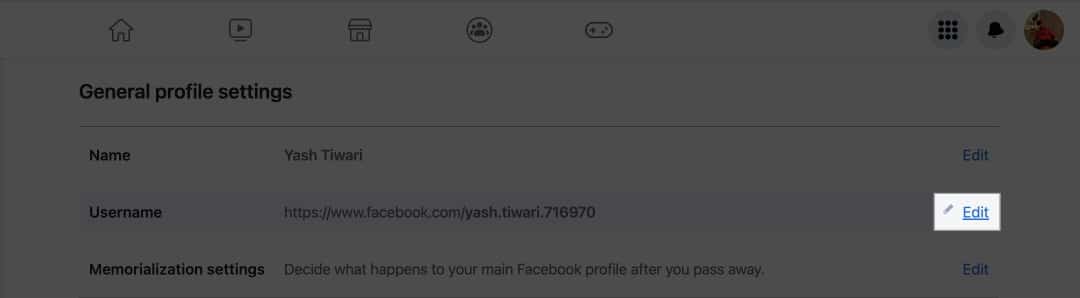
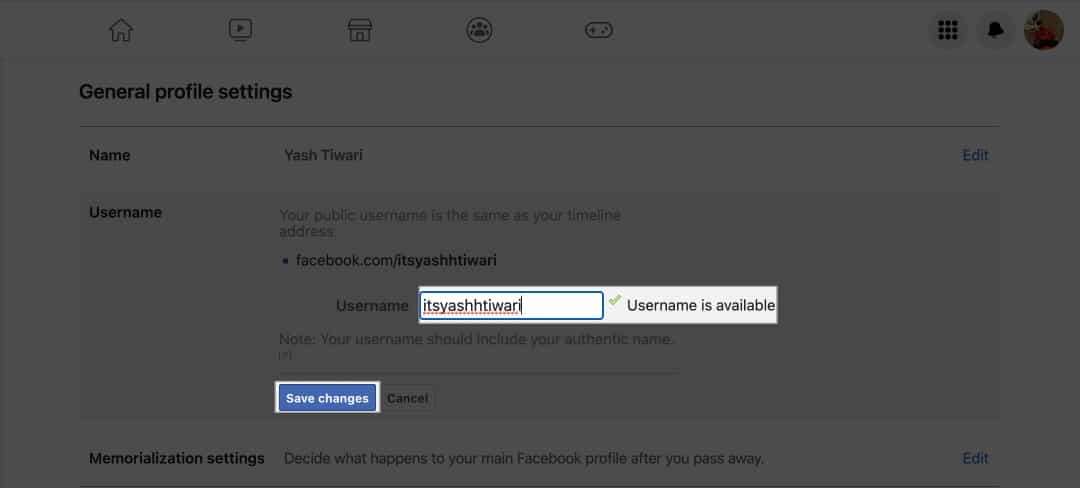
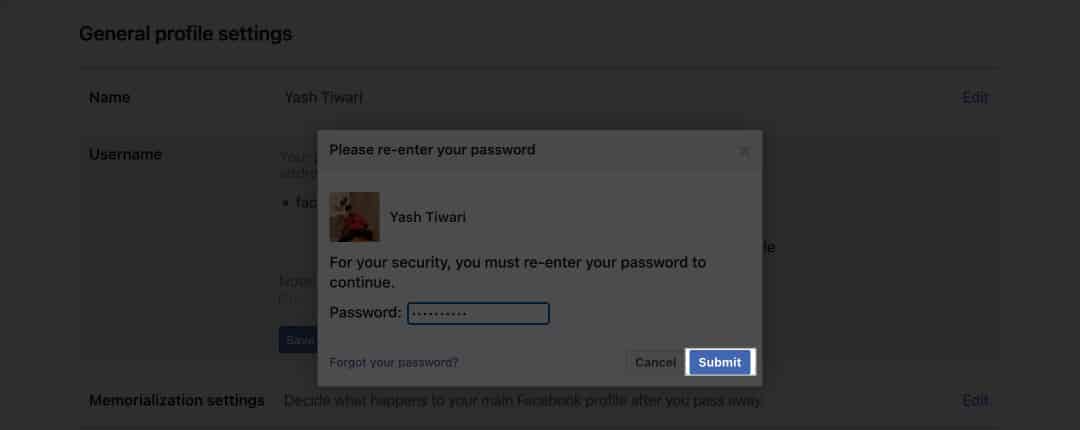







Leave a Reply