I fancy music and love to carry my friends along the melody lines whenever I hear resounding harmonies. I do this in many ways, but I find my Facebook profile and Story handy for sharing music with my followers and friends.
So if you’re like me, you can entertain your Facebook profile viewers with some touch of melody. All you need to do is add music to your Facebook profile.
The process is easy. But how can you go about it? Stick through to the end, and I’ll show you. However, ensure that you update your Facebook app to the latest version before you continue, as older versions don’t have the music feature.
How to add music to your Facebook profile on iPhone
To begin, open the Facebook app on your iPhone and follow these steps:
- Tap your profile icon at the top-left.
- Scroll down and tap Music in the Posts section.
- Tap the + icon at the top-right.
You’ll see a list of user-tailored songs from Facebook partners.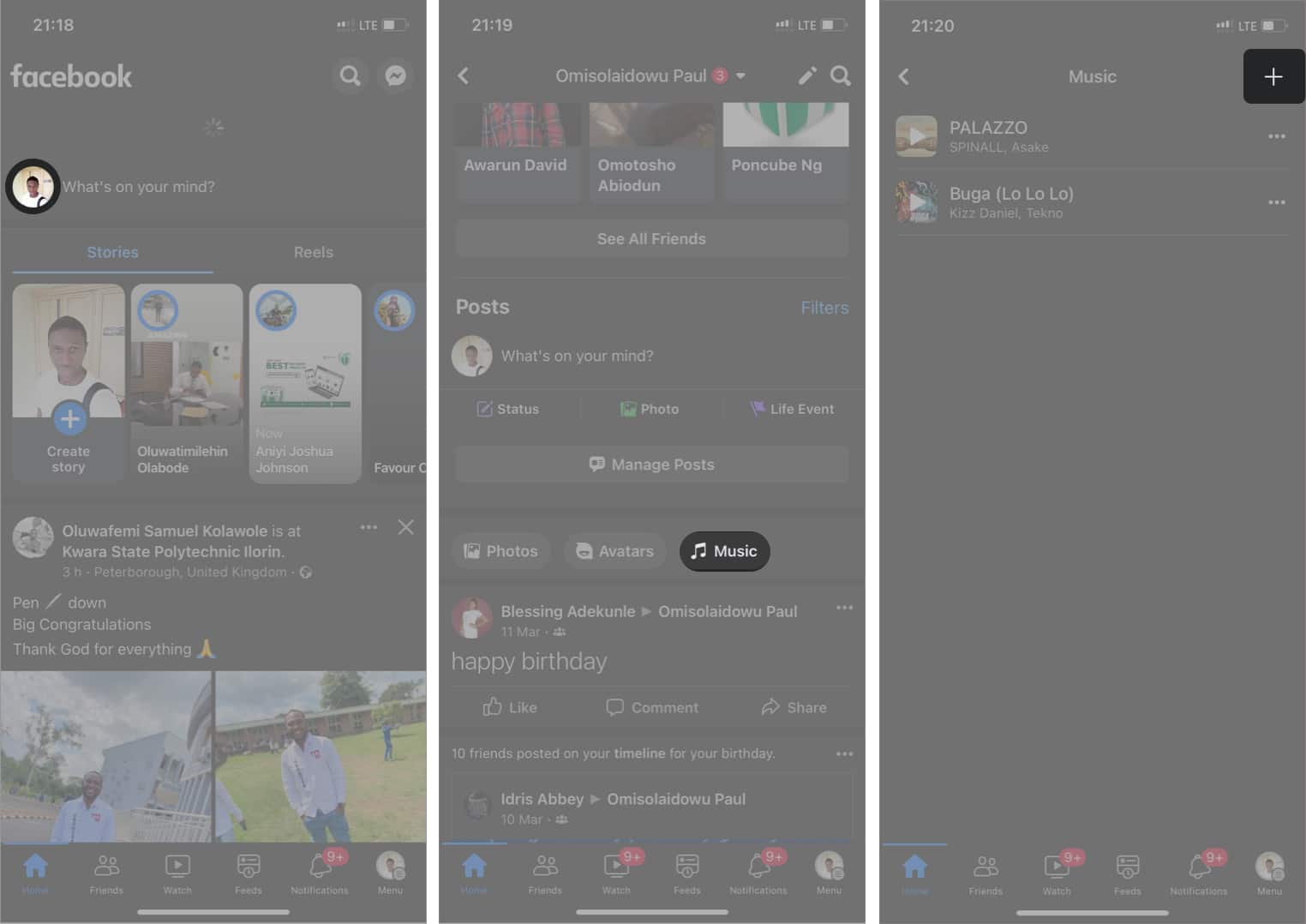
- Select a song (or query via the search bar) to add it to your Facebook profile.
You can add as many as you like. - Tap the close icon at the top-left to close this menu.
Once done, you’ll see the previously added songs.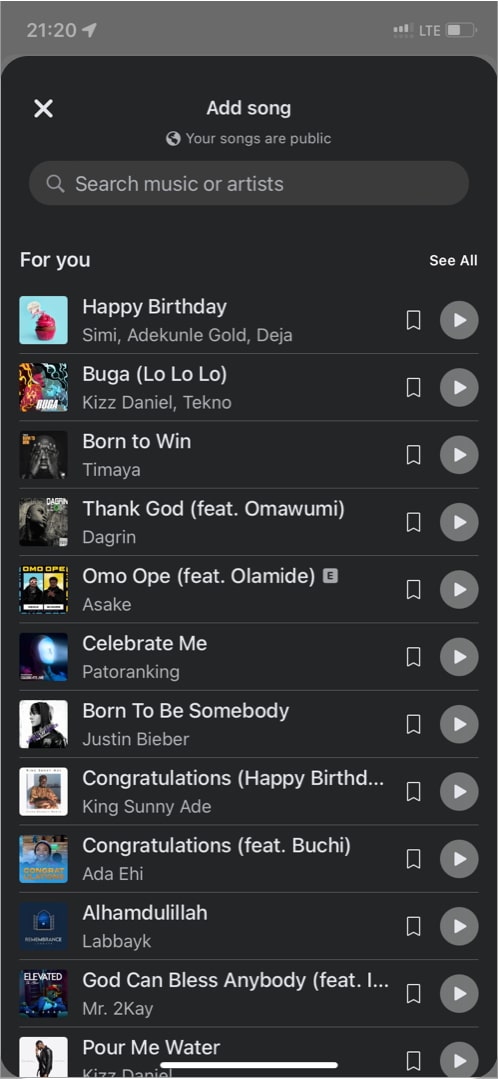
That’s it! You’ve successfully added songs to your profile. But what’s more? You can pin a song to your Facebook profile, so your friends and followers can see it when they visit. You’ll see how to do this in the next section.
How to pin music to your Facebook profile
Your friends and followers can only see songs you’ve added when you pin them to your profile. Bear in mind that you can’t pin more than one song at a time. To pin added songs to your Facebook profile:
- Tap Music from your Facebook profile.
You’ll see a list of songs you’ve added earlier. - Tap the three-dot icon next to a song → select Pin to profile.
- Now, press the back arrow at the top-left to go to your profile.
You’ll see the pinned song right below your name. Anyone that visits your Facebook profile can tap to play the song via Facebook.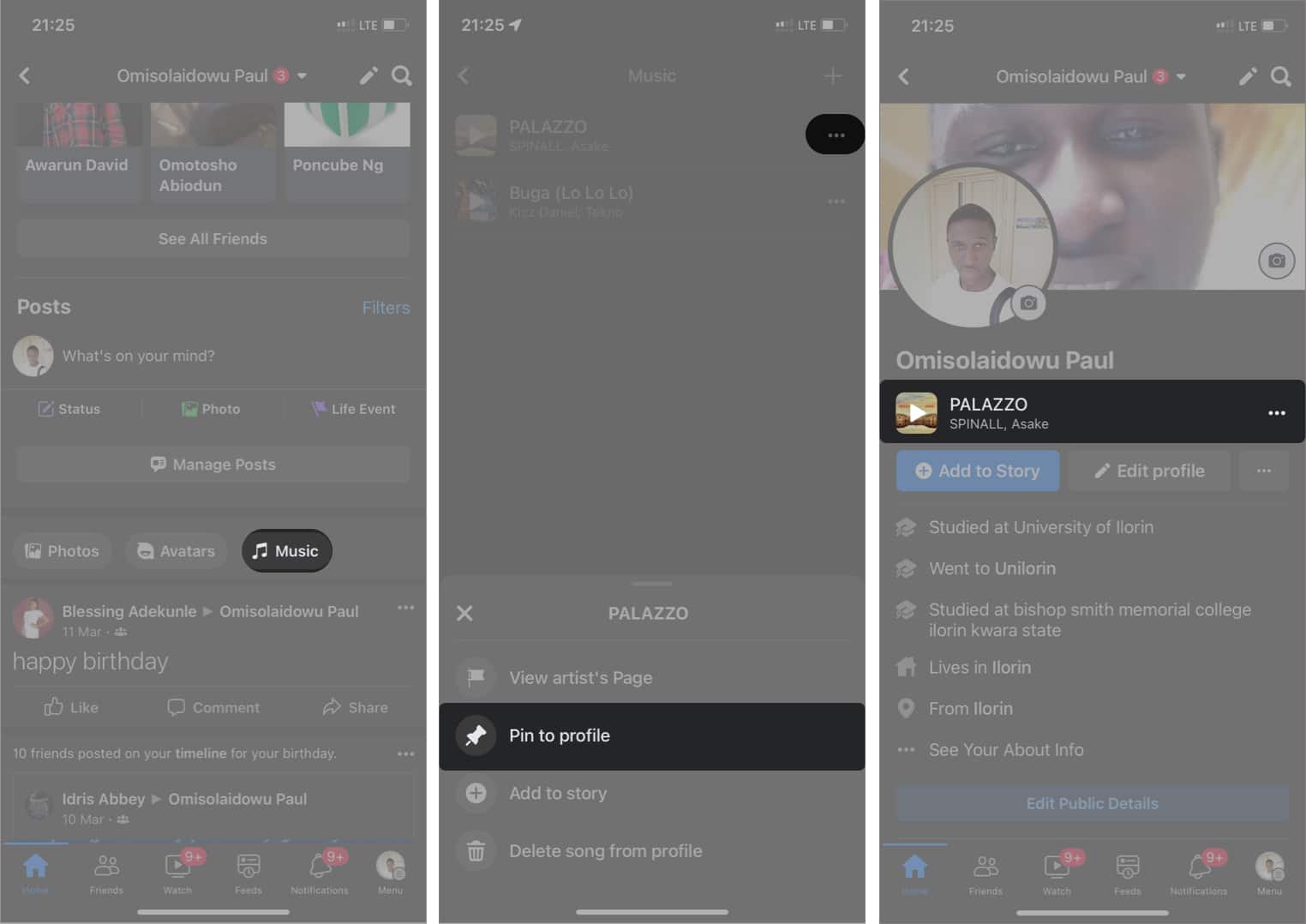
How to unpin a song from your Facebook Profile
- Tap the three-dot icon next to the pinned song.
- Select Unpin from profile.
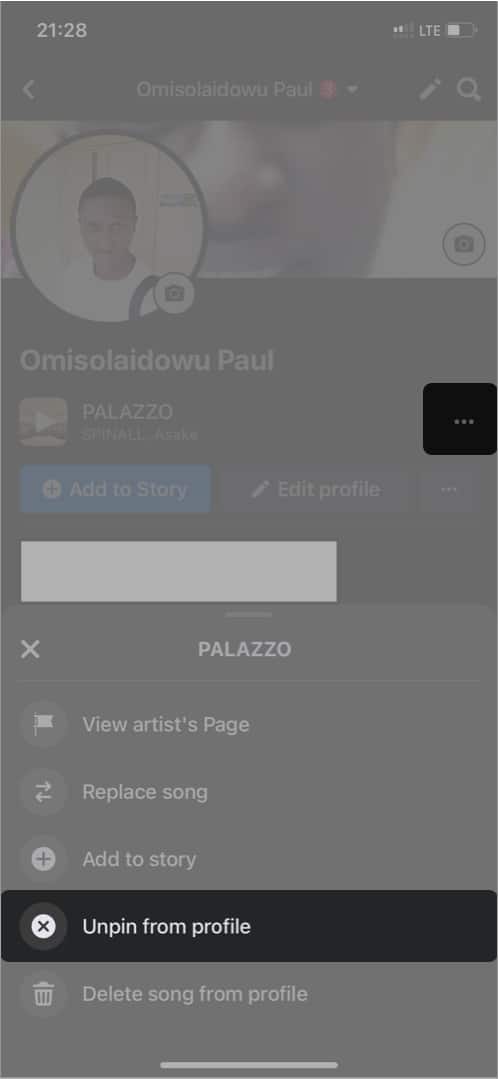
You or your friends can no longer see the song on your Facebook profile once unpinned.
Play songs you’ve added to your Facebook profile
- Go to Music from your Facebook profile.
- Tap a song from the ones you’ve added earlier to play.
Note: Facebook’s built-in music player will only play a preview of the selected song, but you can continue listening to the song on dedicated music streaming app like Spotify. - To play the full song:
- Touch anywhere within the music player.
- Tap Play full song at the top-left.
- Select a music player (e.g., Spotify) from the provided options.
- Tap Open if prompted to open the music app from Facebook.
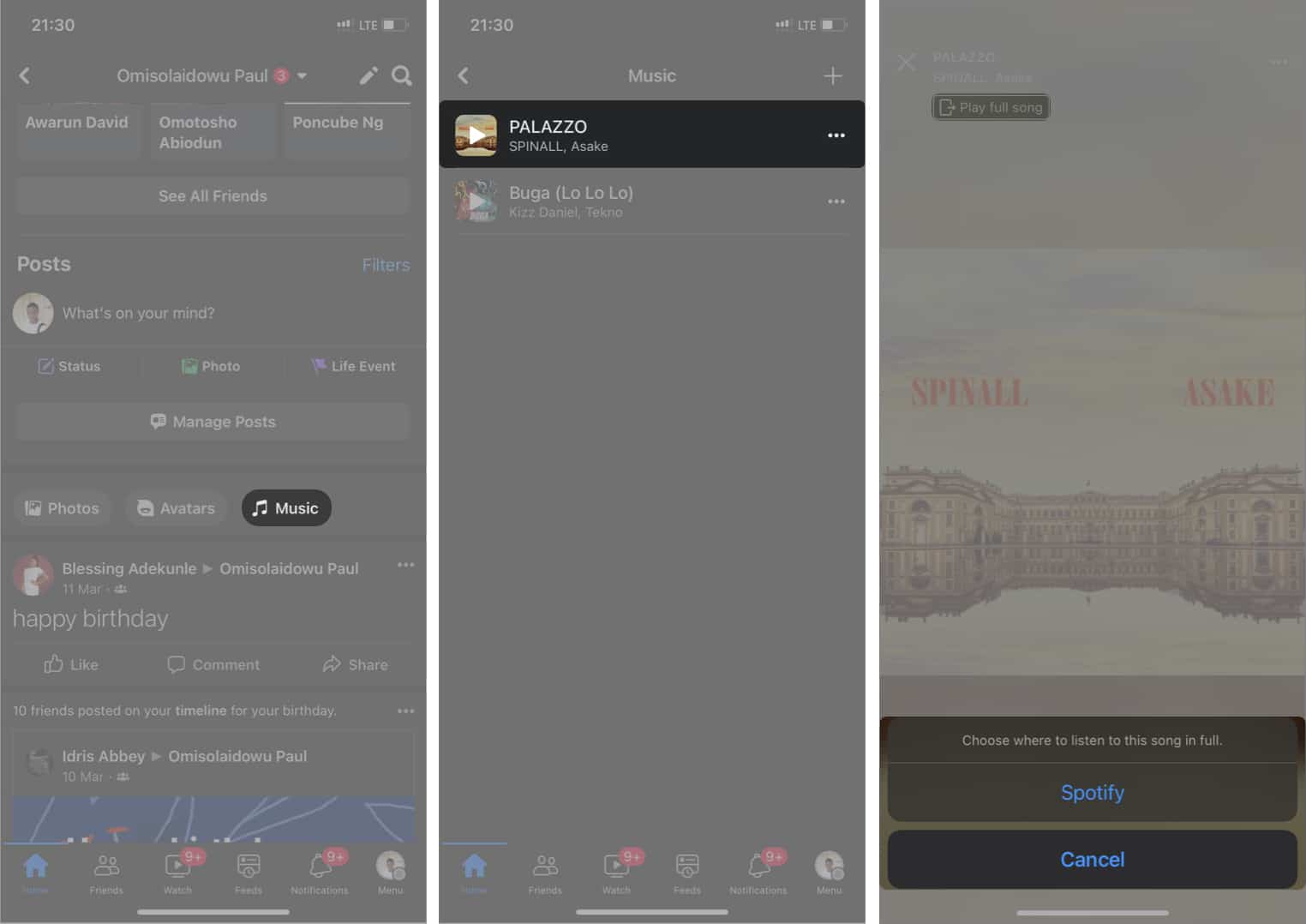
How to remove a song from your Facebook profile
- Go to Music from your profile.
- Tap the three-dot icon next to the song you want to remove.
- Select Delete song from profile to remove it from your Facebook profile.
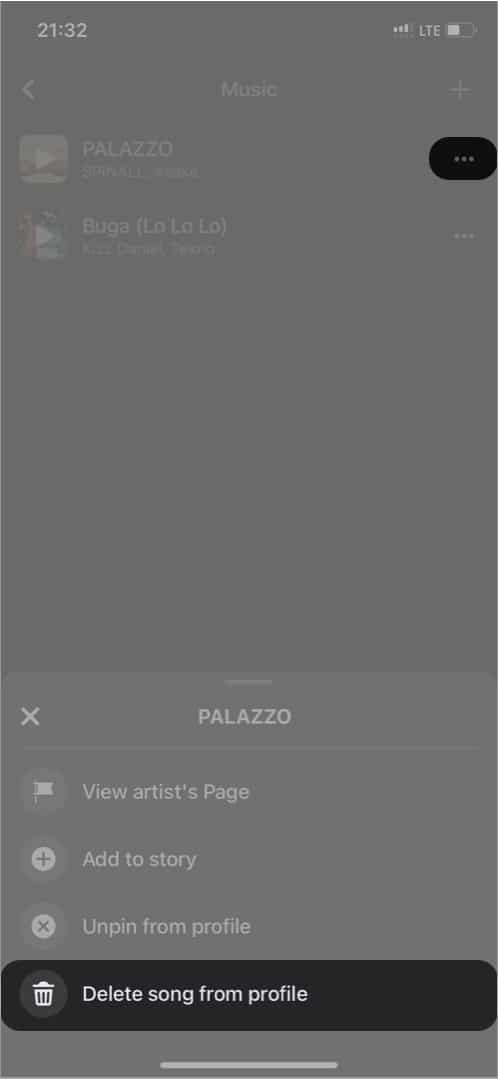
Why can’t you add songs to your Facebook profile?
Many factors might prevent you from seeing the Music feature on your Facebook mobile app. You likely won’t see this feature if your Facebook version is obsolete.
Besides, Facebook launched the music feature in 30 countries, according to a report on its Media page. While the firm keeps extending this feature to touch more countries, it probably doesn’t cover your region yet.
Add music to your Facebook story on iPhone
Besides adding music to your Facebook profile, you can also entertain your Facebook story viewers with songs listed on the platform. Interestingly, you can even display the lyrics of the song. To add music to your Facebook story:
- Open the Facebook app and tap the Create Story banner.
- Next, tap the Music banner at the top.
- Tap a song from the listed ones to add it to your story.
Hint: Use the search bar to search for a specific song or tap any tag at the top to search songs by category.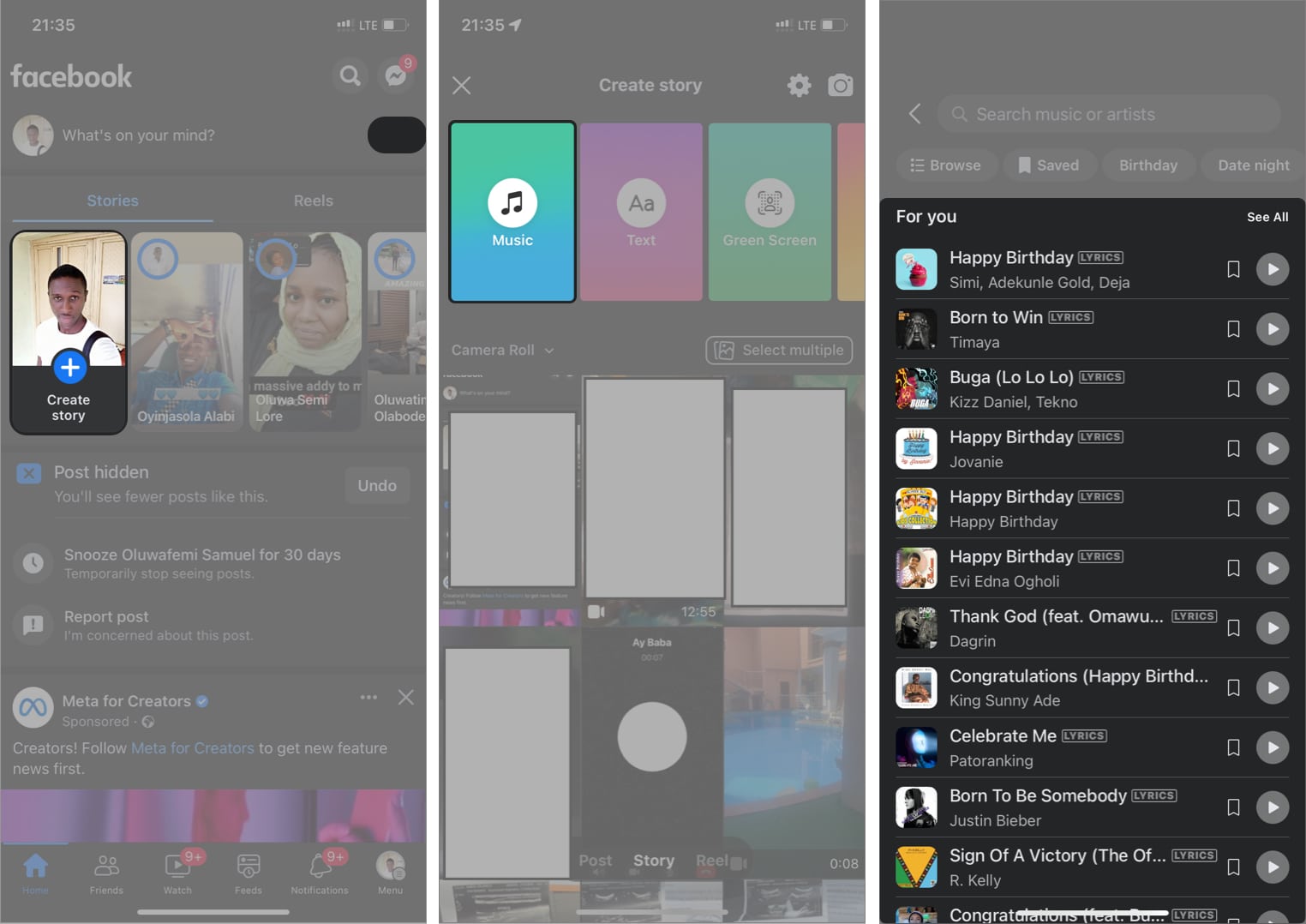
- Optional: To add song lyrics, select a song with a LYRICS label.
- Finally, tap Share to Story at the bottom-right to post it.
That’s all there is to adding music to your Facebook profile and story. Remember to update the pinned songs often to help your followers and friends stay on track with your favorite songs.
Now that you know how to add songs to your Facebook profile and story, how do you intend to use it? Let me know in the comments section below.
FAQ’s
You can find the music sticker on Facebook when you open your Facebook profile. Scroll down. You’ll see the Music sticker right below the Manage Posts button.
Yes. You can remove songs you’ve added from your profile. All you need to do is tap on the More button (…) next to the songs you’ve added and select Delete song from profile.
Read more:

