Many iPhone models look alike. Sure, if you are tech-savvy, you might know about the differences by seeing the camera style, antenna lines, dimensions, etc. But what about general folks! Well, if you are someone who has trouble knowing what iPhone model do you have or which one you are about to buy second hand, here’s an easier way to find out. Let me guide you through the process of identifying various iPhone models.
- How Can I Find Out Which iPhone Model I Have?
- Full List of iPhones with their Corresponding Model Number
How Can I Find Out Which iPhone Model I Have?
Identify the iPhone model number using the steps below and confirm it with the list at the end of this post.
Use the Settings App
- Turn on the iPhone and open the Settings app.
- Tap on General and tap on About.
- Tap on Model Number. You will see a number starting with ‘A.’ This is your iPhone’s model number.
Look Inside the Sim Slot
On newer iPhones (8 and later), the model number is etched inside the SIM slot. The tiny alphabet is tough to read, so make sure you have a flashlight or a second mobile phone with a torch.
- Use the ejector to take out the SIM tray. Put it safely aside.
- Now, point the flashlight inside the SIM slot. You will see the tiny text on the upper edge of the slot.

See the Back of the iPhone
On older iPhones (7 and earlier), the model number is written at the back of the device. It is easily visible.
- Remove any case, cover, skin, or opaque protector from the back of your iPhone.
- In the lower back, you will see the model number. It starts with the alphabet ‘A.’

Full List of iPhones with their Corresponding Model Number
Once you know the model number (after following one of the above methods), match that number with the list below to identify which iPhone you have.
iPhone 12 Pro Max
- A2342 (United States)
- A2410 (Canada, Japan)
- A2412 (China mainland, Hong Kong, Macao)
- A2411 (other countries and regions)
iPhone 12 Pro
- A2341 (United States)
- A2406 (Canada, Japan)
- A2408 (China mainland, Hong Kong, Macao)
- A2407 (other countries and regions)
iPhone 12
- A2172 (United States)
- A2402 (Canada, Japan)
- A2404 (China Mainland, Hong Kong, Macao)
- A2403 (other countries and regions)
iPhone 12 mini
- A2176 (United States)
- A2398 (Canada, Japan)
- A2400 (China mainland)
- A2399 (other countries and regions)
iPhone SE (2nd generation)
- A2275 (Canada, United States)
- A2298 (China mainland)
- A2296 (other countries and regions)
iPhone 11 Pro Max
- A2161 (Canada, United States)
- A2220 (China mainland, Hong Kong, Macao)
- A2218 (other countries and regions)
iPhone 11 Pro
- A2160 (Canada, United States)
- A2217 (China mainland, Hong Kong, Macao)
- A2215 (other countries and regions)
iPhone 11
- A2111 (Canada, United States)
- A2223 (China mainland, Hong Kong, Macao)
- A2221 (other countries and regions)
iPhone XS Max
- A1921, A2101
- A2102 (Japan)
- A2103
- A2104 (China mainland)
iPhone XS
- A1920, A2097
- A2098 (Japan)
- A2099
- A2100 (China mainland)
iPhone XR
- A1984, A2105
- A2106 (Japan)
- A2107
- A2108 (China mainland)
iPhone X
- A1865, A1901
- A1902 (Japan)
iPhone 8 Plus
- A1864, A1897
- A1898 (Japan)
iPhone 8
- A1863, A1905
- A1906 (Japan)
iPhone 7 Plus
- A1661, A1784
- A1785 (Japan)
iPhone 7
- A1660, A1778
- A1779 (Japan)
iPhone 6s Plus
- A1634, A1687, A1699
iPhone 6s
- A1633, A1688, A1700
iPhone SE (1st generation)
- A1723, A1662, A1724
iPhone 6 Plus
- A1522, A1524, A1593
iPhone 6
- A1549, A1586, A1589
iPhone 5s
- A1453, A1457, A1518, A1528, A1530, A1533
iPhone 5c
- A1456, A1507, A1516, A1529, A1532
iPhone 5
- A1428, A1429, A1442
iPhone 4s
- A1431, A1387
iPhone 4
- A1349, A1332
iPhone 3GS
- A1325, A1303
iPhone 3G
- A1324, A1241
iPhone (The 1st iPhone)
- A1203
Signing Off
This is how you can know what iPhone do you have. Once you know this, it becomes easier to learn more about the device and its specific features.
I hope this short guide was helpful, and it answered your query successfully. If you have additional questions, please ask via the comments section below.
READ NEXT:

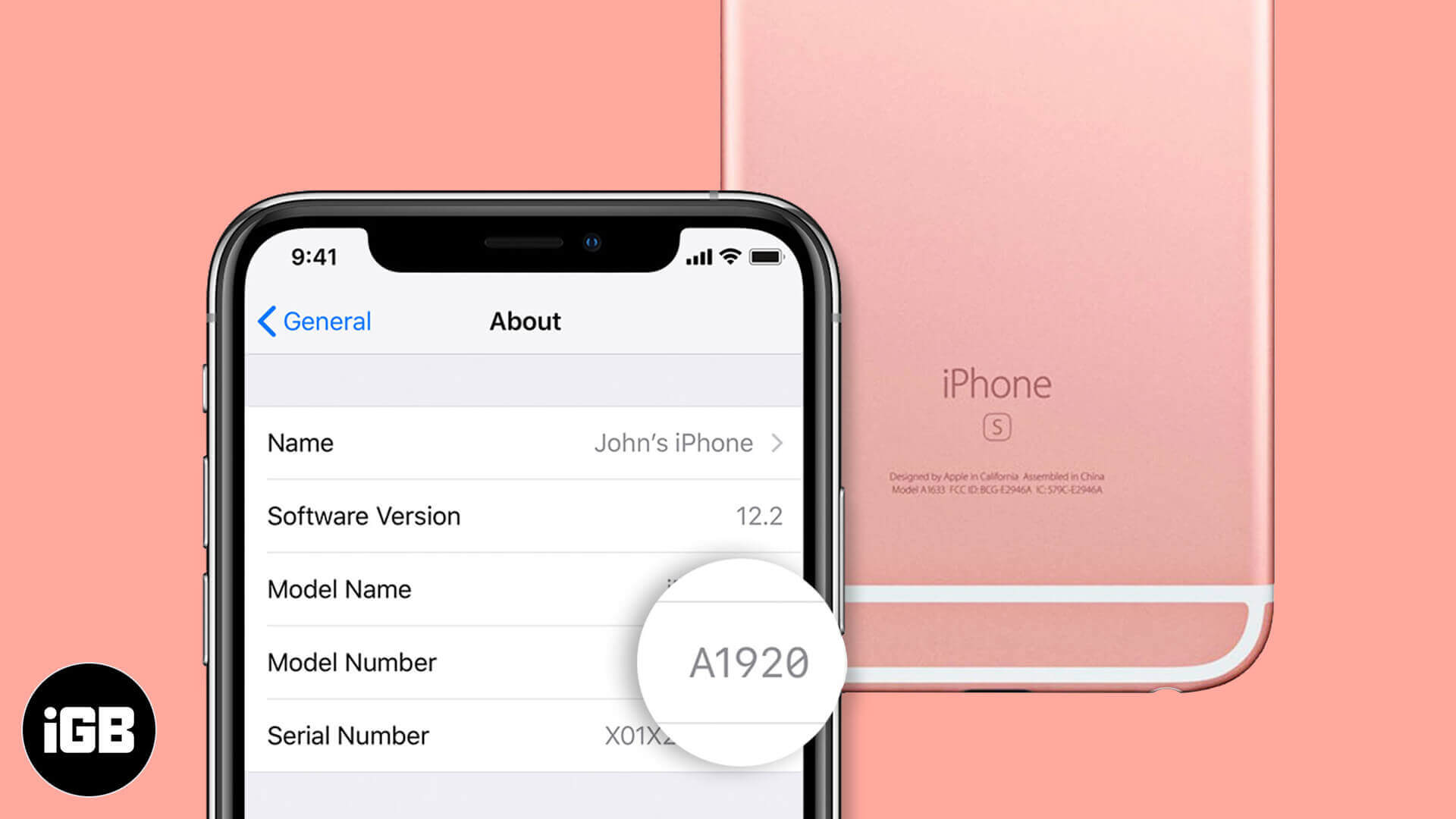
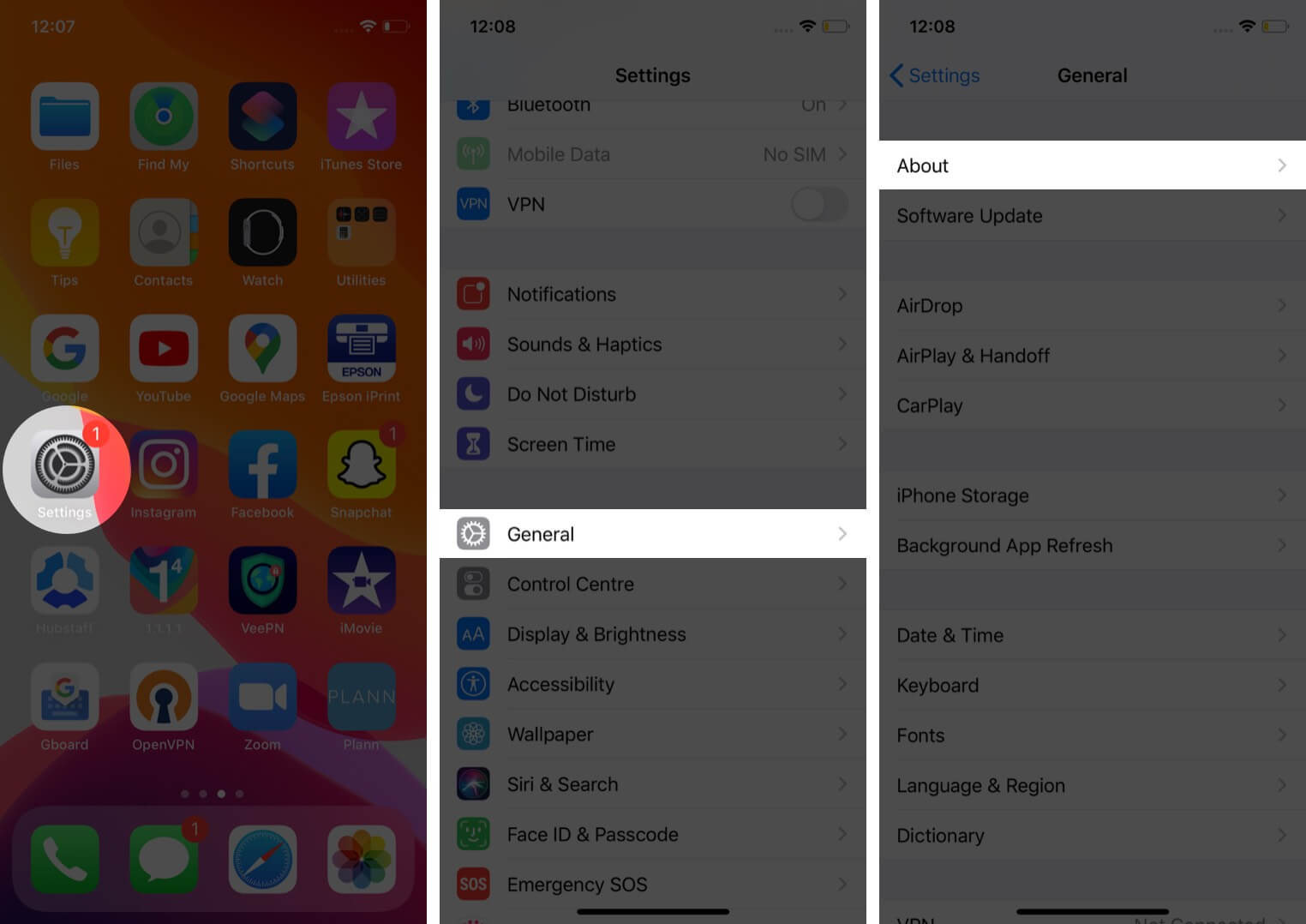
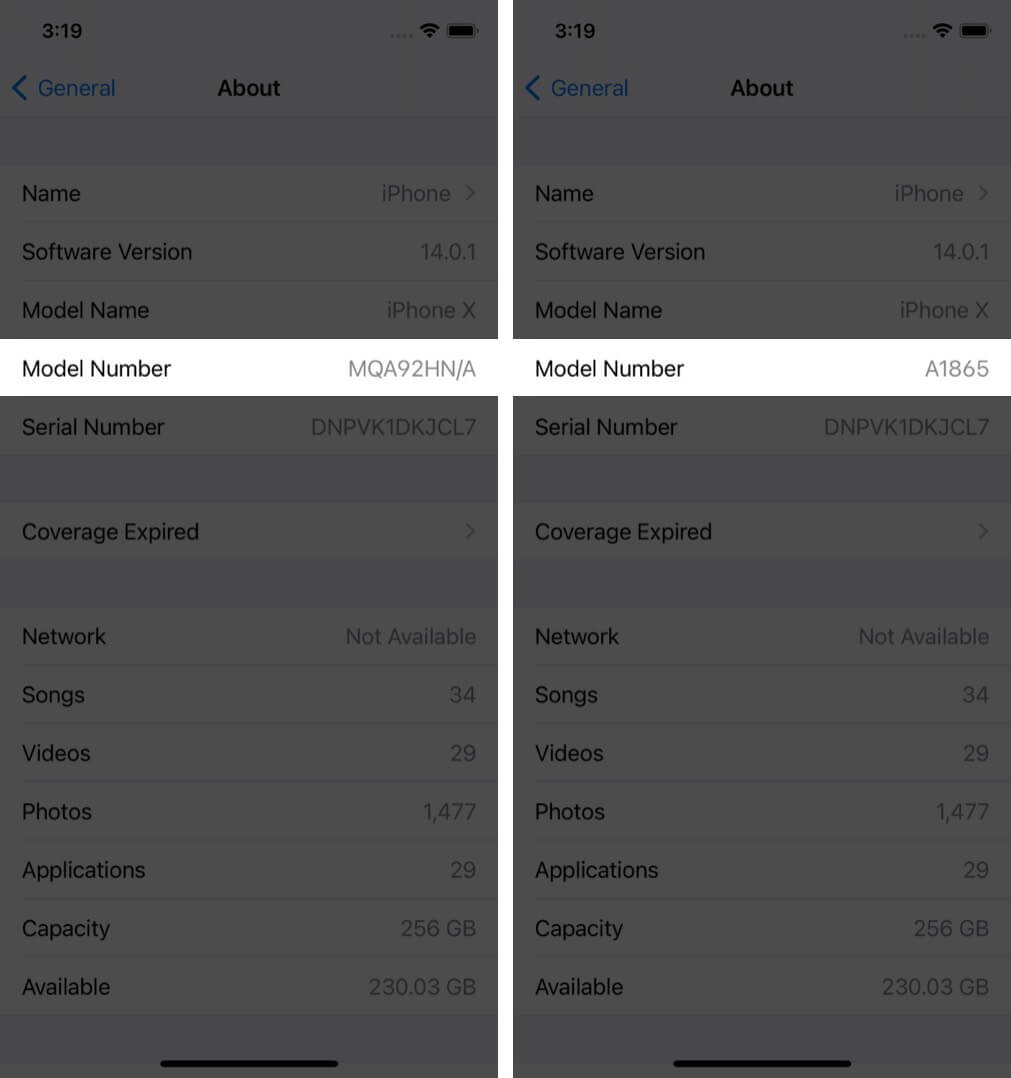







Leave a Reply