If you have just put your hands on the Apple TV 4K, you would, most probably, be excited to find 4K and HDR content with your Apple TV. It’s quite simple to access such contents. Really.
iTunes Store allows you to rent movies in 4K resolution formats as well. Such videos might also feature high dynamic range (HDR) in HDR10 or Dolby Vision. One thing you need to know that to stream 4K content, you must have one of the best HDMI cable and fast Internet connection.
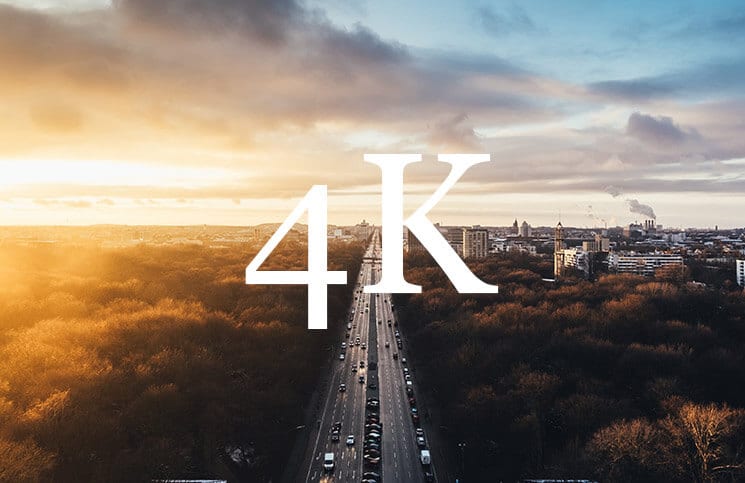
According to Apple, the minimum speed for streaming 4K content should be 25 Mbps. In case your Internet connection isn’t fast enough, your Apple TV will automatically switch the video quality to a lower quality version. Hence, make sure you have fully covered all the bases before getting started.
How to Find 4K and HDR content on Apple TV
Notes:
- The HD videos support a resolution of 1920×1080, whereas a resolution of 4K videos is 3840×2160. As a result, it provides more detailed and sharper imagery
- With broader range of colors and luminance, HDR videos look awesome on any size screen
- iTunes Store has the support of movies which are both in HDR10 and Dolby Vision. If there is an HDR icon, the movie can play in HDR10. The Dolby Vision icon shows up when a movie is available in Dolby Vision
Check the Badges to Find If the Content is Compatible with 4K/HDR or Not
To find out if a movie can play in 4K on a compatible device, check out 4K on the product page.
By default, the videos, which are available to be purchased or rent in the iTunes Store, are available to playback in HD. iTunes Store movies might also be available in HDR10 or Dolby Vision.
The content, which is compatible with your device, will automatically play in the HDR format.
Check the Quality of your Previous iTunes Store Purchases
If you already have an HD movie from the iTunes Store, you may be able to access the 4K version, HDR, or Dolby Vision enhancements.
In case your iTunes Store purchase currently doesn’t have the support of 4K or HDR, it might be added later.
To find out the video quality, just click on a movie in your Library and then look for 4K, HDR or Dolby Vision at the top of the page.
Find 4K and HDR Content Using Siri on Apple TV
You can also use Siri to quickly access the 4K and HDR content on your Apple TV.
Simply hold the Siri button on your Siri remote and say,
- “Show me movies in 4K and HDR”
- “Show me movies in 4K”
- “Show me movies in HDR”
- “Show me most popular Netflix videos in 4K”
Now, the intelligent personal assistant will respond with a shelf of titles to let you browse and watch the content.
Wrapping up:
It’s time to enjoy watching the amazing 4K movies on your set-top box!
You’d like to take a peek at these related posts:
🗣️ Our site is supported by our readers like you. When you purchase through our links, we earn a small commission. Read Disclaimer.
