Sometime back, we have dealt with an issue of removing software update download from iPhone/iPad. There were many complaints from users about this, and therefore, we worked around this issue and found solution.
Now, similar problem has cropped up on Apple software update screen on Windows and Mac running on OS X. And this time also we have come up with possible solutions.
Recently, I was pissed off by receiving Apple Software Update pop-up, which frequently appeared on my computer only to tell me that I should update iTunes, QuickTime and iCloud. When I made some efforts to disable this, I didn’t find any workaround. After some attempts, I got to know that the solution was in Scheduled Tasks and not in Start-up folder or the registry.
Here, we offer solution for those who use Windows 10, 8, 7, & Vista, and Windows XP.
How to Disable Apple Software Update Screen in Windows PC (Windows 10, 8, 7, & Vista)
Step #1. Click the Start menu.
Step #2. Type in Task Scheduler or schedule tasks in the search box and press Enter.
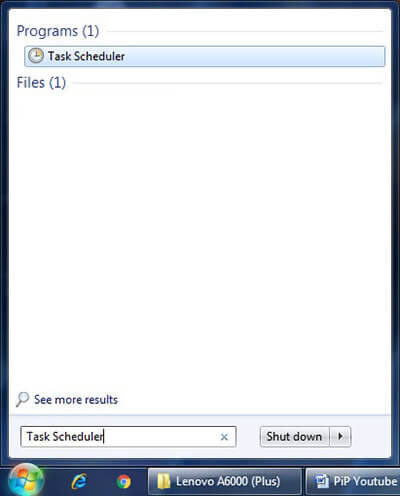
Step #3. Once the Task Scheduler window opens, double-click on Task Scheduler Library from left navigation panel.
A few folders will drop down.
Step #4. Double-click on Apple folder.
Step #5. Right click on AppleSoftwareUpdate.
Step #6. Click on Disable or Delete from the drop-down menu.
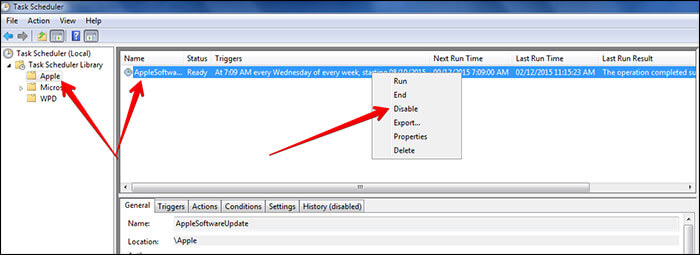
How to Turn Off Apple Software Update Screen in Windows PC [Windows XP]
Step #1. Click on Start menu.
Step #2. Then click on Programs.
Step #3. Click on Accessories.
Step #4. Go to System Tools.
Step #5. Open Scheduled Tasks.
Step #6. Right click on AppleSoftwareUpdate.
Step #7. Click on Delete.
Now you will no longer be receiving that irksome update messages for Apple Software.
If you think that only Windows users receive such annoying messages of software update, think again. Mac users are not spared either. But there is a solution for Mac users also. However, unlike Windows, Mac doesn’t offer any permanent solution. The only permanent solution is to update the software; otherwise you can only disable notification center temporarily or hide specific software update for some time. But this is not a final or permanent solution.
How to Stop Software Update from Bugging You in Mac OS X
Temporary Solution #1. Swipe to Ignore the Notification
This is a temporary fix; once you see a notification banner, swipe right on it to ignore it for a few hours. If there an update waiting in the App Store, you need to perform this action once or twice a day. Normally, working professionals don’t have time to go for permanent solution, i.e. update the software. Therefore, this temporary solution will save them from update pop-up when they are working on a serious project.
Temporary Solution #2. Disable Notification Center for the Day
If you want to avoid that Notification reminder for entire day, this is the best solution for you. Whenever you see any software update, just click on “Later” and then choose “Remind Me Tomorrow”. But be prepared to face the same update next day and day after and so on. You can use this solution if you are in hurry to complete a task.
Temporary Solution #3. Do Not Disturb
This again is a temporary fix but the only advantage of this method is that you can stay ahead of notifications. Toggle Do Not Disturb option ON from notification center; this not only hides the update notification but all of them in general. Next day, you have to follow the same procedure to manually turn on to disable notifications. Click on System Preferences → Notifications → Turn On Notifications.
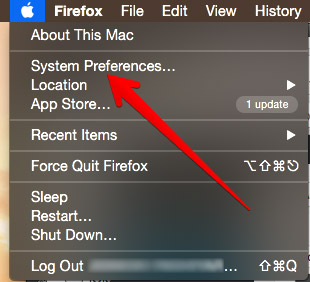
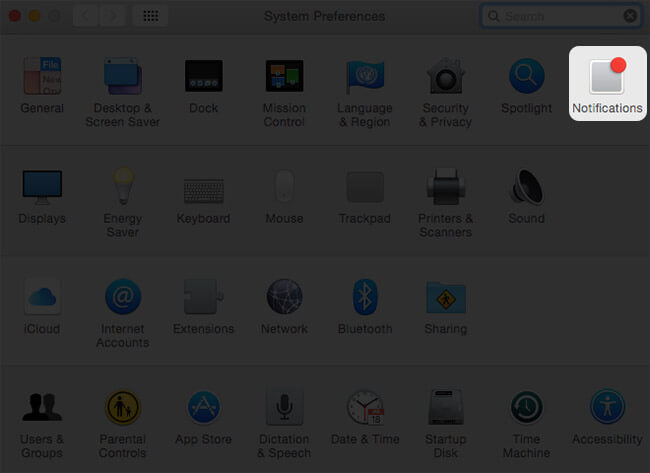
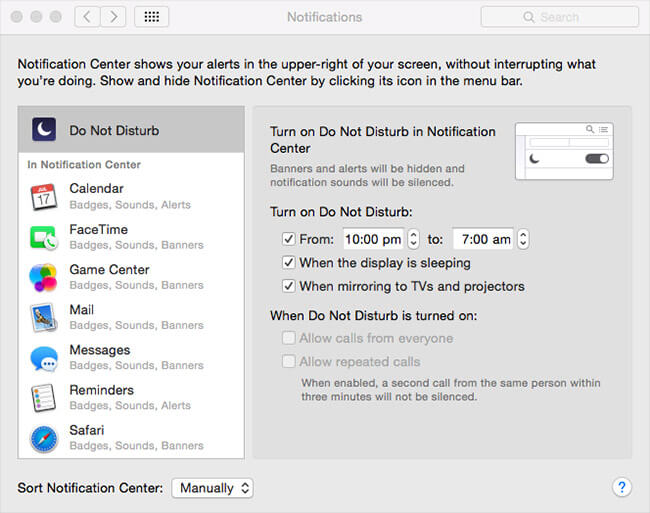
Schedule Do Not Disturb
If you don’t like the idea of enabling Do Not Disturb every day, you can schedule a process. Click on System Preferences, then go to Notifications, where you find Do Not Disturb as first option on left panel. On the right panel, you can see Turn on Do Not Disturb option; enter the time during which you want Do Not Disturb enabled.
This will not show any notification between the time period you have selected. The notifications will appear when Do Not Disturb is OFF.
How to Permanently Disable Software Update Notifications on Mac
If you want to get rid of daily update pop-ups, go for this solution.
Step #1. Go to System Preferences.
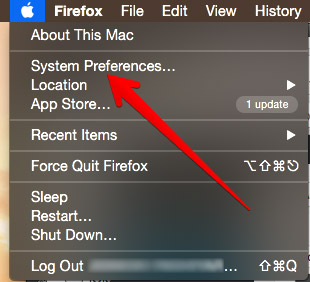
Step #2. Click on App Store. Now uncheck the box next to “Automatically check for updates”. To check for updates, now on go to Mac App Store; but this should not be a matter to you as you can save yourself from those irritating software update messages.
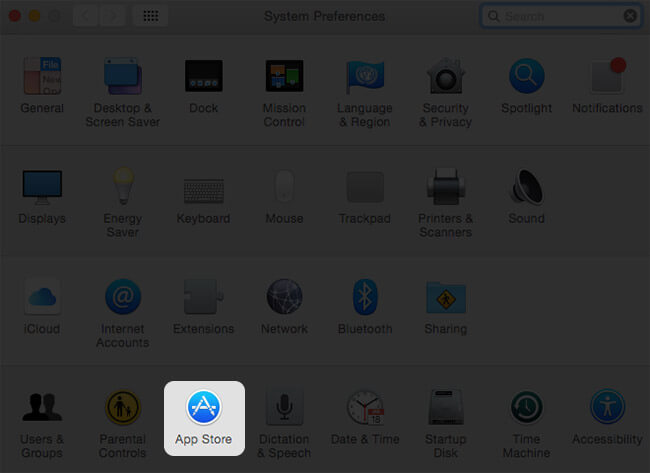
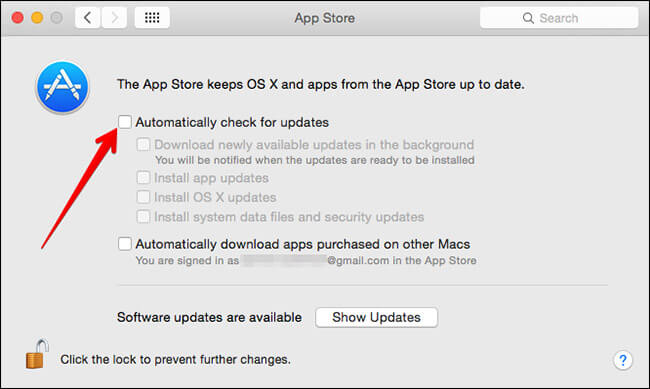
Update Software
This one is the best option that beats all above solutions. This will save your Mac from potential threats of bugs; you can enjoy latest features and facilities of specific software and it gives your Mac a smooth run. Either update all software from the notification center or go to the App Store and update each one by one.
🗣️ Our site is supported by our readers like you. When you purchase through our links, we earn a small commission. Read Disclaimer.

