Have you accidentally recorded an Apple Watch workout while playing with some feature? Or someone was exploring your watch and logged a workout you did not do? And now all that is spoiling your perfect score? No worries, I’ll show you two methods to delete an Apple Watch workout with ease.
While the Apple Watch boasts auto workout detection, it somehow doesn’t allow you to delete a workout from the watch. To delete a workout, you’ll have to use the paired iPhone, and there are two ways to do so.
How to delete a workout from the Fitness app on iPhone
- Open Fitness app → Workouts → Show More.
- Here, hold and swipe left the workout you want to delete.
- Tap Delete.
- Select one of the following options:
- Delete Workout & Data – Removes workout and associated data (activity ring progress, heart rate during a workout, etc.)
- Delete Workout only – Only removes the workout
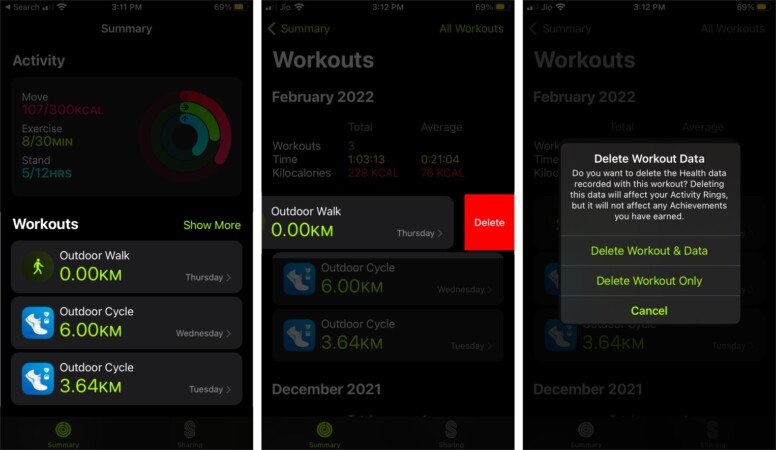
Note: The list includes all workouts, whether recorded by your watch, iPhone, or any third-party app. You can easily distinguish between each by checking the icon next to it. For instance, a blue watch icon means workouts recorded in the built-in Workout app.
Delete workout vs. delete workout & data
As seen above, you’ll be prompted with two options while deleting a workout. The handy setting allows you to separate an accidentally logged activity from workouts; let me explain.
Imagine you’ve had a busy day and walked quite a bit within the office/house, and Apple Watch has auto-detected the walking as a workout. Now, when you select Delete Workout only, the ‘steps’ are deleted from the workout list, but still, it contributes to the Activity rings. Neat, right?
Delete a workout from the Health app on iPhone
- Launch the Health app → Summary.
- Scroll down and tap Show All Health Data.
- Find and tap Workouts → Show All Data.
- Here, swipe left the selected workout.
- Tap Delete.
- Select one of the following options:
- Delete Workout & Data – Removes workout and associated data
- Delete Workout only – Removes workout only
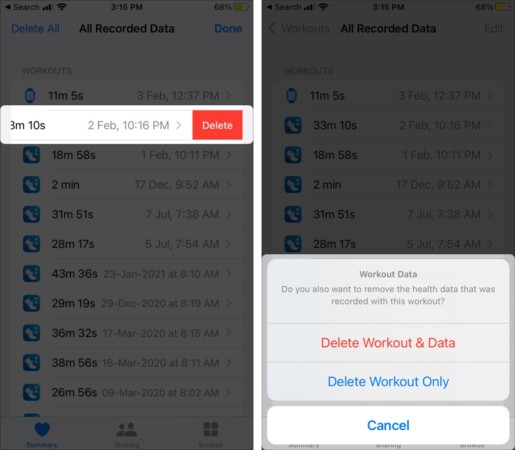
Signing off
See how easy it was to delete a workout, and the best part is that you can choose to delete everything or just the workout. Sometimes I feel Apple thinks about everything and adds features that we don’t even know we need.
But then there are times I feel the exact opposite and think, why hasn’t Apple realized this little thing? Do you feel such mixed emotions? Share your favorite and least favorite features with us in the comment section below.
New to Apple Workouts? Check out these articles to handle it like a pro:

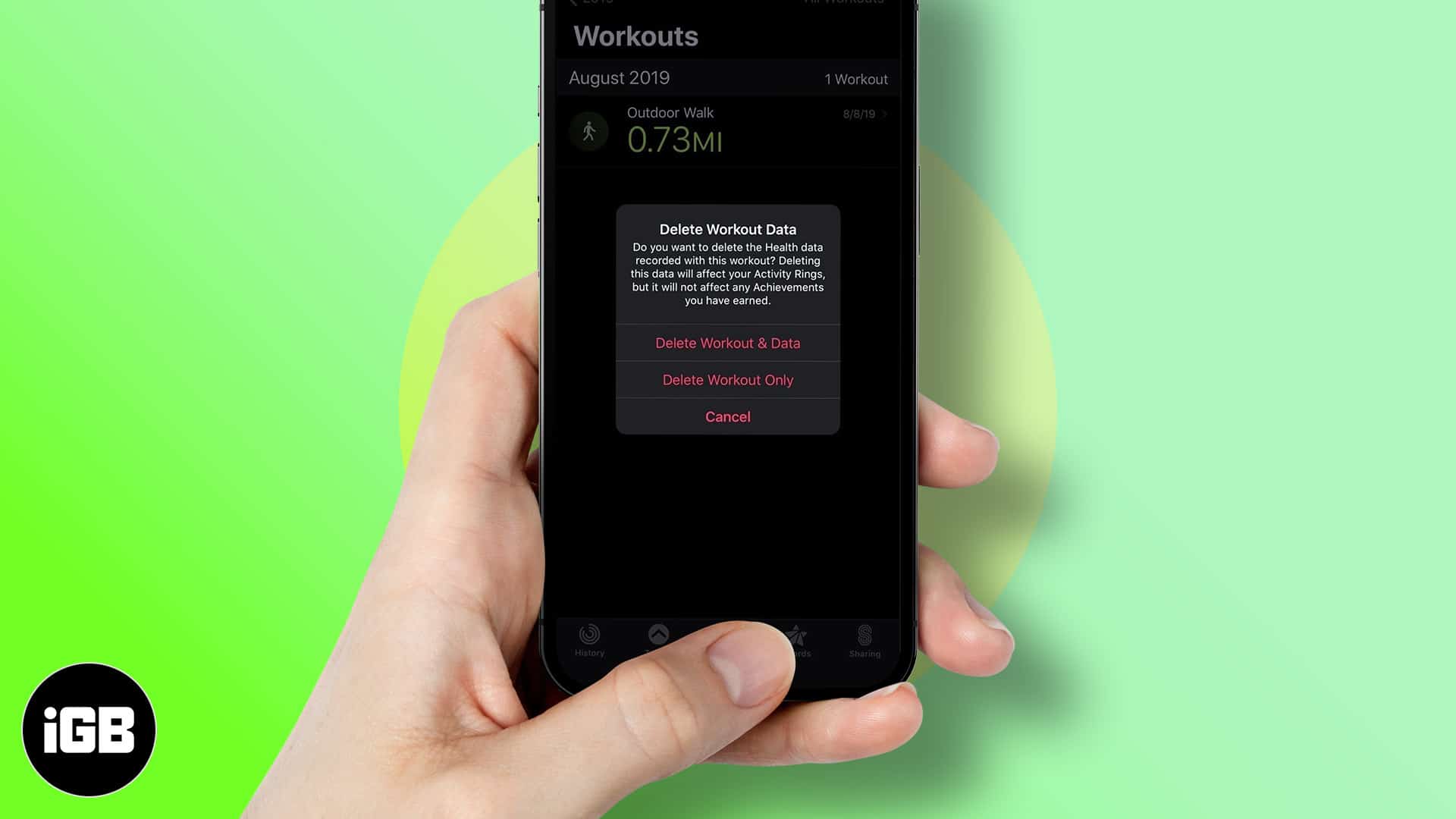
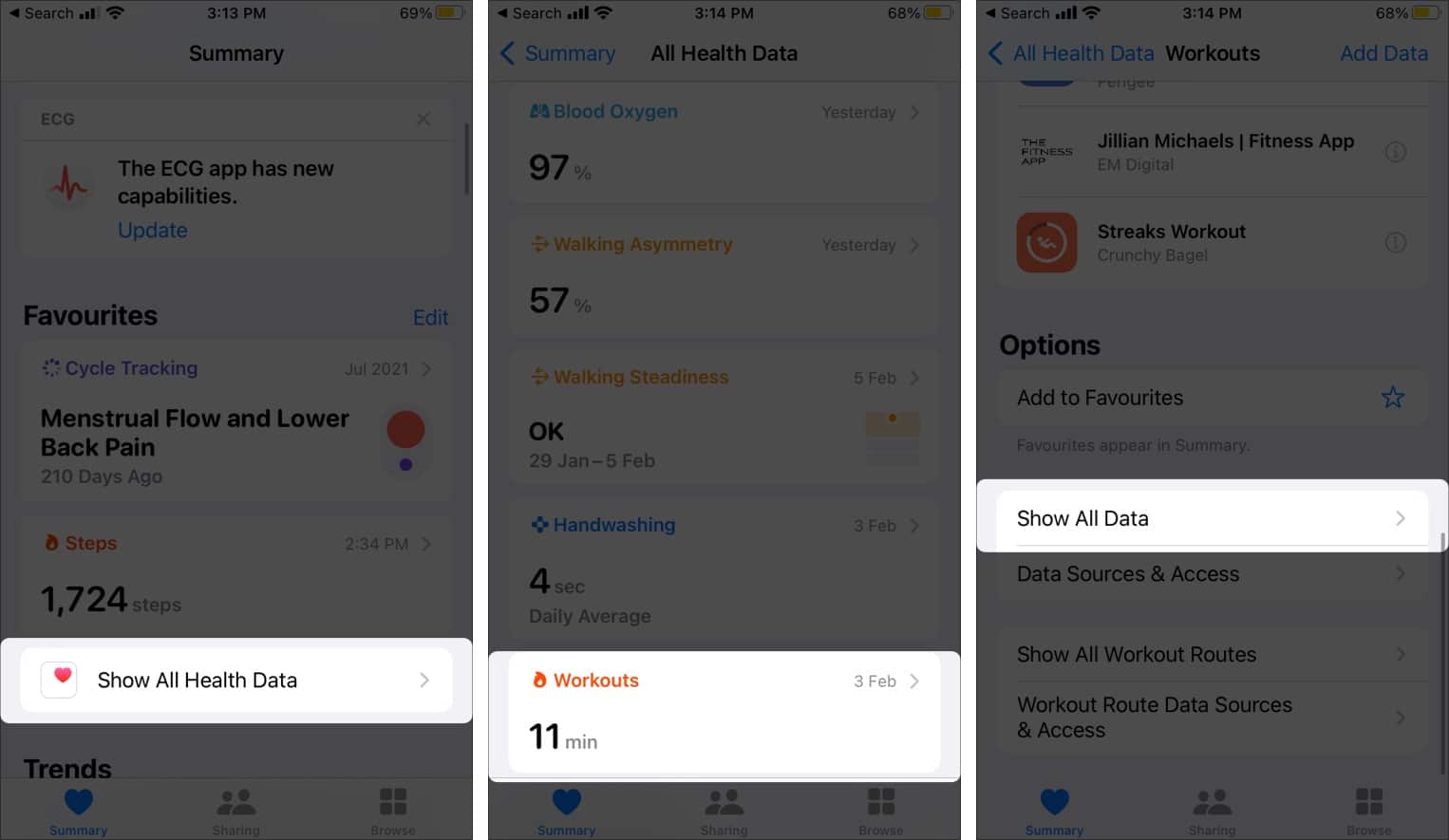







Leave a Reply