Apple’s Magic Keyboard provides a superior typing experience on your Mac and iOS devices. Given its compact size, weight (0.231 kg), and connectivity, this keyboard is the best-designed piece of hardware. If you have got the Magic Keyboard and connect with your Mac, iPhone, and iPad, follow this guide.
- How to Pair Magic Keyboard to Mac
- How to Pair Magic Keyboard with iPhone and iPad
- How to Check Magic Keyboard Battery Status
- How to Unpair Magic Keyboard from Mac and iOS Device
How to Pair Magic Keyboard to Mac
Although the keyboard and Mac are paired automatically via Bluetooth, you need to use the cable for once. Following this, enjoy a month of relief from frequent connections.
- First, You need to turn the Magic Keyboard ON.
- Now, take lightning to USB cable, and connect one end of the cable to your Keyboard and the other end to Mac.
That’s it! When you pair the Magic keyboard, it connects automatically with your Mac via Bluetooth. And when a Bluetooth connection is established between your Mac and the keyboard, you get a notification. Following this, you can disconnect the cable and use your keyboard wirelessly.
How to Pair Magic Keyboard with iPhone and iPad
- Open Settings on your iPhone or iPad
- Tap on Bluetooth and turn it ON.
- Your Keyboard will appear in the list of Other Devices; tap on it to connect
How to Check Magic Keyboard Battery Status
On Mac
- Click on the Bluetooth icon from the Menu bar
- When a drop-down menu appears, hover your mouse over the Keyboard.
- You can see the battery status of your Magic Keyboard in a pop-up strip.
On iPhone or iPad
- Swipe right on the Home screen to access the “Today” widgets screen.
- Scroll down to the Batteries sections to check battery status.
How to Unpair Magic Keyboard from Mac and iOS Device
On iPhone and iPad
- Launch the Settings app on your iOS device
- Tap on the Bluetooth option
- Next, tap on the (i) button next to Keyboard
- Then tap Forget This Device.
- Finally, tap Forget Device.
On Mac
- Click the Bluetooth icon from the Menu bar
- A drop-down menu appears; click on the keyboard or hover the mouse on it
- Then click Disconnect.
That’s it!
Do you think Apple’s Magic Keyboard spells magic? Do share your feedback in the Comments section below.
Read More:

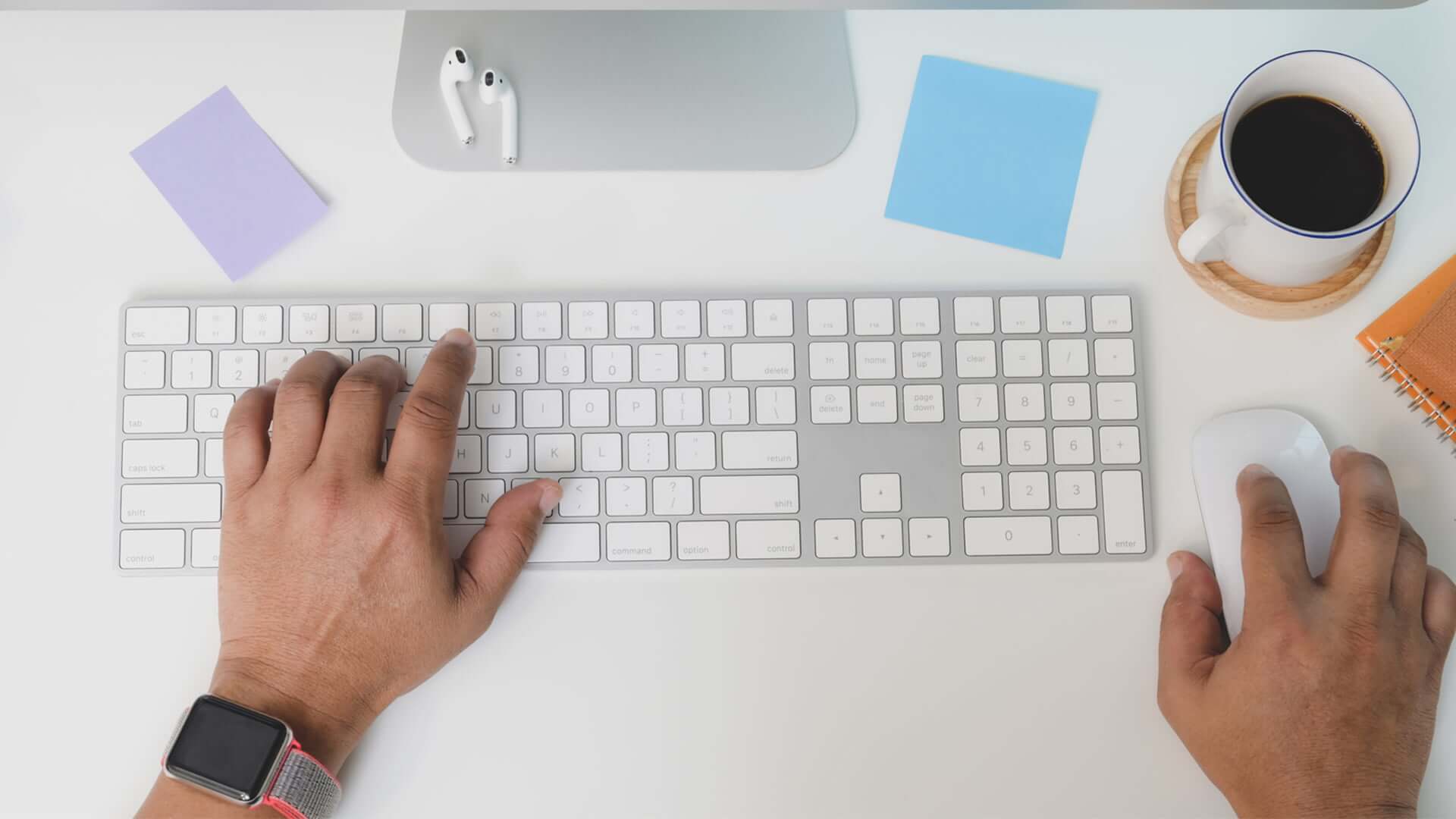







Leave a Reply