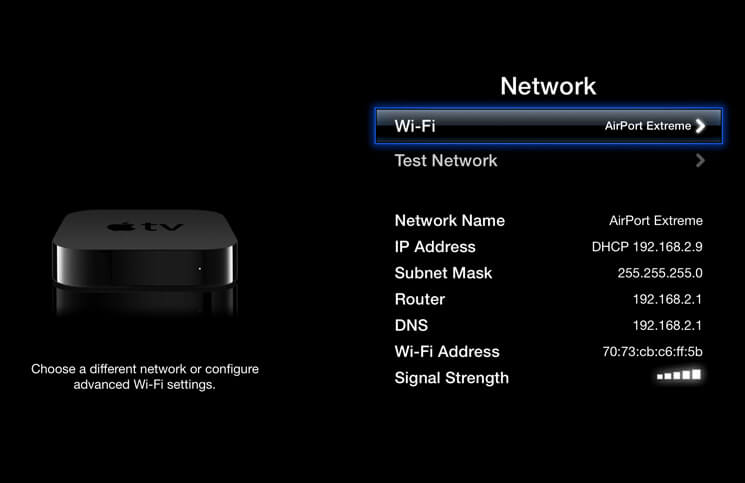Your Apple TV is constantly connected to a WiFi network of your choice. As long as your Apple TV is hooked to a particular network, you have all the fun and happiness of the world. But the moment you are required to change Wi-Fi networks on Apple TV, there runs a chill in your body because you think that it might be one of those hellish experiences.
Guys, you need to take a chill pill! Because it’s quite easy for you to change WiFi network on Apple TV. We will deal with two methods to change the network – one is to change the network and another is to enter a network manually. Moreover, we will also cover a few steps to follow to forget a network on your Apple TV.
How to Change WiFi Networks on Your Apple TV
Step #1. Launch Settings app on your Apple TV.
Step #2. Now choose Network option.
Step #3. Select on Wi-Fi; You can see a number of Wi-Fi options in a list.
Step #4. Select a Wi-Fi network.
Step #5. Type in the password for that network.
Step #6. Select on Done.
Step #7. Select OK.
This method will change Wi-Fi network on your Apple TV.
Enter a Network on Apple TV Manually
Step #1. Launch Settings app on Apple TV.
Step #2. Select on Network.
Step #3. Select tap on Wi-Fi.
You can see a number of Wi-Fi options in a list.
Step #4. Select Other from the list.
Step #5. Type in the name of the Wi-Fi network you wish to join.
Step #6. Select Done.
Step #7. Type in a password for that network.
Step #8. Select Done.
Step #9. Finally, Select OK.
This is how you can enter a network on your Apple TV manually.
Forget a Network on Apple TV
Previously, your Apple TV was connected to one or more than one networks; now, with the help of above two methods, you have changed to a new network. So obviously, the previous networks are redundant for your Apple TV, and it makes sense that you make your Apple TV forget the previous networks.
Step #1. Launch Settings app on Apple TV.
Step #2. Select Network.
Step #3. Select Wi-Fi.
Step #4. Select a network you want your Apple TV to forget.
Step #5. Finally, Select Forget Network.
This will make your Apple TV forget the previously connected network.
🗣️ Our site is supported by our readers like you. When you purchase through our links, we earn a small commission. Read Disclaimer.