From documents, resumes to books, PDF is a pretty standard file format. Mac’s default PDF viewer is Preview. But you can easily change the default PDF viewer on Mac in just a few clicks. Preview is great for viewing PDFs and basic annotating. However, it lacks a few features. To modify the text or to fill forms, you will need a sophisticated PDF editor app, and making them the default PDF viewer will save both time and energy.
How to Set the Default PDF Viewer on Mac
If you have downloaded an alternative PDF viewer on your Mac, the app might have prompted you to become the default application. So, before we move on, let’s first check what is a default PDF reader on your Mac.
Check the Default PDF Viewer on Mac
Step #1. Lookup a PDF file on your Mac and right-click or tap it with two fingers.
Step #2. Hover the cursor on Open With and observe the dialogue box that appears.
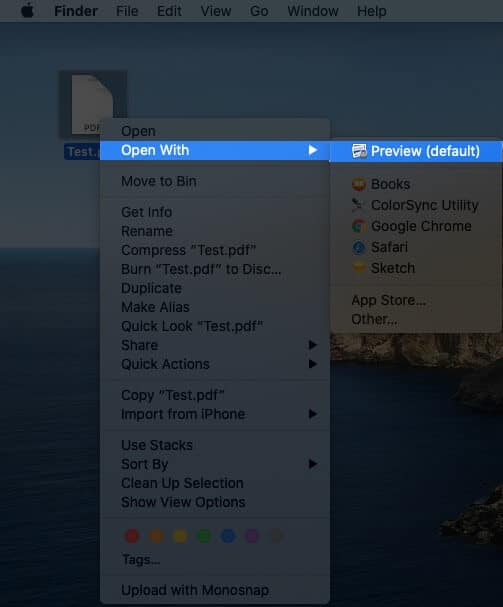
The first option in the listing will have (default) written behind the app. This signifies that the app is currently the default PDF viewer on your Mac.
Now that we have discovered it, let’s get down to switching the default PDF viewer.
To Change Default PDF Viewer on Mac
Step #1. Tap the PDF file with two fingers or right-click to invoke the contextual menu.
Step #2. Move the cursor to Get Info and click.
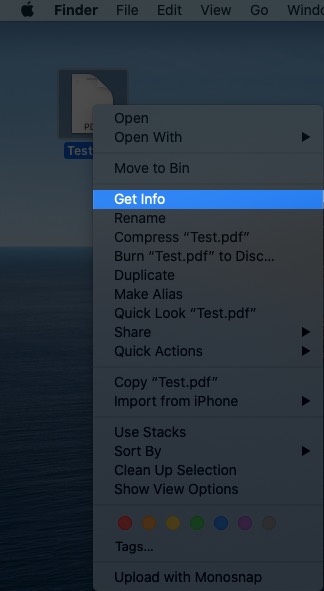
Step #3. In the pop-up window, look for the “Open With:” menu. If the tab is closed, expand it by clicking on the small grey arrow beside it.
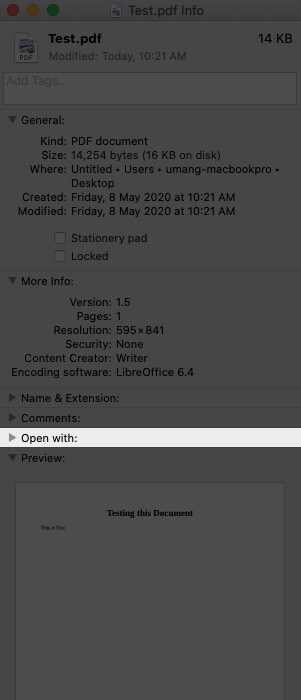
Step #4. Here, click on the drop-down menu and select the application you prefer.
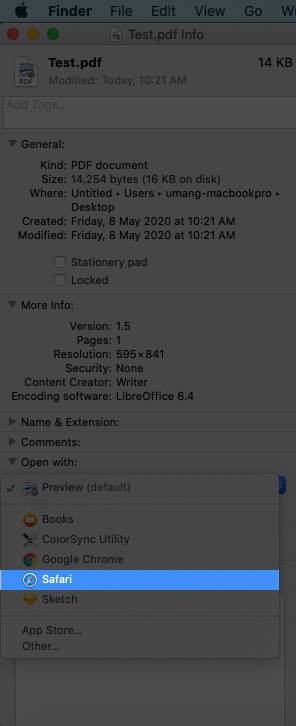
Step #5. Once selected, click on Change All… button to make it default.
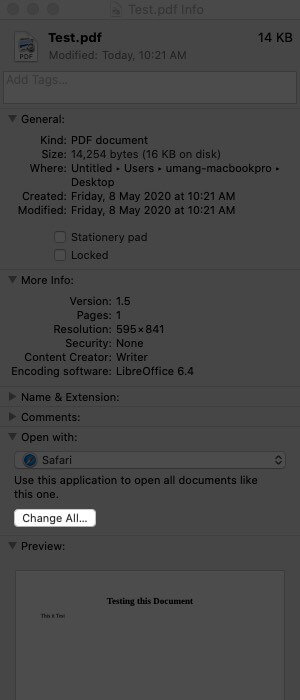
Step #6. Click Continue to confirm.
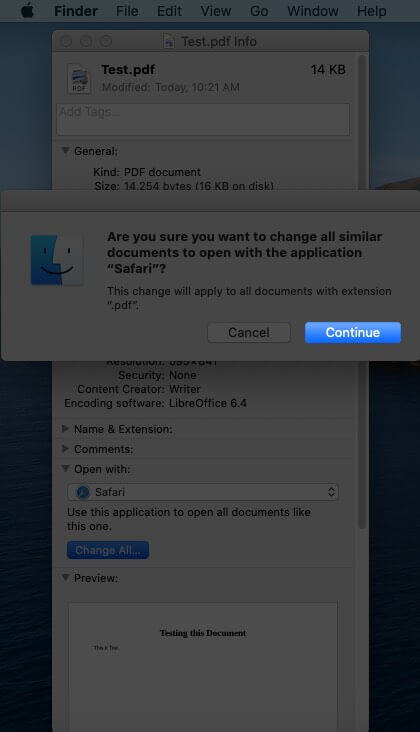
And now, when you check the default PDF viewer on Mac, it will have the app you set.
That’s All
Do note that this method does not just apply to PDF files. This indeed is the way to change the default app of any kind of file. So, go ahead, mix, match, and play!
And as far as file formats go, PDF is amongst the most popular and secure document formats out there. And thankfully Mac carries a variety of features to accommodate the format, such as:-

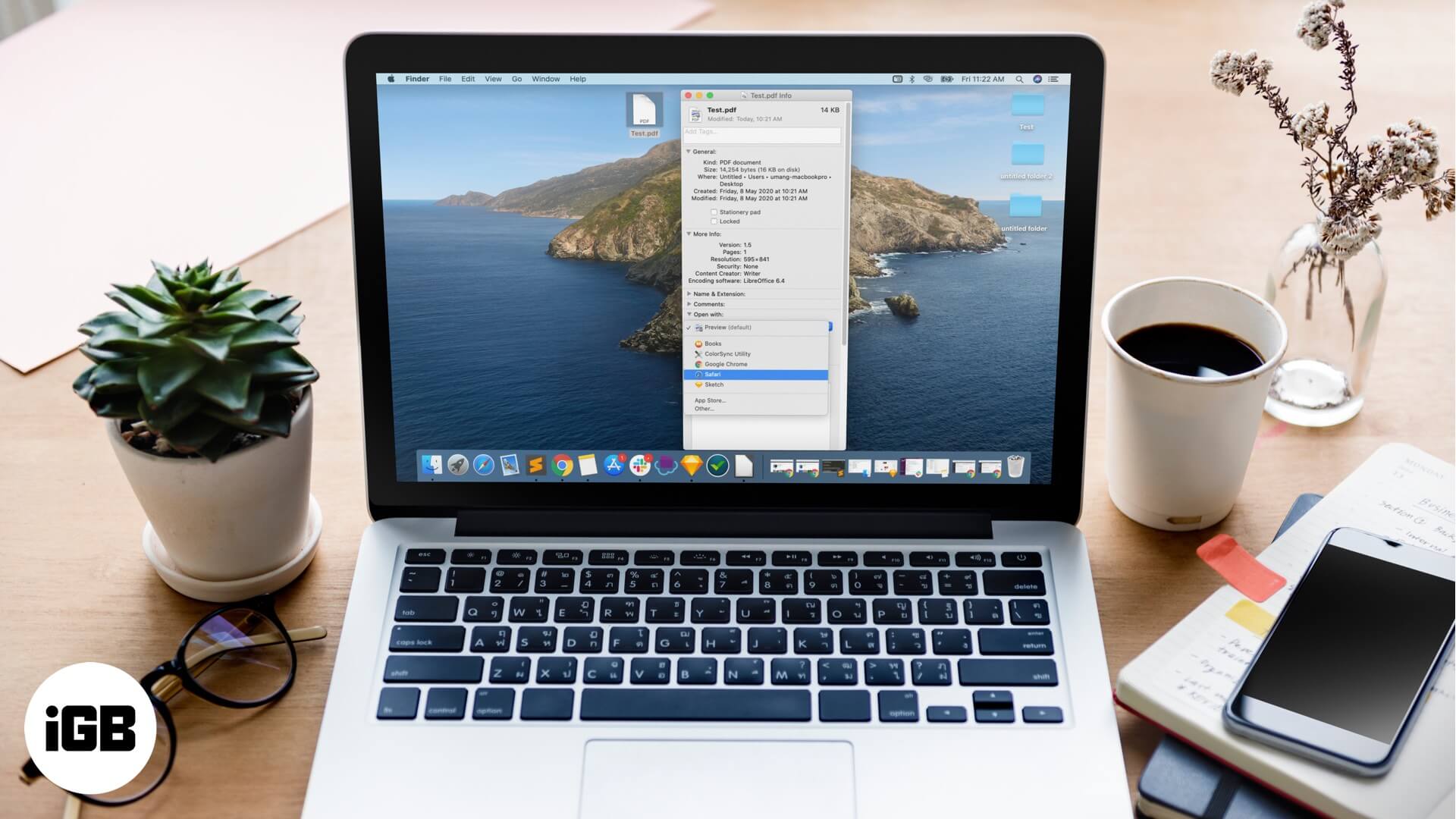







Leave a Reply