Changing your country in the Amazon app opens up many possibilities. It allows you to buy products available in other countries, shop from the app while traveling, or view relevant items in search results after moving to a new country.
However, the process isn’t that straightforward. Plus, Amazon recently changed its UI, making it difficult to spot the option to set a new country/region.
In this blog post, I’ll show you how to change the country on Amazon from an iPhone, iPad, or a web browser. I’ll also provide insights into what changes you can expect after making this switch.
- Why you might want to change your country on Amazon?
- How to change country on Amazon app from iPhone or iPad
- How to change Amazon country on a web browser
Why you might want to change your country on Amazon?
There are several reasons why you might want to change the Amazon country. Some of them are listed below:
- Moved to a new location: If you have moved or are traveling to a new country, you can update your shipping address on the Amazon app to shop from your new location.
- Can’t use VPN: If you thought using a VPN on your iPhone could change your Amazon country, I’m sorry to disappoint you. It doesn’t work that way. You will have to manually change the country/region associated with your Amazon account.
- Access products: Unlike many other shopping apps, Amazon ships most products internationally. So you can access products from other countries by changing your region.
- Send gifts abroad: If you need to purchase a gift for someone living in another country, you can just change the location, add the address, and complete your purchase. This will simplify the shipping process and lower the shipping cost.
- Find better deals: Prices for the same product may vary across regions due to currency exchange rates, taxes, and supplier costs. Changing your location could help you find better deals.
What happens if you change your Amazon country?
Although changing the country or region has several advantages, there are some things you must consider before doing this.
- Depending on the country, the default language for the Amazon app’s menus, product descriptions, and customer support services might change.
- Special offers, discounts, and festive promotions are often exclusive to certain locations and may become unavailable if you switch the region.
- Shipping options, delivery times, and costs can change depending on your location.
- Some previously available products may become unavailable.
- You won’t be able to view your account history, cart, and wishlist from the previous country.
- You cannot add new gift cards and redeem your gift card balance from the previous country.
How to change country on Amazon app from iPhone or iPad
Unlike the older version of the Amazon app, newer versions have a dedicated You tab where you can find your orders and shopping lists, along with the options to change your country and language. Here’s how you can access this menu to change your country:
- Open the Amazon app.
- Access the You tab from the bottom of your screen.
- Tap the Flag icon (your current location/language) at the top-right corner.
- Go to Country/Region → Select your preferred country.
- Optionally, you can go back to the previous menu and select a Language supported for the region → Then, tap Done.
Interestingly, some regions also offer the option to select the currency. So, watch out for that, too!
Also, if you have moved to a new country, I’d suggest changing the App Store country as well to ensure you get the best experience from all the apps installed on your iPhone.
How to change Amazon country on a web browser
If you have a larger iPad or use Amazon from any other device, you may prefer to access it from its official website. In that case, here’s how you can change the country settings:
- Go to Amazon.com using your preferred web browser.
- Select the Flag button next to the search bar at the top.
- From the drop-down menu, pick Change country/region.
- Use the drop-down list to select your preferred country.
- Once you are done selecting a country, tap Go to Website.
As shown in the image below, a new country/region website selection will open in a new tab.
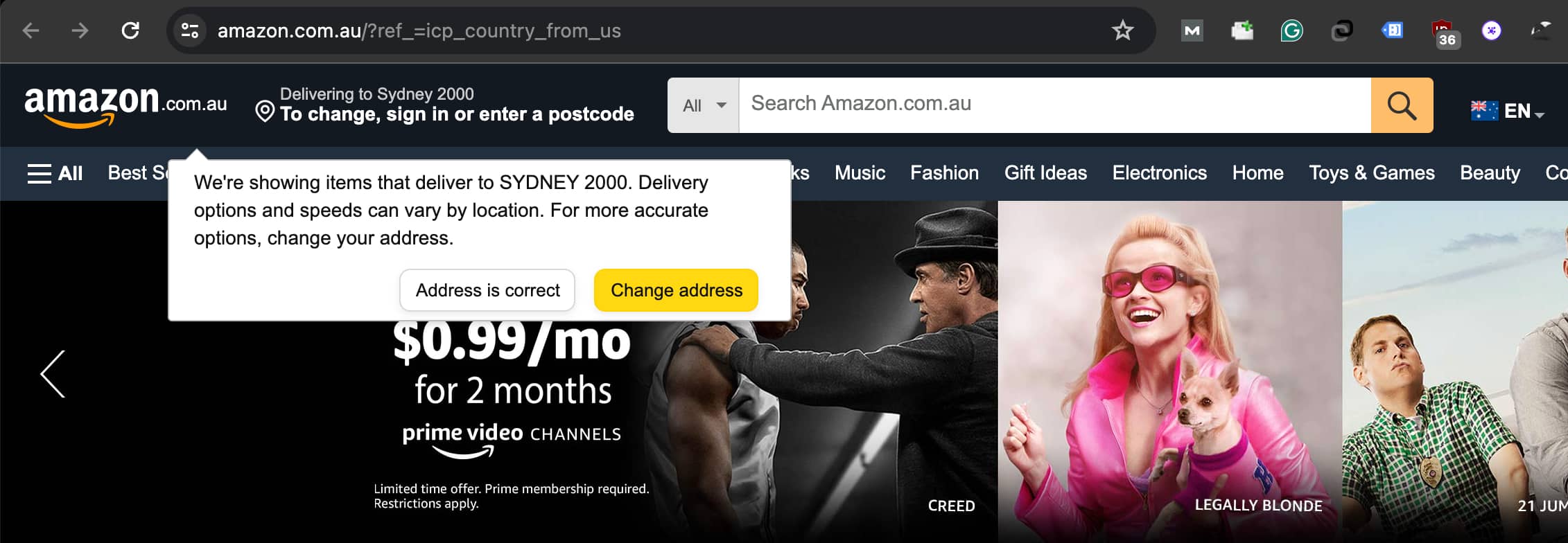
Your Amazon Prime account will continue to work as usual after you move to another country. However, if you want to access regional content on Amazon Prime Video or use other Amazon Prime services in the new country, you will need to transfer your Amazon account to the new country. Your data related to Kindle, Amazon Music, Amazon Drive, and Audible will be ported over.
There isn’t any limitation on how often you can change your Amazon country settings. You can change the region or even transfer your account between countries as many times as you wish if you have an active billing address for that country.
Wrapping up…
Using the steps mentioned above, you’ll be able to quickly change the country in the Amazon app or on the Amazon website on an iPhone or iPad to shop freely.
However, suppose you wish to access regional content on Amazon Prime Video or use other Amazon Prime services in another country. In that case, you must move your Amazon account to a new country or create a new account specific to the country.
That’s all for now. Did you find this guide helpful? I’d like to hear your thoughts in the comments below.
Also read:

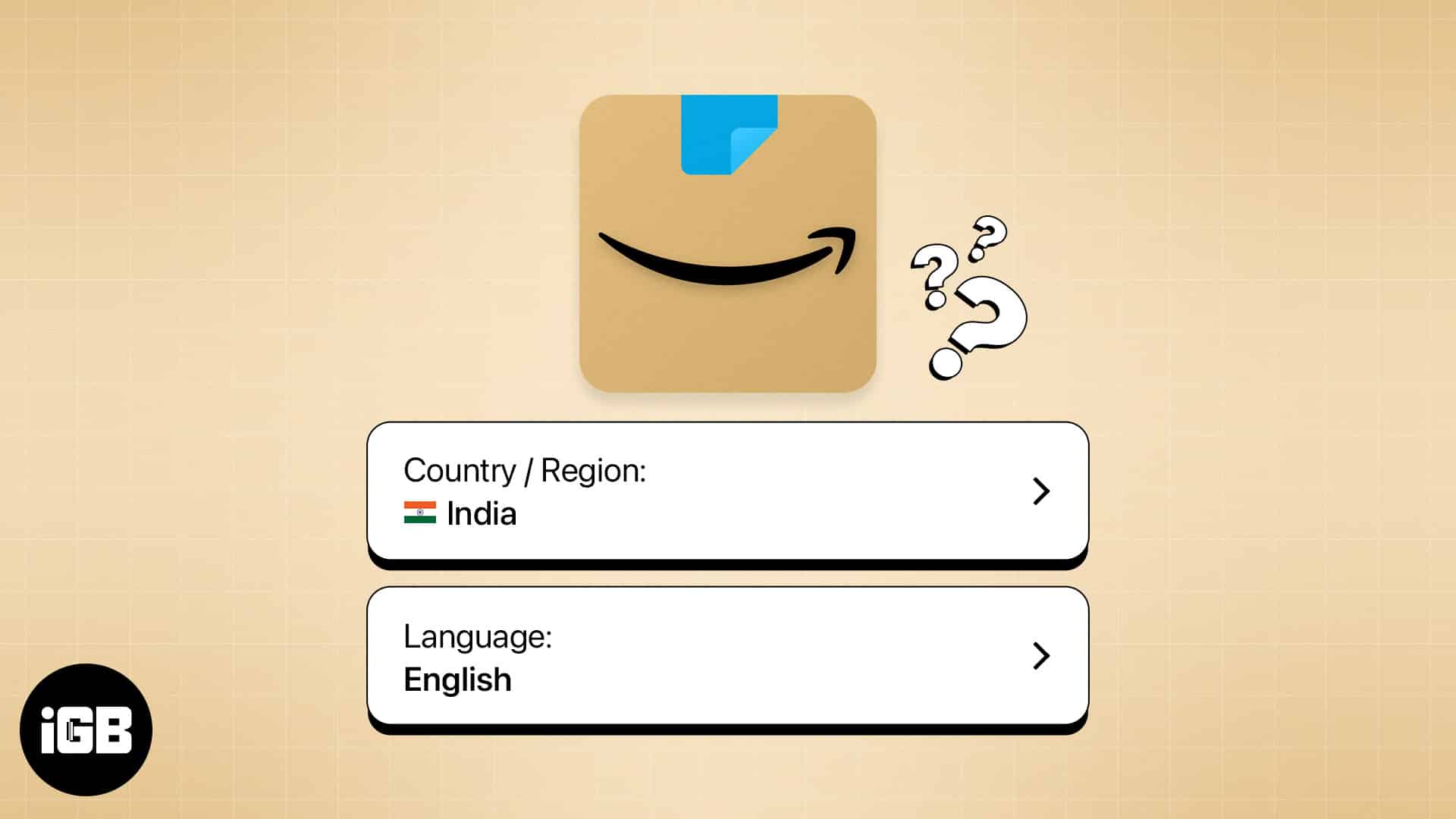
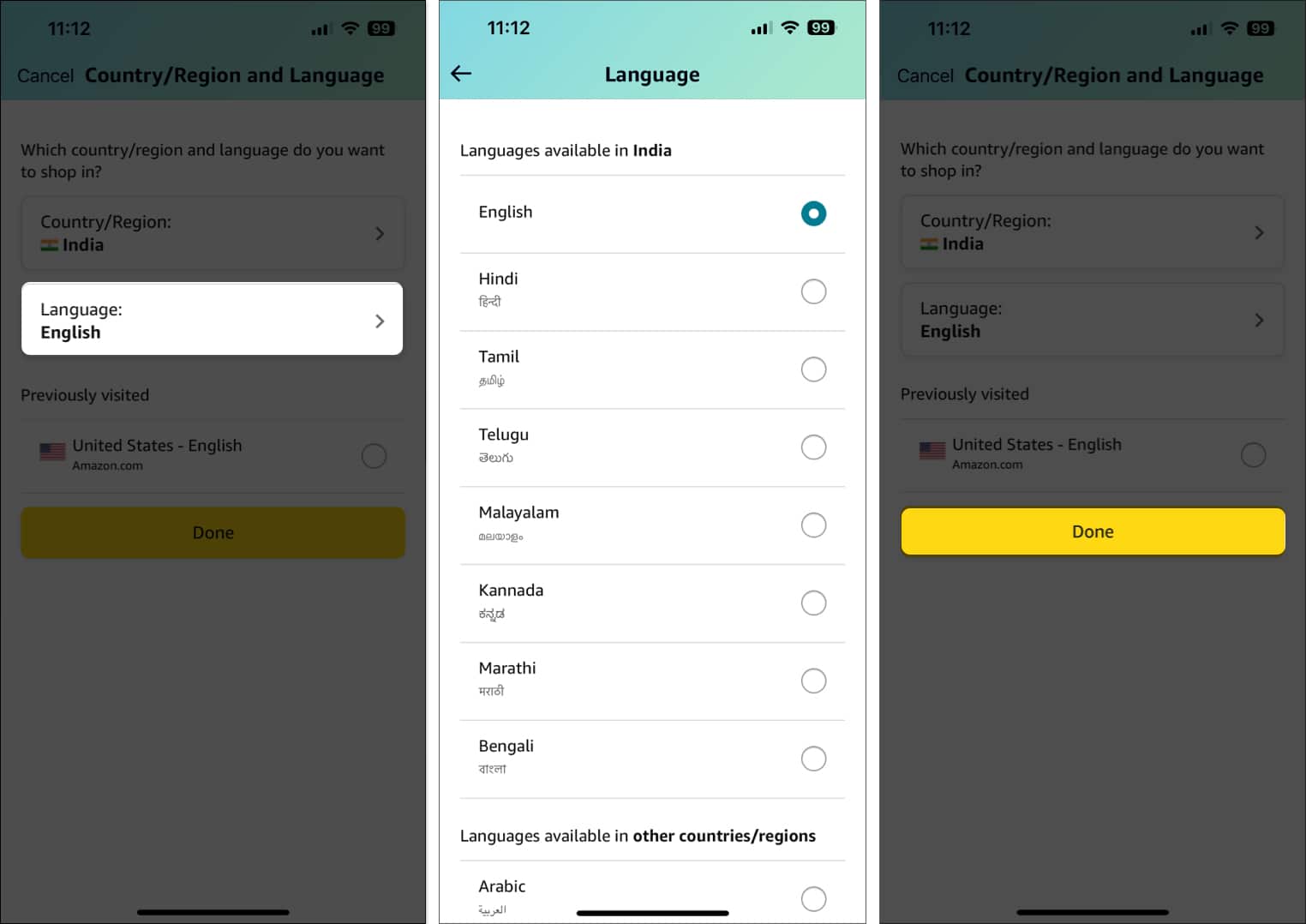
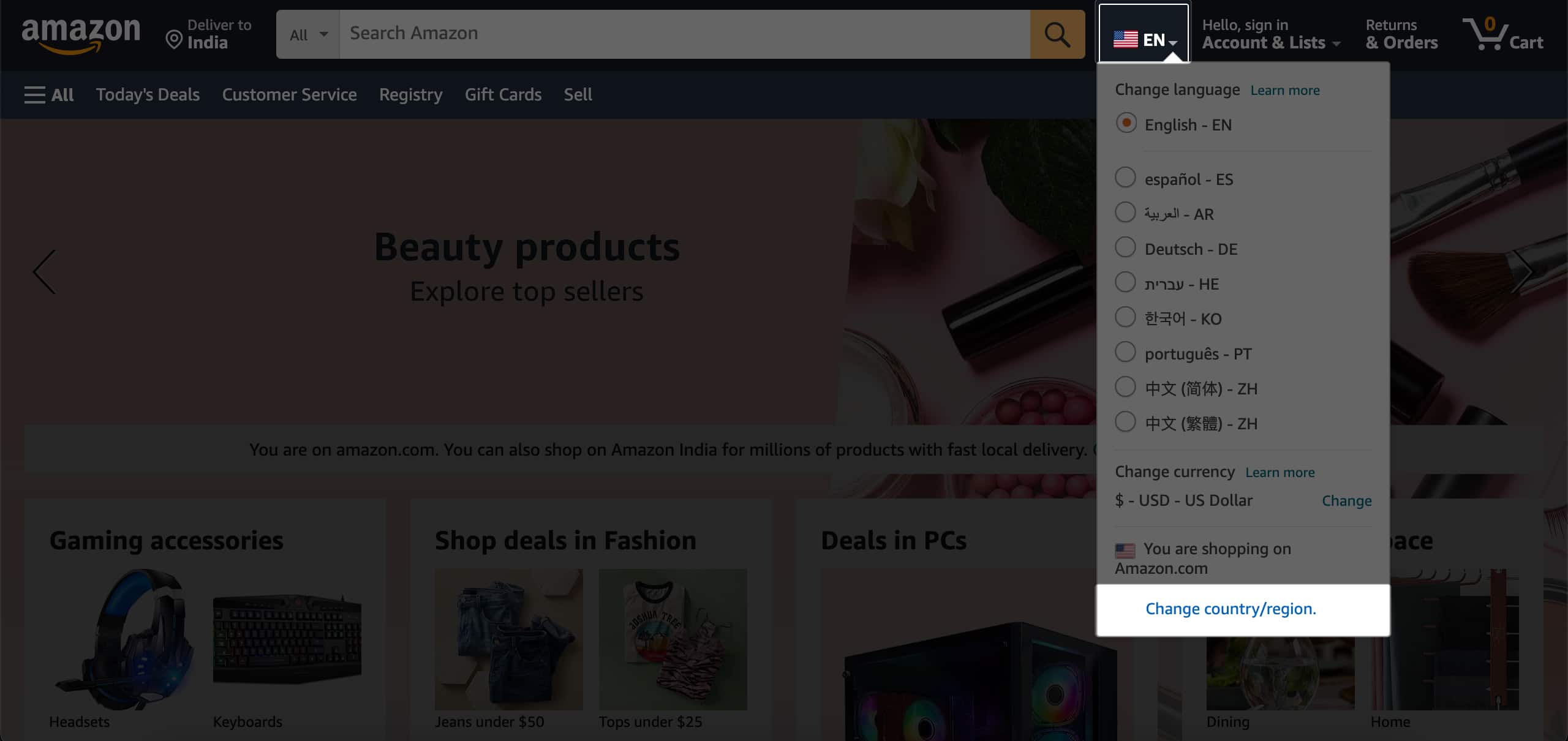
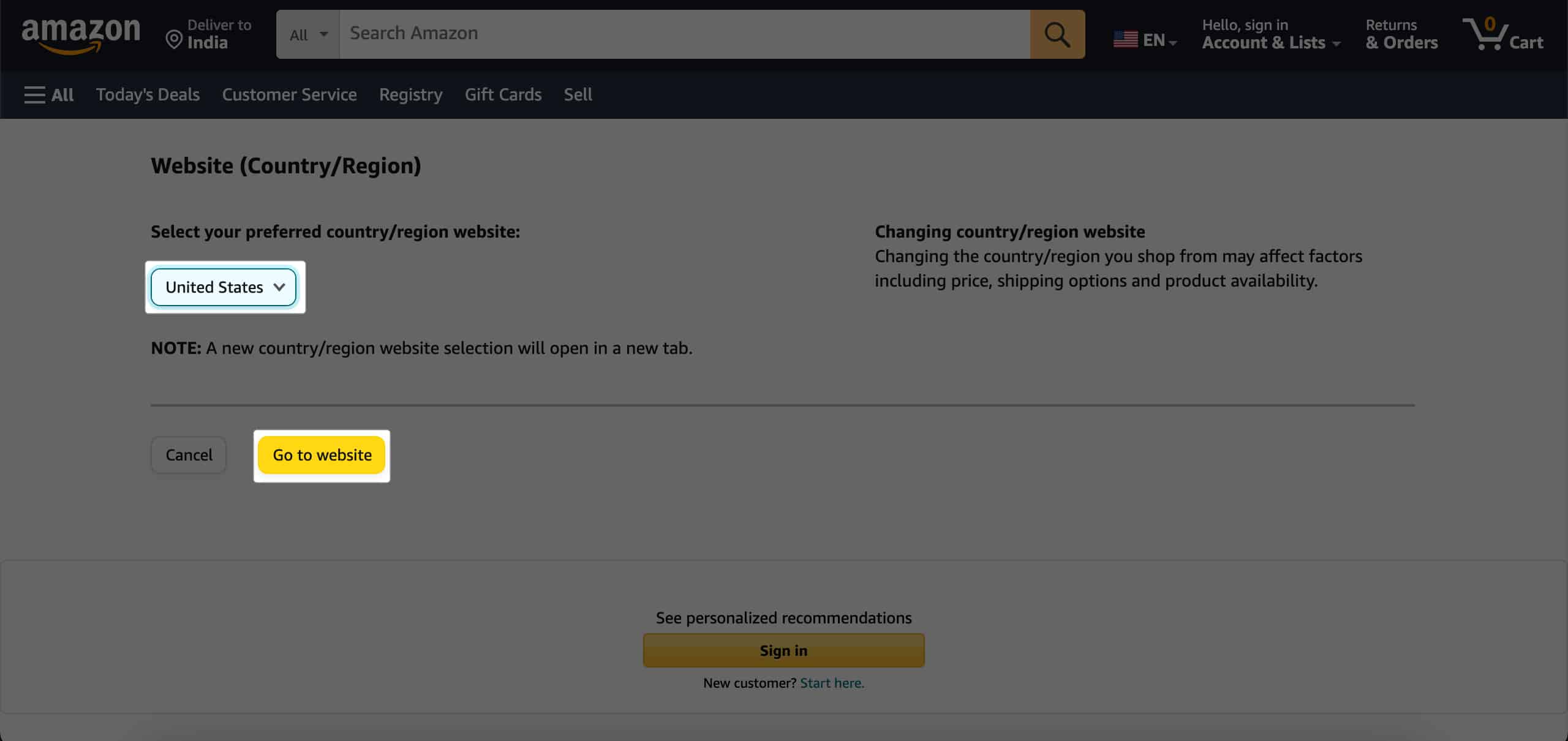







Leave a Reply