Looking to secure your Telegram account? Enable Telegram’s 2-step verification on your iPhone. After this, whenever you try to login to your Telegram account on a different device, you will have to enter the 2FA code besides the one-time code you receive in a text message on your registered mobile number (or the app).
2-step verification, thus, ensures that if someone gets hold of your SIM card (or phone), or in rare cases, intercepts the OTP midway, this second layer of authentication will protect your Telegram data. To be on the safe side, I would recommend you to enable this by following the steps below.
- How to turn on 2-step verification in Telegram on iPhone
- How to disable 2-step verification in Telegram on iPhone
- Forgot the Telegram 2-step verification password? Here’s how to recover it
How to turn on 2-step verification in Telegram on iPhone
- Open the Telegram app on your iPhone and tap Settings.
- Tap Privacy and Security.
- Tap Two-Step Verification.
- Next, tap Set Additional Password.
- Type the same password twice and tap Create Password.
- Optional but strongly recommended: Create a password hint. You must also set a recovery email.
- Done! You have successfully enabled 2-factor authentication for Telegram.
How to disable 2-step verification in Telegram on iPhone
- Tap Settings in the Telegram app.
- Tap Privacy and Security → Two-Step Verification.
- Enter your 2FA password and tap Next.
- Go to Turn Password Off → Disable.
Forgot the Telegram 2-step verification password? Here’s how to recover it
Scenario 1: When you set up Telegram 2-step verification, you are optionally asked to enter a hint and a recovery email. If you had done that, it is easy to recover Telegram’s lost 2-factor authentication code. Here is how.
- Open Telegram and complete the initial sign-in process.
- On Your Password screen, tap Forgot password?
- Enter the Telegram recovery code you receive in your email and tap Next.
- You have successfully logged in to Telegram. Now, set up 2-step verification again.
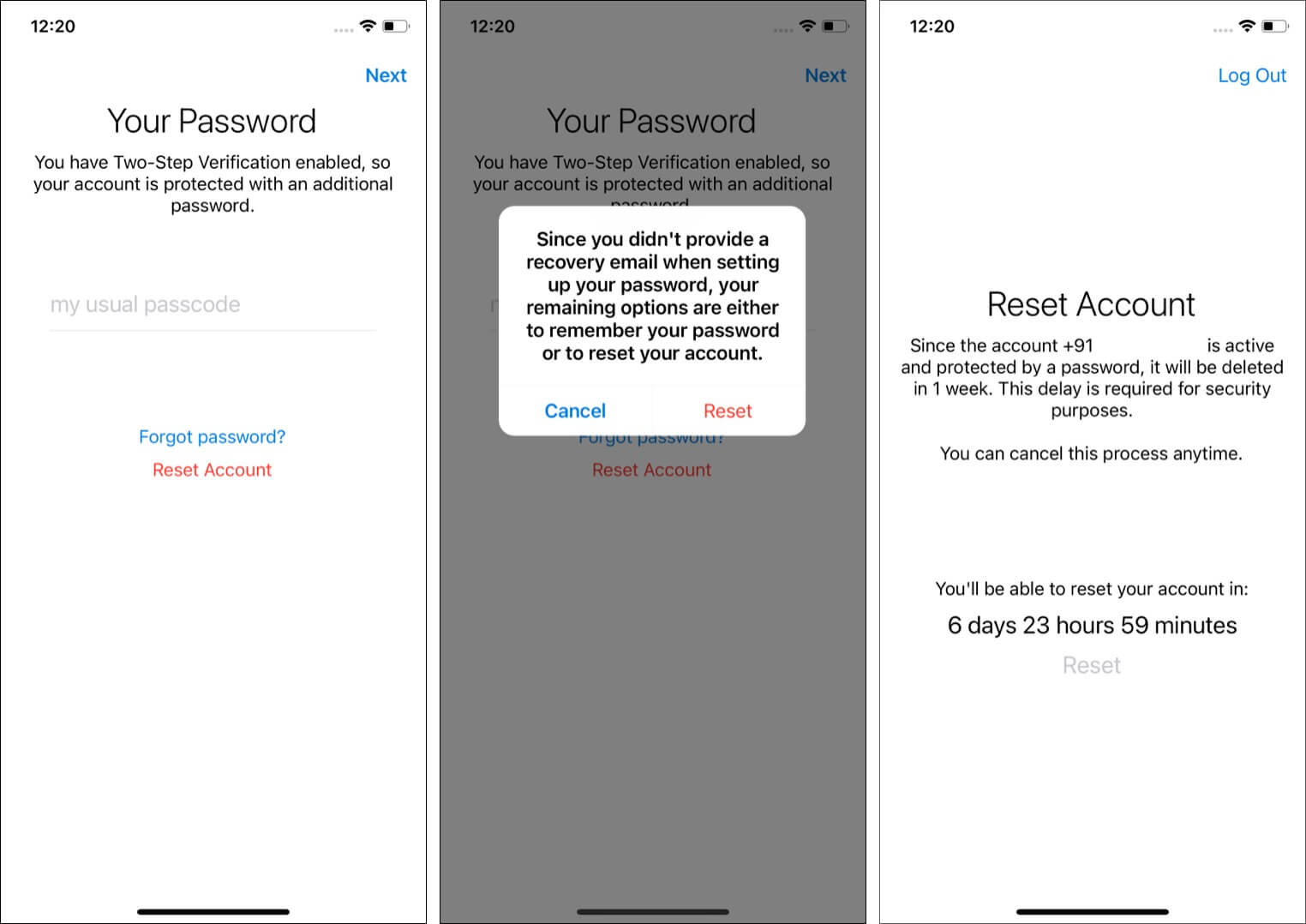
Scenario 2: If you had not set up a recovery email, you have two options. You can either try guessing the password or tap Reset Account. This will delete all your chats, groups, and everything. After that, you can create a new Telegram account.
Ready to securely enjoy Telegram through 2-step verification?
This is how you can enable or disable Telegram’s 2-step verification, or take care of it if you have forgotten the 2FA code. I hope the above guide helped you learn more about securing your Telegram account.
Next, we have covered several related posts you may enjoy reading. Take a minute and go through them as well.

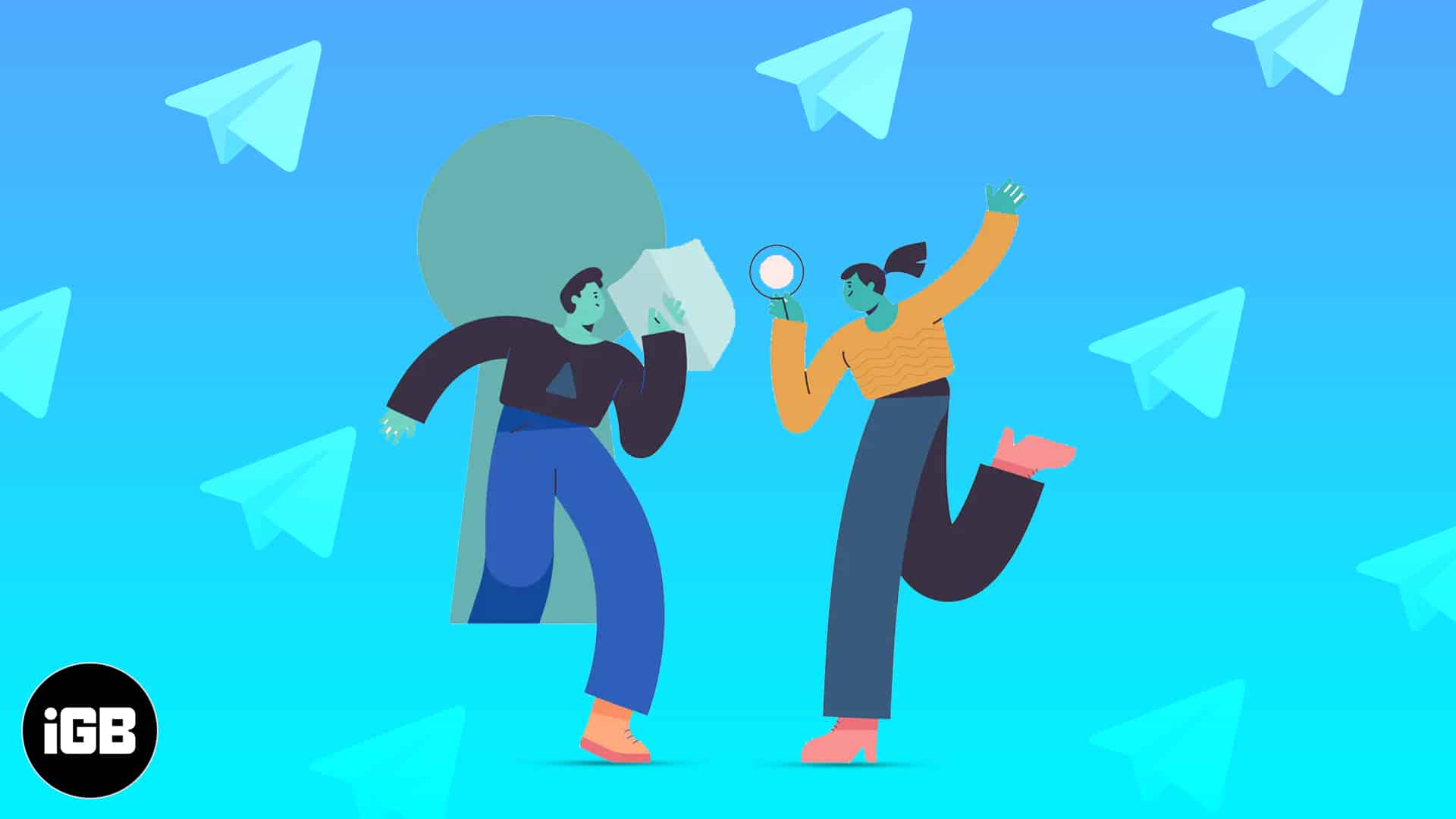
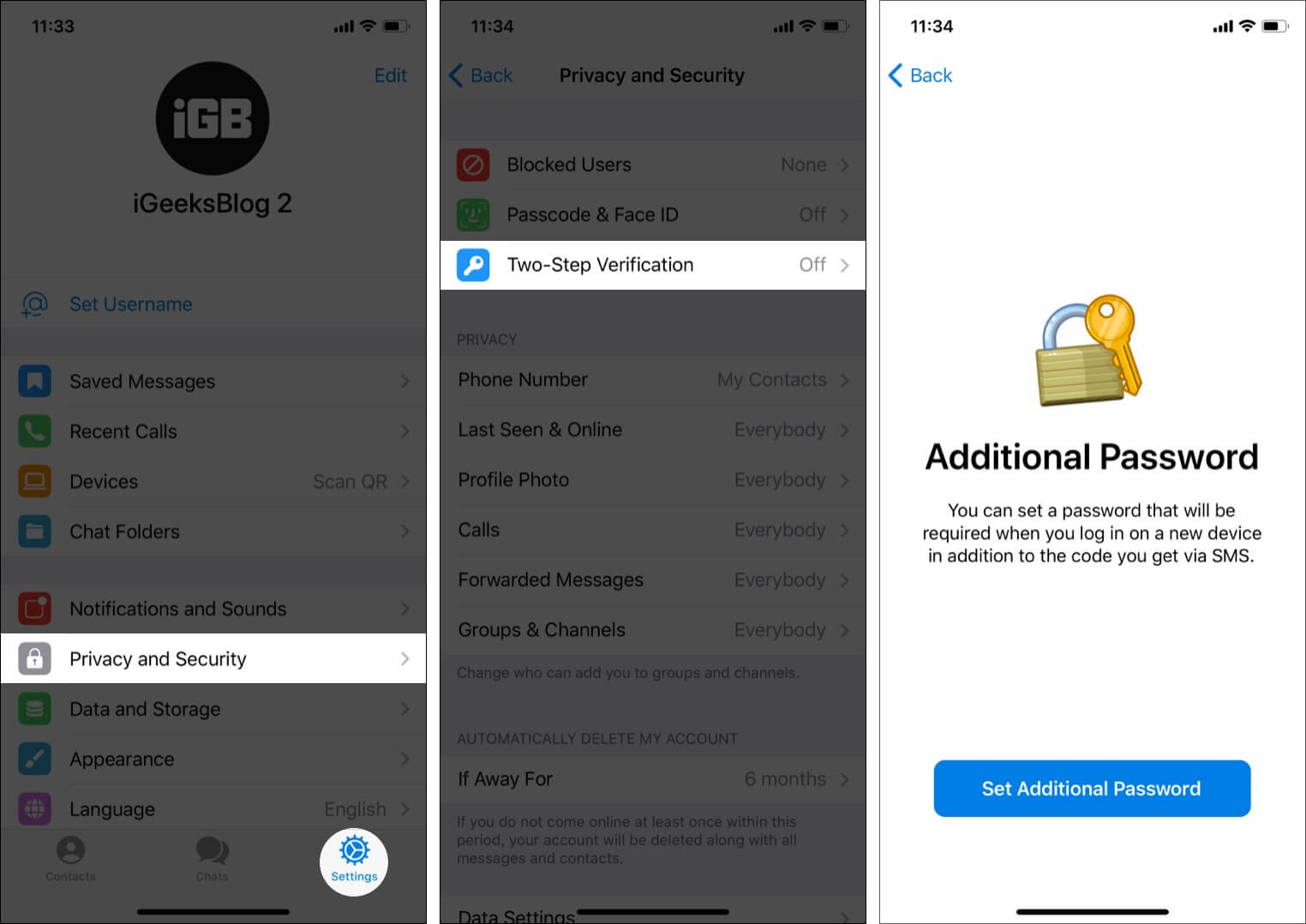
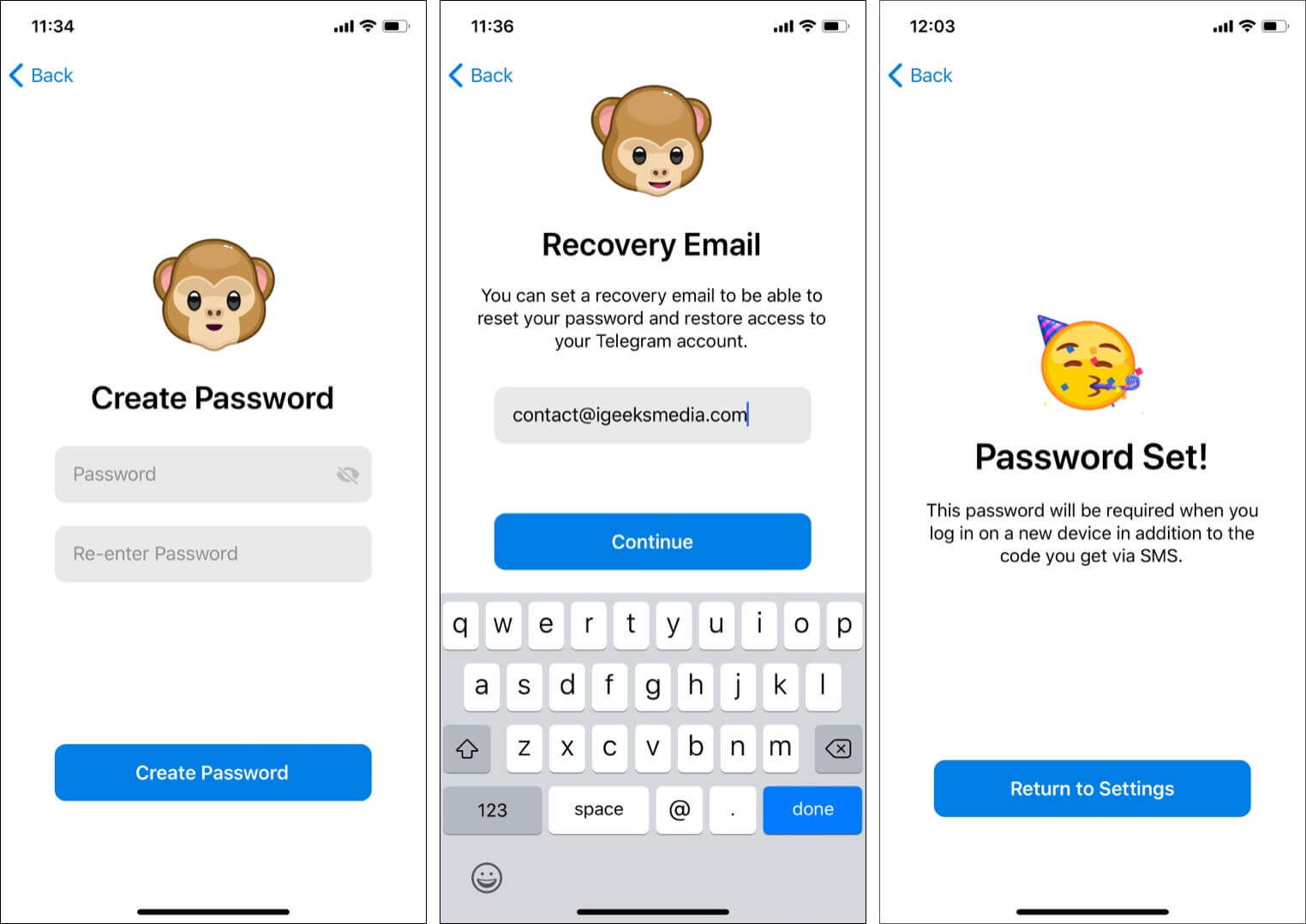
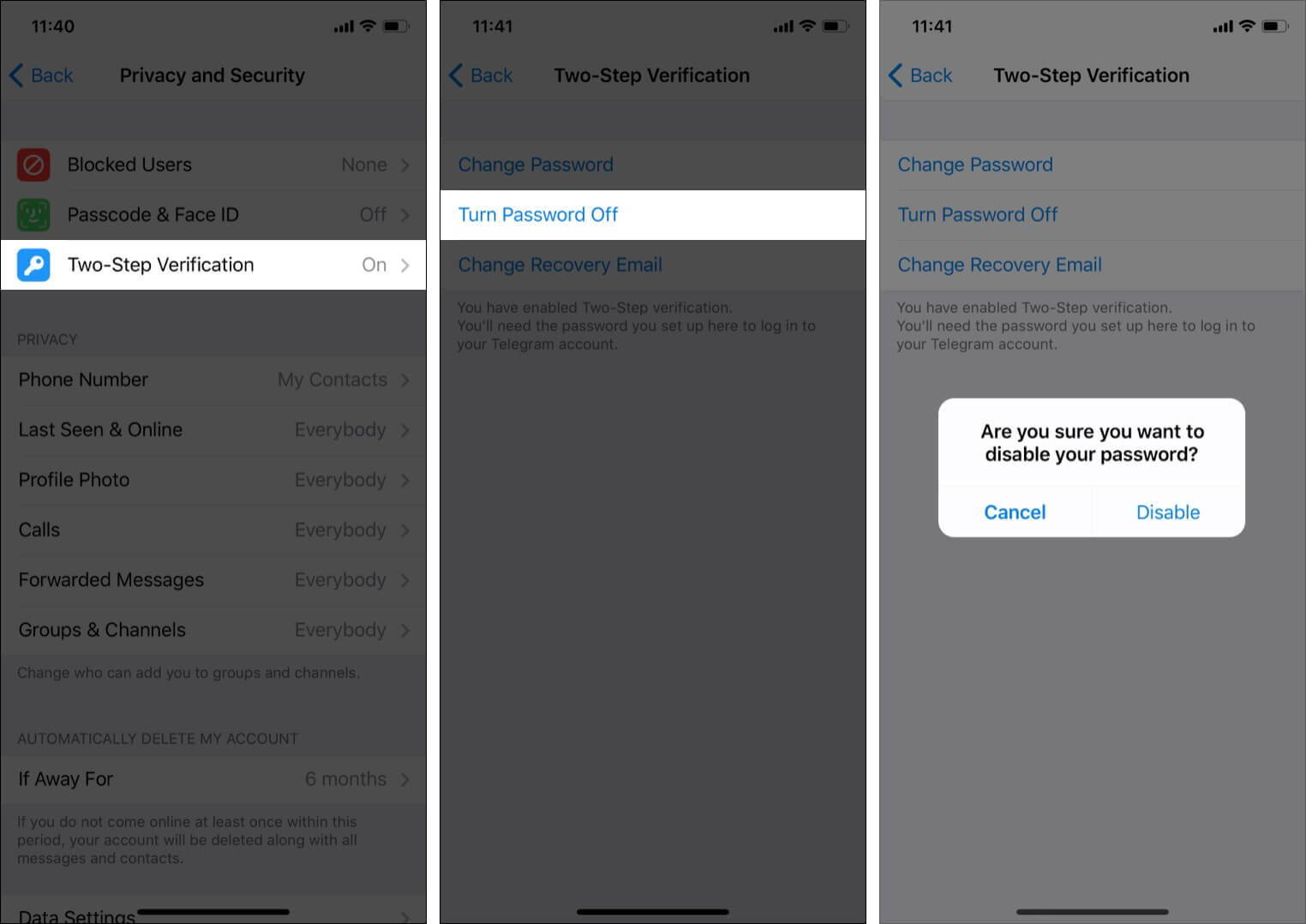
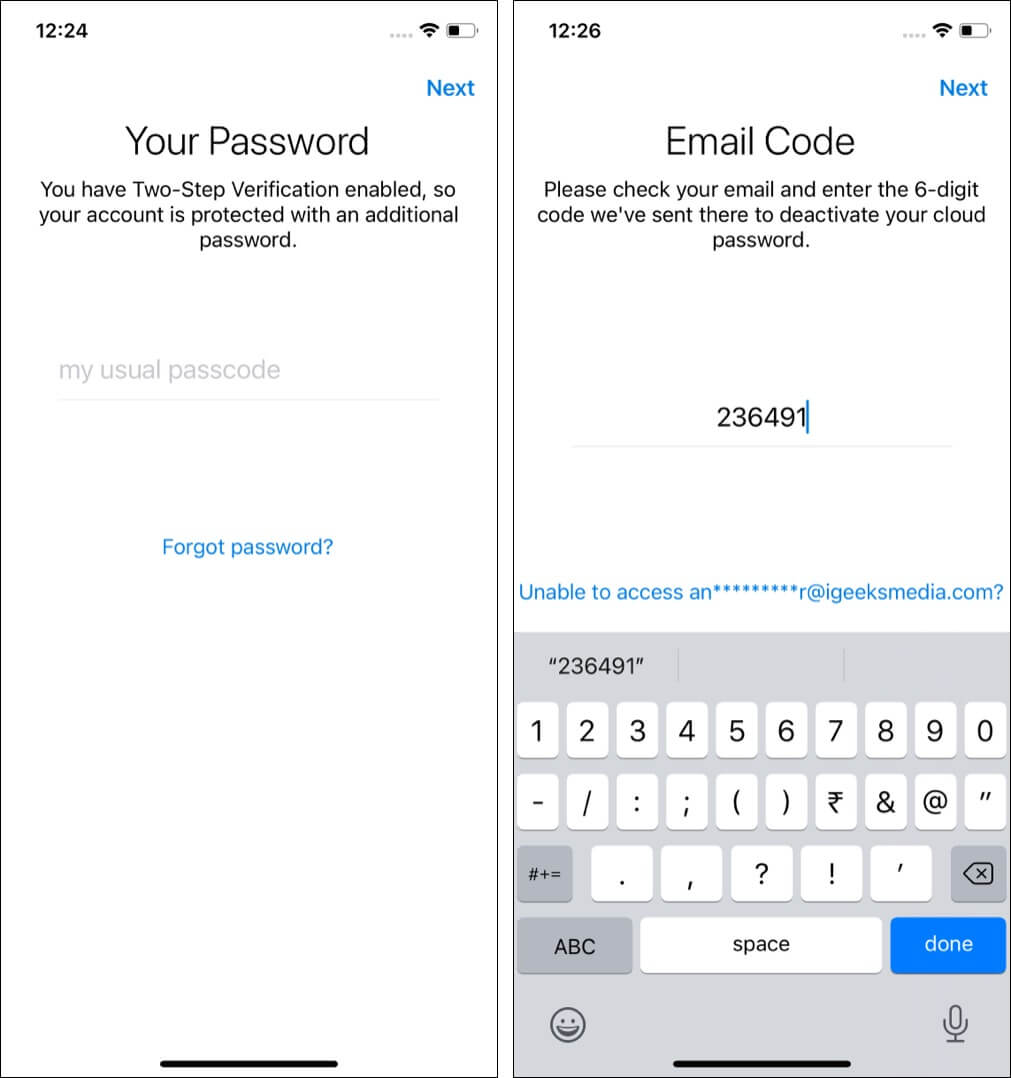







Leave a Reply