Looking for ways to delete your Telegram account permanently on your iPhone? This is precisely the place you should be. The thought fuelling this action could be joining other Signal users or looking for an app like WhatsApp but with better security and privacy. Whatever your reason, the below mentioned two ways could help you permanently delete your Telegram account and data from its servers. Let’s have a look at them.
What happens when you delete your Telegram account?
You should be sure about deleting your telegram account, as once you do that, you won’t be able to sign up again for some time.
Besides, it is suggested that before you delete your telegram account, you export your data. This is because once your account is deleted, there’s no other way to access your Telegram contact lists, messages, groups, channels. Here’s how you can do it.
Export your data from Telegram app to Mac
- Download the Telegram app for macOS and login with your credentials.
- Go to Settings.
- Click Advanced settings.
- Now select ‘Export Telegram Data.’
- Now, click Export Chat History and select the data you want to export.
Note: You can download data in JSON and HTML format.
How to delete your Telegram account permanently
You can choose to delete your telegram account either from iPhone/Android device or through a web URL. Let’s know about both the ways individually.
By adjusting self-destruction settings on your iPhone
- Open the Telegram app on your device and tap Settings.
- Tap Privacy and Security followed by ‘Delete My Account if I’m Away For.’
- The shortest period mentioned is one month. Once you select that, your account will be automatically deleted if you don’t login even once in the mentioned period.
Delete your Telegram account manually from the browser
- Go to Telegram Deactivation Page and enter your registered mobile number with the country code.
- Click next.
- Enter the confirmation code sent to your registered number.
- Click next.
- Last, you’ll be asked for the reason behind leaving. Click Done to proceed.
- You’ll be prompted to confirm through a popup window. Click Yes, delete my account to confirm.
Have you deleted your Telegram account permanently?
Now, wasn’t that easy? While the auto-destruct mode gives you sufficient time to confirm the deletion, manual mode can instantly delete your telegram account. It’s on you to decide the medium you wish to choose. I hope this helps.
In case there’s any other doubt, feel free to ask in the comment section below.
You may also like to read these posts:

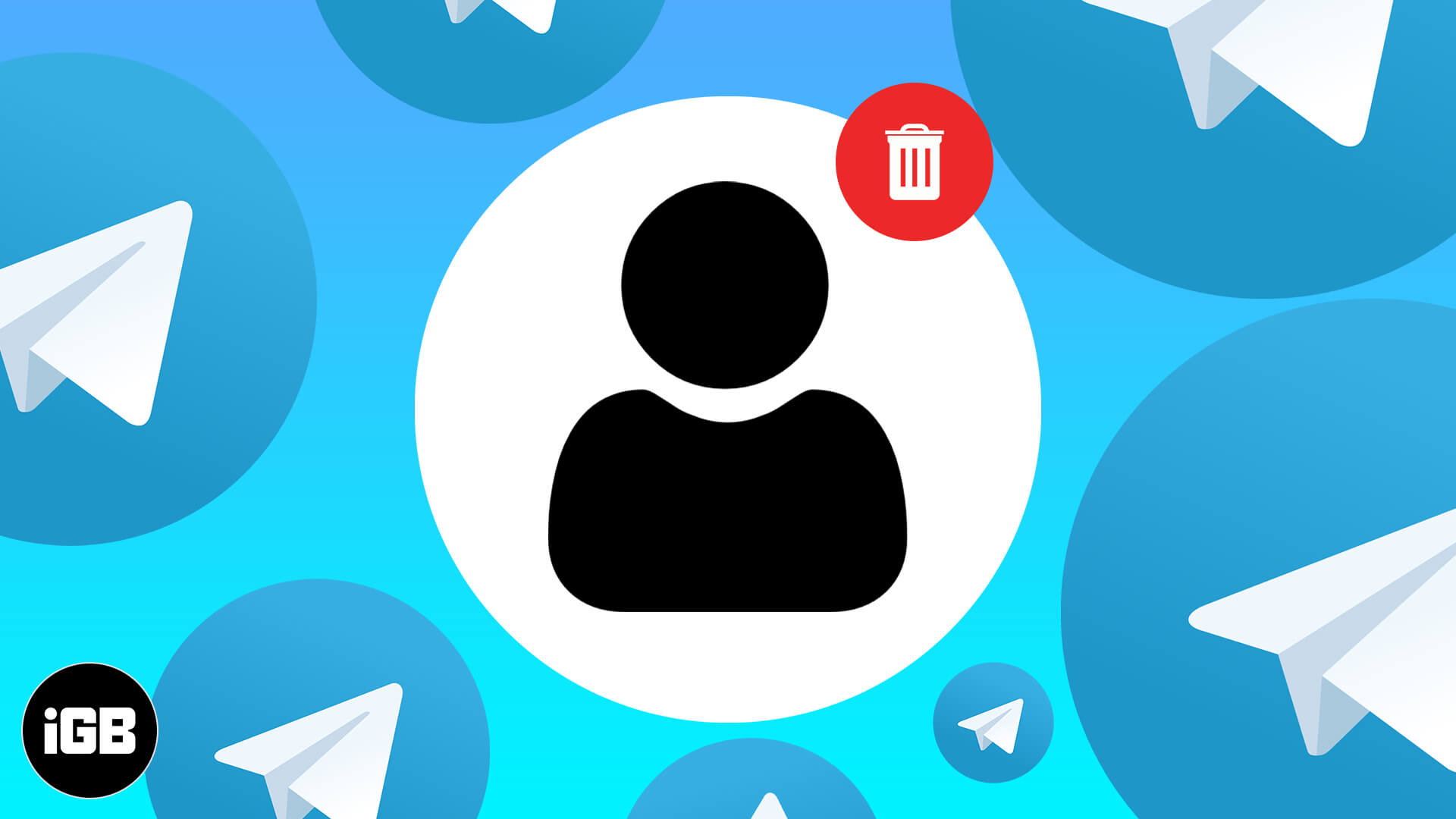
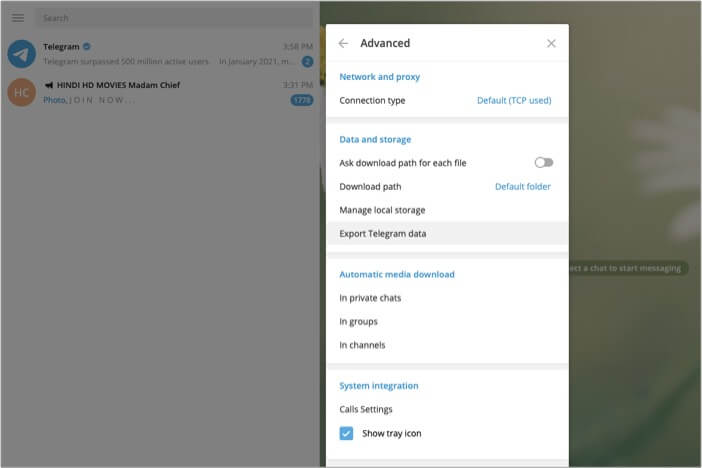
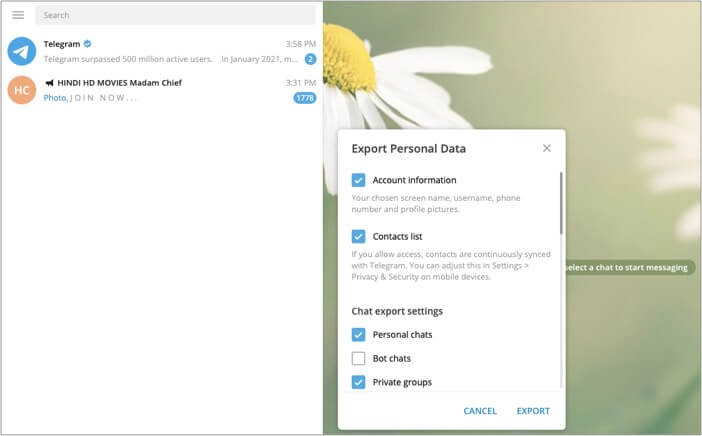
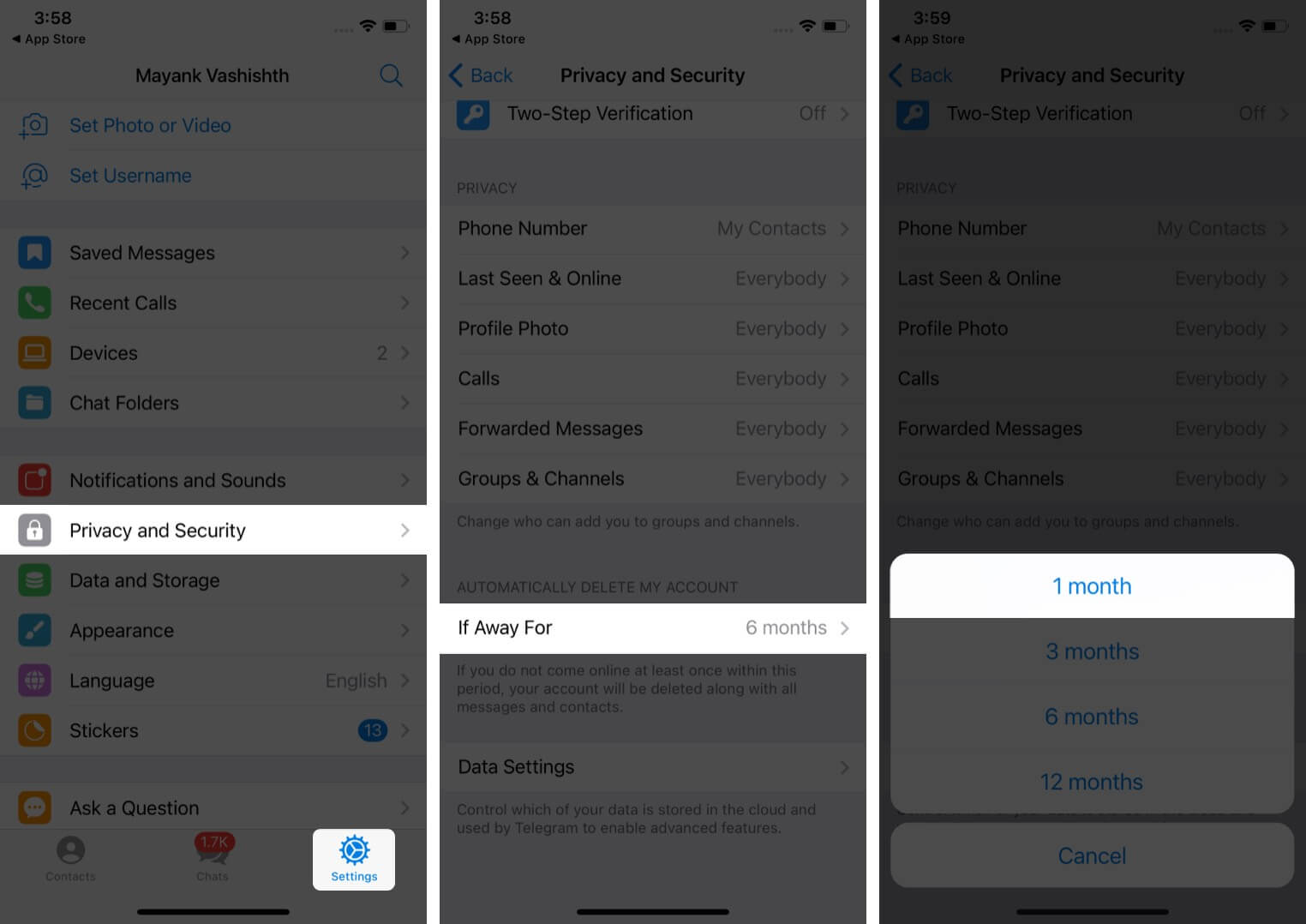
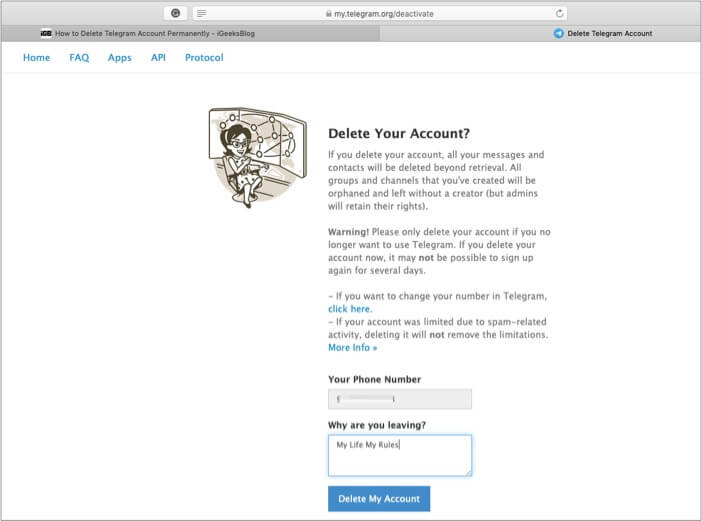
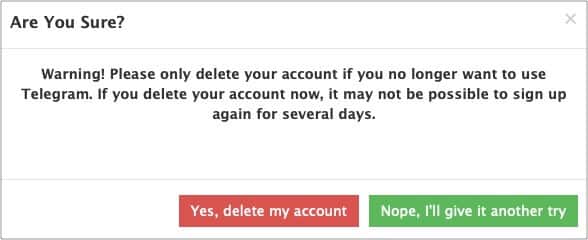







Leave a Reply