The quality of files shared across Apple devices has increased, and so have the file sizes. What hasn’t increased is your device’s default storage capacity. So, one of the best ways to do it on your iPhone, iPad, or Mac is to use file compression software.
Apart from saving storage, file compression also comes in handy to share files quickly. In fact, many websites and apps will restrict you from uploading files over a certain limit. When it comes to compression apps, it’ll be difficult to choose the right one.
No worries, as I did the research and have created a list of the best file compression apps for iPhone, iPad, and Mac. You just need to pick one that works for you and get started!
1. Files app & Finder – Built-in app
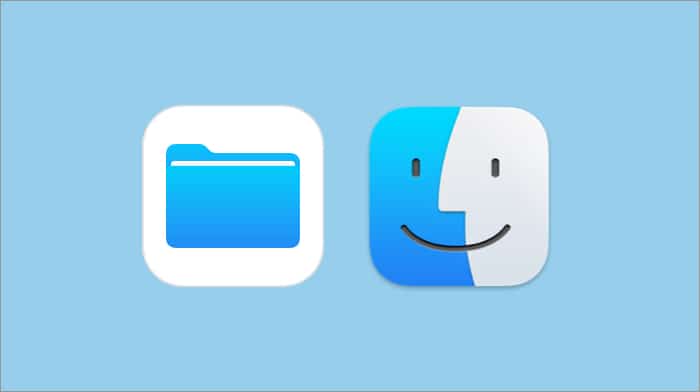
Before looking anywhere outside, why not start by looking at what your Apple device already has? The default file manager apps for iPhone, iPad, and Mac are some of the best free file compression apps. These apps even give you the option to compress multiple files at the same time.
On the iPhone and iPad, the built-in file manager app Files provides a simple and intuitive way to manage your files and folders. It also has the ability to compress files into ZIP archives. As for Macs, the built-in file manager Finder also provides a comprehensive file management solution.
Here’s how you can compress files on iPhone, iPad, and Mac:
- Files (on iPhone and iPad): Select the files → tap three dots on the bottom right → hit Compress.
- Finder (on Mac): Select the files → right-click over them → hit Compress.
However, keep in mind many other third-party file compression apps, and online tools mentioned here can offer much more features than these apps. Further, to increase your expertise with these apps, you may go through our detailed guide for Files and some necessary Finder tips.
Pros
- Simple and easy to use
- Built-in app
- Option to compress multiple files
Cons
- Lacks many other features compared to others
Price: Free (Native apps)
2. BestZip – Quickly Zip and Unzip
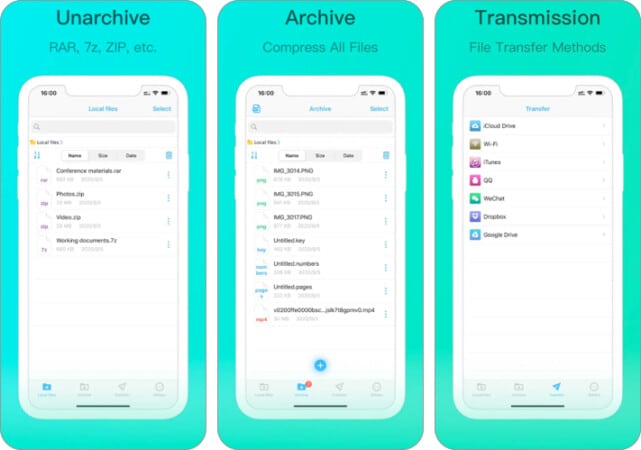
BestZip is another popular file compression app for iPhones and Macs that provides a wide range of features and options for managing and compressing files. You’ll get support for a wide range of file formats, including ZIP, RAR, 7Z, and many others, making it an ideal choice for users who need to work with a variety of file types.
Some features, such as password protection, batch compression, and the ability to split archives into smaller parts, make it an ideal choice for power users. The app also comes with an intuitive and easy-to-use interface.
If that wasn’t enough to convince you, the app also comes with a password book, which automatically stores the passwords of compressed files so that you can decompress them later. However, I would like to see more frequent updates for the iOS version, since the app hasn’t been updated in over 8 months.
Pros
- Support for a wide range of formats
- Built-in password manager
- Ability to share files
Cons
- iOS/iPadOS app needs more frequent updates
Price: Free (in-app purchases)
Download: iOS/iPadOS | macOS
3. iZip – Compatible with cloud storage
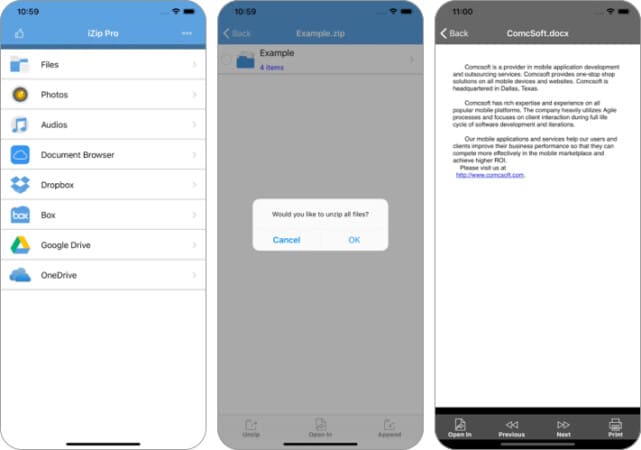
iZip is one of the most popular apps for file compression on iPhone and iPad. It is now available for Mac as well. This app can compress and extract files in various formats, including ZIP, RAR, and 7Z. Moreover, it is easy to use, thanks to its simple UI.
Users can also password-protect their compressed files, thus ensuring no one can access your content. While all these features are offered by other entries on our list, what makes iZip great is its support for various cloud storage services, including Dropbox, Google Drive, and iCloud.
With this, users can access and manage their files on the cloud from almost any device. iZip also supports batch processing, which can help users save time by extracting or compressing multiple files simultaneously.
I do understand that the people at iZip need to make money. However, locking many features behind paywalls and annoying users with the subscribe pop-up is a bit too much.
Pros
- Offers compression for wide formats
- Compatible with popular cloud services
- Share files easily
Cons
- Many features are locked behind the pro version.
Price: Free (in-app purchase)
Downloade: iOS/iPadOS | macOS
4. Keka – Easy file archiver
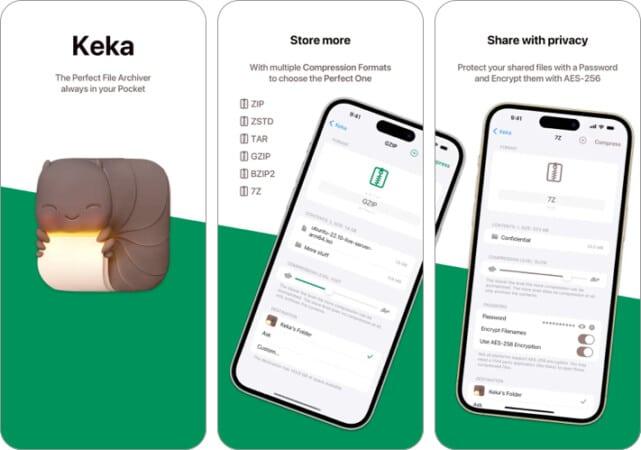
Keka is a paid file compression app that lets users manage and compress files, with support for a wide range of file formats, including ZIP, RAR, 7Z, etc. Since there are many free file compression software for Mac and iPhone even on our list, why should one even consider this app?
Well, Keka has tried to justify it by removing in-app purchases, something many users (including myself) have wanted for a long time. The app also has a great UI, which will help you use the app without any issues. It even integrates with Finder on Mac and boosts productivity!
Additionally, Keka provides advanced features such as password protection and encryption options to keep your sensitive files secure. You can also process multiple files at the same time.
Pros
- No in-app purchases
- No ads
- Integrates with Finder on Mac
Cons
- There could have been more features included to justify the price
Price: $3.99
Download: iOS/iPadOS | macOS
5. WinZip – Encrypt files
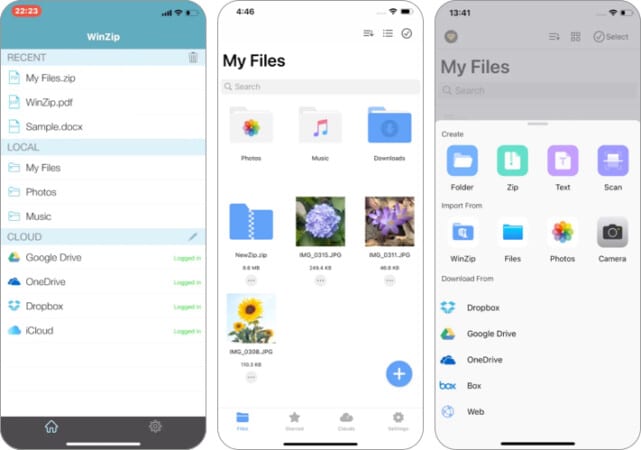
WinZip is a versatile file compression app for iPhone, iPad, and Mac. This app provides a comprehensive set of tools and options for managing and compressing files, with support for popular file formats such as ZIP, RAR, 7Z, and numerous others.
One of the standout features of WinZip is its interface, which many might notice as similar to the Files app on iPhone and iPad. Although the UI is completely different on Mac, I think it still has some room for improvement. Currently, new users have to go through a steep learning curve, which is not good in the long run.
The app also offers cloud integration, allowing you to access your files stored in popular cloud services like Dropbox, Google Drive, and OneDrive directly from the app.
WinZip also comes with advanced features such as password protection and encryption options. Users can also use the batch processing feature to compress multiple files simultaneously.
Pros
- Great UI for the iOS/iPadOS app
- Integration with popular cloud services
- Comes with features such as password protection and encryption
Cons
- UI of the macOS app could have been better
Price: Free (in-app purchase for iOS/iPadOS), a 3-day trial for Mac ($29.95 afterward)
Download: iOS/iPadOS | macOS
6. Archiver 4 – Archive/unarchive simultaneously
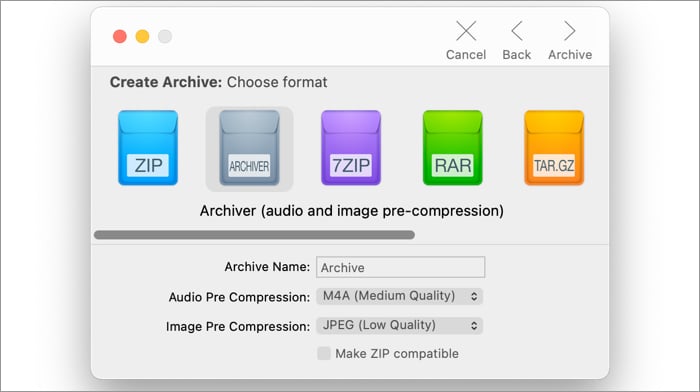
Archiver is a file compression software for Mac that comes with a wide set of tools and options for managing and compressing files. Likewise, many other options on our list. Archiver 4 also supports various file formats, including ZIP, RAR, 7Z, and several others.
Archiver offers a wide range of features, such as the ability to preview compressed files even before unarchiving them, drag and drop files easily, and even the option to encrypt files. As a cherry on the cake, Archiver also comes with a user-friendly interface, thanks to the app’s simple and straightforward design.
Users can extract or compress multiple files at once. The uninitiated can opt-in for a 15-day free trial to see if the app suits their needs and make an informed decision. However, since this app is quite good, I would have appreciated a dedicated app for iOS/iPadOS too!
Pros
- Supports popular file formats
- Compress/uncompress multiple files at the same time
- Great UI
Cons
- No dedicated app for iPhone and iPad
Price: 15-day free trial ($19.99 afterward)
Download: macOS
Bonus: Online tools to compress files
If you are not interested in installing any file compression app on your iPhone, iPad, or Mac, you can always check out an online tool. While you may not get all the features from the dedicated apps, you can still use them to get the basics done.
However, you need to ensure to only use the right tool since many may also give you unwanted gifts, such as malware. So here are some of the online tools which we think are the best online file compression tools for iPhone, iPad, and Mac:
Small size does matter!
In this day and age, where we always want more, we forget the fact that there sometimes might be an issue with things that are large. With these file compressors for iPhone, iPad, and Mac, I have made sure you won’t have this issue again. However, if you have any doubts or queries, feel free to detail them in the comments. No need to compress them
More interesting reads for you:

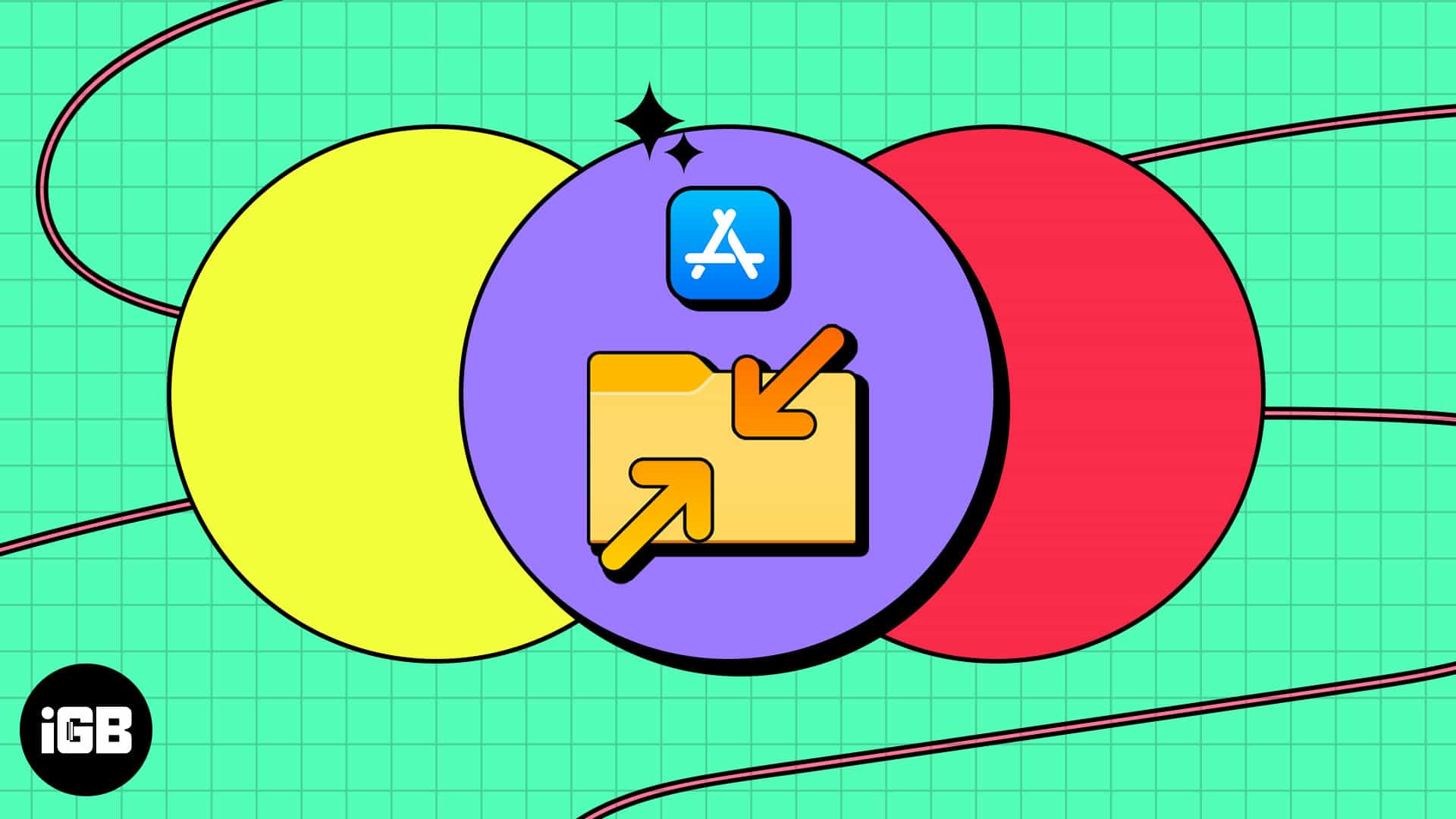
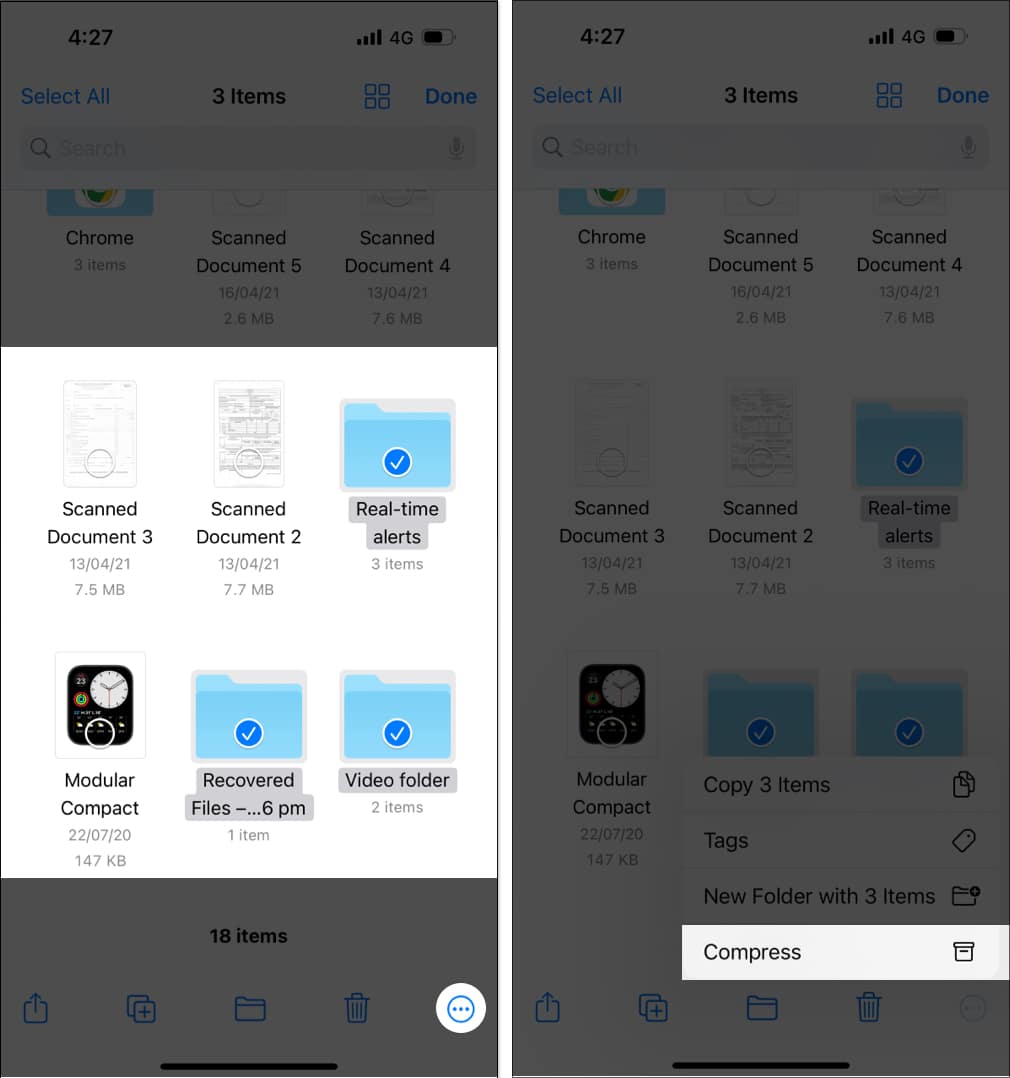
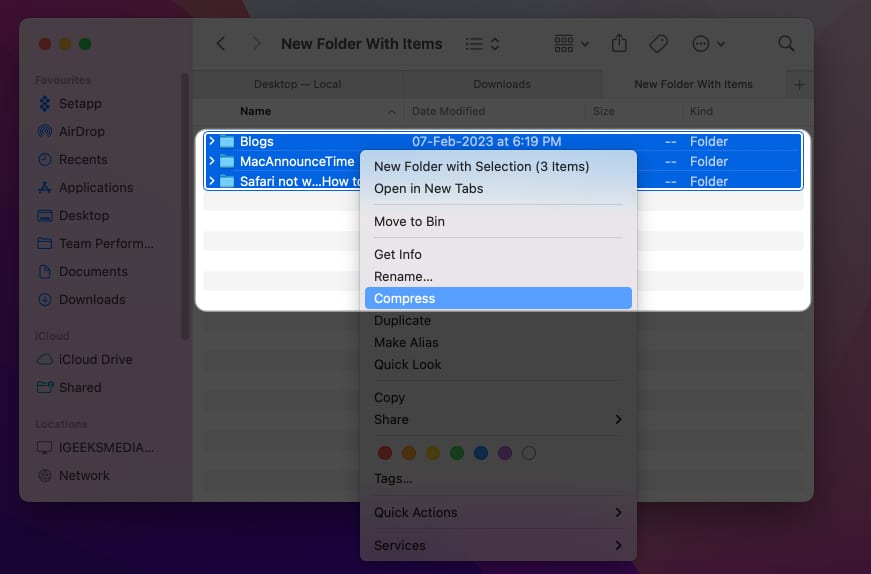







Leave a Reply