Due to its strong graphic capabilities, the iPad has always been a terrific tool for designers and artists. Now you can do 3D modeling on an iPad, which was previously limited to CAD software for Mac. So, if you wish to do 3D modeling on an iPad, here’s a list of the best 3D modeling apps for iPad.
1. Shapr 3D CAD modeling – Editor’s Choice
- Requirements: iPadOS 14.0 and later
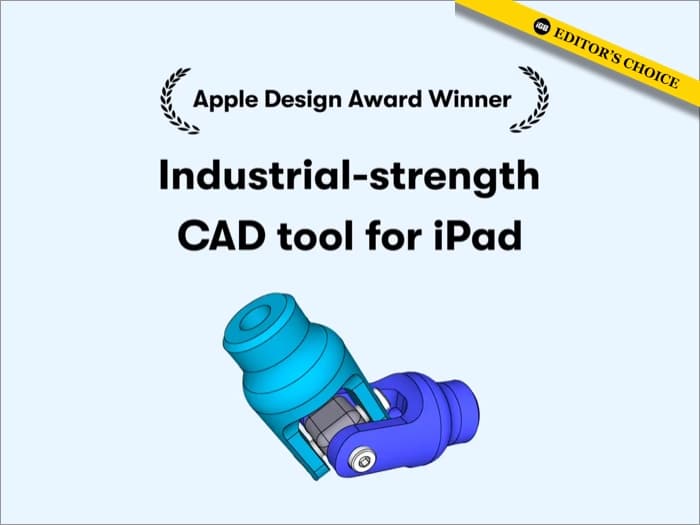
Shapr 3D, the 2020 Apple Design Award winner, is a computer-aided 3D design app for iPad with a full range of 3D modeling features. This app uses the Simens Parasolid engine to generate 3D models. As a result, it has become the most potent iPad CAD app. You can use 2D and 3D modeling tools, export manufacturing-grade 3D models, and more.
So, the app is an excellent alternative for engineers and industrial designers. Also, it allows for connecting to desktop CAD software like NX, Creo, Catia, etc., for more precise formatting and editing. The app got noticeable visualization elements in the recent update, including additional material, lighting, and environment settings. The turn-off for me was that the app only works with Apple Pencil-compatible iPads.
Pros
- Advanced modeling engine
- Good for parametric modeling
- Create 3D designs without internet
Cons
- Only compatible with iPads supporting Apple Pencil
Price: Free (In-app purchases start from $29.99)
2. Tinkercad – For beginners
- Requirements: iPadOS 12.0 and later
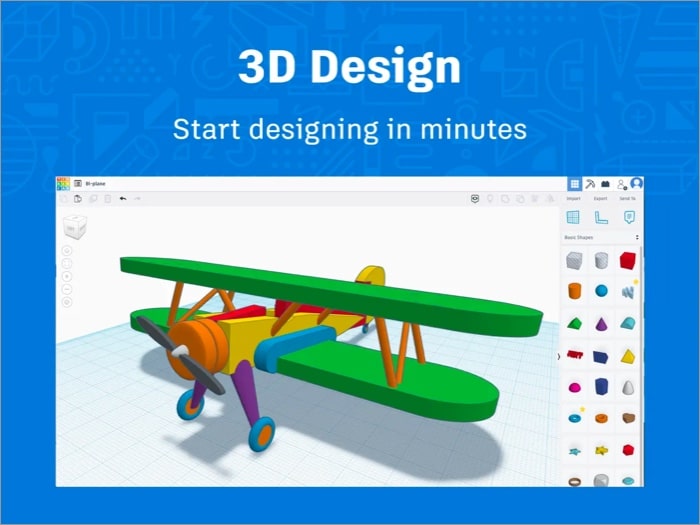
There are very few free 3D modeling apps for iPad, and Tinkercad by Autodesk is one of them. It retains several popular design features of Autodesk, such as a user-friendly interface and Tinkercad Tutorial Plans. So, you may begin learning the fundamentals of innovation, including 3D modeling, electronics, and coding on this app.
You can use Arduino and micro:bit microcontrollers while creating circuits. Besides, the Apple Pencil compatibility helps to draw with ease. And the AR viewer superimposes your 3D model to test its use cases in the physical environment. The best part is the app is ad-free and has kidSAFE certification. So, people of any age can use it.
Also, Tinkercad offers Codeblocks to create 3D designs from code. It supports multiple file types like STL, OBJ, and SVG to import or export projects. But as per my experience, it’s not good for professional designs or advanced modeling. Also, I faced some bugs while signing up, as the app automatically logs out sometimes.
Pros
- Unique CodeBlocks support
- kidSAFE certified
- Ads free
- Compatible with Google Classroom
Cons
- Not for advanced 3D designs
- UX needs improvement
Price: Free
3. SketchUp – With unlimited cloud storage
- Requirements: iPadOS 15 and later
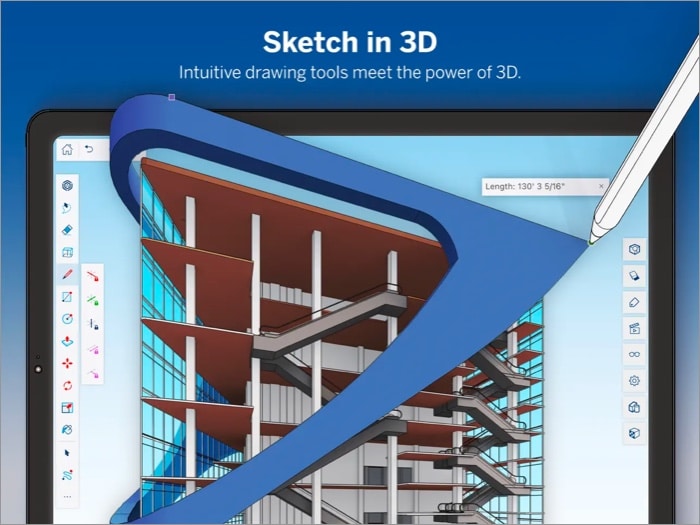
SketchUp is a user-friendly 3D design app for architects, interior designers, construction specialists, and creatives. The only thing is the free version is limited to viewing features. You may take advantage of the seven-day free trial to check out all functionality. And if you like, pay $119 a year for an in-app membership to access premium options.
It’s compatible with Apple Pencil, mouse, keyboard, or multi-touch gestures. Besides, the Autoshape feature turns your sketches into 3D models. Also, you can add handwritten notes to 3D models using the Markup mode. I liked the 3D Warehouse with millions of ready-made parts, materials, and programmable objects for free download.
You can see your designs in the actual world using ARKit, the augmented reality (AR) viewing tool. The app allows importing location data, 3D landscape, and satellite photos to produce precise shadow studies. You can also sync files across all your devices with unlimited cloud storage. Besides, by turning Tags on or off, you may change the visibility of certain model components.
Pros
- Cloud backup
- Add photo textures
- Multi-touch gestures
Cons
- Expensive subscription
Price: Free (In-app purchases start from $119.99)
4. 3D modeling: Design my model – For beginners
- Requirements: iPadOS 12.0 or later
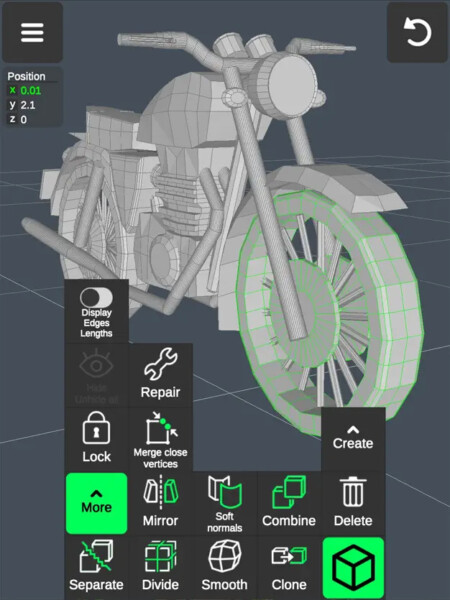
Looking for a beginner-friendly 3D modeling app for your iPad? Then I recommend trying this app once. You can build any 3D design using gestures only without using Apple Pencil. It offers multiple sculpture drawing tools and functionality with individual tutorials for seamless workflow.
You may take help from instruments such as adjustable grids, display information, wireframes, etc. Besides, I liked its diverse coloring tools and UV editor to give my 3D models a real-life touch. The best part is all the work is saved automatically, and designs can be exported in .obj files.
Pros
- Apple pencil is not required
- Tons of gesture-based tools
- 20 materials can be applied to your objects
Cons
- Pinpointing objects is tough
Price: Free (In-app purchases start from $5.99)
5. uMake – Renderings like a pro
- Requirements: iPadOS 13.0 and later
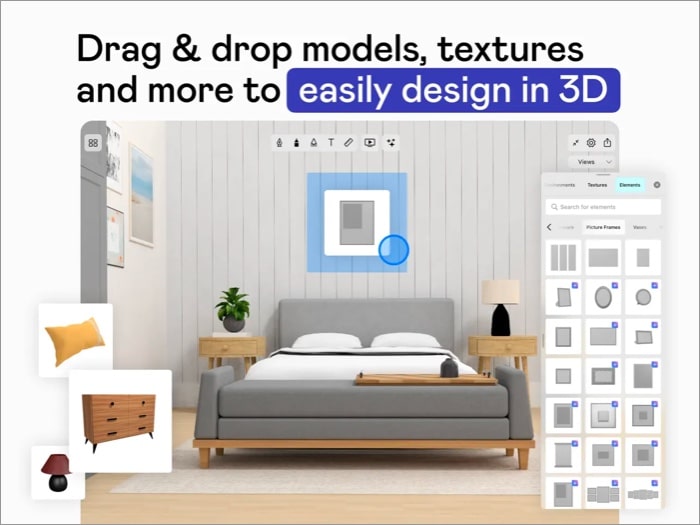
uMake is packed with an array of features and is easy to use, empowering 3D CAD experts and beginners. You can sketch, edit, export, visualize, render, and share your ideas in 3D designs. I found the drag-and-drop 3D models feature and simple lighting and rendering settings. The best part is it supports pressure sensitivity for the Apple Pencil.
You may produce precise, smooth NURBS vector-based curves and surfaces. You may also use mass modeling features, including push and pull, extrude along the path, revolve, array, layers, and geometry grouping. The unique rendering engine produces stunning images quickly and exports them to the STL, OBJ, STEP, and IGES formats. But I feel the free version is very limited.
Pros
- User forum
- Amazing presentations
- One-minute video tutorials
Cons
- The free version has fewer features
- iCloud sync has bugs
Price: Free (In-app purchases start from $2.99)
6. Nomad Sculpt – Premium 3D design app for iPad
- Requirements: iPadOS 12.0 and later
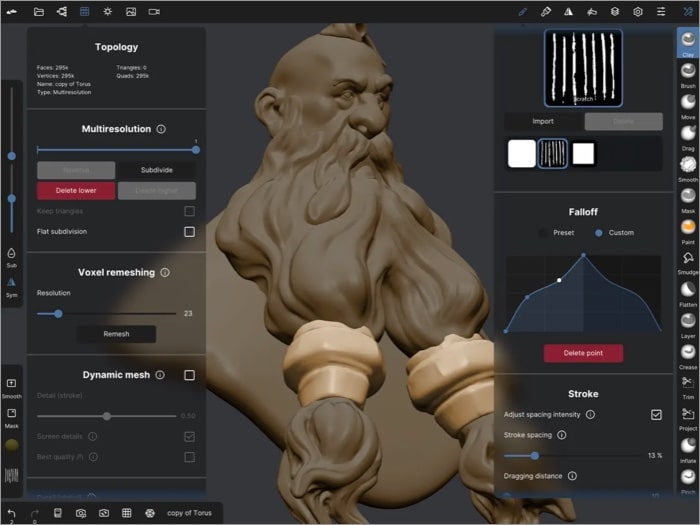
Nomad Sculpt boasts excellent sculpting tools and brushes. So, it is an alternative to Mac 3D modeling software like Zbrush or Blender. Its user-friendly UI was created with mobile usage in mind, and you can modify the interface as you like. Also, you can use several sculpting tools, including Clay, Flatten, Smooth, etc., and customize the strokes.
This iPad design app is unique because it can seamlessly sculpt complex polygons. I liked its Vertex painting technique with multiple resolution layers. The app has PBR rendering by default for previewing how your models will look in the HDRI environment.
Pros
- Multiresolution sculpting tools
- Stroke customization
- Dynamic topology
Cons
- Not good for animation
- Drains battery fast
Price: $14.99
7. Sculptura – Easiest 3D sculpting app
- Requirements: iPadOS 15.2 and later
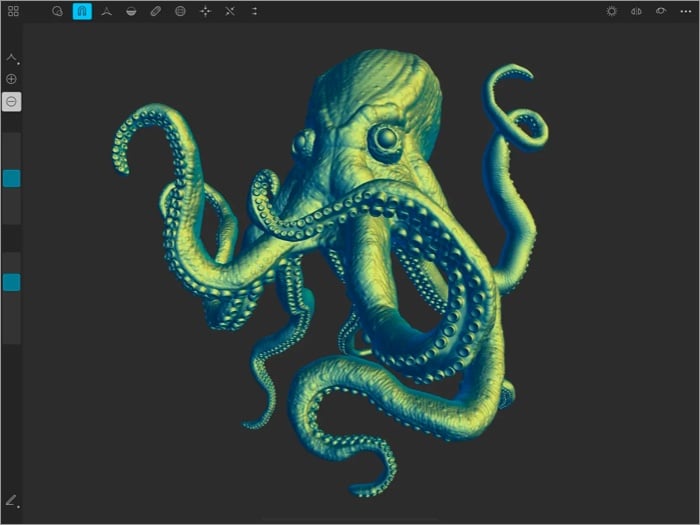
Sculptura is among the most user-friendly and powerful 3D modeling apps for iPad. It has an innovative clay engine with exceptional resolution and tools to create amazing abstract art and 3D models. Besides, I liked its GPU acceleration using Metal to speed up the whole sculpting process. If you want to return any past stokes, you can do that with a long undo history.
Also, the exquisite rendering in real-time makes your sculpture look fantastic. The app supports Files, iCloud backup, Alembic, OBJ, STL, and USD file types. You may get ideas and inspiration from built-in templates and do symmetric sculpting. The best part is your projects aren’t exported in large files, so you may save space. But I feel the app should have offered more sculpting options at this pricing.
Pros
- Full GPU acceleration
- Artist-created templates
- Long undo history
Cons
- Limited features for professional works
Price: $9.99
8. Onshape 3D – CAD for free
- Requirements: iPadOS 14.0 and later

Onshape is a mechanical iPad CAD app for seasoned users and large teams. Thanks to the secure cloud workspace, you may create, edit, and collaborate with other users in real time. Also, you can work on a single project from multiple devices. But you are required to have an internet connection. Besides, the app offers a comprehensive set of parametric modeling tools.
You may use the built-in commenting feature in Onshape’s Follow mode. Also, the Apple Pencil compatibility makes drawing, navigating, and precise selecting easier. I recommend this app as it’s an open-source public workspace to support educators and students at no cost. The app updates dozens of new features and user-requested improvements every few weeks.
Pros
- Full mechanical CAD platform
- Collaborate with team
- Easy data management
Cons
- Don’t have a dark mode
- Hard to find commands
Price: Free
9. Moblo – 3D furniture modeling
- Requirements: iPadOS 12.0 or later
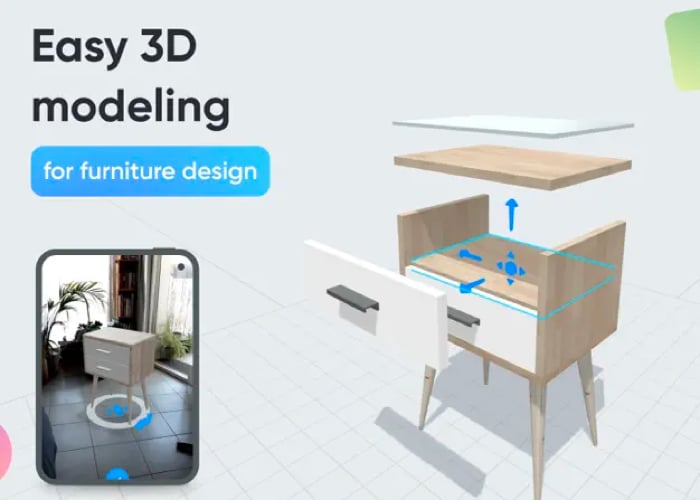
How about decorating your room with personalized furniture? With Moblo, you can design interior spaces or visualize your unique furniture idea. I liked its easy-to-use interface and vast sample library to customize traditional furniture quickly.
Besides, you can access ready-to-use components and several materials such as wood, metal, or glass to assemble your furniture in 3D. Moreover, the app lets you visualize the structure in your space using your phone camera, thanks to augmented reality integration.
Pros
- Vast library of components and materials for quick assembly
- Export the list of parts of the furniture in a CSV file
- Discord community
Cons
- Requires premium to access all libraries
Price: Free (In-app purchases start from $7.99)
So, that’s all for today, folks!
All these 3D modeling apps for iPad are dependable, practical, and creative. These apps allow you to do your CAD work anywhere. Pairing it with Apple Pencil boosts efficiency and designing capabilities. There is an app for everyone, regardless of whether you are a student, professional, or hobbyist. So, choose the app that best meets your design requirements.
Read more:









Leave a Reply