Without a doubt, Apple Pencil levels up the game of the iPad and makes it a convenient tool for painters, graphic designers, and people like me who love to write or doodle. There are many useful and creative Apple Pencil apps for iPad to maximize the usage of this combo. I have been using some of them for years.
Therefore, I have made my go-to list for the best iPad apps for Apple Pencil. Go through each section, choose the right one, and unleash your creativity with these iPad apps to use Apple Pencil, whether you’re sketching, editing pictures, or taking notes.
iPad drawing and graphics apps for Apple Pencil
1. Autodesk Sketchbook – Editor’s choice
- Requirements: iPadOS 11.0 or later
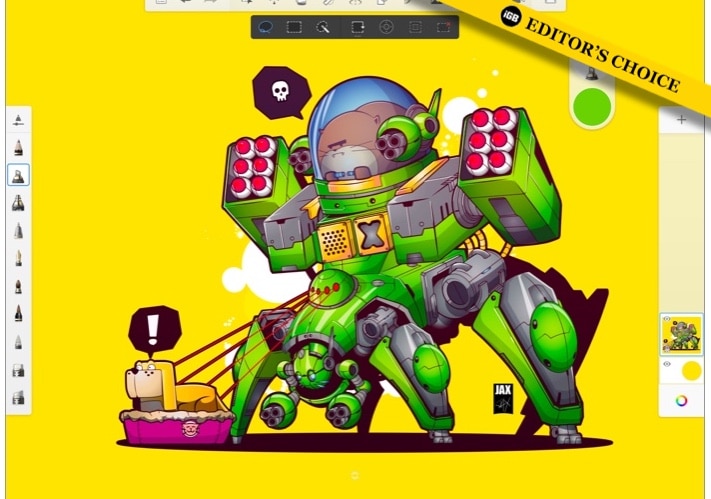
Autodesk Sketchbook is for both amateur and expert artists and illustrators. It offers a simple user interface, all the necessary tools, and professional-grade features like layers and blends modes. If you’re a beginner and need assistance with drawings, you may use the basic french curves, ellipses, curved rulers, and conventional rulers.
I mostly use the Predictive Stroke tool to create flawless, smooth strokes. It also detects touch pressure and tilts in response. Besides, Autodesk has added support for the double-tap functionality of the second-generation Apple Pencil and Scan Sketch for subsequent iPad models, making it one of the best Apple Pencil apps.
With its 170 customizable brushes, complete PSD layer and blending support, and switchable predictive stroke, it can turn your hand-drawn lines and shapes into clean, accurate forms. Amazingly, this is cost-free to use and comes without any obtrusive adverts or in-app purchases.
Pros
- Easy to use
- 170+ customizable brush options
- Natural drawing experience
Cons
- Bugs in screen rotation and shortcuts option
Price: Free
2. Adobe Illustrator – Best vector graphics editor app
- Requirements: iPadOS 14.0 or later

Adobe Illustrator CC’s dedicated vector graphics features are a terrific complement for the Apple Pencil 2. I used it on my 11-inch iPad Pro and had a user-friendly and easy-to-access experience. You can create lines, shapes, typography, and gradients and convert your sketches into vectors. Also, use your Apple Pencil to quickly combine and clip drawings.
It offers 18,000+ fonts, 20+ color books, and effects like radial repetitions, point gradients, patterns, and symmetry. Besides, the share and collaboration function invites other people to modify your creations. Thanks to seamless cloud integration, you can import works from Photoshop and work with all of your Creative Cloud applications.
I loved the calligraphic brushes, pinpoint editing, and live broadcasts feature. Along with that, the community support for professional inspiration is great. The basic version of the app is free, though you can get the premium with the Adobe Creative Cloud membership.
Pros
- Apple Pencil-focused features
- Cloud integration
- Live broadcast support
Cons
- Subscription-based model
- Keyboard shortcuts do not work
Price: Free (In-app purchase starts from $9.99)
3. Procreate – For professional artists
- Requirements: iPadOS 14.4 or later
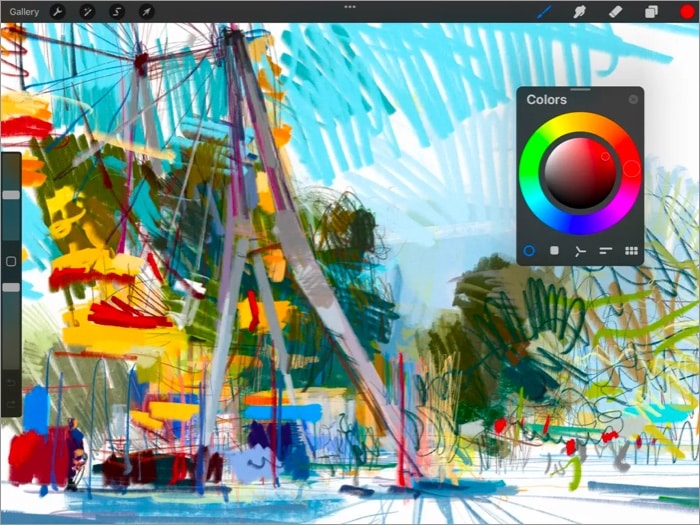
Super HD canvases up to 16k:4k resolution, an easy Apple Pencil interface, 250 levels of undo and redo, 100+ adjustable brush parameters, etc., makes Procreate among the best Apple Pencil apps for artists. Using Apple Pencil 2, you can get a seamless pen and paper-like painting and sketching experience.
The new 3D painting tools in Procreate 5.2 are great and compatible with other 3D apps like Zbrush and Blender. Many seasoned artists and graphic designers use it for their professional work since it is so effective. Although I think it’s not well-suited for vector work and graphic design.
You may import data from different systems and places. As a result, syncing your work from other devices to your iPad is much simpler. Additionally, you may zoom in and out of your artwork using hand motions and do layer tweaks. It’s ideal for newcomers who want to develop their abilities and become experts in their field.
Pros
- One-time purchase
- 3D painting tools
- Frequent features update
Cons
- Sluggish after many projects
Price: $9.99
4. Paper by WeTransfer – Easy to use
- Requirements: iPadOS 13.0 or later
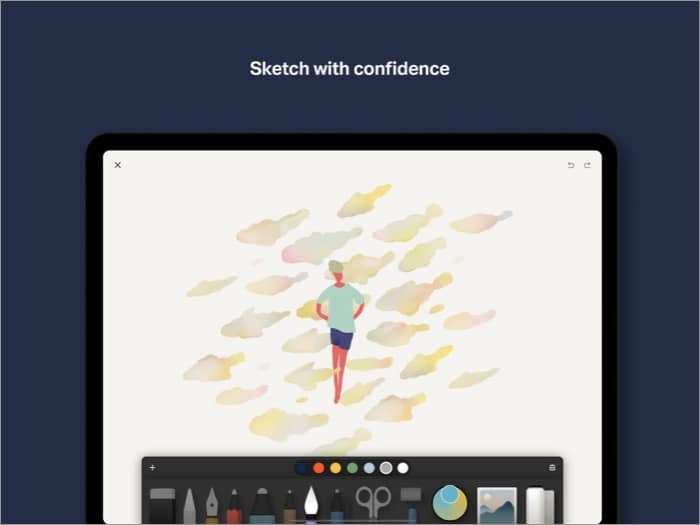
Although Paper seems to be a straightforward sketching app at first appearance, there are hidden features to unleash your creativity. It offers customizable tools for sketching, painting, drawing, and editing images. The interactive interface supports your creative process and provides distraction-free concentration.
There are a ton of creative prompts, how-to guides, tactics, and other resources available if you’re having trouble coming up with ideas. In addition, there are no complicated layers to deal with, making it simple to use. You just need to add many photos to a page, cut, attach, and reposition them to create works of art.
You can create diagrams and custom templates with various responsive brushes. Also, quickly annotate images or convert text into attractively organized lists using simple motions. It’s a great way to record and arrange the ideas and pictures you need daily.
Pros
- Immersive sketching app
- Organize pages into beautiful journals
Cons
- Glitchy updates
Price: Free (In-app purchase starts from $1.99)
5. Sketch Club – Well-suited for artist tribe
- Requirements: iPadOS 11.0 or later
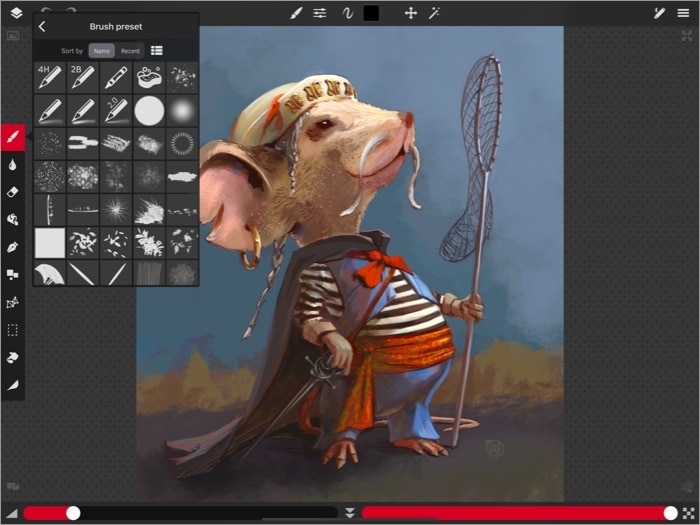
Sketch Club is a digital notebook with tools for painting, editing pictures, and sketching. You may fully customize your work with hundreds of layers with various blending modes, naming, and color tagging. The background autosave, large undo history, automated ratio snapping, and dual mirror mode features make your artwork perfect.
If you are a manga artist, the pen and text tools are worthwhile with excellent Apple Pencil integration! The great layer support allows printing canvases at a high resolution of 300 dpi and up to 16K with presets. You can make your own color themes and shortcut bar with favorite brushes and features.
I recommend Sketch Club as one of the best iPad apps for Apple Pencil for its integrated community and engaging activities. There are daily tasks, weekly contests, monthly get-togethers, yearly prizes, and more to get inspiration and motivation. The tutorials and courses are also great if you want to improve at drawing.
Pros
- Affordable
- Great community
- Daily challenges for motivation
Cons
- The animation feature is buggy
Price: $3.99
Best note-taking iPad apps to use Apple Pencil
6. Apple Notes – Best integrated notes app
- Requirements: iPadOS 10.0 and later
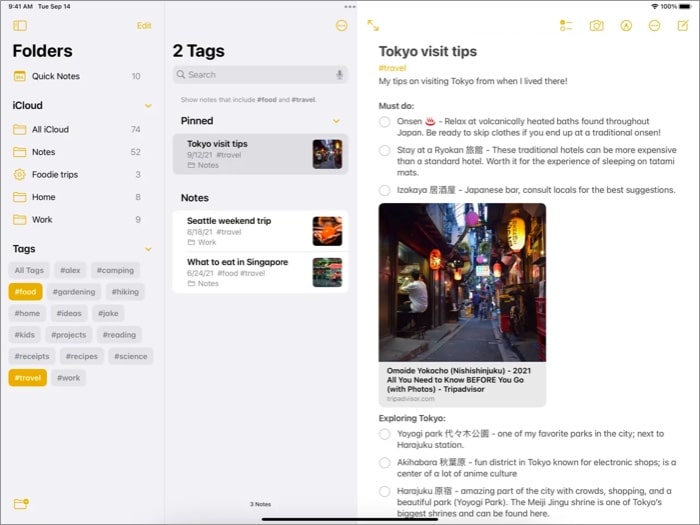
The built-in Notes app on your iPad is capable of more than simply typing and dictation. You can do handwritten notes, doodles, and drawings with Apple Pencil. Simply create a new note, choose the drawing tool, and begin to write or doodle! Apple also supports in-line scanning, annotations, and native text recognition search.
Additionally, add checklists, photos, and subfolders, and upload various assets, including papers, links, and maps. Everything will be synced with iCloud. You may also pin important notes and secure them with the Password Protect function. I personally use Siri to take notes and do quick doodles with Apple Pencil.
Pros
- User-friendly
- Automatic transcriptions using Siri
- Sharing files and collaboration
Cons
- Only iCloud integration
Price: Free
7. Microsoft OneNote – Great for collaborative work
- Requirements: iPadOS 14.0 and later
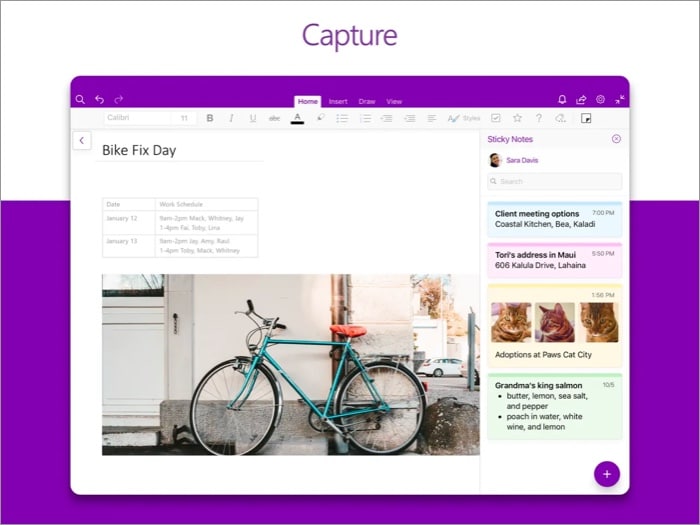
OneNote is amongst the best note-taking apps for Apple Pencil if you have a Microsoft Office subscription. Even you can use the free version to write memos, make a digital sketchbook and save notes. It’s packed with note-taking, handwriting, annotation, and drawing features and works flawlessly with the Apple Pencil.
There’s a range of pen colors and personalized settings to create handwritten notes and doodles. Besides, you can add rich texts, pictures, music, calendars, and other elements to your notes. Add TouchID passwords for extra security of sensitive information. The best part is you can work collaboratively by generating a link to your whole digital notebook.
Pros
- Convert to shapes mode for precise drawing
- Collaborate and work together
- Sync your Sticky Notes
Cons
- Crashes sometimes
Price: Free (In-app purchase starts from $6.99)
8. Notability – Best digital canvas app for iPad
- Requirements: iPadOS 14.0 and later
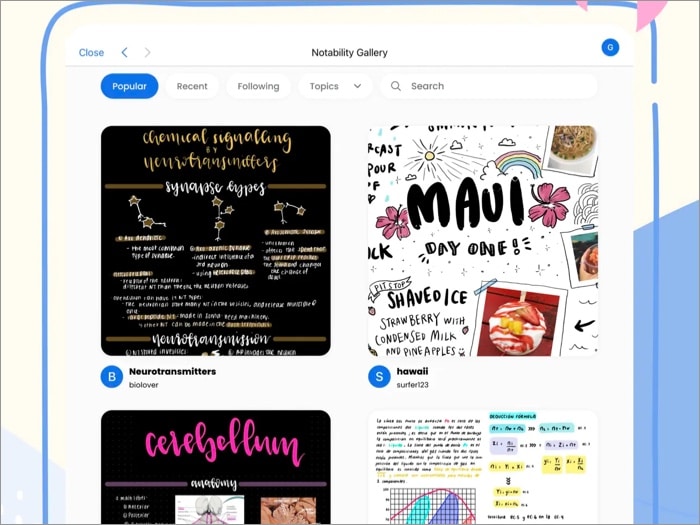
For a responsive, accurate writing experience, Notability has optimized its Ink for the Apple Pencil and included a double-tap gesture for tool switching, erasing, and other functions. Compared to many other apps, it has a simple, user-friendly layout and enhanced security with Face ID and Touch ID support.
That’s why it’s a popular iPad app among students. It has features like drawing pens, customizable colors, simple PDF exporting, voice recording, and the option to look up handwritten notes.
Also, you can modify and set your favorite backdrop, text size, pen type, and ink color. Additionally, a virtual notepad will allow you to store, arrange, and share your notes and import and export notes.
Pros
- View two notes side to side
- Voice recording
- Handwriting search across all notes
Cons
- No landscape pages
- No auto shapes
Price: Free (In-app purchase starts from $2.99)
9. GoodNotes 5 – Flexible note-taking
- Requirements: iOS 13.0 or later
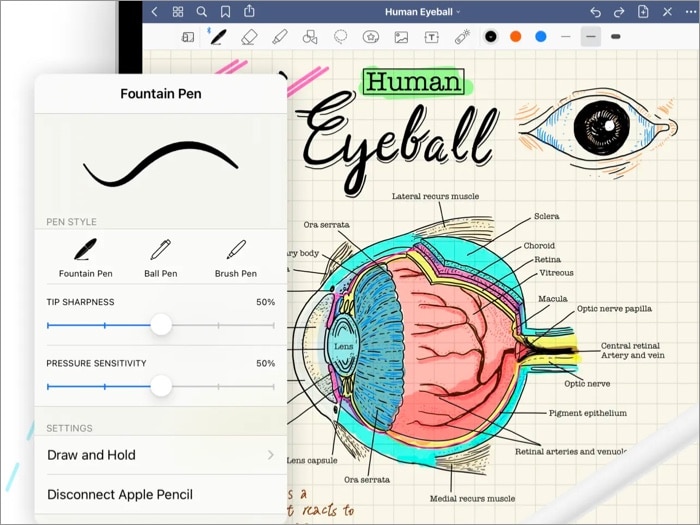
If you regularly take handwritten notes, GoodNotes is for you among other best iPad apps for Apple Pencil. It offers different digital paper forms like lined paper, graphic paper, designer paper, and even music sheets. You may also upload your own custom templates for doodles and flexible digital note-taking on multiple pages.
Since it focuses on handwriting, you can easily input complicated mathematical and chemical calculations. You may annotate imported PDFs, search handwritten notes, and transform handwriting into text. It allows you to write searchable handwritten notes and transforms your iPad into a digital whiteboard during live broadcasting.
You can access your notes from your iPad, iPhone, or Mac since they are immediately synchronized through iCloud.You may also backup notes to your preferred cloud storage service, such as Dropbox, or Google Drive. While the free edition is only partially functional, the full program is competitively priced at $7.99.
Pros
- Create unique bookmarks
- Dark mode support
- Handwriting to text conversion
Cons
- Doesn’t supports hyperlinks
- No free tier
Price: Free (Full version at $7.99)
10. Nebo – Advance handwriting recognition
- Requirements: iOS 14.0 or later
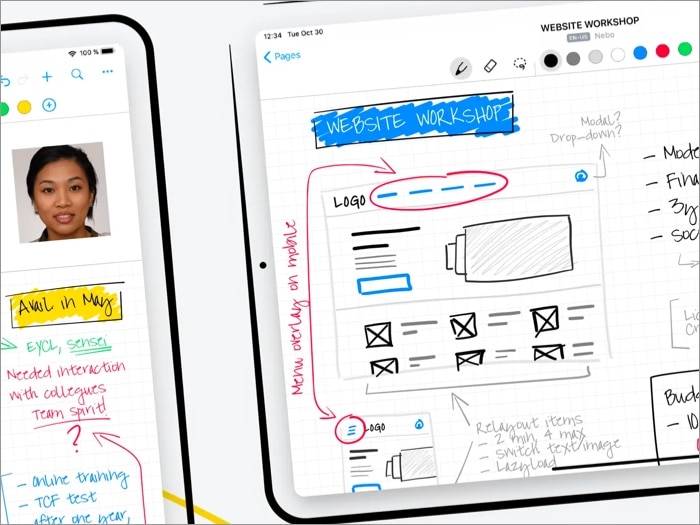
Do you like to write notes by hand but want to share them as plain text? Then you should consider using MyScript Nebo for handwriting recognition. You can convert handwritten notes into text with 66 different languages” translation support. Even if the translation is imperfect, you can still save the handwriting and the original text.
Besides, Nebo offers veral digital pen tools to draw various shapes, mathematical equations, and doodles using the Apple Pencil. Also, you may annotate external material and insert diagrams and photos. It supports exporting notes in Powerpoint-compatible HTML, PDF, and text formats and sync to iCloud or Dropbox.
I use this app for the math solver that automatically solves equations if turned on. You can create artwork on as many canvases as you like, then copy it to use on other pages. To keep things organized, you can arrange your notes into colored notebooks. Using the drag-and-drop tool, everything is searchable and simple to classify.
Pros
- Exports to multiple formats
- Solves math and chemistry equations
- Unique handwriting engine
Cons
- Glitches in importing documents and images
Price: Free (In-app purchases starts from $1.99)
Annotation Apple Pencil apps for iPad
11. PDF Expert – A fine option for copy editors
- Requirements: iPadOS 14.0 and later
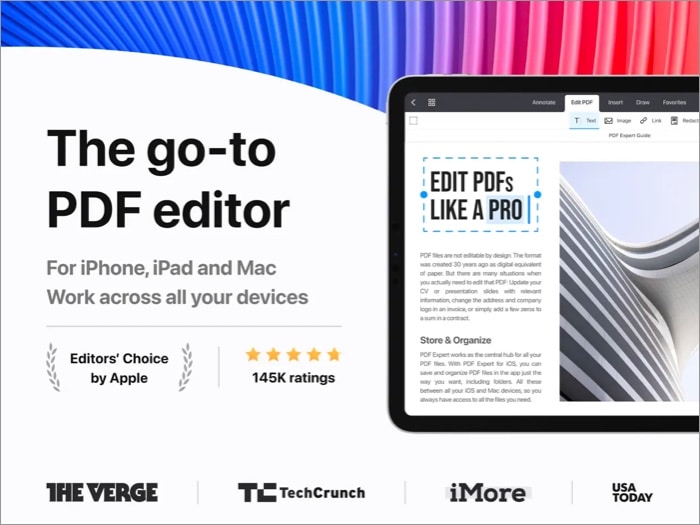
Since PDF Expert offers more functionality than Apple’s built-in Markup extension, it’s the best app to annotate and mark PDFs while taking notes. You can quickly open PDFs from iCloud, Google Drive, or other cloud storage, fill forms, sign papers, and do other actions.
Several tools include a digital pen, shape tool, underline, strikethrough, and highlighter. With PDF Expert’s free edition, you may read, annotate, highlight, draw, and fill out forms. You’ll need the Pro membership to alter the original PDF structure, add or change photos, sign documents, encrypt them with a password, create stamps from commonly used phrases, etc.
Also, it allows customizing your large PDFs using endless scroll and packing up several pages in one single-page view.
Pros
- Customize PDF structure
- In-built stamp maker
- Encryption with password
Cons
- Subscription-based model
Price: Free (In-app purchase starts from $9.99)
12. LiquidText – Best iPad pro app for research projects
- Requirements: iOS 14.1 or later
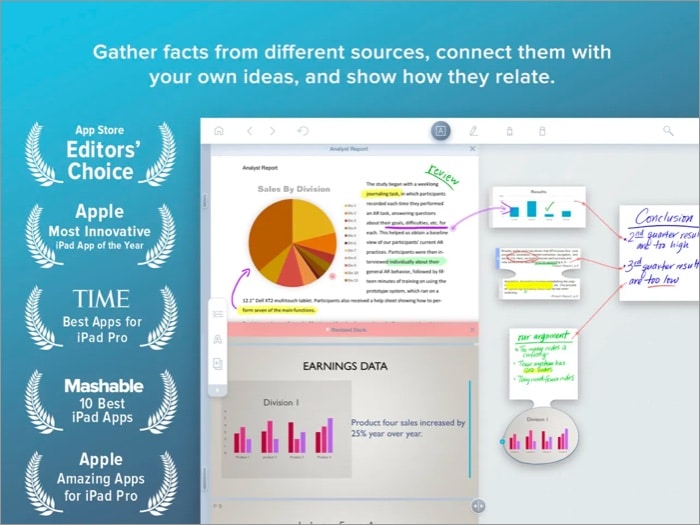
Researching on paper or online and gathering and arranging materials may be quite difficult. With its many capabilities, Both professionals and students can use it as a research tool. On Apple Store, it is “Apple’s most inventive iPad app” to read and annotate multiple PDFs together.
According to me, the best feature is you can squeeze a document to compare portions, draw a line to link ideas in several papers, comment on numerous pages at once, note your thoughts for cross-reference, and many more.
Once again, having the Apple Pencil will make it quicker and easier to use the app. Additionally, LiquidText may feel like writing notes on paper with the Pencil’s pressure and tilt sensitivity and greater adaptability. You may benefit from LiquidText’s configurable double-tap compatibility if you own an Apple Pencil 2.
Pros
- Note-taking and annotation in the same app
- User-friendly interface
- Multiple document formats support
Cons
- Constantly upgradation causes some hindrances
Price: Free (In-app purchase starts from $4.99)
13. PDFelement – All rounder PDF app for any iPad
- Requirements: iPadOS 13.0 or later
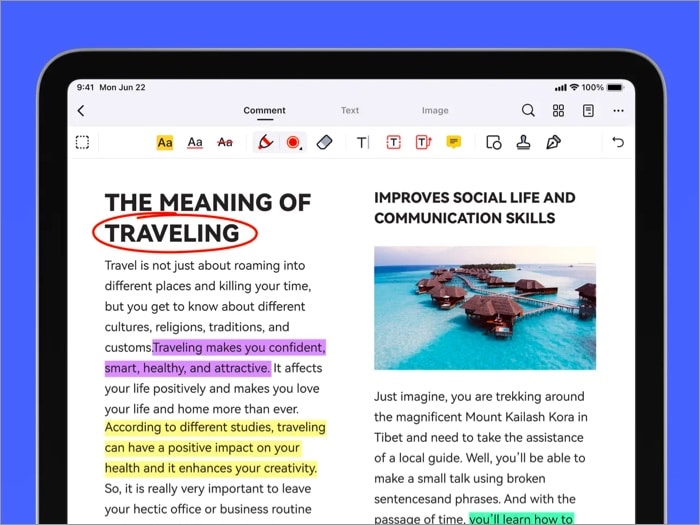
PDFelement is a simple-to-use app to create, edit, scan, markup, and annotate PDF files. You can scan any paper to make a PDF, arrange the pages, and convert existing PDFs to other formats. You can share any edited PDF as a compressed ZIP file or via direct Wi-Fi transfer. To use all the features at no charge, all you need is a Wondershare account.
You can manage your PDF library using the embedded folders and import documents from any cloud storage. Its annotation and markup pens can do highlighting, underlining, strikethrough, text boxes, call-outs, stamps, and freehand drawing. It also performs various other tasks, including combining PDF files and filling out and signing forms.
Pros
- Great interface
- Supports Wi-Fi wireless transfer
- Invalidate interactive comments in PDF
Cons
- Good navigation only with Apple Pencil
Price: Free (In-app purchases start from $6.99)
So, that’s all, folks!
Apple Pencil is really a revolutionary addition to the iPad. And all the best iPad apps for Apple Pencil smoothen your workflow, maximizing your productivity. Have you used any of these before? Which one would you download and use? Let me know in the comments below!
For more creativity, read on:

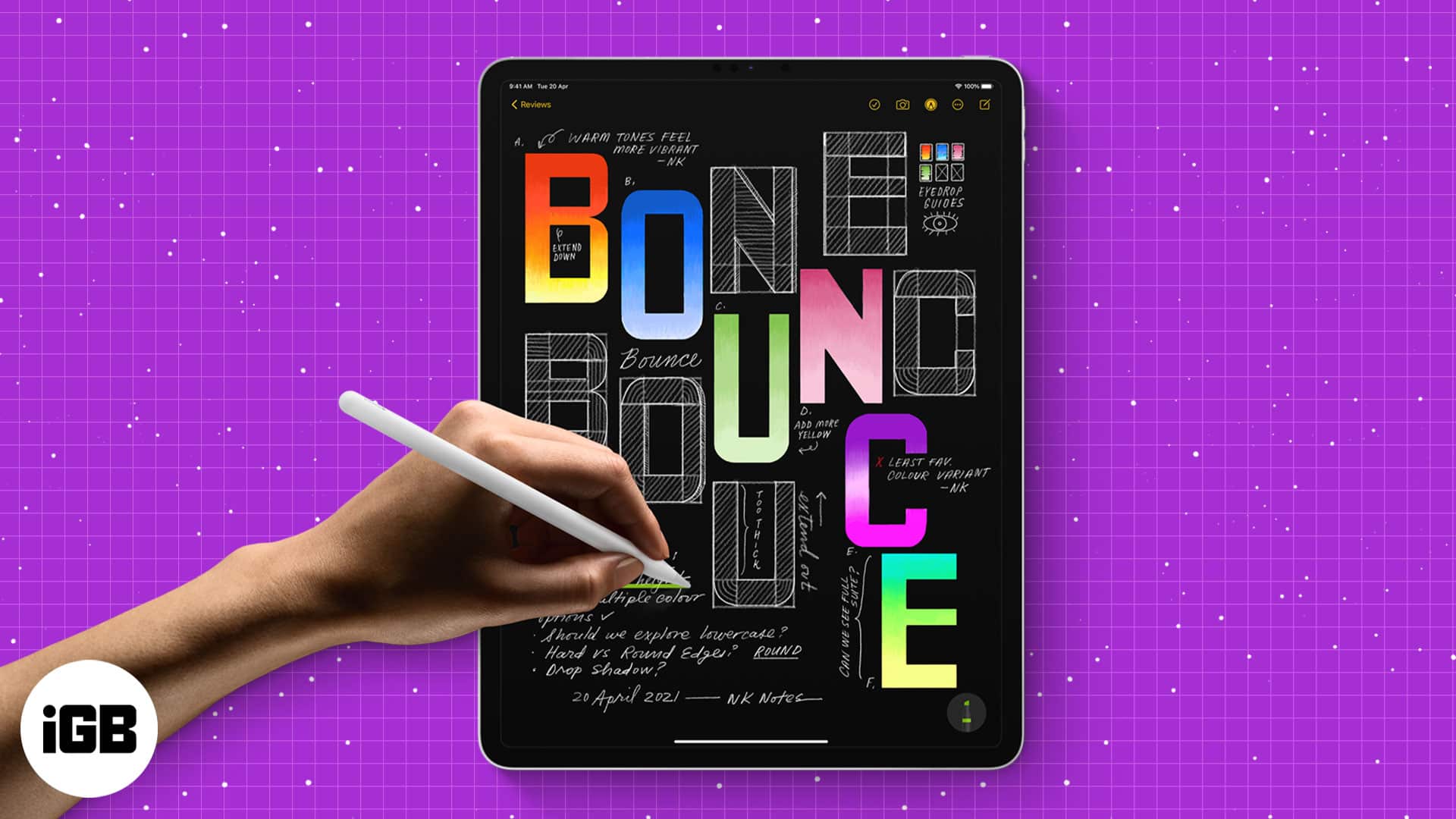







Leave a Reply