Instagram is among the most popular social media platform. But, you can not download Instagram posts, videos, or stories that you love! This is where 4K Stogram comes handy. It can truly help you ace your Insta-experience! Let’s get into the detailed post on how to download photos and stories from Instagram with 4K Stogram effortlessly!
A Snapshot of 4K Stogram
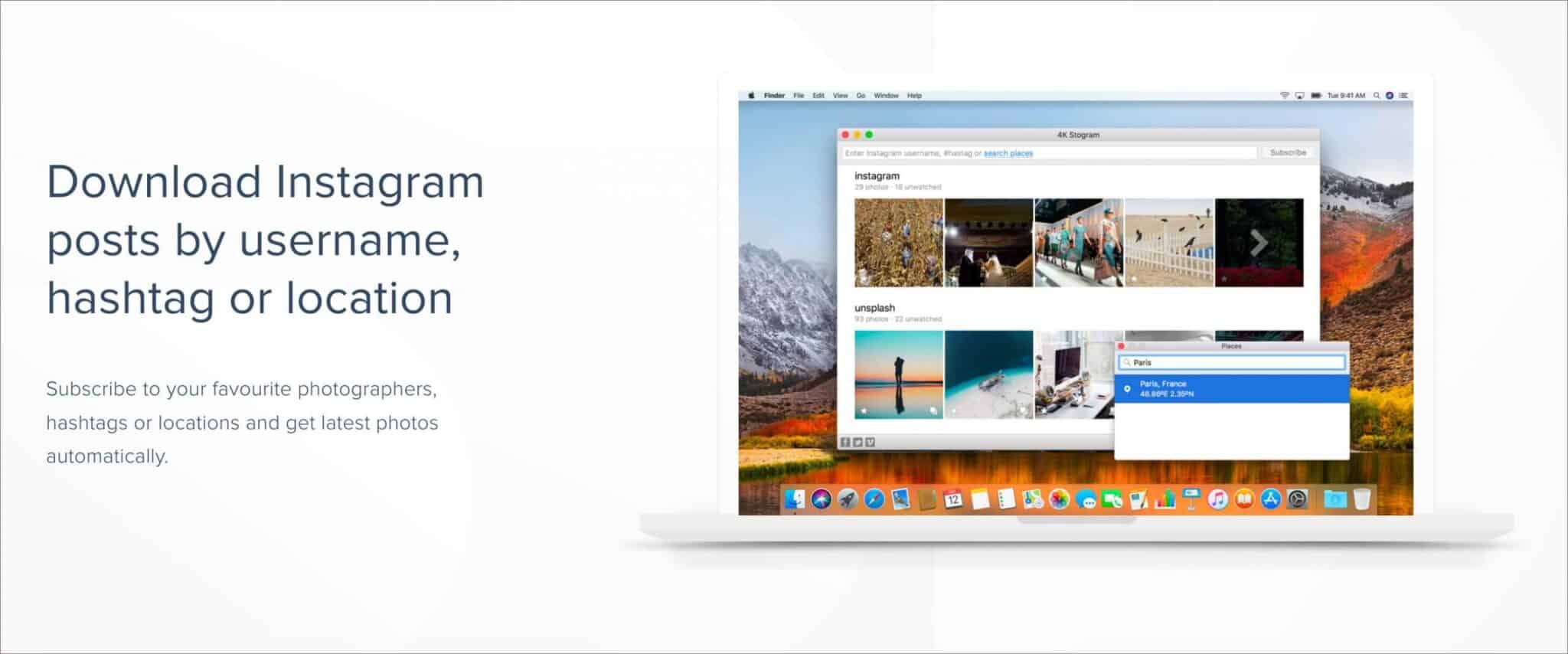
After you download and install this Instagram viewer and downloader on your computer, you would want to take it for a spin. In brief, here are some of the best features of the 4K Stogram.
- View and download Instagram photos and videos of friends’ public and private Instagram accounts, locations, and even hashtags.
- Subscribe to all the account your follow in one click. After that, their photos and videos are added automatically to the main app screen and also downloaded.
- Make a backup of your Instagram account. This saves all your pictures, videos, and more locally.
- Export and import your subscriptions. This ensures that no images and accounts are lost after major computer re-installation.
How to Download Instagram Photos and Stories with 4K Stogram
- Open the 4K Stogram app on your Mac.
- In the top search bar, type the account username, hashtag, or location. You will see the suggestions. Click to select the desired one.
- From the right of the Subscribe option, click on the settings icon.
- By default, all boxes are checked. Uncheck the ones you do not need. You can also choose to download by date. This will download only those media that were posted during that time frame.
- Click on Subscribe.
- The download will begin instantly. Wait for a while for it to complete. You can see the status next to the name.
Locate the Downloaded Files in 4K Stogram
Click on the three dots icon next to the pin feature. Next, click on Show in Finder. You can also click on the folder icon in the lower left of the images. Here you will also see separate folders for highlights and stories. Pretty convenient!
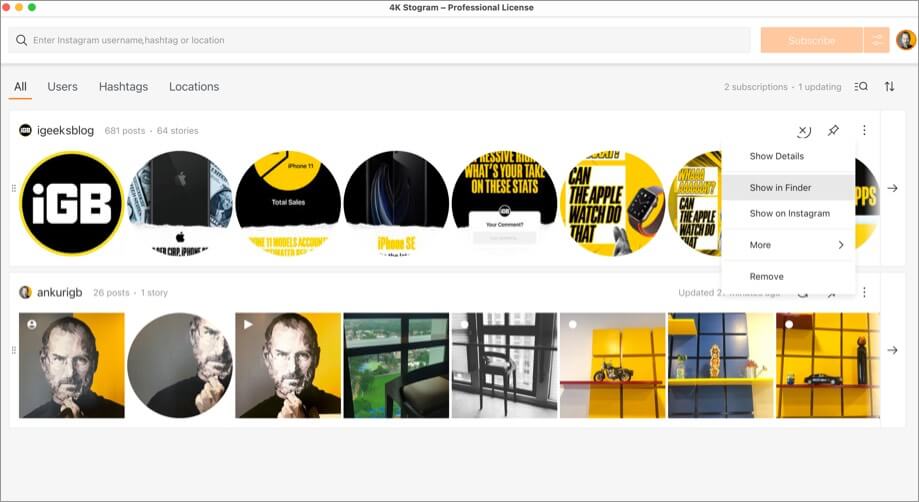
Tip: From the top menu bar, click on 4K Stogram → Preferences. Under General, you will see the Output Folder. You may even change it to another suitable location of your choice.
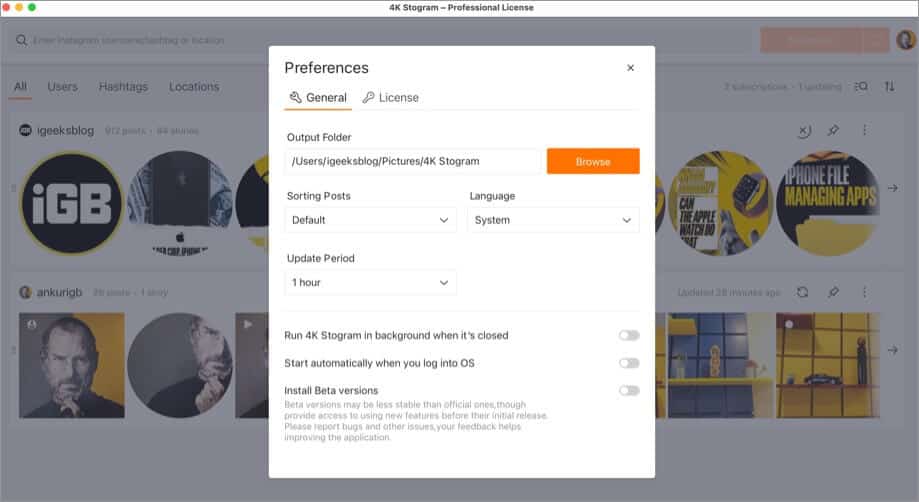
How to Backup Your Instagram Profile with 4K Stogram
Using this, you can locally download all your Instagram photos, videos, stories, highlights, and saved posts. Here is how to do that.
- Open 4K Stogram on your Mac. If you are not logged in with your Instagram account, make sure you do. For this, click on the picture in the upper-right. Or, from the top menu bar, click on Tools → Login.
- Click on Edit from the top menu bar.
- Choose Subscribe to → My Account. The download will begin immediately.
- Click on the three dots icon → Show in Finder to view all your files.
Can’t We Have More!
4K Stogram is a wonderful Instagram companion. It downloads images, videos, stories, saved posts, and highlights – which is pretty much everything!
But currently, there is no support for IGTV videos. It would have been nice. We also feel that in the future update, they should add the ability to download Instagram Reels.
Final Verdict
Overall, 4K Stogram is a fantastic app. It does everything that it advertises well. I mean really well!
The app design is friendly and requires next to a none learning curve. The interface feels clean, calm, and modern.
In a single click, it opens the image in Mac’s Preview. The ability to pin favorite subscriptions on top, drag and reorganize your subscription, refresh content in a click, subscribe to all accounts followed by the account you have currently subscribed to, are icing on the cake.
4K Storgram is the best way to use Instagram on a computer. Once you use this app, you will not like to go back to anything else!
Price
- Free: It has daily limitations on downloads.
- $9.99: One-time fee for 3 computers. Support for up to 10 subscriptions and unlimited posts and story downloads.
- $40 (on offer $30): One-time fee for 3 computers. It has unlimited subscriptions, and unlimited posts and stories downloads, and more.
You would like to read:

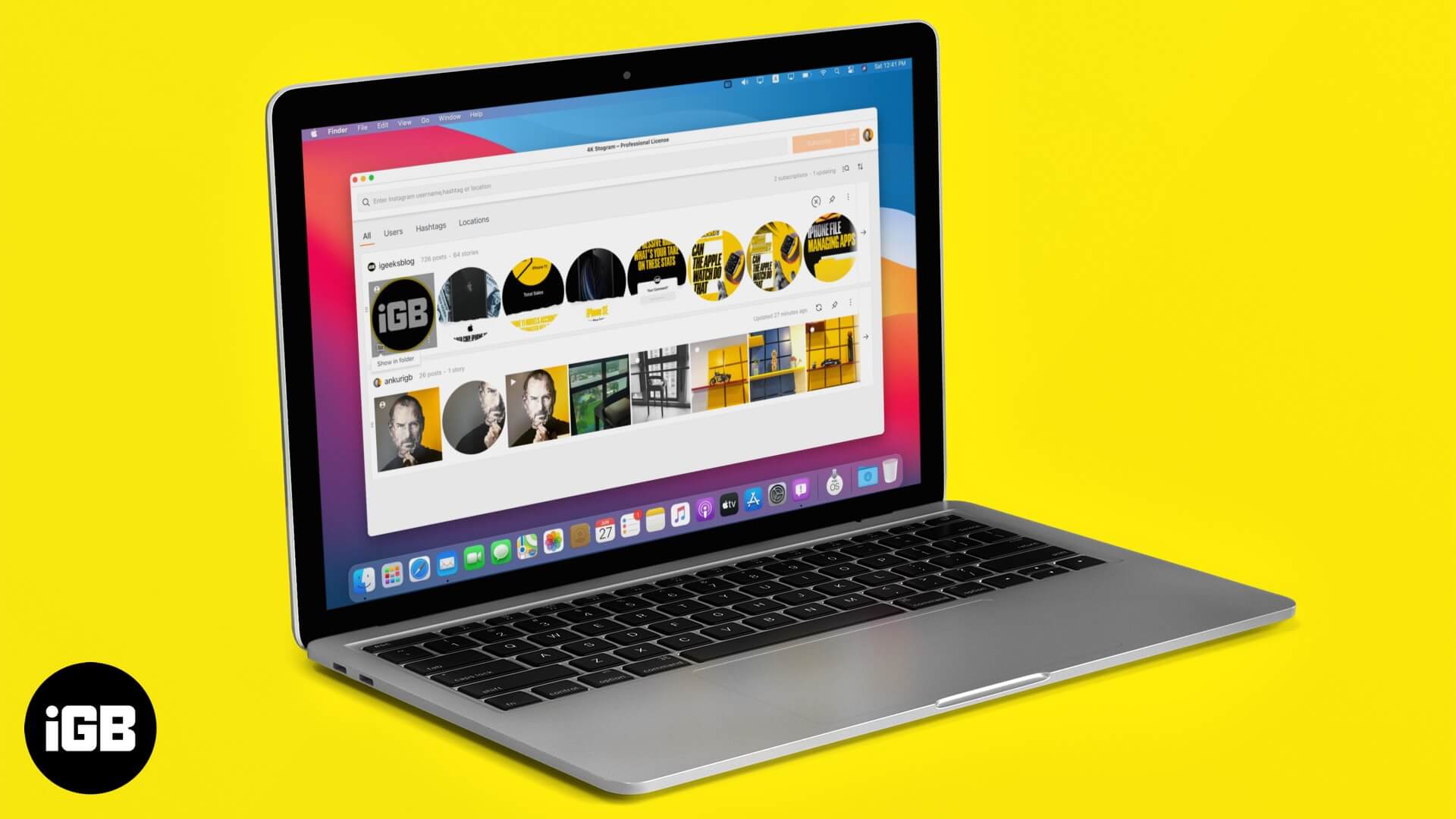
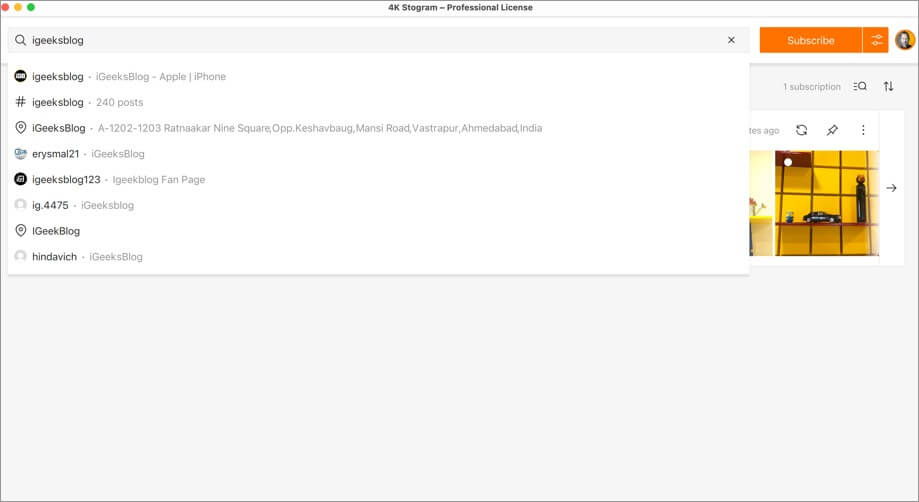
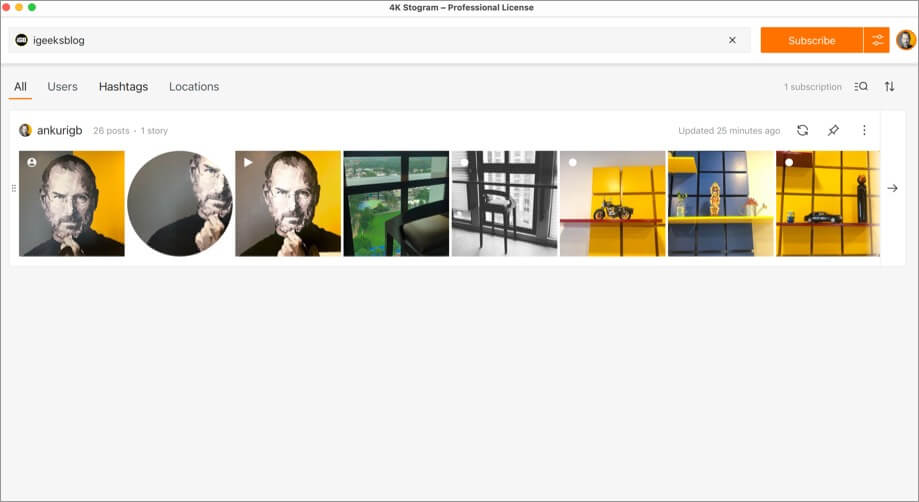
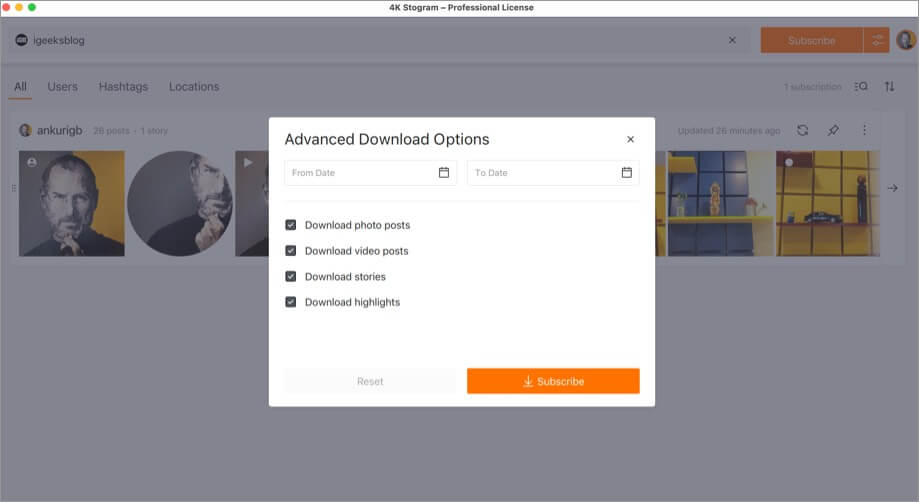
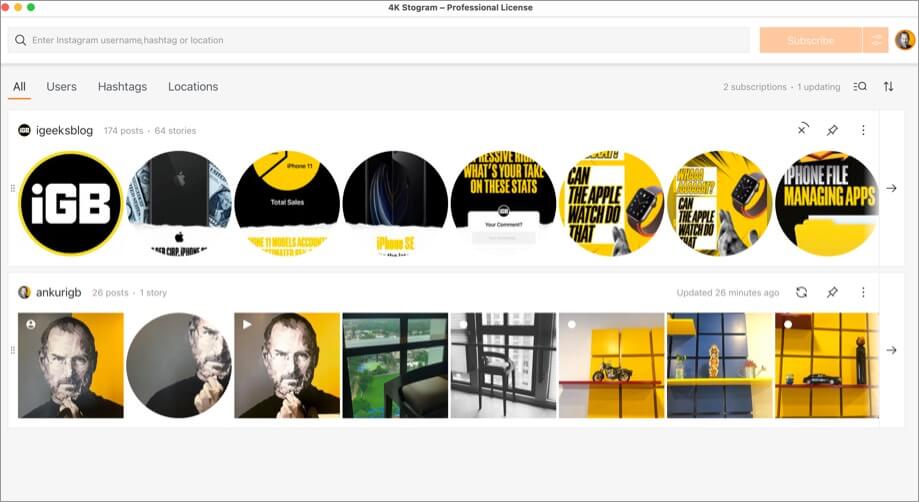
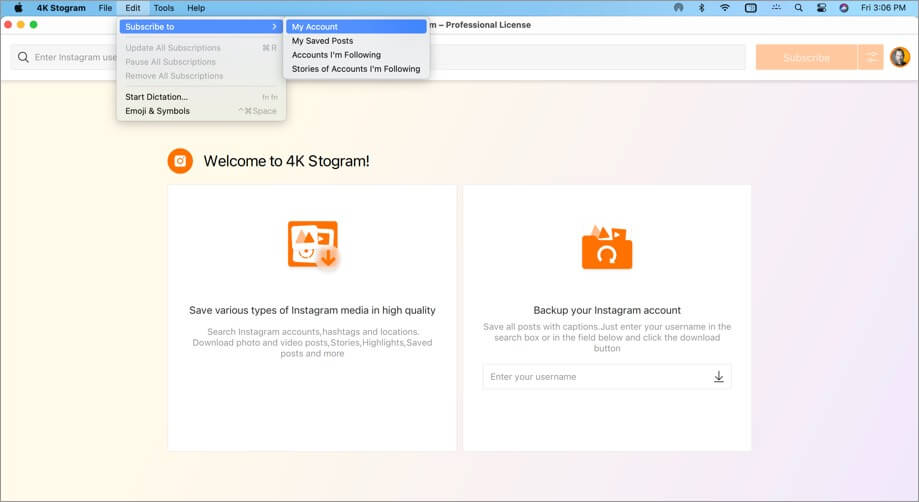







Leave a Reply