While the Show Parked Location is a pretty helpful feature, you still might want to disable Parked Car alerts from Maps on iPhone and iPad. After all, not everyone parks their car in a busy parking lot or street every day. Luckily, you easily manage the alerts as per your day to day needs. Here’s how it works!
What are Parked Car alerts on iPhone?
But before we proceed to disable Parked Car alerts from Maps, let’s understand a bit more about the feature. The Parked Car feature automatically marks your car’s current location when the iPhone or iPad is disconnected from CarPlay or the Bluetooth car stereo.
Then your device will notify you that the location has been saved. The idea is to enable you to easily & quickly find your car from the host of parked cars in a giant parking lot.
But if you don’t need it regularly, these frequent notifications can be irritating. So, here’ what you can do:
How to disable Parked Car alerts from Apple Maps on iPhone
- Launch the Settings app.
- Scroll down and pick Maps.
- Go to the bottom of the page and toggle off Show Parked Location.
That’s it! Quite easy, right?
When in need, you can easily enable Parked Car alerts again by following the same method.
You can also choose to keep the feature on and disable notifications by Settings → Notifications → Maps → Toggle off Allow Notifications.
However, this will stop all alerts from Maps. And may hinder turn-by-tune navigation as well. So, we advise using this setting very wisely.
Wrapping up
The Parked Car Alerts from Maps on iPhone and iPad are a boon for anyone who loves exploring new places or has a job requiring frequent travel. But if you don’t want to fall into either of the categories, you might not like to receive these notifications. For this, follow the steps in this guide, and you are good to go.
Keep sharing your reviews, thoughts, and queries in the comments section.
Read more:

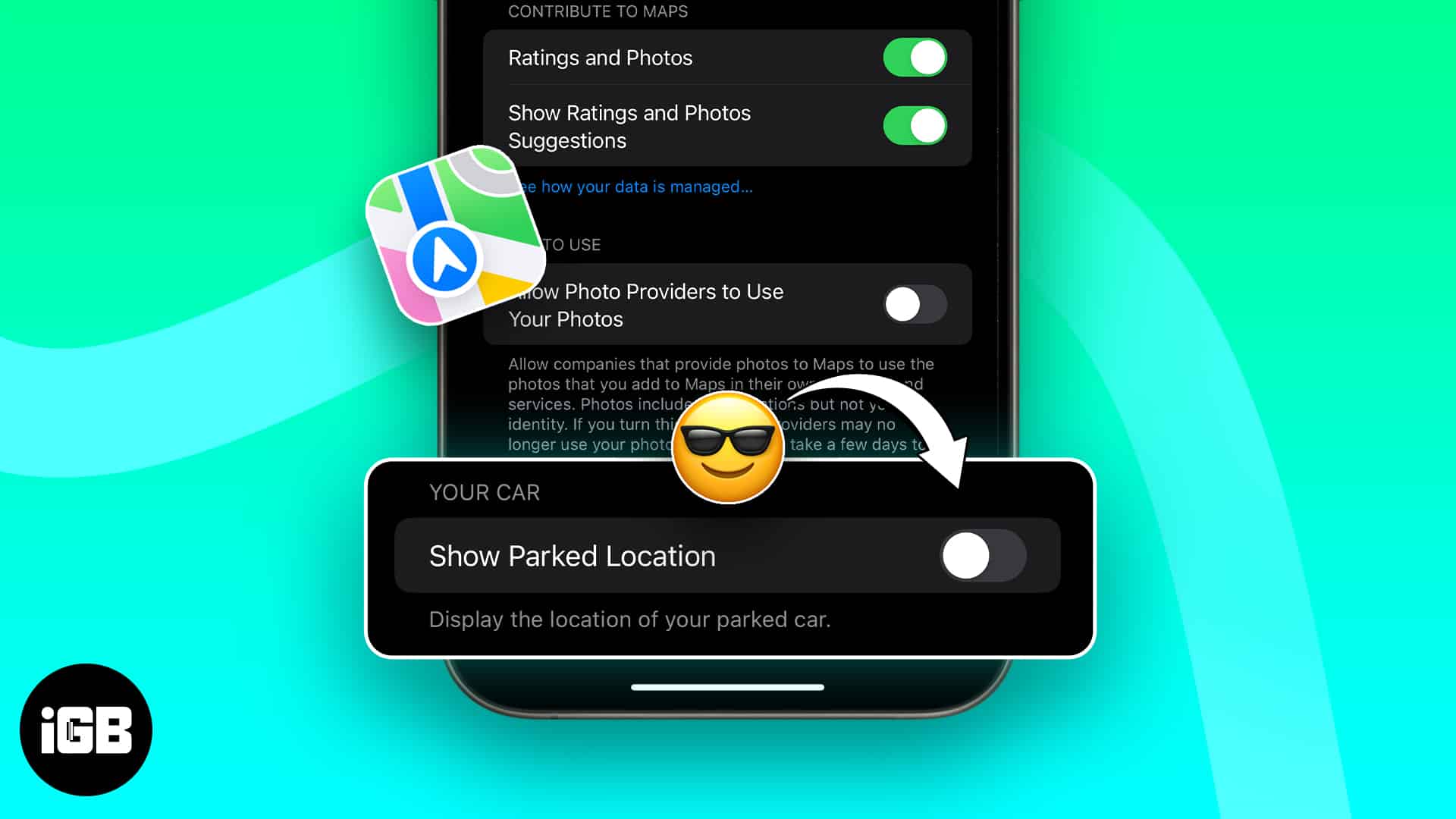
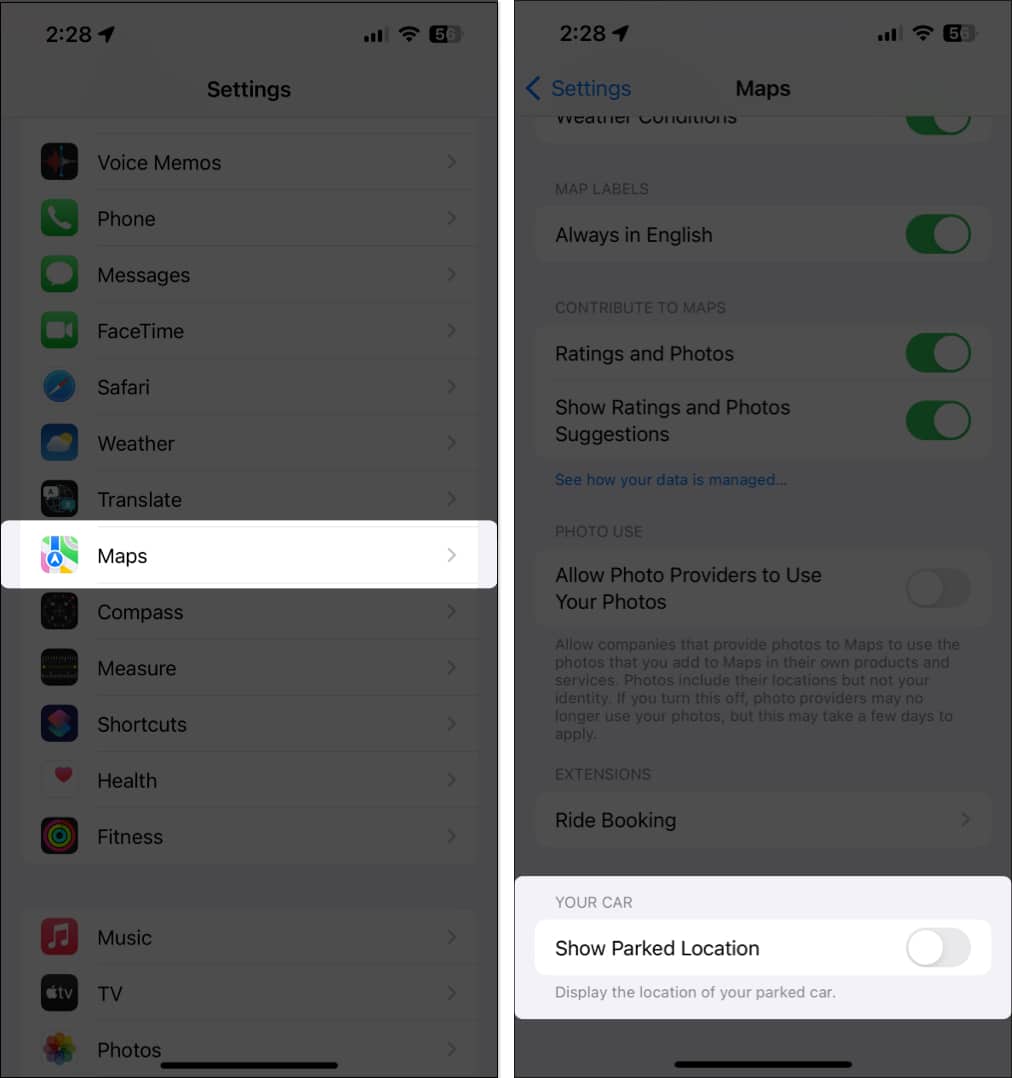







Leave a Reply