When your iPhone or Mac isn’t working, we put it in recovery mode. But how do you recover your Apple Watch when it is not working? Earlier, the only option was Apple’s repair center; however, with watchOS 8.5 onwards, you can restore an unresponsive Apple Watch with your iPhone.
The new feature will come in handy, especially when the Apple watch is not responding or updating. In such scenarios, you’ll have to update or restore the watch. Here’s how you can do that from your iPhone.
Requirements to restore unresponsive Apple watch from iPhone
But before we see how, check your devices for compatibility.
Apple Watch
- Running watchOS 8.5 or later
iPhone
- Running iOS 15.4 or later
- Wi-Fi and Bluetooth should be turned on
- Keep it unlocked during the process
Apple recommends
- Use a 2.4GHz network on your iPhone instead of 5GHz.
- Ensure that you are not using a captive or 802.1X network.
- Avoid public Wi-Fi networks as they may not work.
Reset Apple Watch via iPhone
- Bring your iPhone near the Apple Watch.
- Put the watch on charge.
- Double-click the Side button.
- Follow on-screen instructions to complete the process.
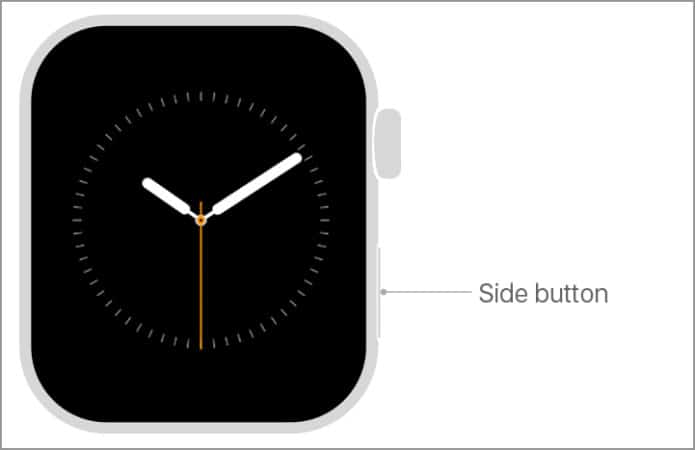
If the Apple Watch shows a red exclamation mark

If you spot a red “!”, double-press the Side button and repeat the above steps.
Troubleshooting tips
If your Apple Watch is still unresponsive, try out these solutions to resolve the situation.
- Try one more time: Double-click the side button and repeat the above steps.
- Restart Wi-Fi: The process won’t initiate if the Wi-Fi is spotty. So, turn off iPhone’s Wi-Fi, restart the device and then turn on the Wi-Fi again. (If you think Wi-Fi is the culprit, try these troubleshooting steps to fix it)
- Restart Bluetooth: Maybe the Apple Watch and iPhone cannot establish a connection. So let’s turn off/on the Bluetooth to ensure both the devices are paired.
- Last resort – If you’re still facing issues with the Apple Watch, contact Apple Support and arrange for a mail-in repair.
Signing off
I hope this helps you to restore unresponsive Apple Watch via iPhone. I love how Apple is steadily making efforts to smoothen self-repair. And while there is still a long way to cover, this Apple fan is happy that we’re stepping up.
For more interesting Apple Watch hacks, check out the links below:

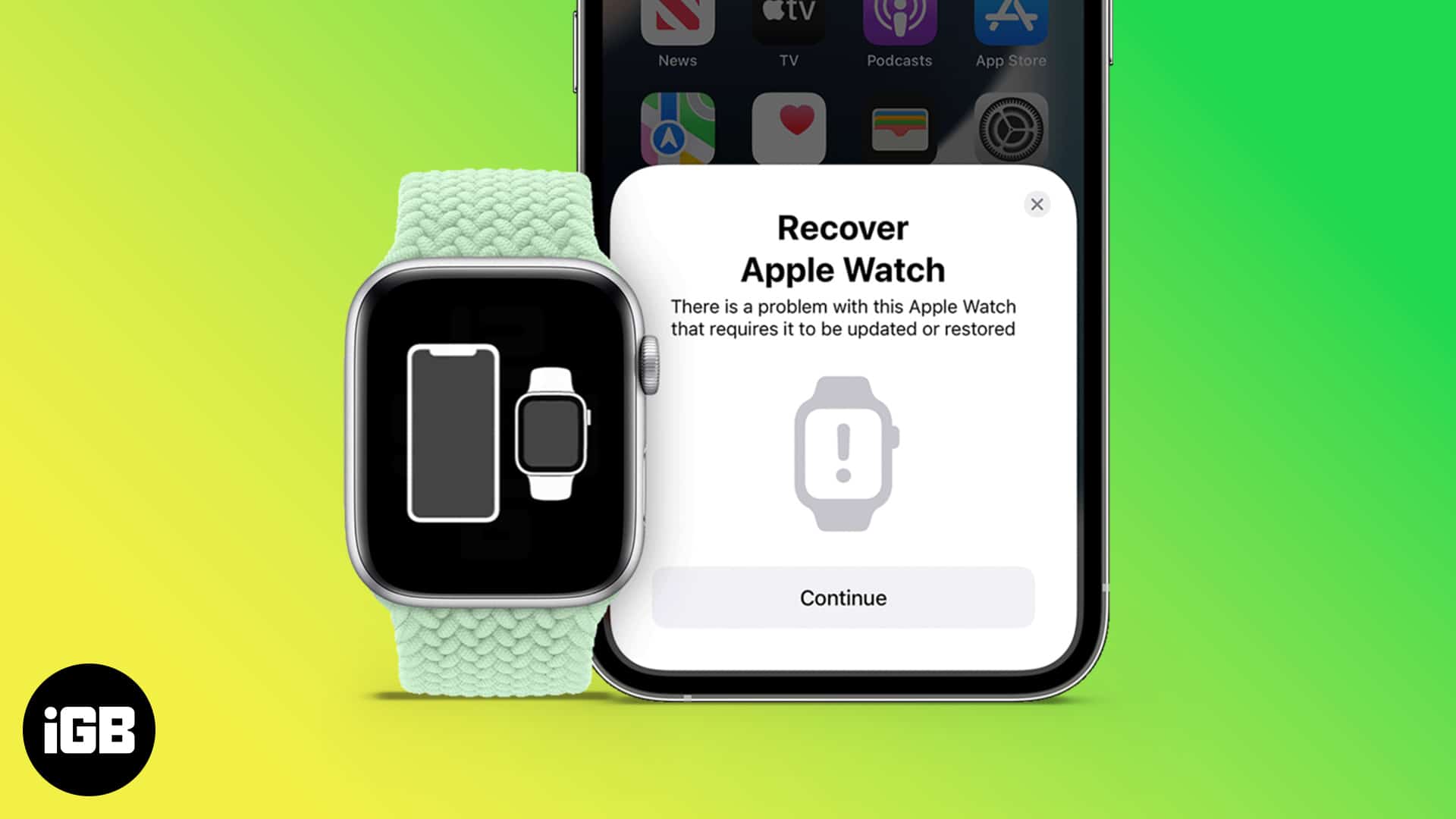







Leave a Reply