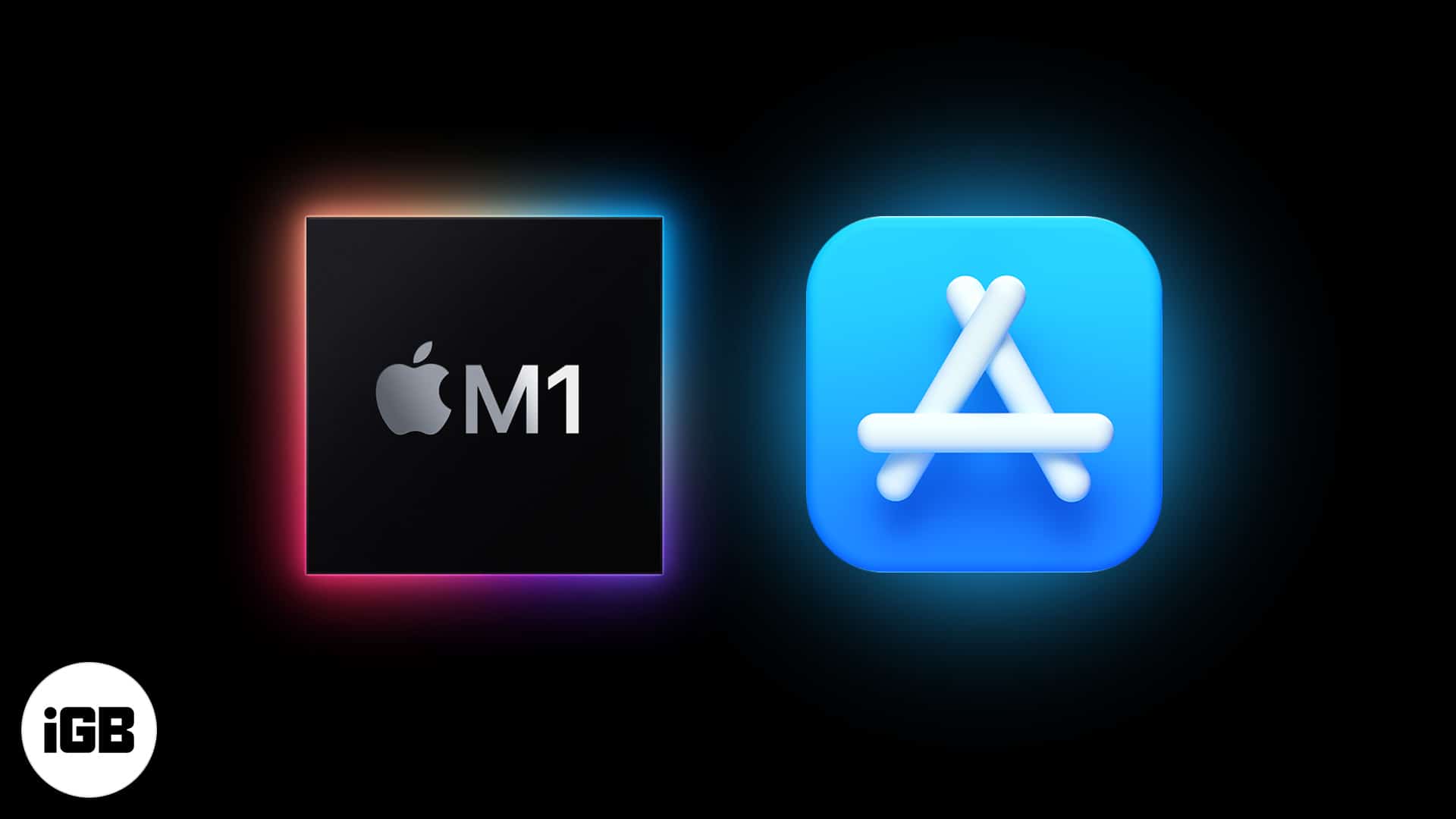While half the world is busy comprehending the impact of Apple’s unprecedented M1 chip, a few lucky ones who are using or are planning to buy M1 Macs are busy contemplating how much they will be able to get done on the new Mac with the limited know-how on M1-compatible apps!
After all, Mac apps built on Intel’s x86 architecture are not natively supported on the ARM-based M1 chip.
Cupertino-giant has addressed the above problem by introducing Rosetta 2.
What is Rosetta 2?
An updated version of Rosetta, Apple-developed Rosetta 2 translates most of the existing apps. It ensures they run seamlessly, even without updating, on new Macs with Apple Silicon.
According to reports, Rosetta 2 runs current, un-updated macOS apps automatically with minimal to no performance degradation. In some graphically demanding apps, the performance is even better!
But,
Which apps are universal (meaning the app is updated to run on both Apple Silicon and Intel processors), and which apps rely on Rosetta 2?
Here’s how to check it!
4 Easy Ways to Check M1-Compatible Mac Apps
- Check M1 App Compatibility Using Command + I
- Check M1-Compatible Mac Apps Using Mac System Report
- Use Silicon App to Check M1 Compatibility
- Use IsAppleSiliconReady.com for List of M1 Supported Apps
Check M1 App Compatibility Using Command + I
- Open Finder and click on Applications.
- Select the app whose computability you wish to check and press Command + I. You can also right-click and choose Get Info.
- Under General → Kind, you will see the word Universal or Intel.
Check M1-Compatible Mac Apps Using Mac System Report
- Click on the Apple logo from the top left.
- Choose About This Mac.
- Click on System Report.
- From the left sidebar, select Software → Applications.
- Under ‘Kind,’ you will see the words Apple Silicon or Intel.
- Optional: Click on ‘Kind’ to sort the apps accordingly.
Use Silicon App to Check M1 Compatibility
- Download and install the free and open-source Silicon app.
- Open the app and install any update if prompted.
- Click on Start Scanning.
- On the right side, you will see which apps are Universal (can run natively on Apple Silicon and Intel processors) or Intel (can run using Rosetta 2 or not run on Apple Silicon).
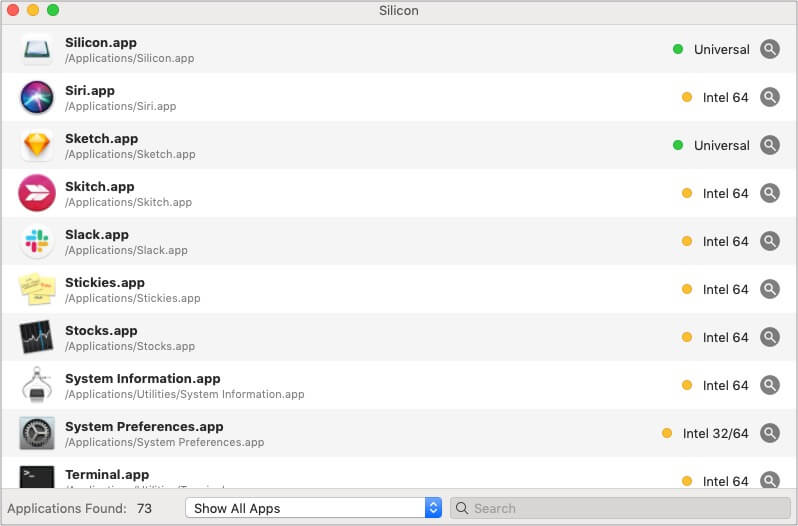
Use Silicon App to Check M1 Compatibility
Use IsAppleSiliconReady.com for List of M1 Supported Apps
Started by developer Abdullah Diaa, Is Apple silicon ready, lists hundreds of popular apps and their compatibility status.
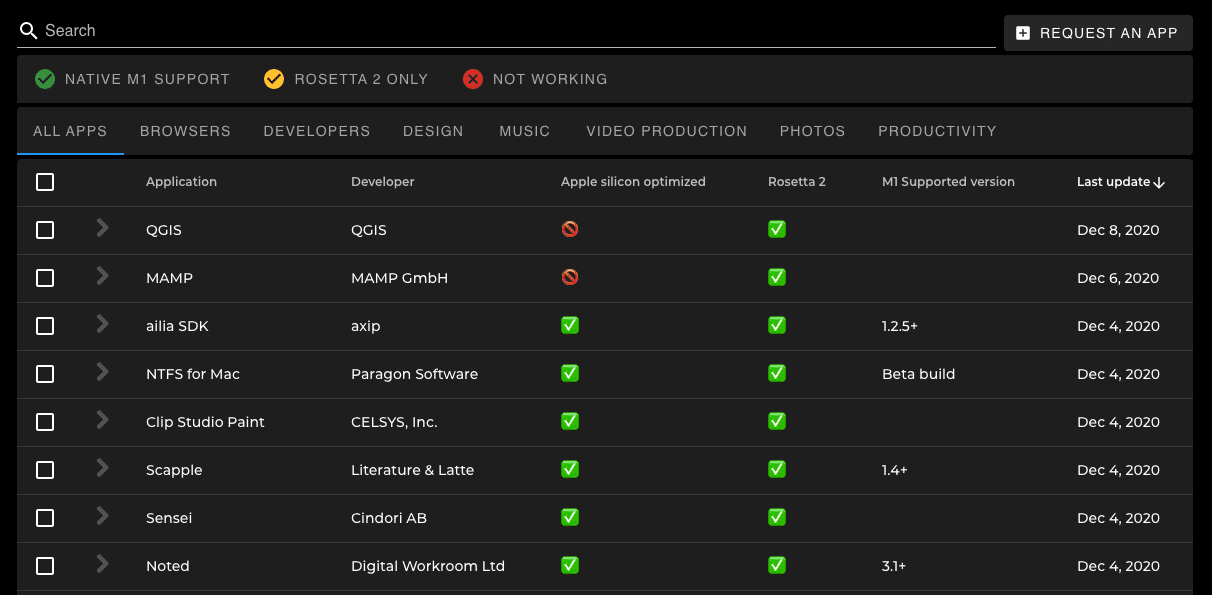
Once you are on this site, click on NATIVE M1 SUPPORT, ROSETTA 2 ONLY, or NOT WORKING to see specific macOS app lists. You can also search for the desired app.
What’s more?
If your app isn’t listed, you can even request them to add it.
M1 Compatible Mac Apps Recognized!
It is a matter of time for developers to make their apps universal.
For the time being, these are some of the best ways to find out. You can also check the tweet by Thomas Schranz with a collaborative spreadsheet of a list of Apple Silicon games.
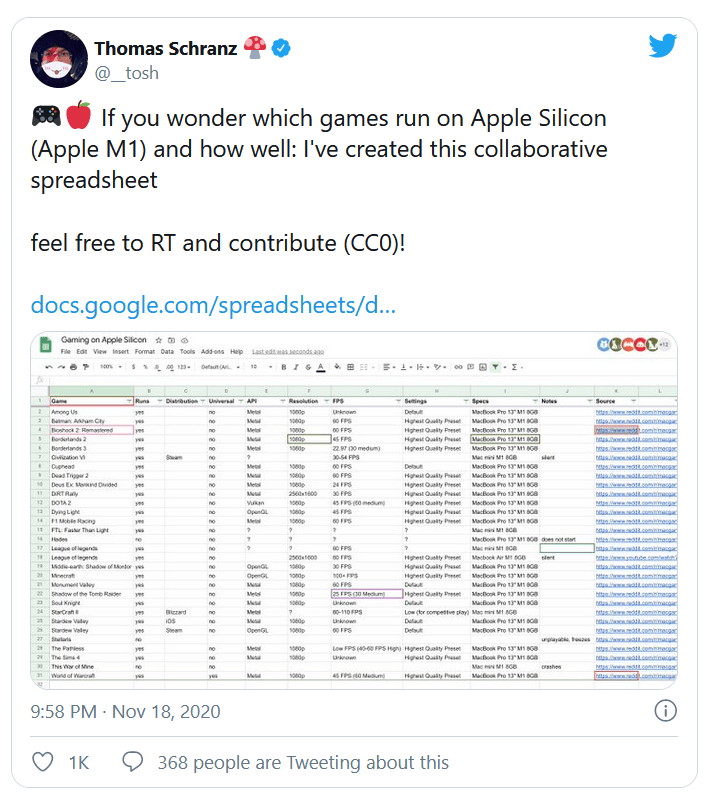
Apple has updated its apps like Pages, Keynote, Numbers, iMovie, Final Cut Pro, etc., to run on new chips (obviously)!
Chrome, Sketch, Tweetbot, Pixelmator Pro, Affinity Photo, World of Warcraft have a version for M1 or are updated to be ‘Universal.’ In the same footsteps, several popular apps like Photoshop, Microsoft Office, Firefox, etc., are developing M1-compatible versions.
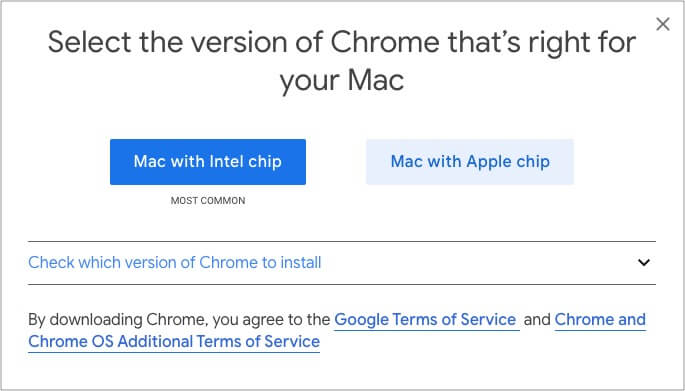
Did we miss something? Let us know in the comment section below.
You May Also Like To Read:
- How to Boot M1 Mac Into macOS Recovery
- macOS Big Sur Installation Failed? 10 Ways to Fix the Problem
- How to Install iPhone or iPad Apps on M1 Mac
- Apple M1 Chip: Everything You Need to Know
🗣️ Our site is supported by our readers like you. When you purchase through our links, we earn a small commission. Read Disclaimer.