Since the release of iOS 15, iPhones have had the ability to detect and identify objects from images with Visual Look Up. While useful, this feature only helped you identify a limited number of things. But now, with iOS 17, Apple has added the ability to identify laundry care and auto symbols to Visual Look Up, making it even more useful in day-to-day activities.
In this guide I’ll explain how these new add-ons In Visual Look Up can be useful, and how you can use them on your iPhone or iPad. Let’s get to it!
- How to identify laundry care symbols with Visual Look Up on iPhone or iPad
- How to identify auto symbols with Visual Look Up on your iPhone or iPad
How to identify laundry care symbols with Visual Look Up on iPhone or iPad
- Open the Camera app on your iPhone.
- Tap the shutter to capture a photo of a laundry tag with symbols.
- Select the square preview window at the bottom to view the photo.
- Tap the blue washing machine icon (info icon) at the bottom.
If you don’t see the said icon, retake the photo after zooming in. - Select Look Up Laundry Care to see the detected laundry symbols.
- Tap any detected laundry care symbol to understand what it means.
With almost 36 different laundry care symbols out there, it’s really difficult to know what each of them mean. Thankfully with Visual Look Up in iOS 17, identifying these symbols is a piece of cake.
How to identify auto symbols with Visual Look Up on your iPhone or iPad
Note: Don’t use any devices while driving. You may use Visual Look Up to identify auto symbols while you’re parked somewhere safe.
- Open the Camera app on your iPhone.
- Tap the shutter to capture a photo of your car’s instrument cluster or any buttons or knobs on the center console.
- Select the square preview window at the bottom to view the photo.
- Tap the blue steering wheel icon (info icon) at the bottom.
If you don’t see the said icon, retake the photo after zooming in.
- Then tap Look Up Auto Symbol to see all the detected symbols.
- Select any detected auto symbol to understand what it means.
Identifying auto symbols can be quite useful if you want to understand what those bright warning signs on your car’s instrument cluster mean.
Visual Look Up is available on iPhone models that support at least iOS 15 and feature Apple’s A12 Bionic or newer chipset. This includes all iPhone models that were released after iPhone X in 2017.
Visual Look Up can help you identify objects like books, popular landmarks, and artworks, as well as living things like insects, animals, or plants. Moreover, you can also use Visual Look Up to find recipes from food pics.
From improper configuration to internet-related issues, there are several reasons why Visual Look Up may fail to work for you. If you’re facing such issues, you can take a look at our guide on fixing Visual Look Up on iPhone.
Do more with Visual Look Up!
Visual Look Up on iPhone is a great feature that can help to identify objects around you and add context to them. However, now with iOS 17 adding the ability to identify laundry care and auto symbols to Visual Look Up, you can do even more with this already useful feature. Let us know what are your thoughts on this new feature in the comments section below.
Also read:

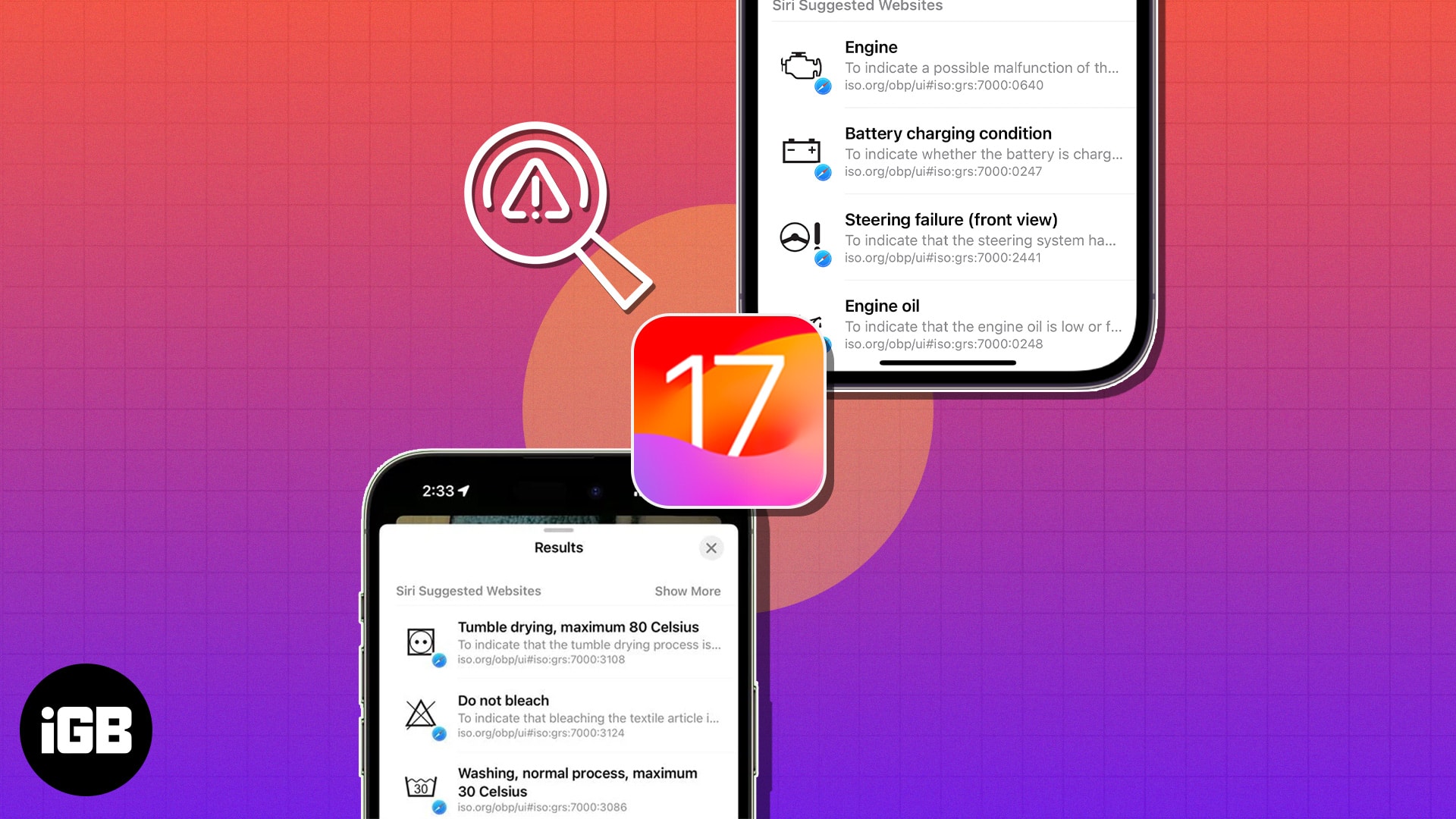
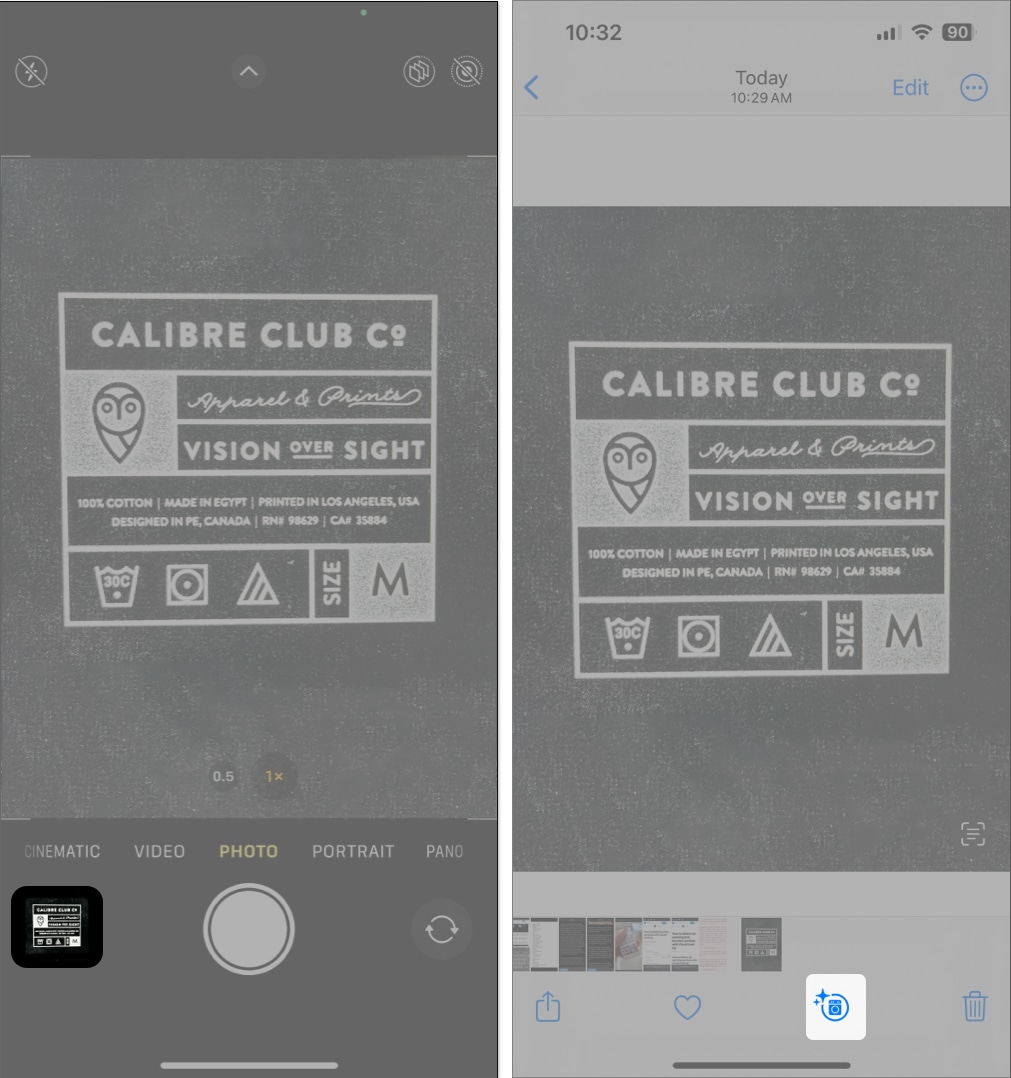
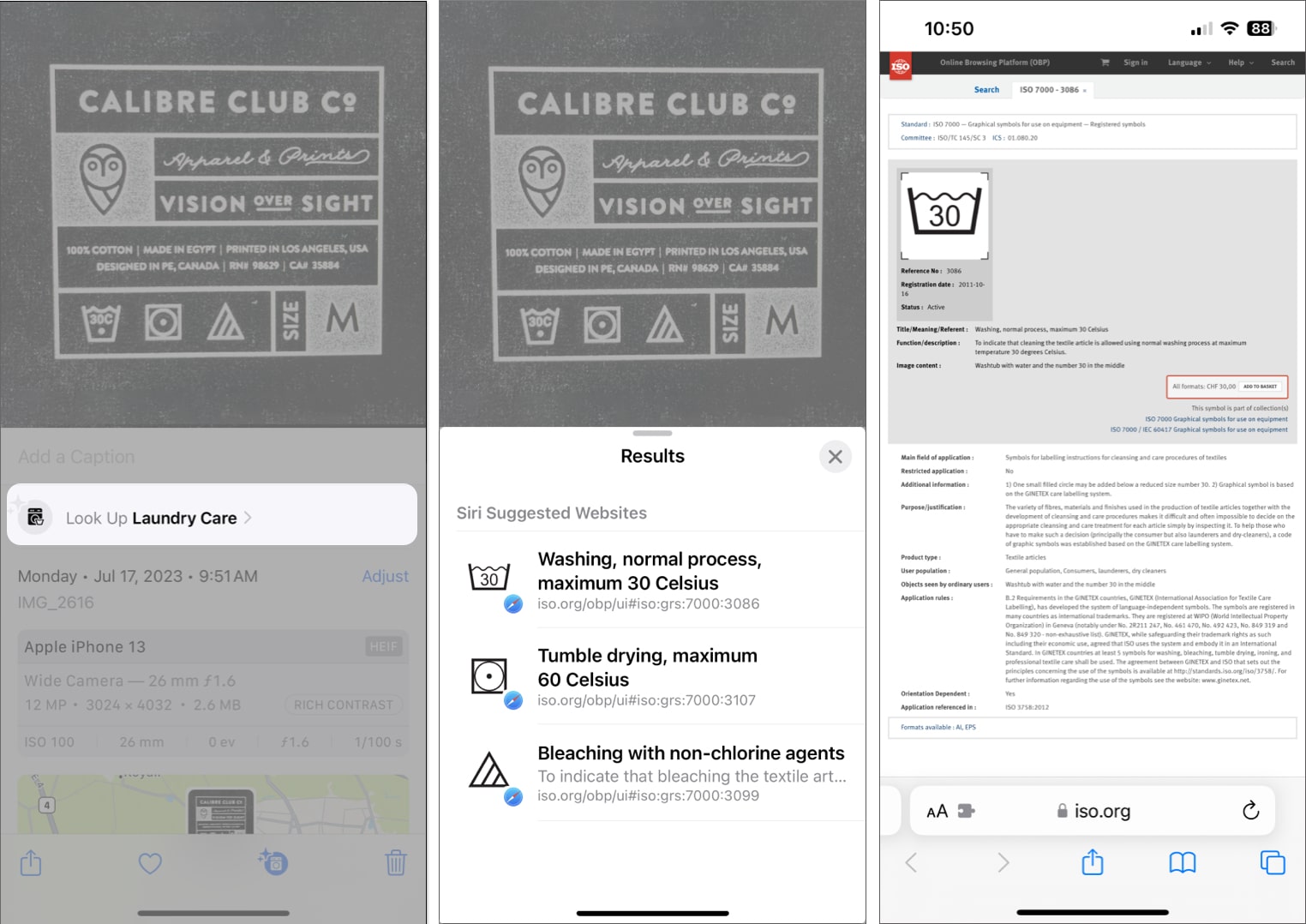
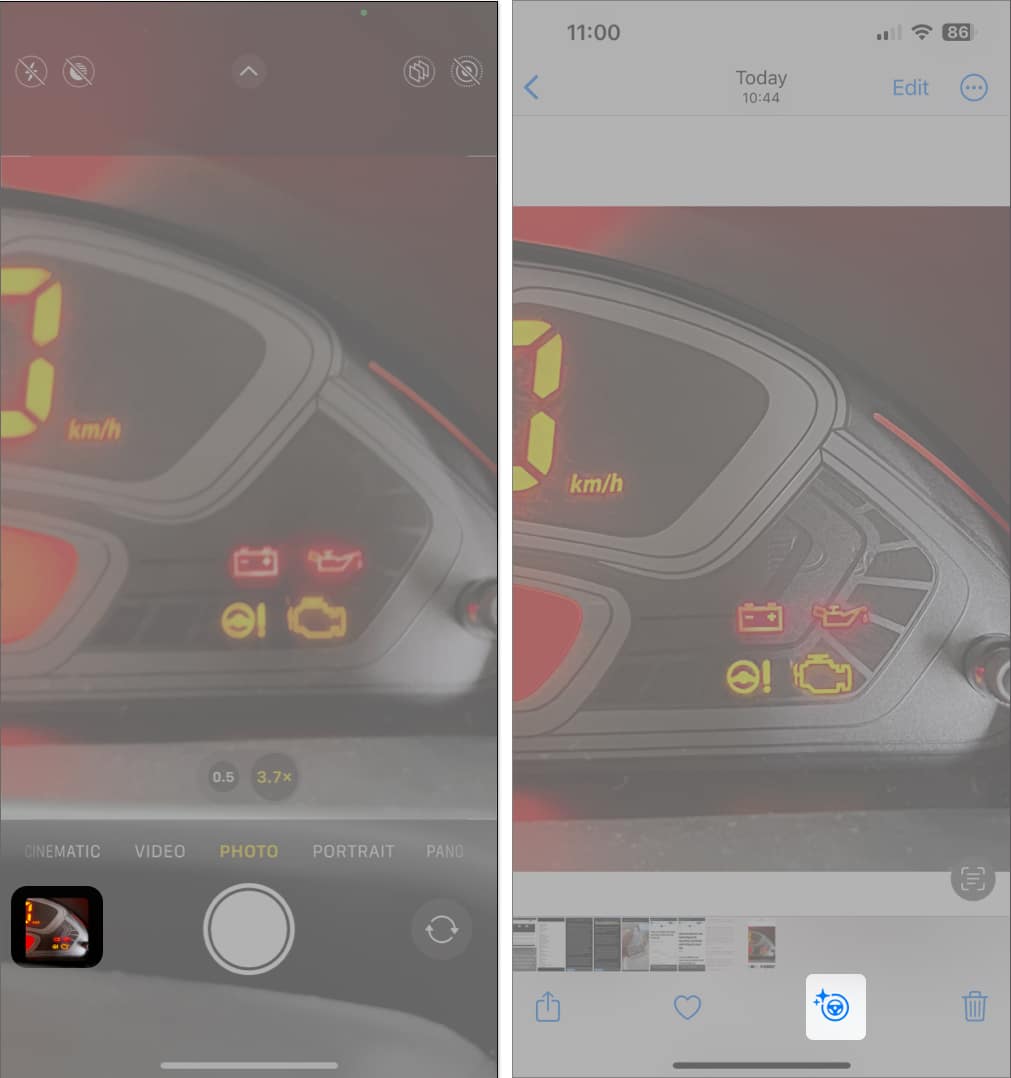
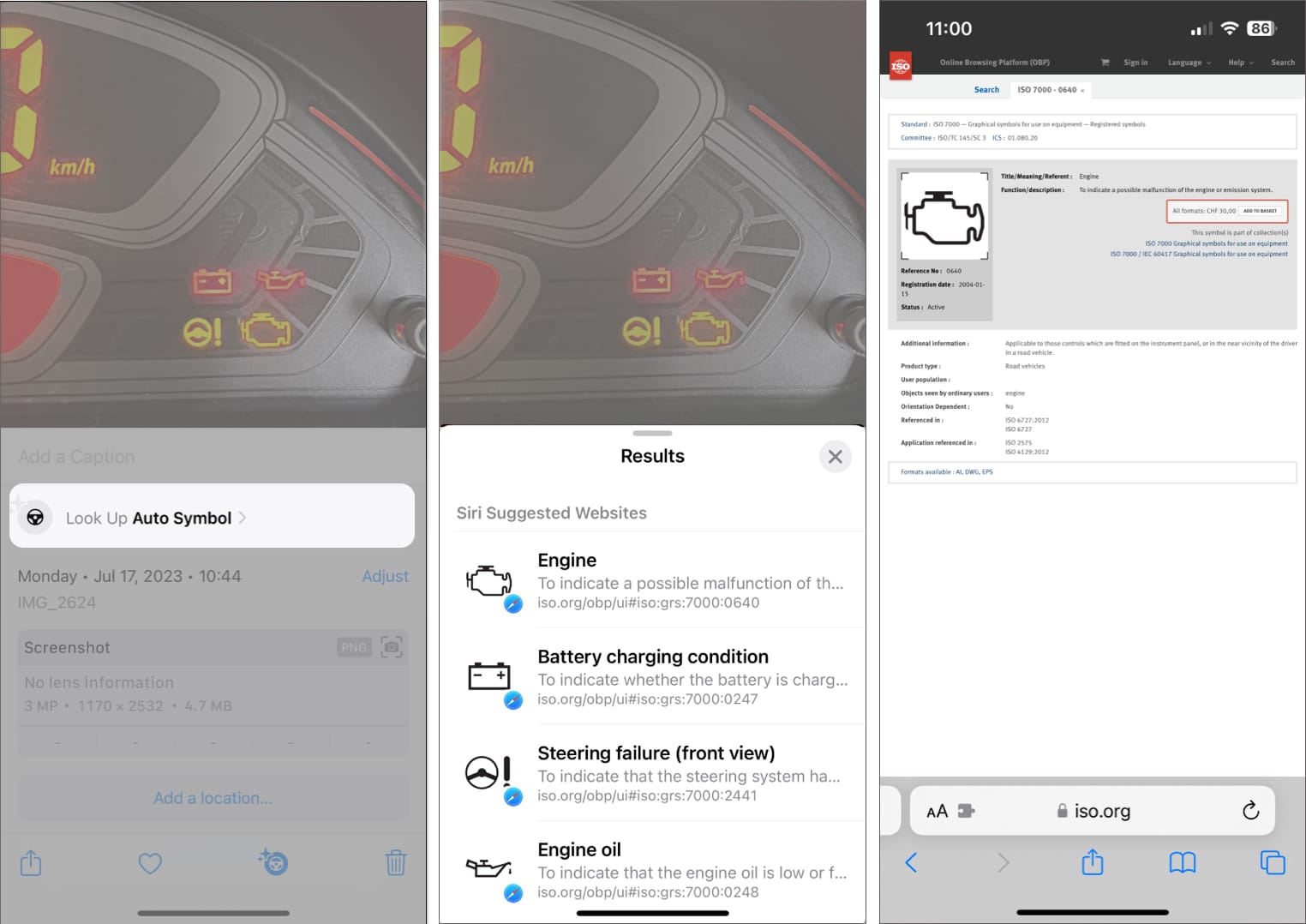







Leave a Reply