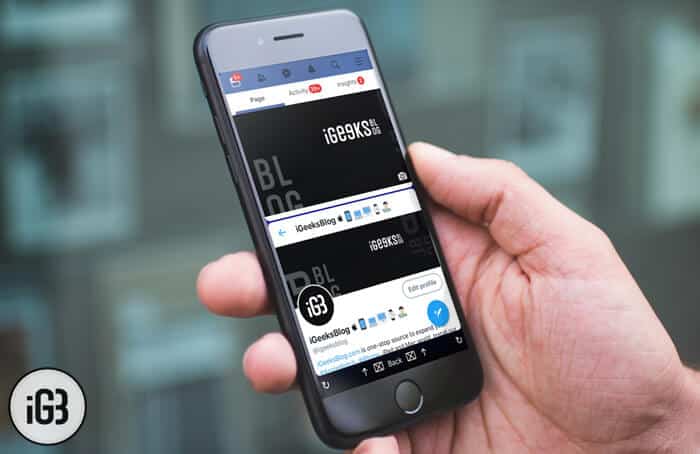Killing two birds with one stone is the main aspect of Split View. You can check out your Instagram feed while browsing the web and enjoy a fun-loving YouTube video while making a note. Unfortunately, this excellent multitasking feature is designed only for iPad. Wouldn’t it be nice, if you could use Split View on your iPhone as well?
Yeah, using two apps simultaneously on iPhone would be really cool. Aside from boosting your productivity, it would light up the way you use your smartphone. Though not in full-fledged form, there is a way to take some slice out of split view.
How to Get Split View On iPhone
While looking for a hack to break the shackle, I stumbled upon Splitware a pretty simple iPhone and iPad app. It lets you use two apps at one go on your iOS device.
Currently, the app supports only a few apps including Instagram, Twitter, Google, YouTube, eBay, Amazon, etc. It’s available for free and requires iOS 11.2 or later.
So how does Splitware work? It divides your iPhone screen horizontally into two parts, thereby allowing you to shoot two apps at a time! Enough talk; let’s discover how it works!
Step #1. First off, download Splitware on your iPhone. Once you have installed the app, launch it.
Step #2. Next, you should see the compatible apps on the screen. Select any of the two apps you want to use simultaneously.
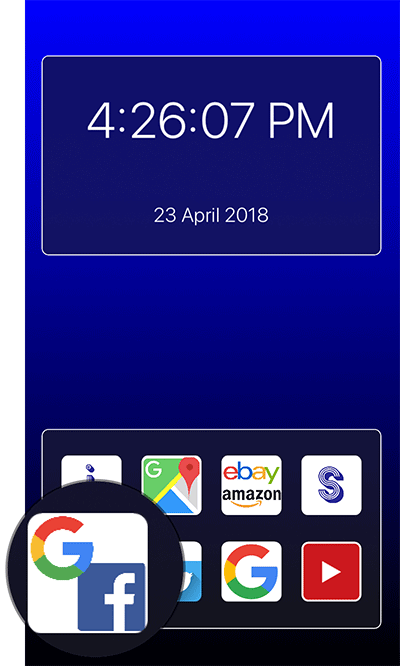
Alternatively, you can tap on “S” icon then tap on each app icon to view and use two Apps.
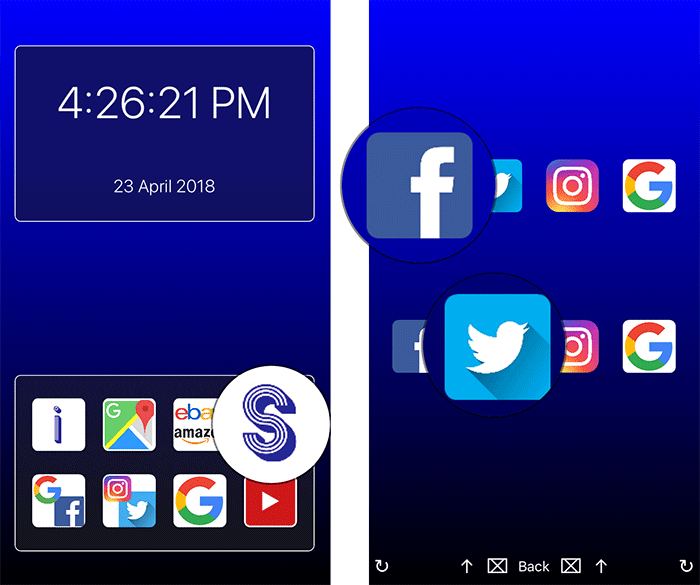
Step #3. Next up, your iPhone’s screen will be divided horizontally. While one app will appear in the top section, the other one will show up in the bottom section.
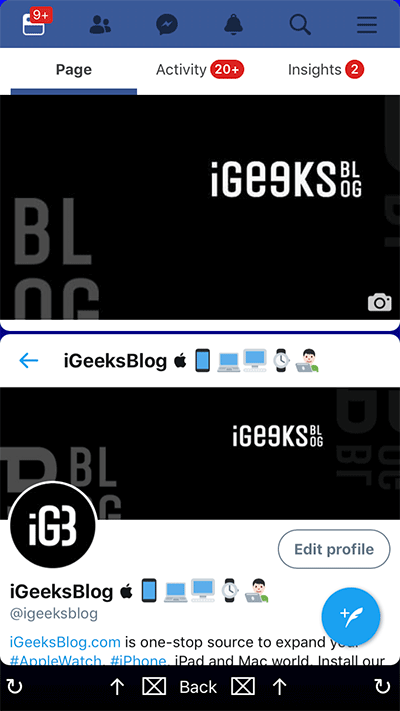
Now, go ahead and use the apps comfortably at one go.
Worth Giving a Try?
Personally, I have found Splitware to be pretty good. Despite the obvious limitation, it can come handy in letting you use multitasking on your iPhone. The one thing I would want the Developer “Bence Abel” to add to this app is the support for more apps. The addition of more apps would make it even more helpful.
What’s your take on this app? Would you like to use it on your iPhone? Share your feedback in the comments.
You might want to take a peek at these posts as well:
🗣️ Our site is supported by our readers like you. When you purchase through our links, we earn a small commission. Read Disclaimer.