Apple revolutionized its virtual assistant game with the launch of iOS 15. Since then, the operating system has allowed Siri to assist you offline. After spending plenty of time with the new iOS 17, I’ve figured out a way to activate and use Siri offline.
In this detailed guide, let’s understand how to enable Siri and use some voice commands without the internet.
- What is offline Siri?
- Which devices support Siri without the internet?
- How to enable offline Siri on iPhone
- Things you can do with Siri offline commands
What is offline Siri?
Siri utilizes the processing power of your iPhone to understand and take action on what you say without the need for an internet connection. So whether you’re in a patchy connection zone or even in flight mode, you can use Siri offline without waiting for it to load.
Apple adds more offline Siri commands with each iteration of iOS. They have also included some more useful commands in the Siri offline mode.
Which devices support Siri without the internet?
iOS 17 uses integrated neural cores on your iPhone to invoke Siri even when you are not connected to the internet.
It is a challenging task to provide human speech input to a computer. Considering this, Apple has capped its offline speech recognition to devices that have the A12 Bionic or newer chipset.
Here’s the list of iPhones that support Siri offline speech recognition:
- iPhone 15 series
- iPhone 14 series
- iPhone 13 series
- iPhone 12 series
- iPhone 11 series
- iPhone SE 2020, SE 2022
- iPhone XS, XS Max, and XR
Besides iPhones, we can also use Siri in offline mode on these iPads:
- iPad (8th gen or later)
- iPad Air (3rd gen or later)
- iPad Mini (5th gen or later)
- iPad Pro (2017 and later)
Now that we know the basic requirements for Siri to work Offline then, let’s learn how to set up Siri to work offline:
How to enable offline Siri on iPhone
- Open Settings.
- Scroll down and tap Siri & Search.
Note: Offline Siri currently works only with English (United States). However, support for more languages will be added soon. - Select Language → English (United States).
- Go back to the Siri & Search menu.
- Go to Listen for → You can choose between one of the top two options, “Siri” or “Hey Siri” and “Hey Siri”.
- Now, go back to the previous menu and enter Siri Responses. Toggle on both Always Show Siri Captions and Always Show Speech.
Note: While setting up offline Siri, you will need to use an internet connection once so that it may download the language pack required to start recognizing the speech input.
Things you can do with Siri offline commands
As expected, Siri can’t perform web searches or any other tasks that may require an internet connection when offline. But, there are a lot of things you can ask Siri to do when you don’t have an internet connection.
Note: With iOS 17, to invoke Siri, you can just say “Siri”.
1. Simpler shortcuts
With the offline mode in Siri, you can activate some of the shortcuts present on your iPhone. However, this feature is limited to iPhones. You can invoke this by saying something like, “Hey Siri, run the shortcuts.”
Try: ‘Hey Siri, run shortcut [shortcut’s name]’
2. Emoji in text
Now, with Siri, you can dictate and send text messages offline. The fun part is you can actually dictate emojis as well.
Try: ‘Hey Siri, send text to [contact name] with a coffee emoji’
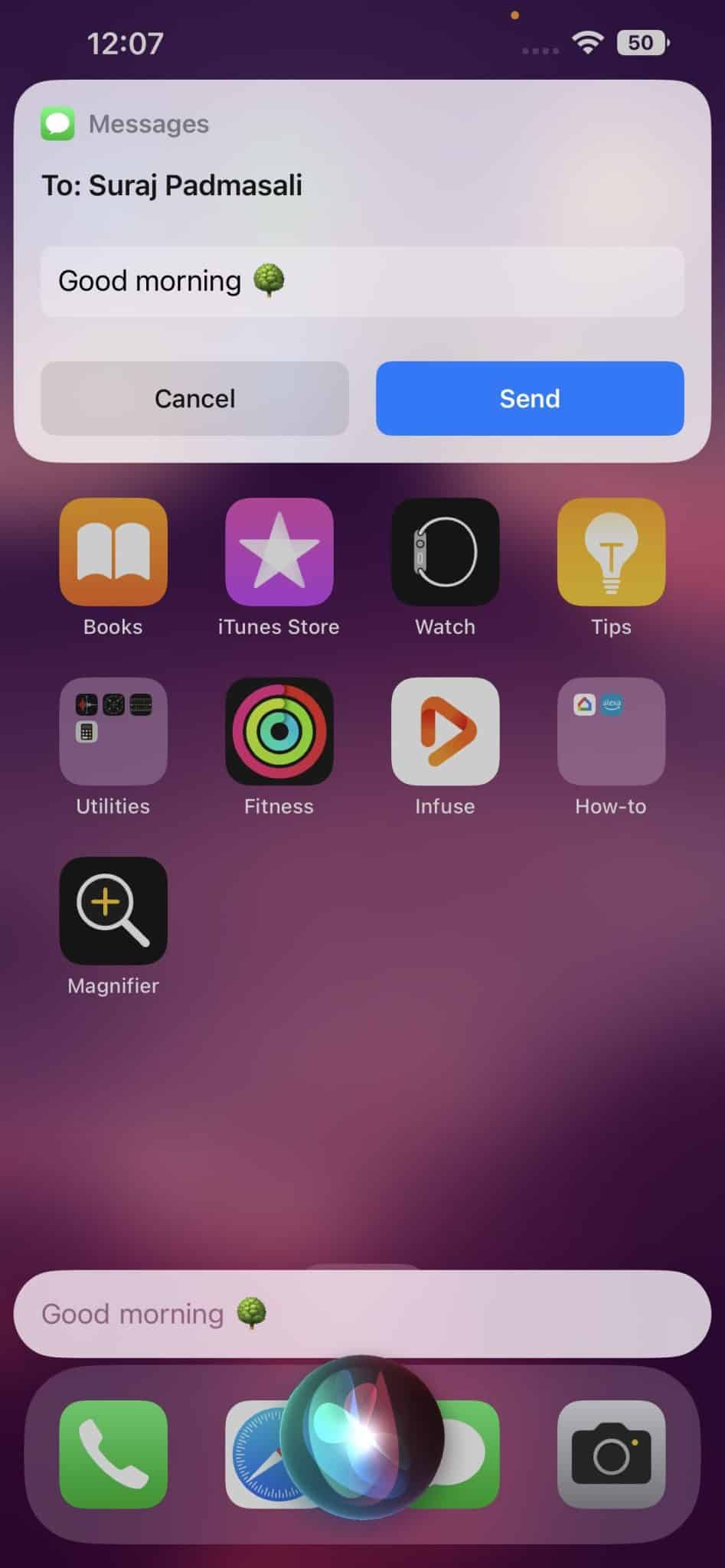
3. Hang up calls
You can also hang up the call using the Siri voice command. Siri command to hang up the call is also built so that it can be used offline. This feature is introduced in iOS 16 along with many more features.
Try: ‘Hey Siri, hang up the call’
4. Automatic message sending
You can set up a message-sending schedule, wherein Siri can automatically send the desired message at a scheduled time.
5. Set timers and alarms
You can also set the times and alarms without connecting to the network using Siri offline commands.
Try: ‘Hey Siri, set timer for five minutes’
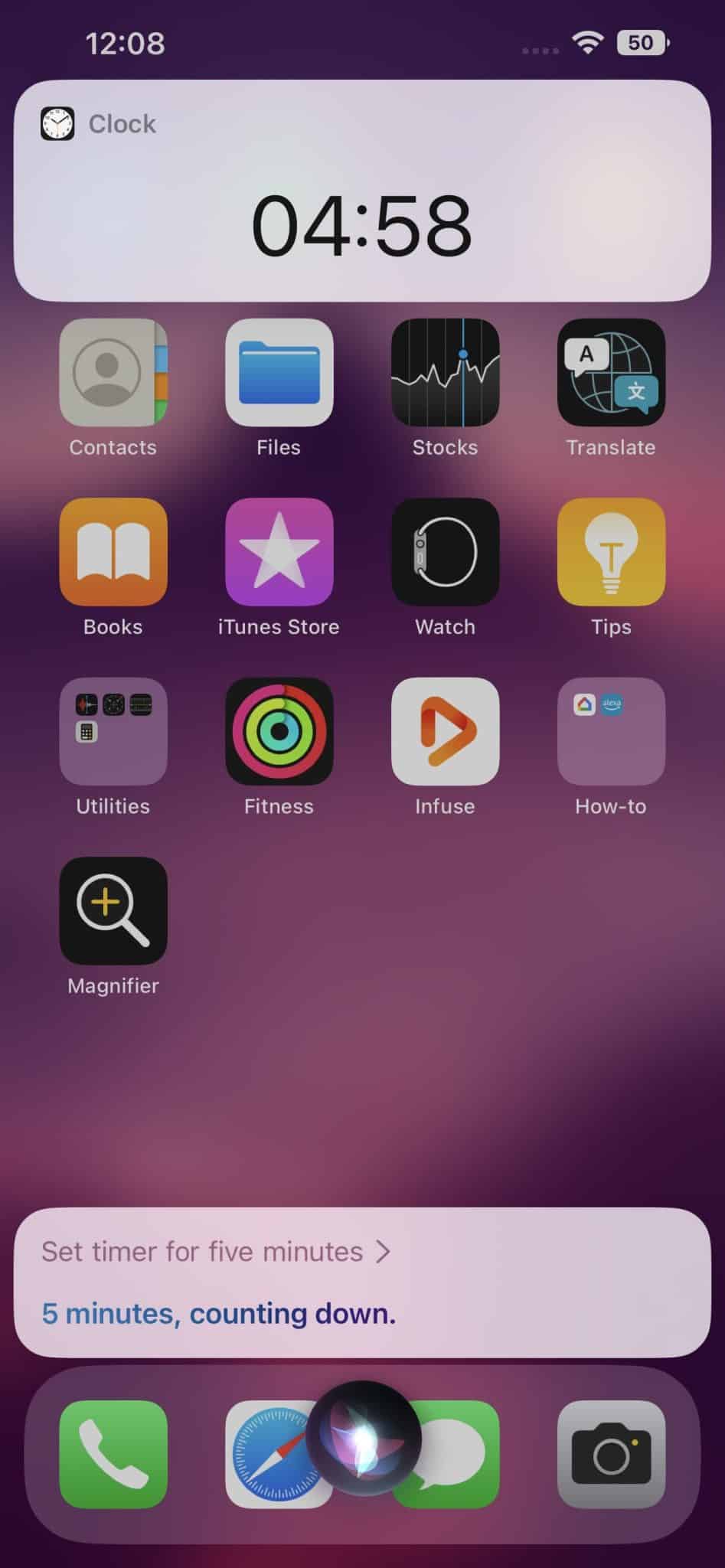
6. Change theme on your iPhone
Change themes between dark and light modes using Siri commands. It was recently introduced and was designed in a way where it can work offline.
Try: ‘Hey Siri, change theme to dark mode’
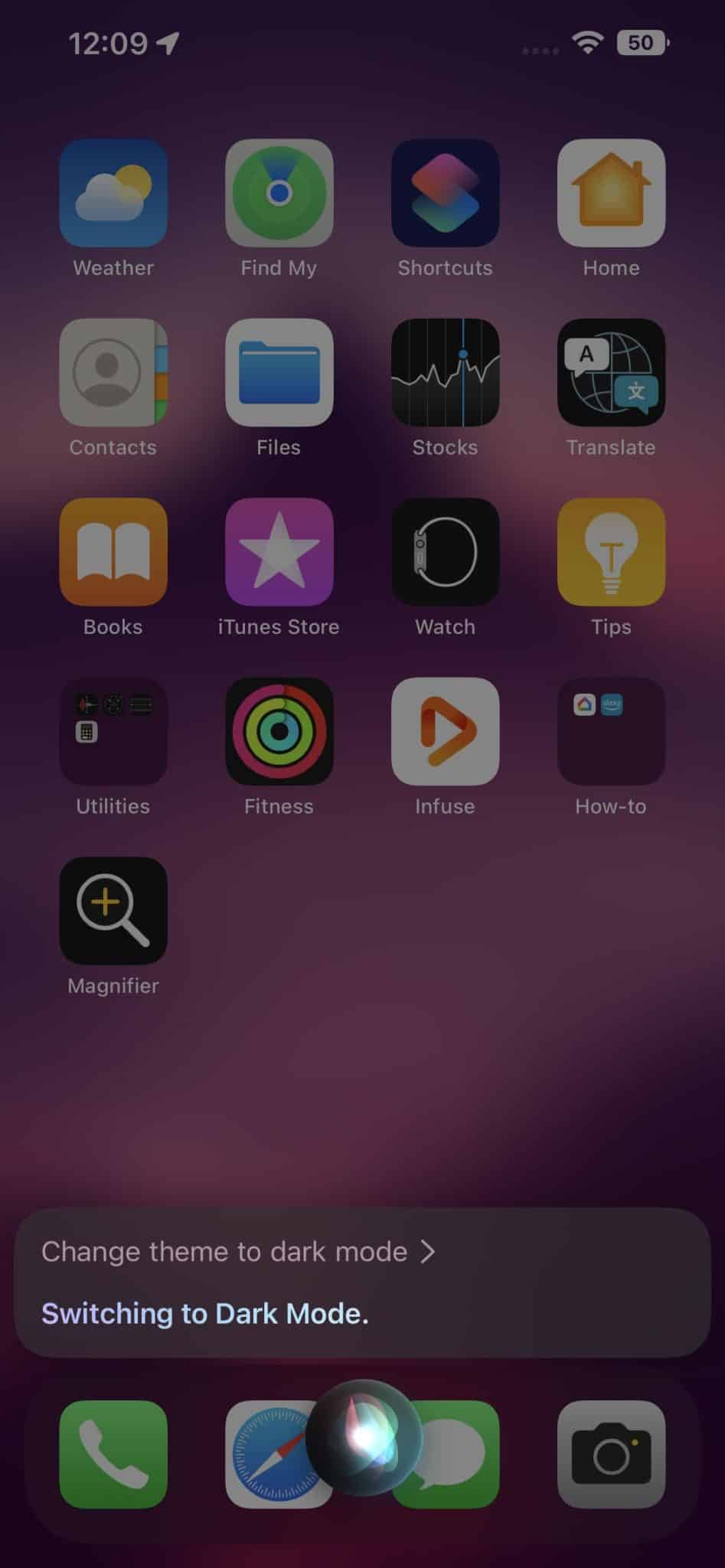
7. Launch apps, control music or call someone
This isn’t the end of the list. There’s a lot more that we can perform with Siri on iPhones and iPad – without an internet connection! We need to keep exploring as Apple keeps on adding new commands and features to the same along with updates.
Try: ‘Hey Siri, open Apple Music’
Conclusion
The offline mode in Siri is a very amazing implementation. Apple has made the hands-free experience much easier. I am sure Apple will add more features to Siri’s offline mode with every new update. To find out what more Siri can do, you can read some of our extensive blogs.
Read more:

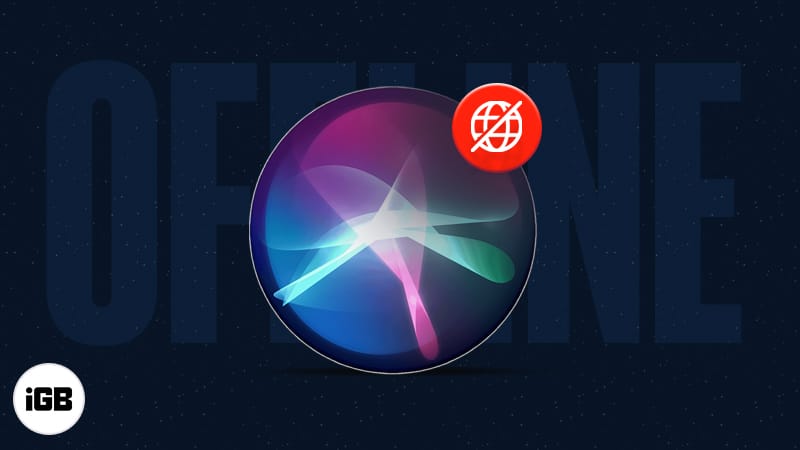
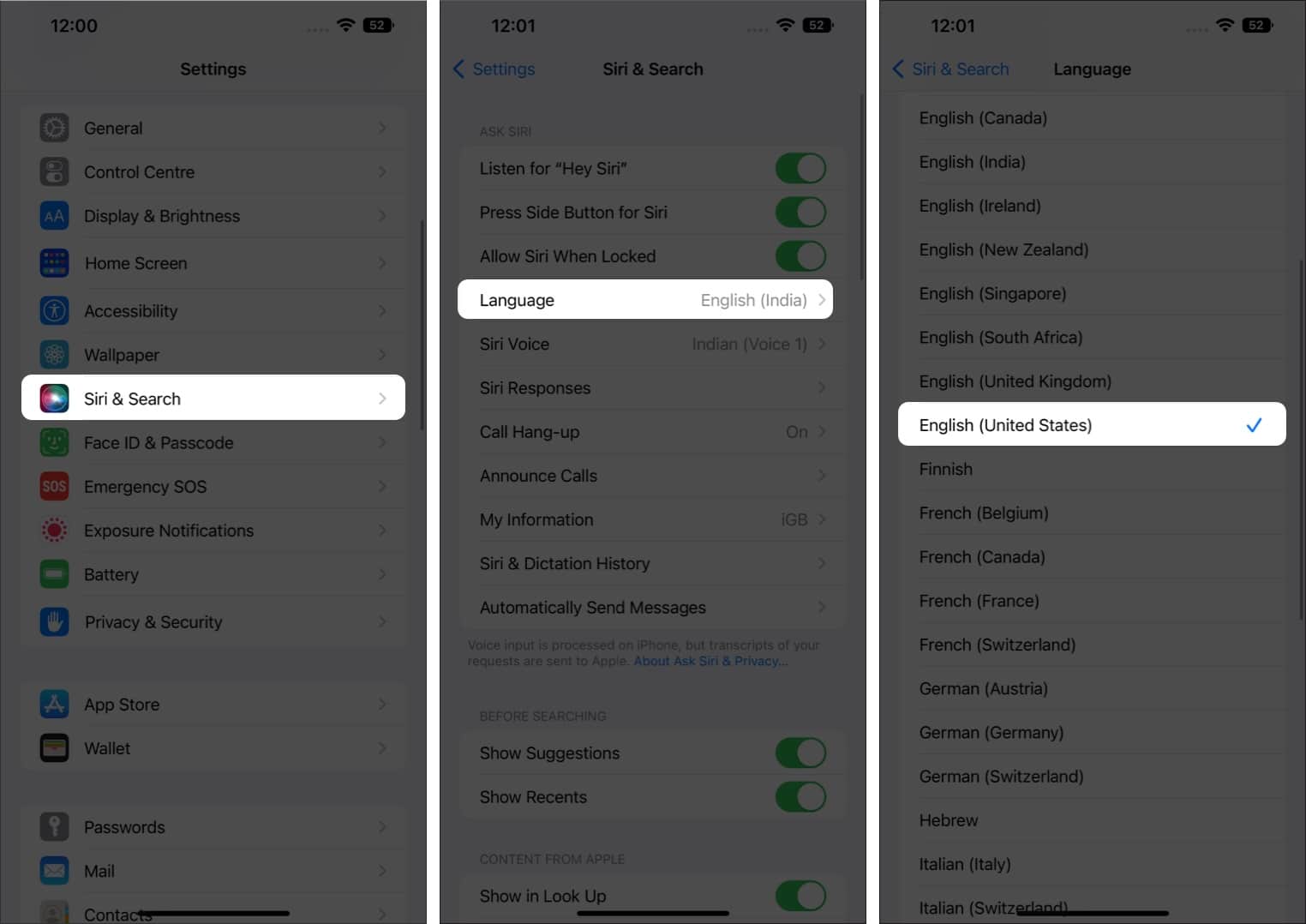
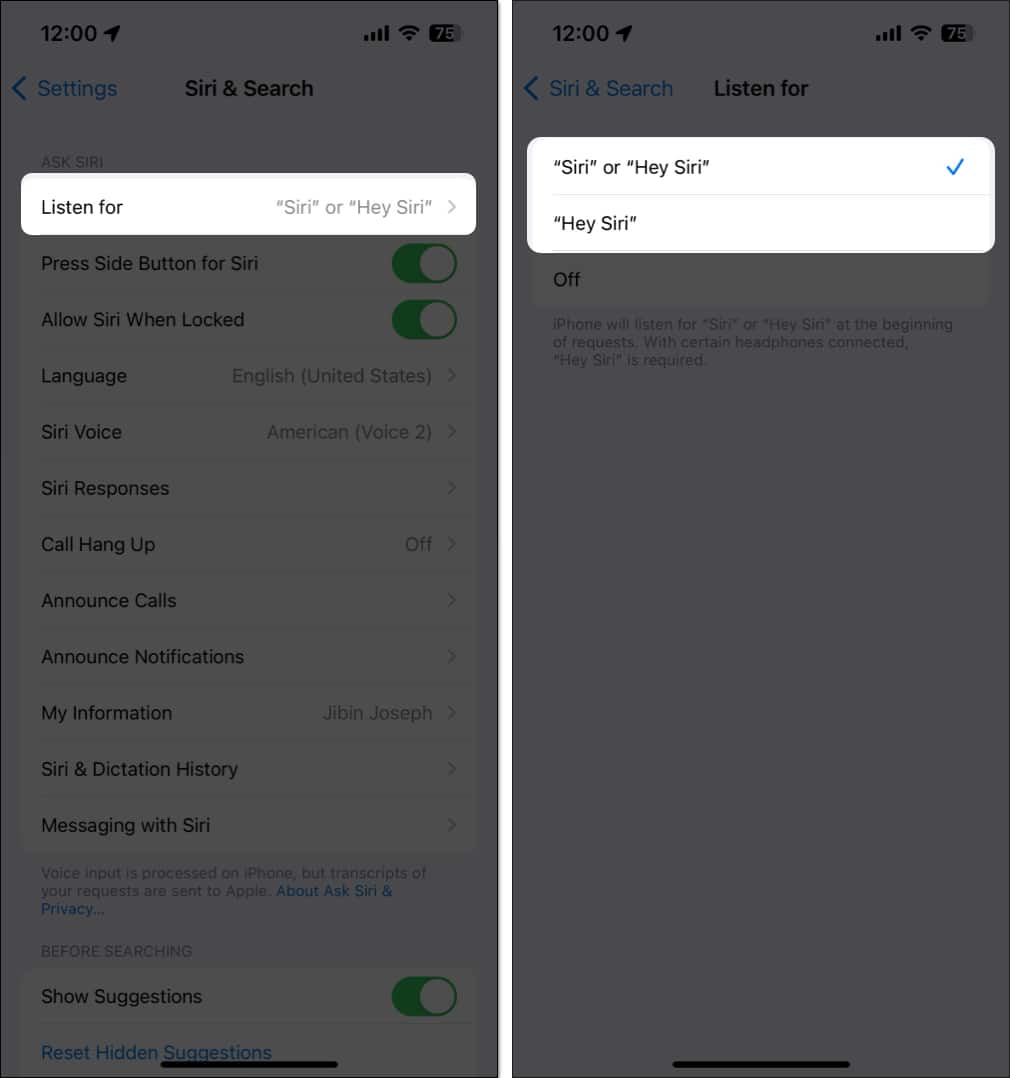
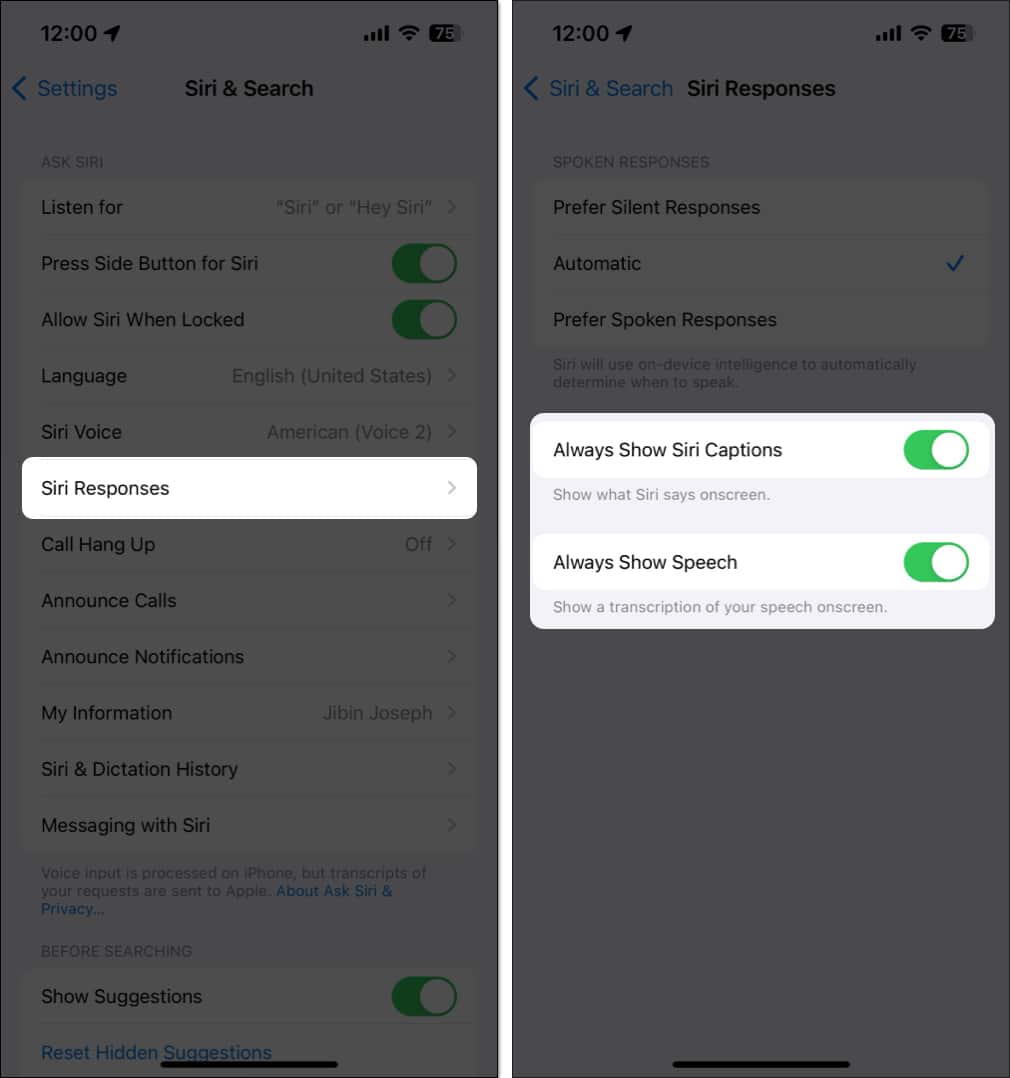








Leave a Reply