Dark Mode is the new revolution of the 21st century, and we don’t blame you for wanting it on every app. If you’re the one to surf at night, you will love how easy it is to turn on Facebook Dark mode on a desktop, and dare we say, Facebook looks excellent in it!
It swaps the white interface of the website with the black and causes less eye strain. Read on to learn how you can replace that boring white color scheme.
Fun fact: Facebook first rolled out Dark Mode in beta in 2020 for limited users. After seeing its success, the feature was rolled out for everyone, including Android and iPhone users.
How to enable Facebook Dark Mode on desktop
- Visit facebook.com on any browser.
- Tap the down arrow icon at the top right.
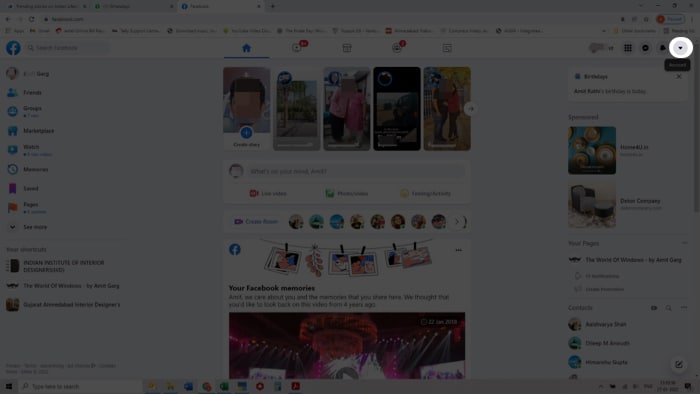
- Click Display and Accessibility.
- Under Dark Mode, select On.
Voila! Facebook should now be displayed in the Dark Mode. If you wish to turn off the Dark Mode, simply follow the above process and select off. That’s how easy it is.
That’s it!
You can now enjoy Facebook in dark mode on your desktop while also having less eye strain and less battery consumption! Do you like using Facebook in Dark Mode? And do you have any other related queries? Feel free to share them in the comments section below!
You will also enjoy reading:

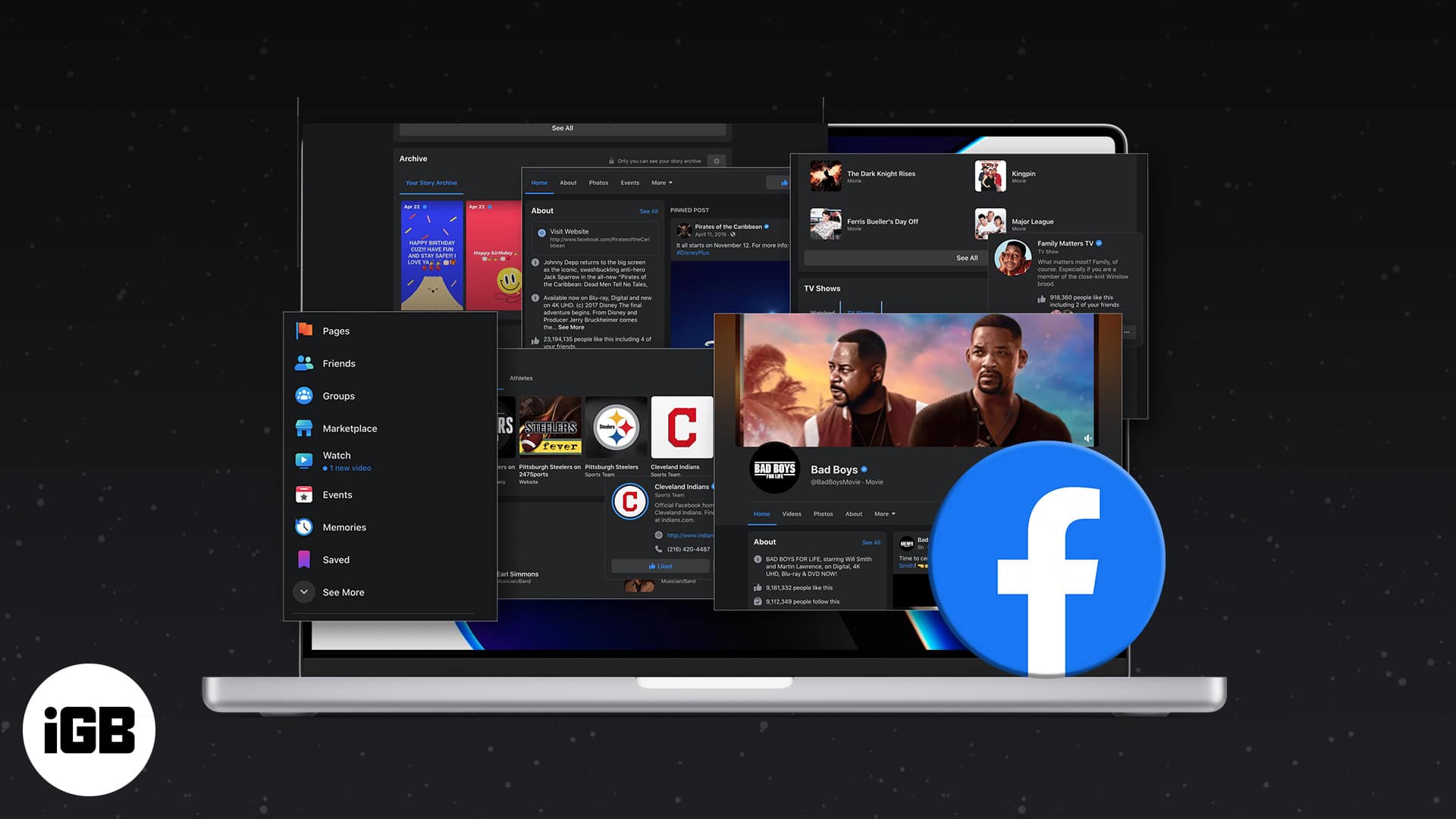
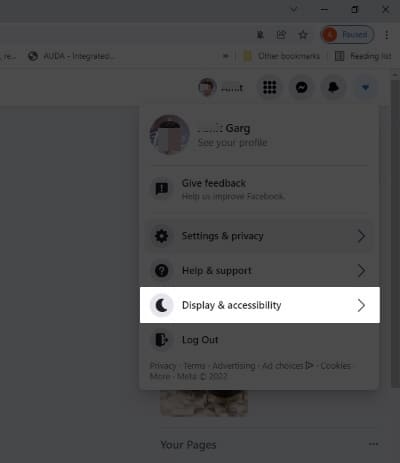
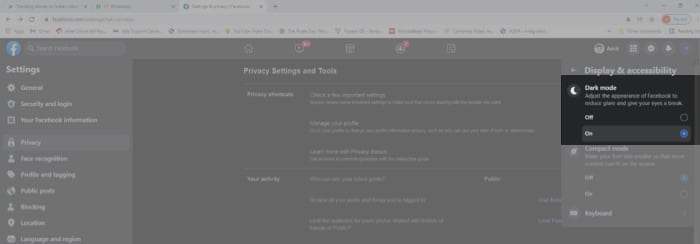







Leave a Reply