By default, Siri is accessible through the lock screen on iPhone and iPad running iOS 13 or iPadOS 13. This means that even without entering the passcode or authentication, anyone can long-press the button and Siri will spring up. A person who finds steals, or has your phone can make a call, send a message, ask ‘who am I’ and know your name, etc. All this even without going inside the phone and opening an app!
So, if you want complete privacy, you may switch off Siri from being available when the phone is locked. After you disable it from the lock screen, anybody can not mess around with your device at all. Sounds helpful? There are two ways to do so. Let’s check it out!
How to Turn off Siri on iPhone and iPad Lock Screen
- Go to Settings → Tap on Siri & Search.
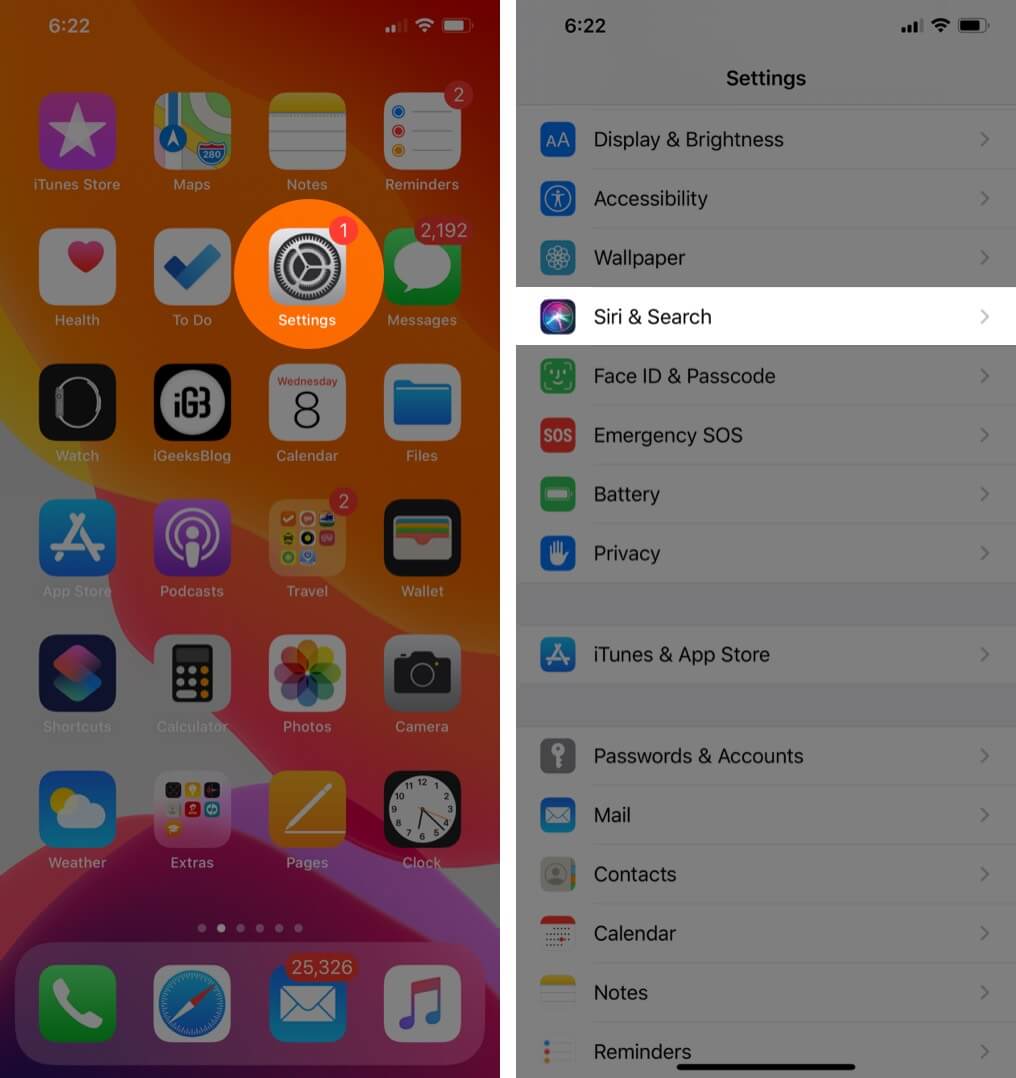
- Turn off the switch next to Allow Siri When Locked.
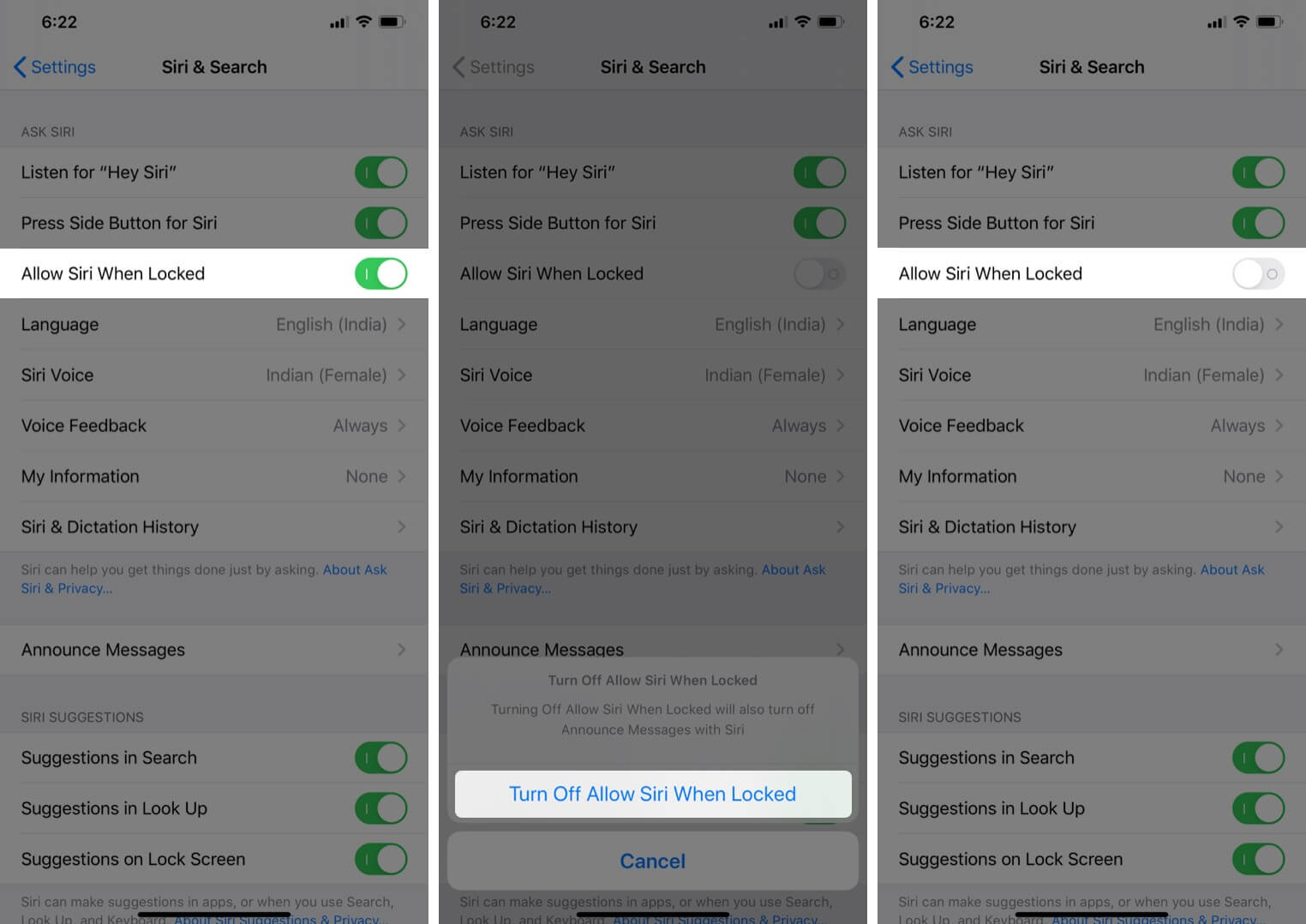 Alternatively, you can disable Siri from Lock Screen on iPhone or iPad by following,
Alternatively, you can disable Siri from Lock Screen on iPhone or iPad by following,
- Open the Settings app on your iPhone or iPad → Scroll down and tap Face ID/Touch ID & Passcode → Type your device’s Passcode.
- Under ALLOW ACCESS WHEN LOCKED: turn off the toggle for Siri.
Siri is no longer accessible from the lock screen. To check, lock your device and press the button to summon the assistant. You may also try invoking it using Hey Siri. You will see that Siri is not available. Nothing would happen even if you press the button multiple times.
Once you unlock your phone, you can start using the voice assistant again.
That’s all, folks.
I hope this quick guide was helpful. With Siri switched off on the lock screen, the potential security risk is negated. If you have an additional question or comment, share that with us down below.
You may also be interested in:

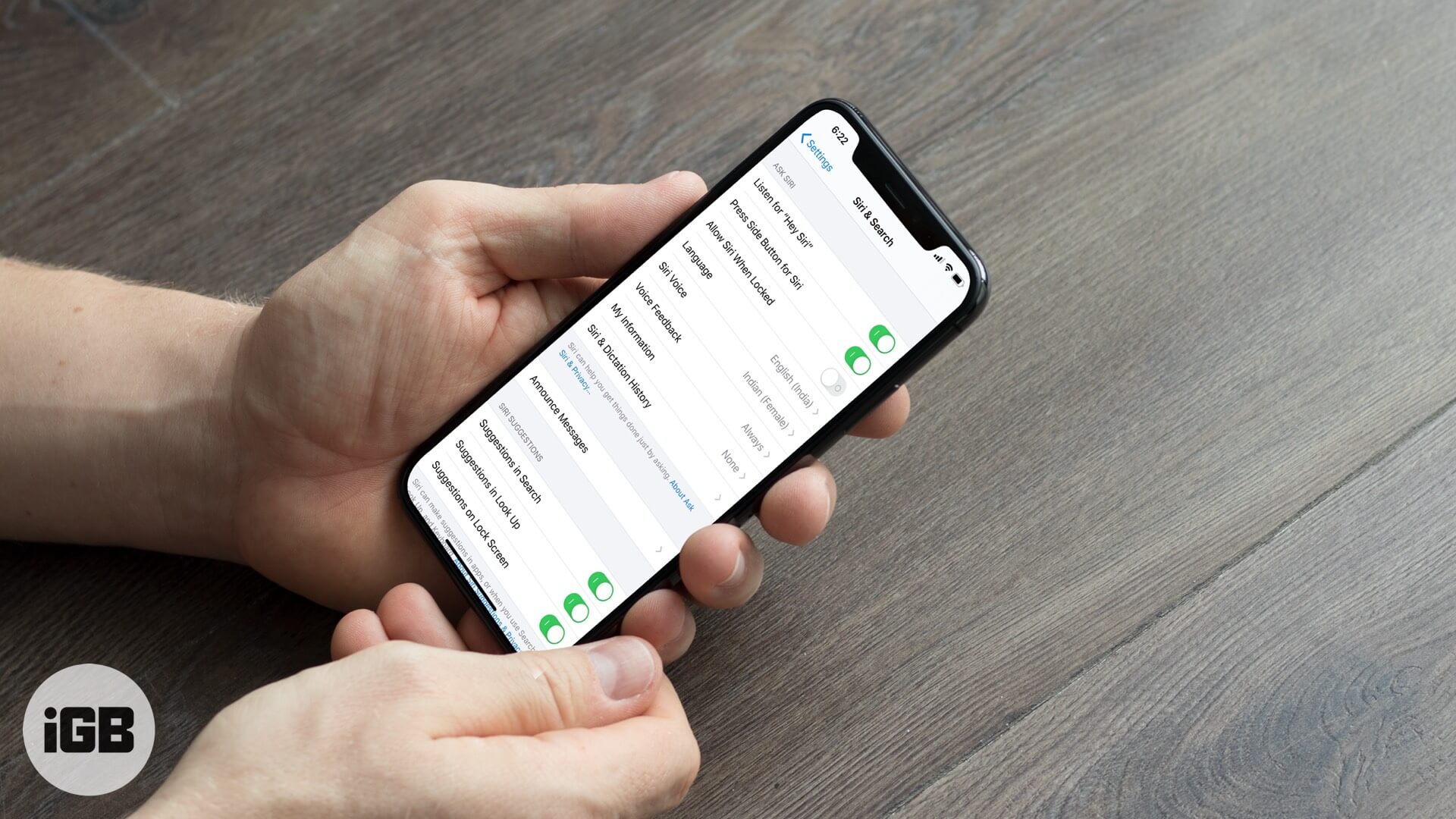
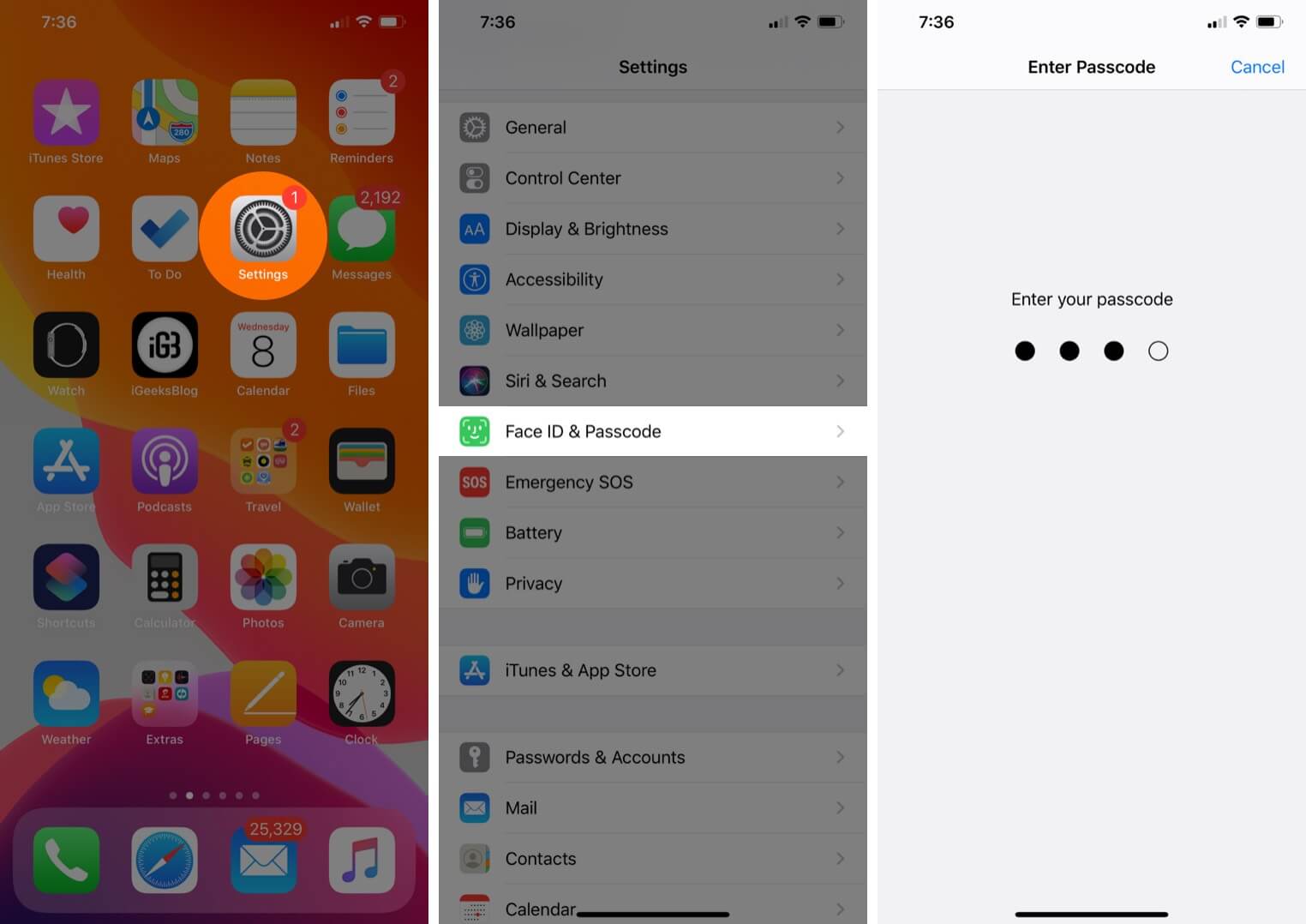
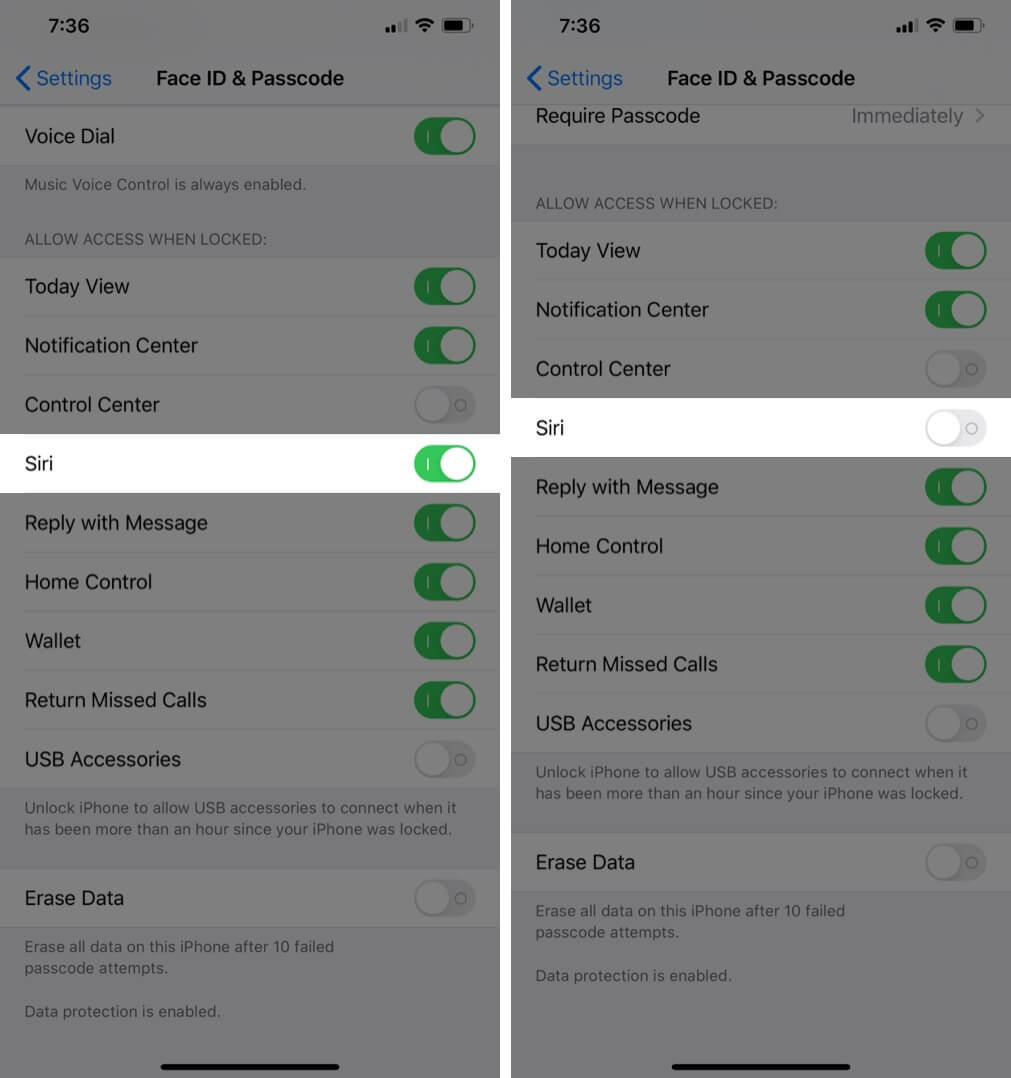







Leave a Reply