Quick answer
To turn off emergency and AMBER alerts on iPhone, go to Settings > Select Notifications and scroll to the bottom > Toggle off AMBER Alerts, Emergency Alerts, and Public Safety Alerts.
If you live in a place where government alerts are more frequent than you’d prefer, there’s a way to turn off emergency alerts, and AMBER (America’s Missing: Broadcast Emergency Response) alerts on your iPhone.
Before I show you the steps to do that, let me make something very clear. I won’t recommend disabling government alerts on the iPhone – obviously– as they can be a life savior. That’s why they are designed to bypass even Do Not Disturb to ensure you get instant Wireless Emergency Alerts (WEA) from the National Weather Service, FEMA, the Department of Homeland Security and local public safety agencies, etc.
Now, let’s understand what these alerts are and how you can turn them off on your iPhone.
What emergency and government alerts will your iPhone display?
In the event of an emergency, whether a natural disaster, missing or abducted children (more on this in a bit), or other national emergencies (called Presidential Alerts), your iPhone will notify you and ignore any Do Not Disturb and Focus Mode settings.
Generally, your iPhone might display any of the following:
- Alerts from your country or region
- Alerts involving imminent threats to life or safety
- Alerts for natural disasters and extreme weather conditions
- AMBER (America’s Missing: Broadcast Emergency Response)
- Public Safety Alerts
It’s important to note that alerts and notifications are location-specific. Some alerts may not be available in your region or country. For example, AMBER and Public Safety Alerts are unavailable in all countries or regions.
If you’re residing in the United States, you’ll receive three kinds of government alerts:
- AMBER alerts
- Emergency alerts
- Public safety alerts
What are AMBER alerts?
AMBER alerts are notifications intended to alert the public about missing children that were thought to be abducted. It provides information about the children, suspected abductors, and contact numbers people can reach out to in case of a sighting.
These alerts are only used for the most serious child abduction cases when law enforcement authorities believe that the child is in imminent danger of bodily injury or death.
How to turn off AMBER or Emergency Alerts on iPhone
By default, Government Alerts are turned on in iPhones. To turn AMBER alerts and other emergency alerts off, just do the following:
- Go to Settings → select Notifications and scroll to the bottom.
- Toggle AMBER Alerts, Emergency Alerts, and Public Safety Alerts off.
Additionally, if you are using a US-based SIM, you can choose to receive Test Emergency Alerts. Remember that although it’s an iPhone feature, the local government has sole discretion over the content shared through test alerts.
Wrapping up…
Government and public safety alerts can potentially save lives in the event of an emergency.
Again, I’d like to repeat that disable them only temporarily. There’s a reason these alerts rip through your iPhone – to grab your attention right away and to inform you of any emergency that is unfurling somewhere near you. You can’t even change the tone of the alert.
Emergency weather alerts are life-savers in many cases, most notably when you are driving. But if you wish to turn them off, simply follow the steps outlined in this article.
Read more:


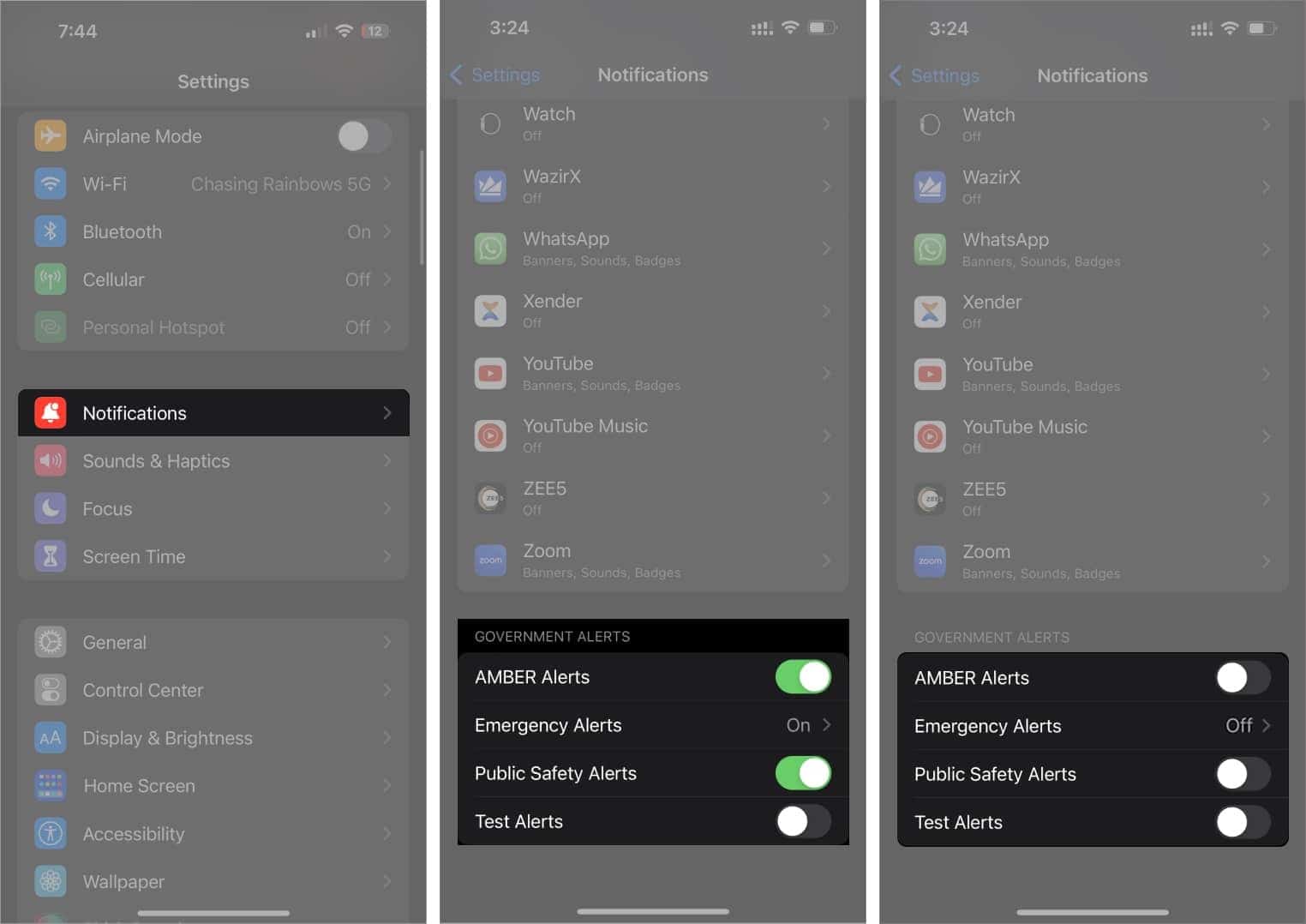







Leave a Reply