Transferring any song from a computer to the iPhone is easy. Copying purchased music from the iPhone to a Mac or Windows PC is also officially supported. But we are backing up non-purchased music a bit tricky. However, we have the solutions for you. In this guide, let me show you how to transfer music from the iPhone to a computer.
- How to Transfer Music from iPhone to Computer Using iTunes
- How to Transfer Music from iPhone to Computer Using AnyTrans
- Best Software to Copy Music from iPhone to Computer
- Can I Transfer Downloaded Apple Music Songs from iPhone to Computer?
How to Transfer Music from iPhone to Computer using iTunes
- Open iTunes on your Windows or Mac running macOS Mojave or earlier.
- Click on File. Next, choose Devices and click on Transfer Purchases from iPhone name.
- Do you see a popup saying ‘The purchased item could not be transferred to your iTunes library because you are not authorized for it on this computer‘? If yes, you need to authorize this computer.
For this, click on Account → Authorizations → Authorize this Computer. Next, use the Apple ID that is on your iPhone and proceed.
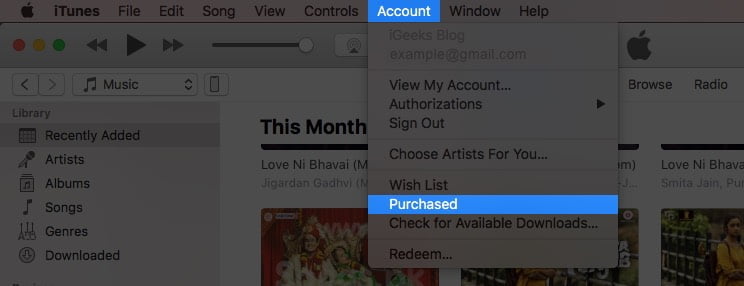
Note: For Music app on macOS Catalina and Big Sur, click on Account from the top menu bar. Next, click on Purchased.
Finally, click on Download All. You may also choose to selectively download the tracks you like. This method also works with iTunes.
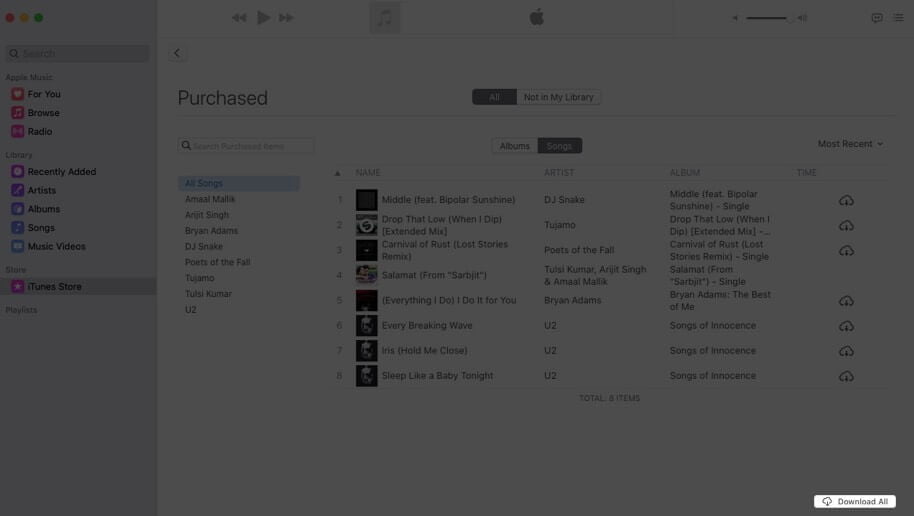
How to Transfer Music from iPhone to Computer using AnyTrans
- Download, install and launch AnyTrans on your Mac or PC.
- Unlock your iPhone and connect it to the computer. Let AnyTrans detect your device.
- From the left sidebar, click on iTunes Library.
- Select the tracks. Next, click on To Mac or To PC option.
After this, choose the desired location and click Open. All files will be copied.
The free version lets you transfer 30 items. For more, buy the full license.
Note: You may also click on Device Manager → Music → Select All → To Mac or To PC.
Best Software to Copy Music from iPhone to Computer
Besides AnyTrans, you can use one of the following software to transfer music from your iPhone to Mac or Windows PC.
Can I Transfer Downloaded Apple Music Songs from iPhone to Computer?
No, you can not transfer songs downloaded from Apple Music. You can not copy them from the iPhone to a computer or even a computer to an iPhone, iPad, or iPod. This is because songs from Apple Music have DRM protection.
You can, however, log in using your Apple ID and enjoy Apple Music on any device, including Android phones.
Signing off…
This is how you can transfer songs from iPhone to the computer. I hope one of the methods or one of the apps worked successfully for you. What are your thoughts on this? Please share that with us in the comments section below.
You may like to read:


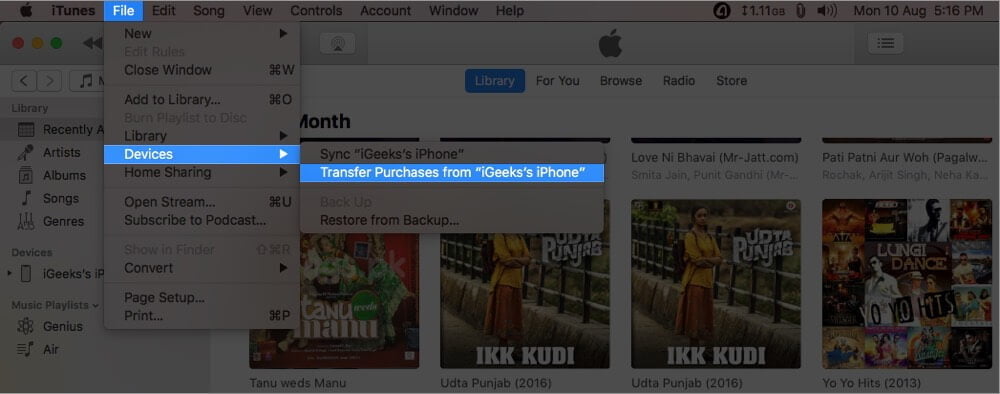
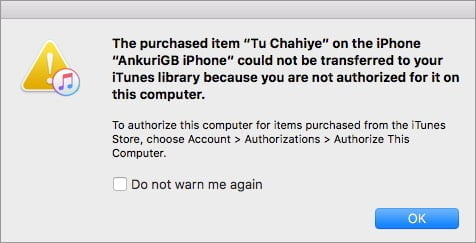 For this, click on Account → Authorizations → Authorize this Computer. Next, use the Apple ID that is on your iPhone
For this, click on Account → Authorizations → Authorize this Computer. Next, use the Apple ID that is on your iPhone 
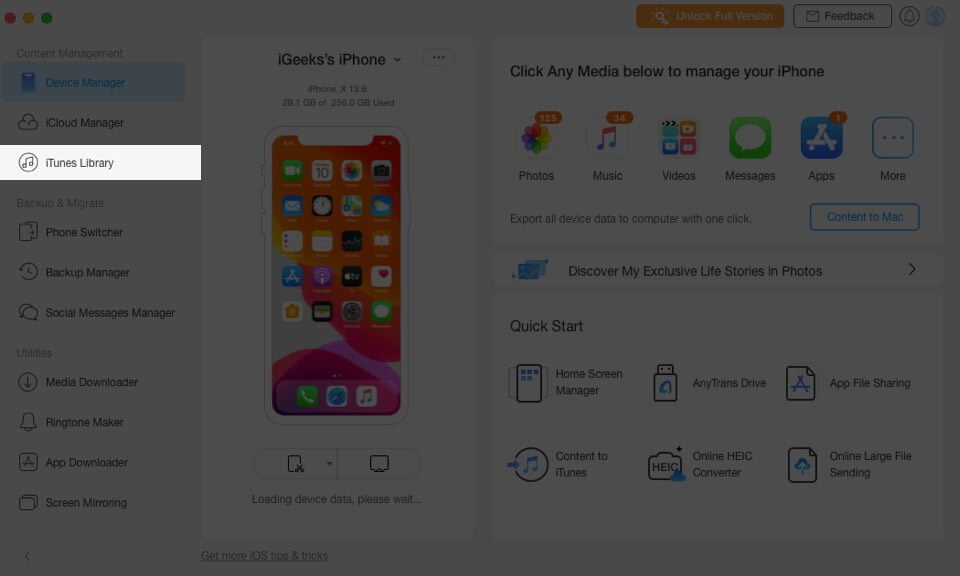
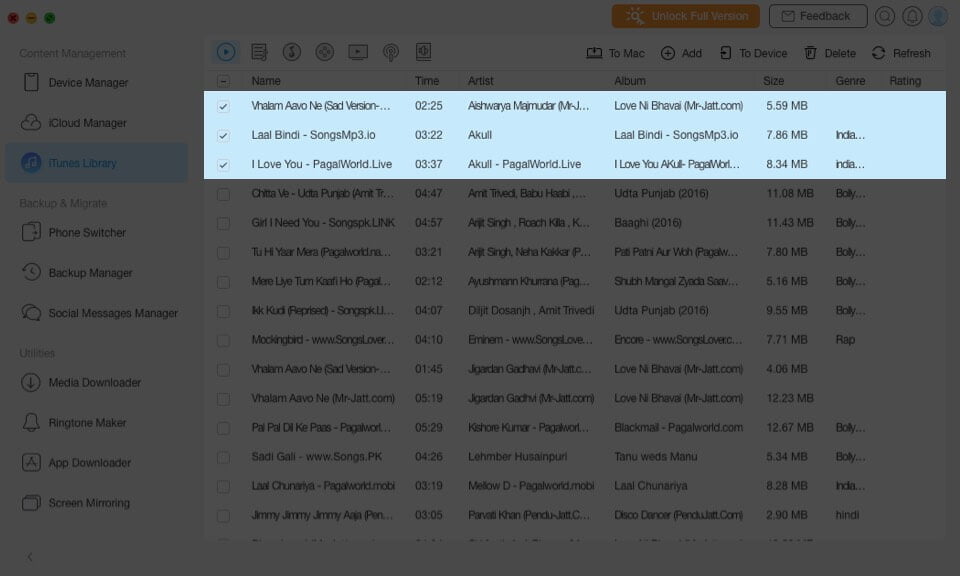 After this, choose the desired location and click Open. All files will be copied.
After this, choose the desired location and click Open. All files will be copied. 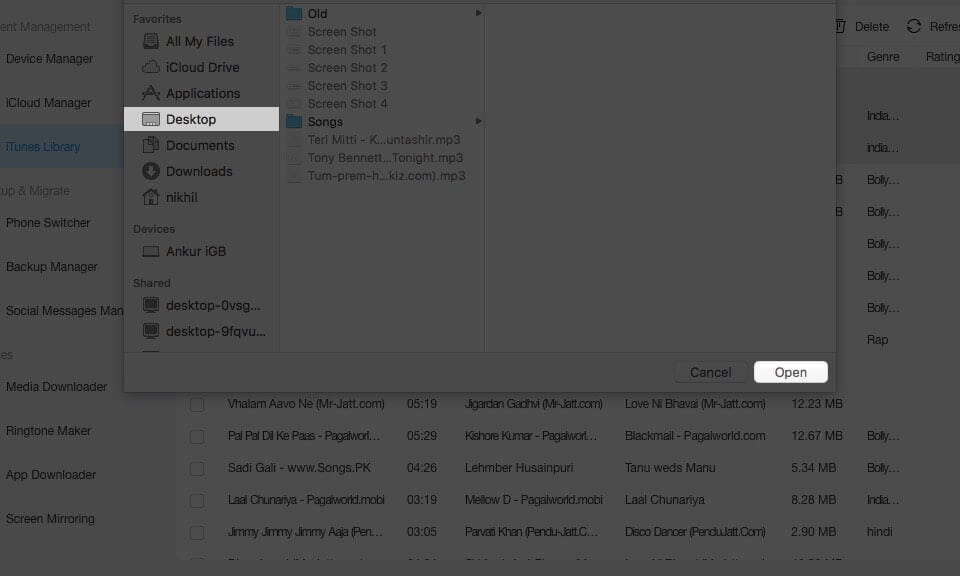 The free version lets you transfer 30 items. For more, buy the full license.
The free version lets you transfer 30 items. For more, buy the full license.






Leave a Reply