Using apps in full-screen mode indeed enhances your user experience on your Mac. But it eliminates the handy menu bar from the top. But I have a workaround to keep the menu bar from disappearing on Mac. Let’s learn how to always show the menu bar in full-screen mode on a Mac.
How to keep menu bar visible in full screen mode on Mac
The top menu bar and toolbar give quick access to essential app settings and system preferences like battery percentage, Wi-Fi, date and time, Spotlight Search, Control Center, etc. So, keeping the menu bar visible in fullscreen mode on Mac is beneficial. Let’s see how to do it.
For macOS Sonoma
- Launch the Apple menu () → Navigate to System Settings.
- Select Control Center → Click the dropdown next to Automatically hide and show the menu bar.
- Choose Never.
For macOS Ventura
- Click on the Apple menu () → Select System Settings.
- Go to Desktop & Dock → Choose the dropdown next to Automatically hide and show the menu bar in full screen.
- Select Never.
FAQs
The menu bar vanishes on a Mac in full-screen mode to allow the application or content to take over the entire screen of the Mac.
You would like to have the menu bar visible in full-screen mode so that you can quickly access a variety of features that you’ve pinned to the menu bar with one click.
Displaying the menu bar in full-screen mode on a Mac does not negatively affect the computer’s performance. It doesn’t alter any software; it’s merely a way to improve your Mac experience.
That’s it!
Mac lets you customize its interface to improve your workflow. The article above offers simple instructions to keep the menu bar permanently visible when in full-screen mode on your Mac. Please share your opinions on this in the comments box below.
Read more:

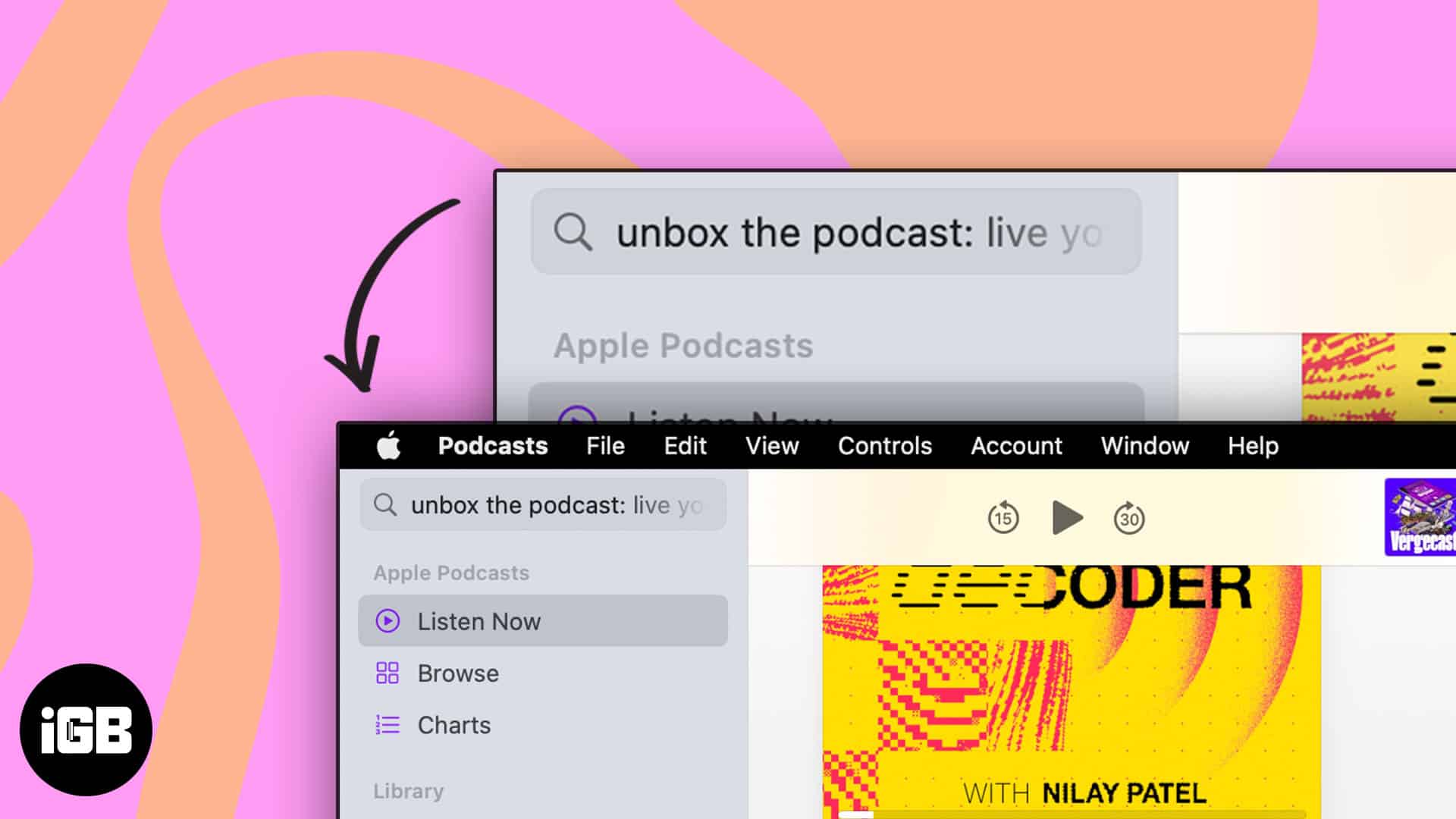
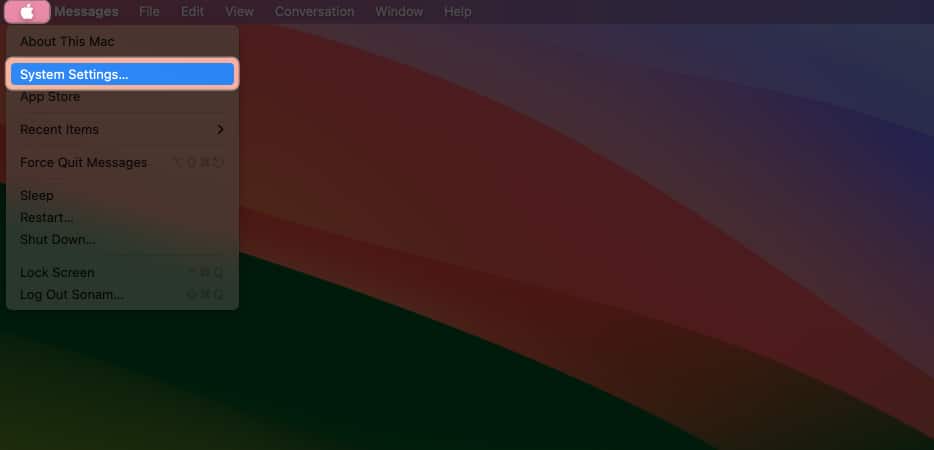
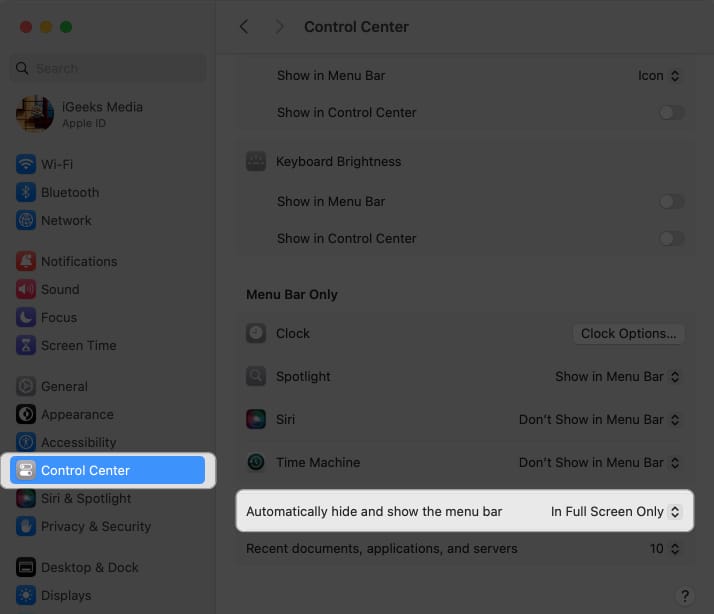
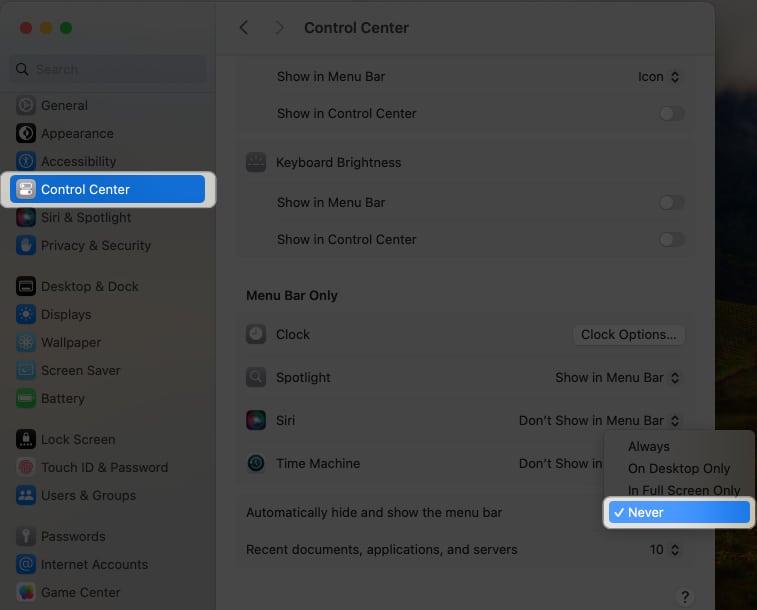
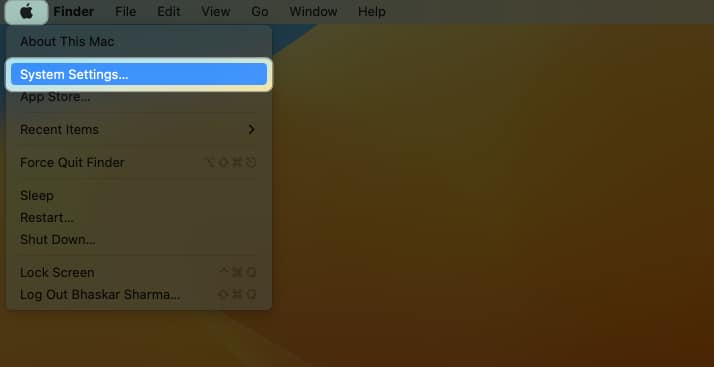

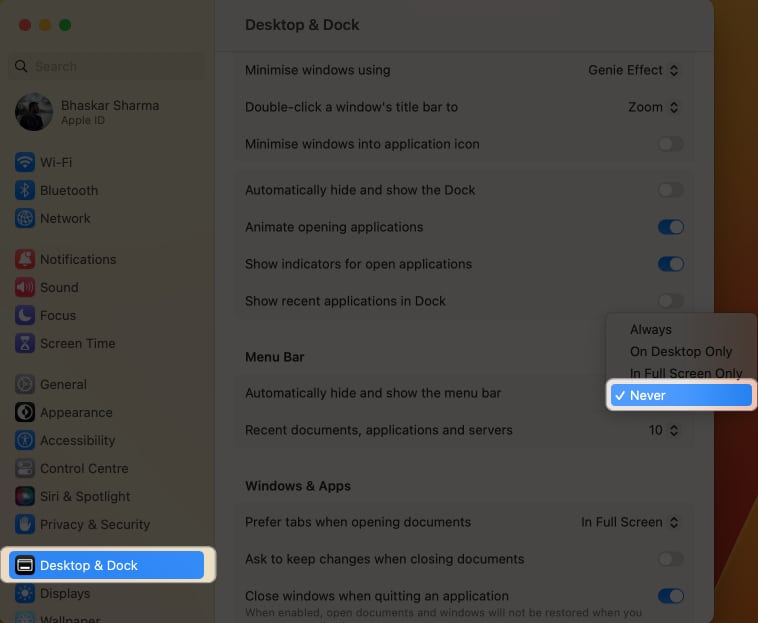







Leave a Reply