We have been using the Apple Wallet for a while, and it’s been a quality-of-life addition. Apple Wallet is an app for many purposes like payments, saving keys, etc. You can even integrate your IDs and boarding passes/tickets into it. As a frequent traveler, I found the boarding passes feature the most useful among all these. Want to know how to add boarding passes to your Apple wallet? Here’s the detailed guide to it.
Once you are done setting up the Apple Wallet, follow along to understand how you can utilize this app. If you haven’t yet set up the Apple Wallet, read on to learn how you can set up Apple Wallet. Now, let’s see how you can use boarding passes through Apple Wallet.
- How to add passes and tickets to Apple Wallet on iPhone
- How to share boarding or other passes and tickets in Apple Wallet
- How to add a boarding pass to your Apple Watch
How to add passes and tickets to Apple Wallet on iPhone
There are several ways to add boarding passes to the Apple Wallet app. You could scan the QR code, use third-party apps, or sync it with the Mail app – all of which are mentioned below.
Scan code to add boarding passes and tickets
Using a QR code to scan and add boarding passes is a cakewalk for anyone using Apple Wallet. And also, it’s really useful if you are in a hurry.
Here’s the process.
- Open the Wallet app.
- Look for the boarding passes and tickets option within the app.
- On the Boarding Passes, tap Get.
- Tap on the Scan Code option.
- Now scan the QR code/barcode of your pass.
- It will automatically scan and add the pass to your Apple Wallet.
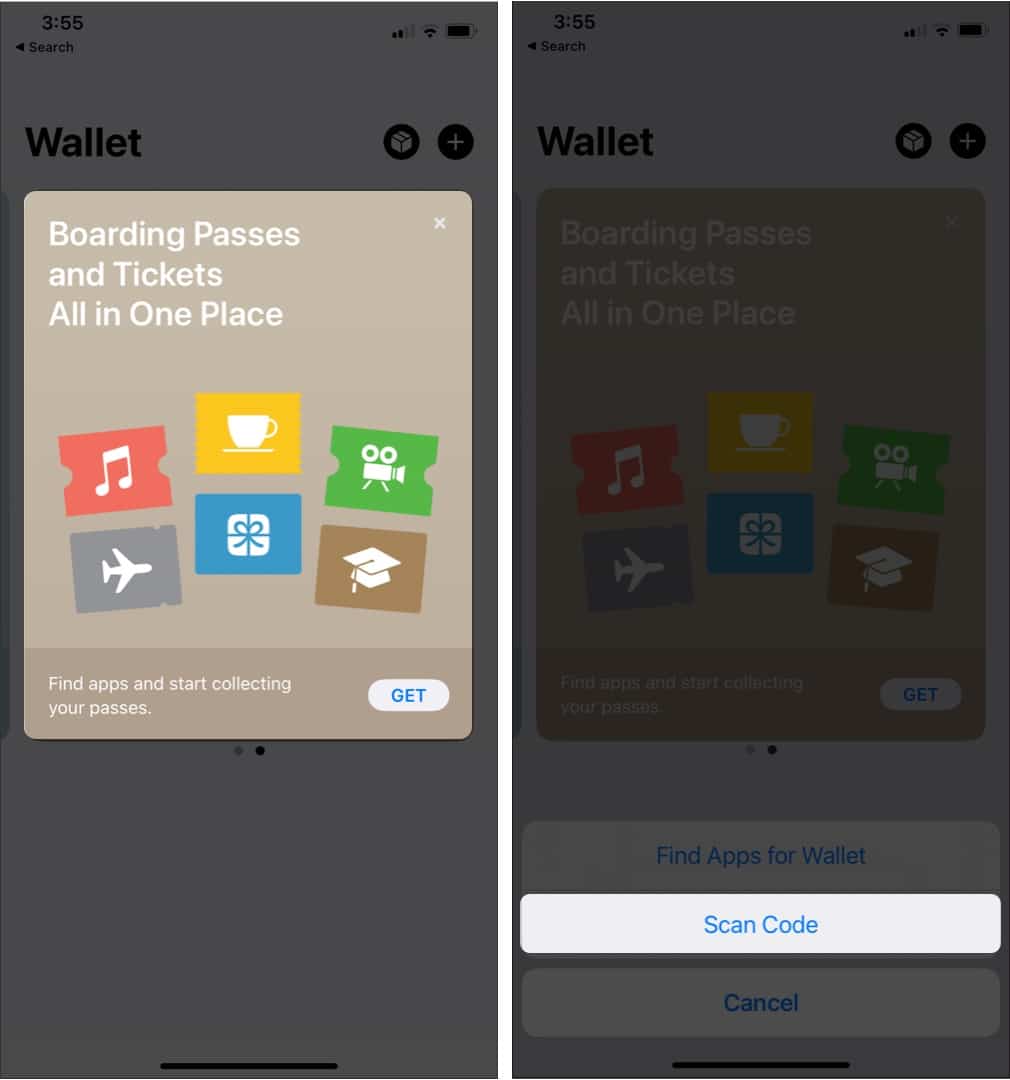
How to add boarding passes without barcode or QR code
Even if you don’t physically hold your passes, adding them to Apple Wallet with a few steps is easy. Here are different ways to add the boarding pass to Apple Wallet without a QR code or barcode.
Automatic process
If you have used the same ID to get all your boarding passes, the ID will automatically fetch the boarding pass details to your Apple Wallet. The app will notify you about your events, and with one tap on the notification, you will also fetch the details.
Airline’s app
If you are using your airline’s app, open the boarding pass and tap on Add to Wallet. Thus, you will be redirected to your Apple Wallet app, and the boarding pass will reflect on it.
You can use the same process to draw your tickets from other third-party apps to Apple Wallet.
From email
If you want your boarding pass to be added to your Apple Wallet from the Mail app, then:
Open Mail App → Open the email containing the boarding pass → Tap on Add to Wallet in Mail.
How to share boarding or other passes and tickets in Apple Wallet
In Apple Wallet, you can also share your boarding pass with other people. To do so, you can follow these simple steps:
- Open the Wallet app.
- Tap the pass or ticket that you want to share.
- Tap the More button.
- Then tap Pass Details.
If you see an Info button, you might not have the option to share from the Wallet app. - Tap the Share icon.
- Select the contact you want to share the pass with.
How to add a boarding pass to your Apple Watch
Like most iPhone owners, if you also own an Apple Watch, then you can add your boarding passes to your Apple Watch by following these steps.
- Open the Apple Watch app on your iPhone.
- Tap My Watch.
- Tap Wallet.
- Then tap Add Card.
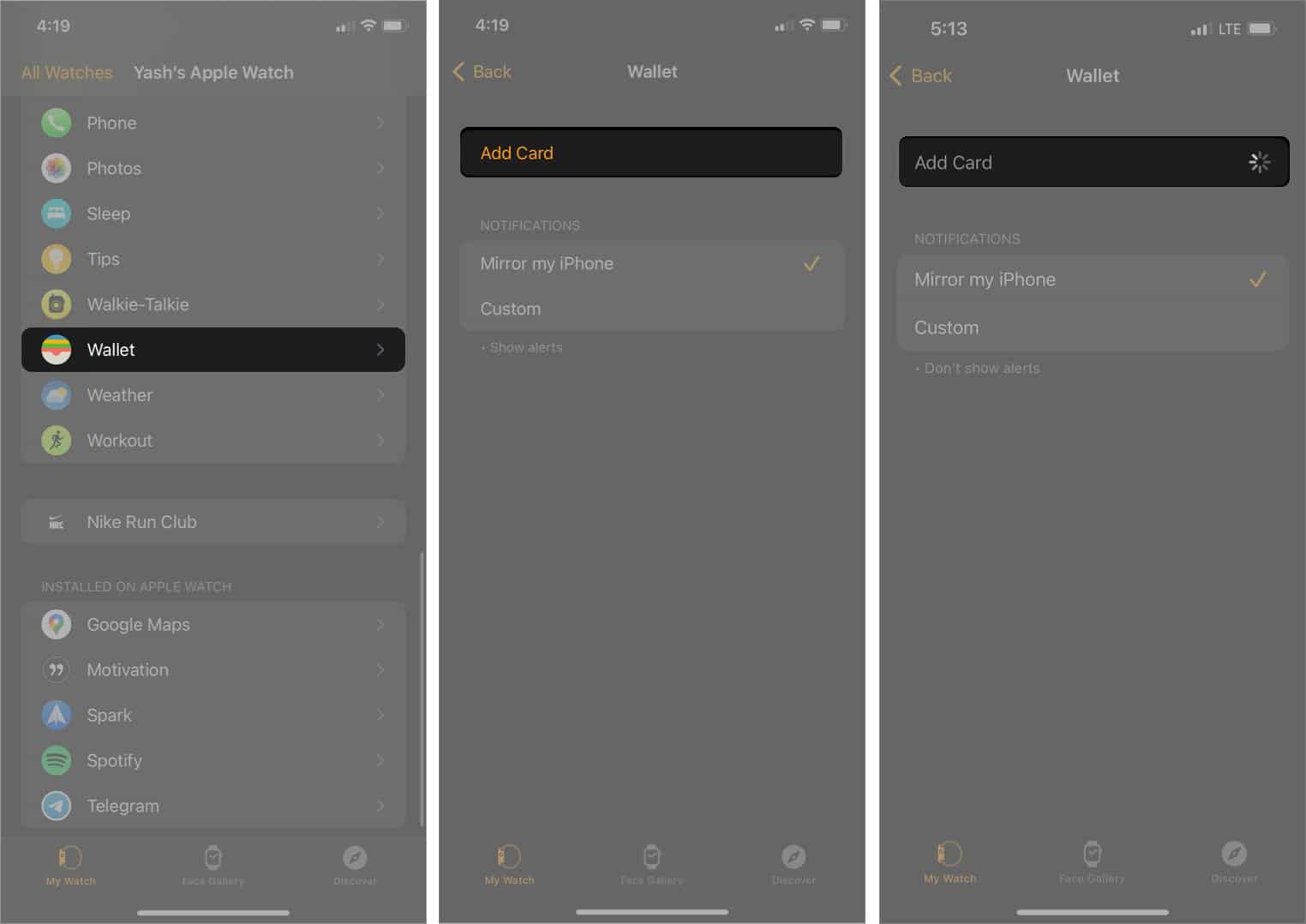
How to use a boarding pass on Apple Watch
Once you have set up the Wallet on the Apple watch, then follow the instructions to access boarding passes on your Apple watch.
If a notification for a pass appears on your Apple Watch:
Tap the notification to display the pass → Scroll to get to the barcode.
If you have a barcode pass:
Double-click the side button → Scroll to your pass → Present the barcode to the scanner.
Note: You can also open the Wallet app on your Apple Watch → Select the pass → Scan the Pass.
How to get the information about your passes on Apple Watch
- Open the Wallet app.
- Tap a pass or e-ticket.
- Scroll down to Pass information.
- Then tap Pass Information.
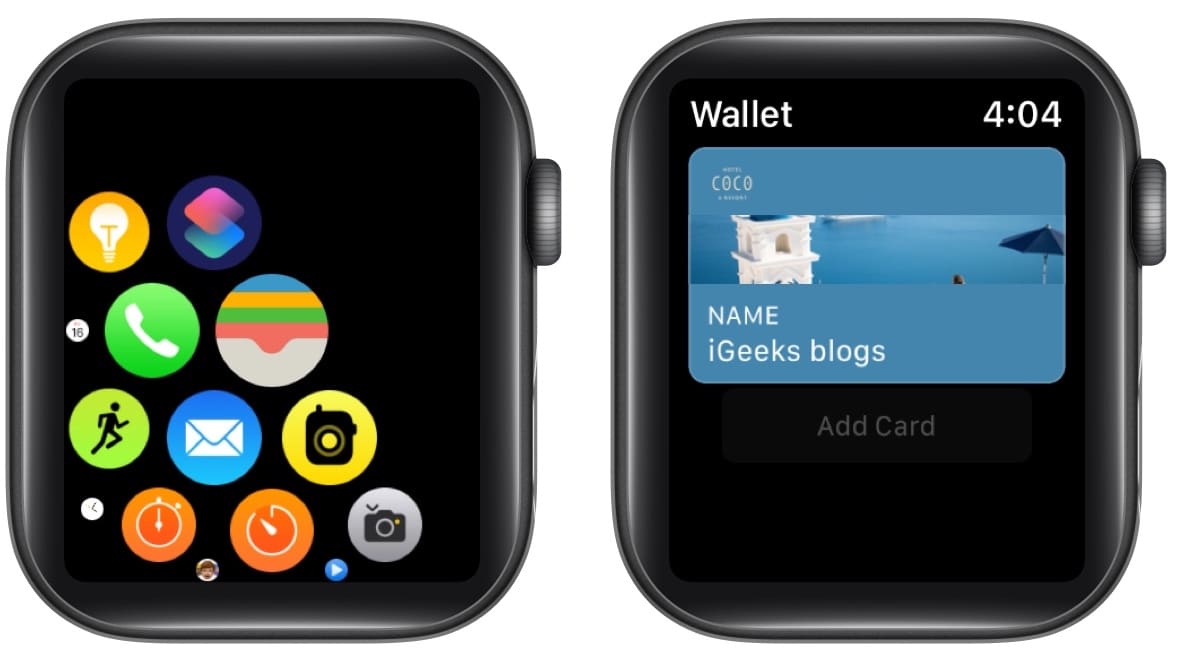
Wrapping up
Apple Wallet is a convenient app, making it so much easier to carry everyday stuff such as boarding passes, ID cards, and so much more. If you are a frequent traveler, this feature is lifesaving. Please let us know your thoughts in the comments about how often you use the Apple Wallet app.
You might also like:

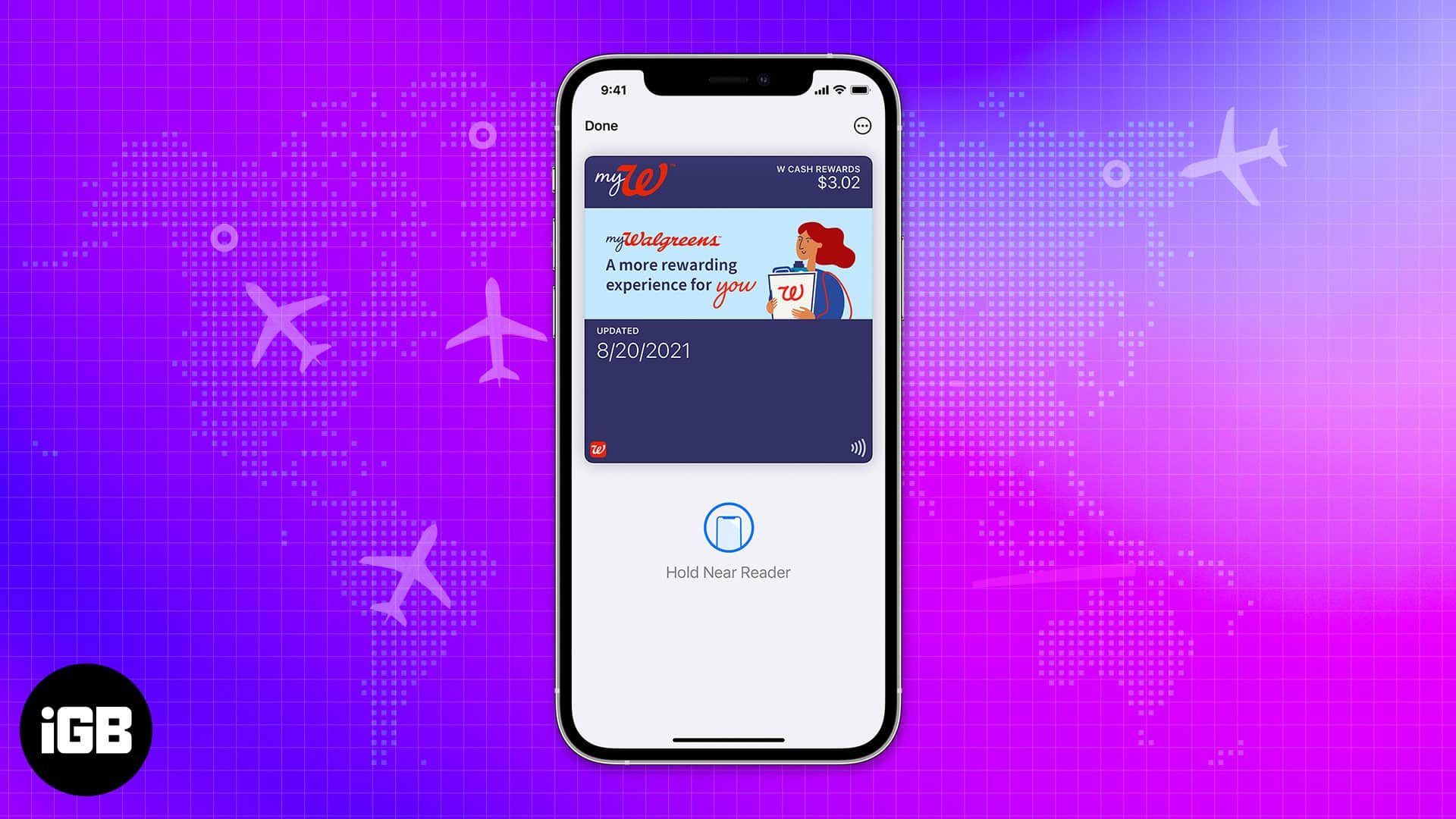







Leave a Reply