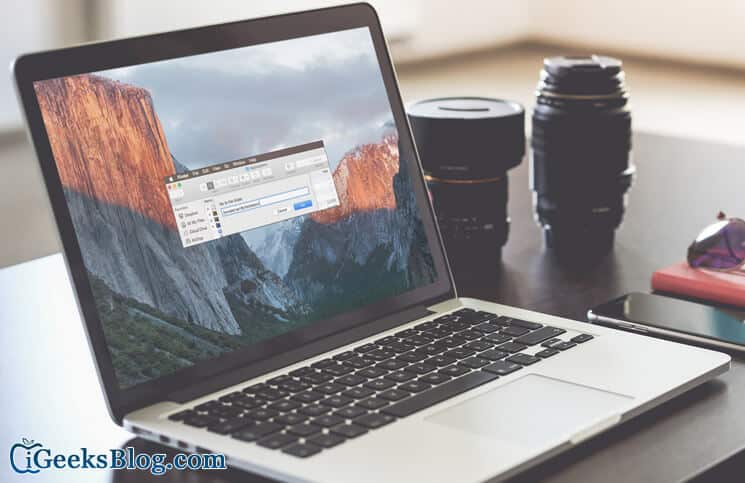Ever wondered how iTunes automatically detects your synced devices when you connect them to your Mac or Windows PC. That’s because iTunes creates Lockdown certificates for each device that is synced with the Mac or Windows PC. These certificates contain UDID data of synced devices.
There are few occasions when you would like to intervene in the process of iTunes and make some changes. It’s then when you’ll need to take care of Lockdown certificates. Before we proceed with the guide, please note that do not play around with these certificates. Don’t delete, move, rename, copy, or cut it. In simple words, stay away from these certificates as long as possible.
How to Find and Reset iTunes Lockdown Certificates on Mac and Windows
Now that we have warned you, we can move further with the guide. We have first given the process to locate these certificates on Mac and Windows PC. After that, we will guide on how to reset these certificates.
Locate Lockdown folder on Mac
The Lockdown folder on Mac is located at:
/private/var/db/lockdown/
In finder on Mac, Click on “Go” from Top navigation and click on “Go to Folder”, and paste the above path. and hit the return/enter key.
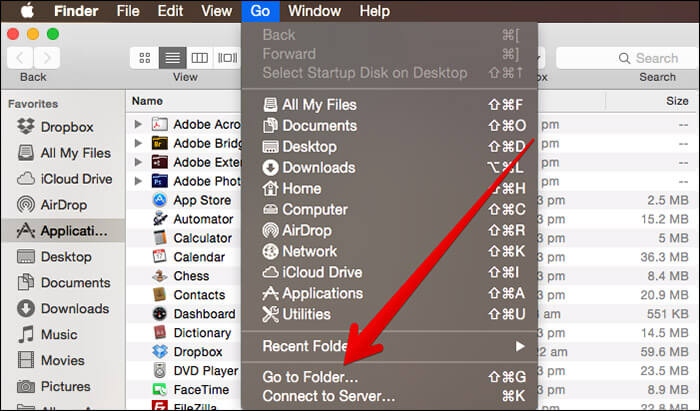
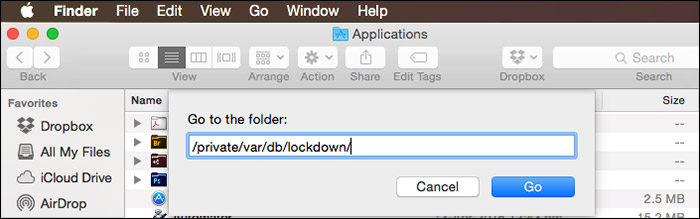
Locate Lockdown folder on Windows
This is furthermore divided in the different Windows version. First we will help you locate
Lockdown folder in Windows XP
C:Documents and SettingsAll UsersApplication DataAppleLockdown
Lockdown folder in Windows Vista
C:UsersUSERNAMEAppDataroamingApple ComputerLockdown
Lockdown folder in Windows 7, Windows 8, and Windows 10
C:ProgramDataAppleLockdown
As you have located the Lockdown folder, you’ll now see plist files for each device you have synced with that particular PC. Now let’s move ahead to reset these Lockdown certificates.
How to Reset iTunes Lockdown Certificates in Mac OS X and Windows
Step #1. Very first thing you’ll need to do is to quit iTunes and remove any iOS devices attached to your Mac or Windows PC.
Step #2. Now go to the Lockdown directory from the location discussed above depending on your device and OS.
Step #3. Select all the files in the Lockdown folder and delete them. This step might require you to enter your administrator password depending on the privileges you have set.
That’s it; the certificates have been reset and you’ll need to trust the computer once again when you connect an iOS device with iTunes. We have already mentioned earlier, but we would like to warn again to not mess with these files unless and until it is required.
🗣️ Our site is supported by our readers like you. When you purchase through our links, we earn a small commission. Read Disclaimer.