Do you find constant message pop-ups annoying or distracting? In such instances, you might want to log out of Facebook Messenger on your iPhone or iPad.
However, there’s no direct way to sign out of Messenger on an iPhone without the Facebook app. However, there’s a workaround! In this guide, I’ll show you how to log out of Messenger on your iPhone or iPad.
How to log out of the Messenger app on an iPhone or iPad
If you want to log out of Messenger but don’t want to uninstall it, you’ll have to log out of the Facebook app. You can follow these instructions to learn how to do it.
Method 1: Using the Facebook app
- Open the Facebook app on your iPhone.
- Tap your profile picture on the bottom right.
- Scroll down and tap Log out → Choose Log out in the confirmation prompt.
Messenger will also sign you out as soon as you log out of Facebook. You can sign back in again using the Facebook app to use Facebook Messenger.
Method 2: Using Messenger app
If you don’t want to log out from the Facebook app on your iPhone but just Messenger, you’ll have to uninstall Facebook Messenger.
- Press and hold the Messenger app icon on your iPhone’s home screen or App Library.
- Select Remove App if it’s on the home screen.
- Choose Delete App from the App Library.
- Tap Delete on the confirmation prompt.
If you want to use Facebook Messenger again on your iPhone, you can always re-install It from the App Store.
What happens when you log out of Messenger?
When you log out of Messenger, you’ll no longer have access to your chats and won’t be shown as “Active” to other members. However, you won’t get logged out of Facebook; it’ll show you as active on Facebook.
Your saved conversations will still be on Messenger; you can access them on any web browser or other platform.
Signing out of Facebook is simple…
While Facebook Messenger doesn’t provide an option to sign out of its app, you can use the Facebook app to log out of Messenger. Although the existing methods are inconvenient, you must follow them to log out of the Facebook Messenger app.
Yes, you can use Facebook Messenger even if you delete the Facebook app from your iPhone. However, if you want to log out from FB Messenger, you’ll need the Facebook app.
Yes, you can lock Facebook Messenger on your iPhone with Face ID or Touch ID. In case of Face ID, open Facebook Messenger → Tap the menu icon on top left → Tap the Settings icon → Select Privacy u0026 safety → App lock → Turn on Require Face ID and choose Allow when prompted.
To know if someone is logged out of Messenger, look for a green dot next to their profile picture. If you see a green dot, it means they’re logged into Facebook Messenger. However, if they have hidden their activity status, there’s no way of knowing if they’re logged in or out.
Read more:

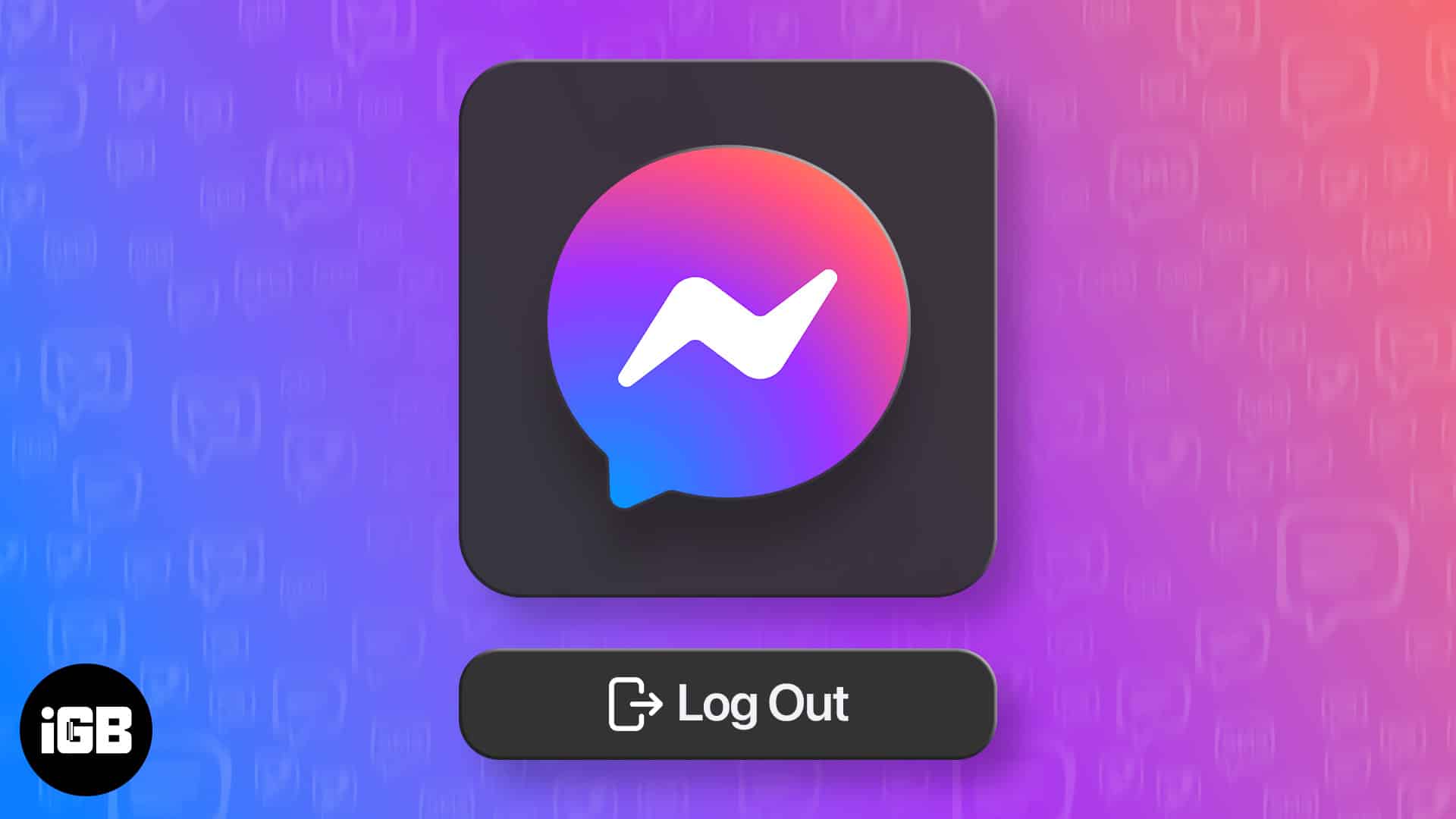
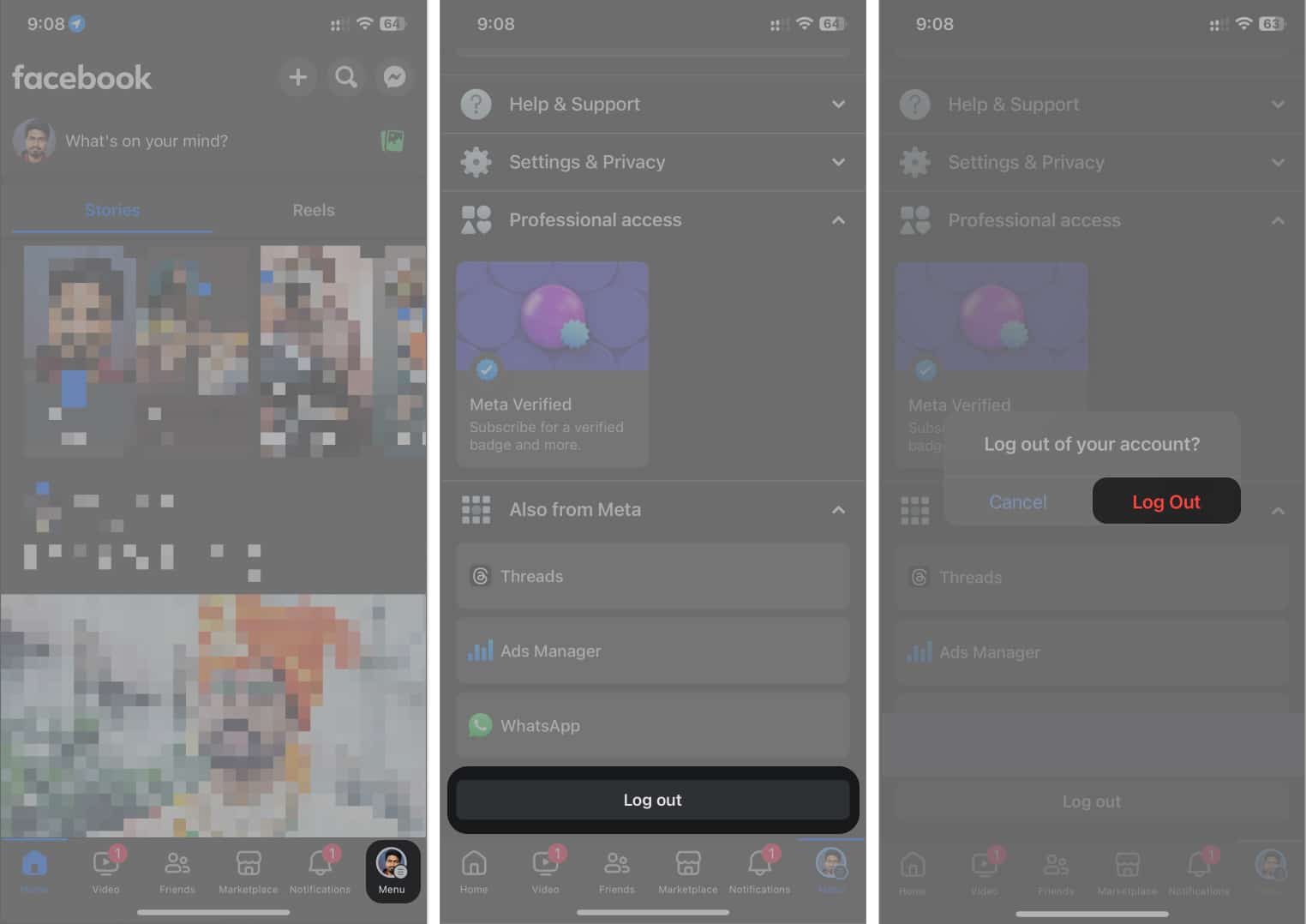
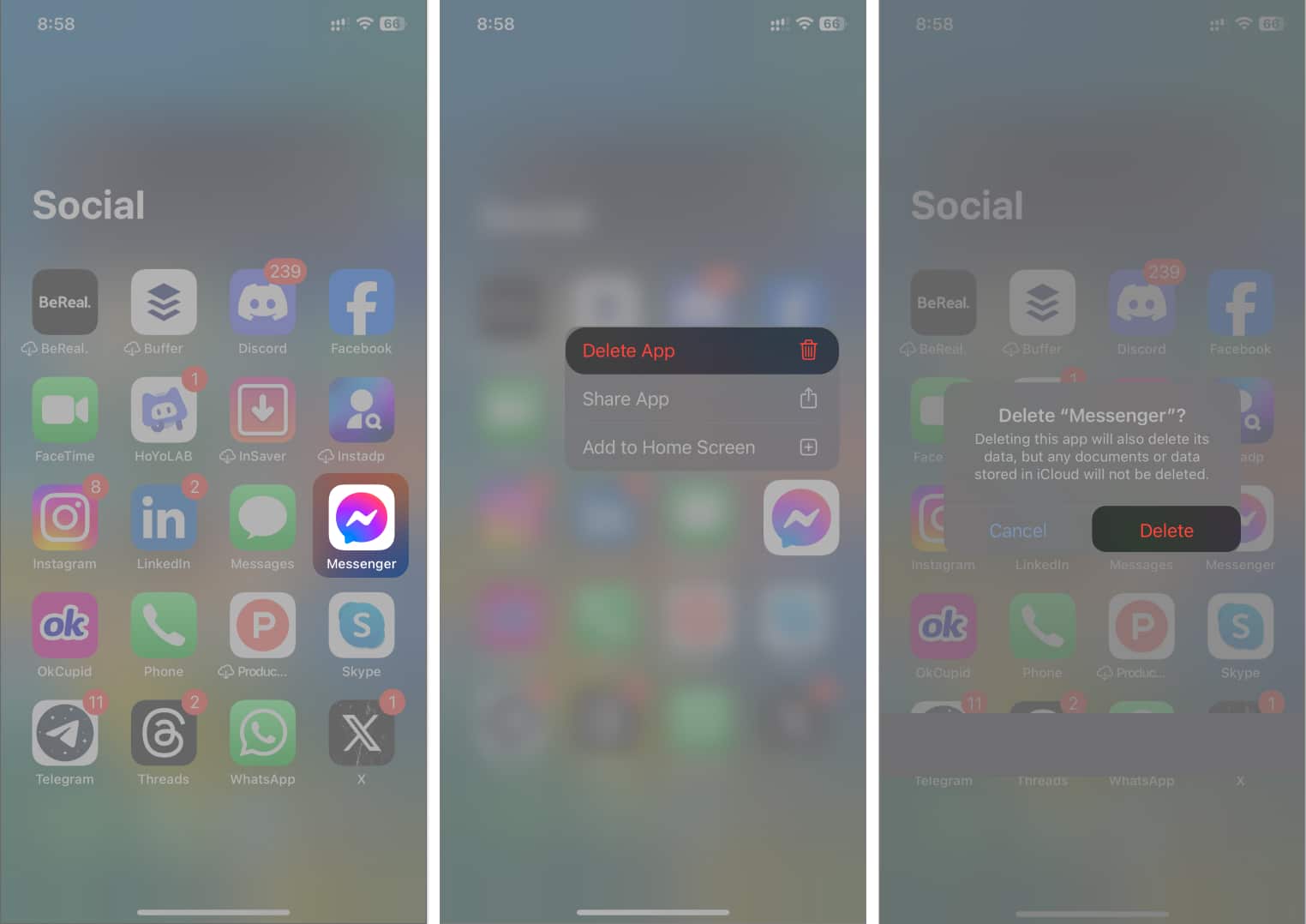







Leave a Reply