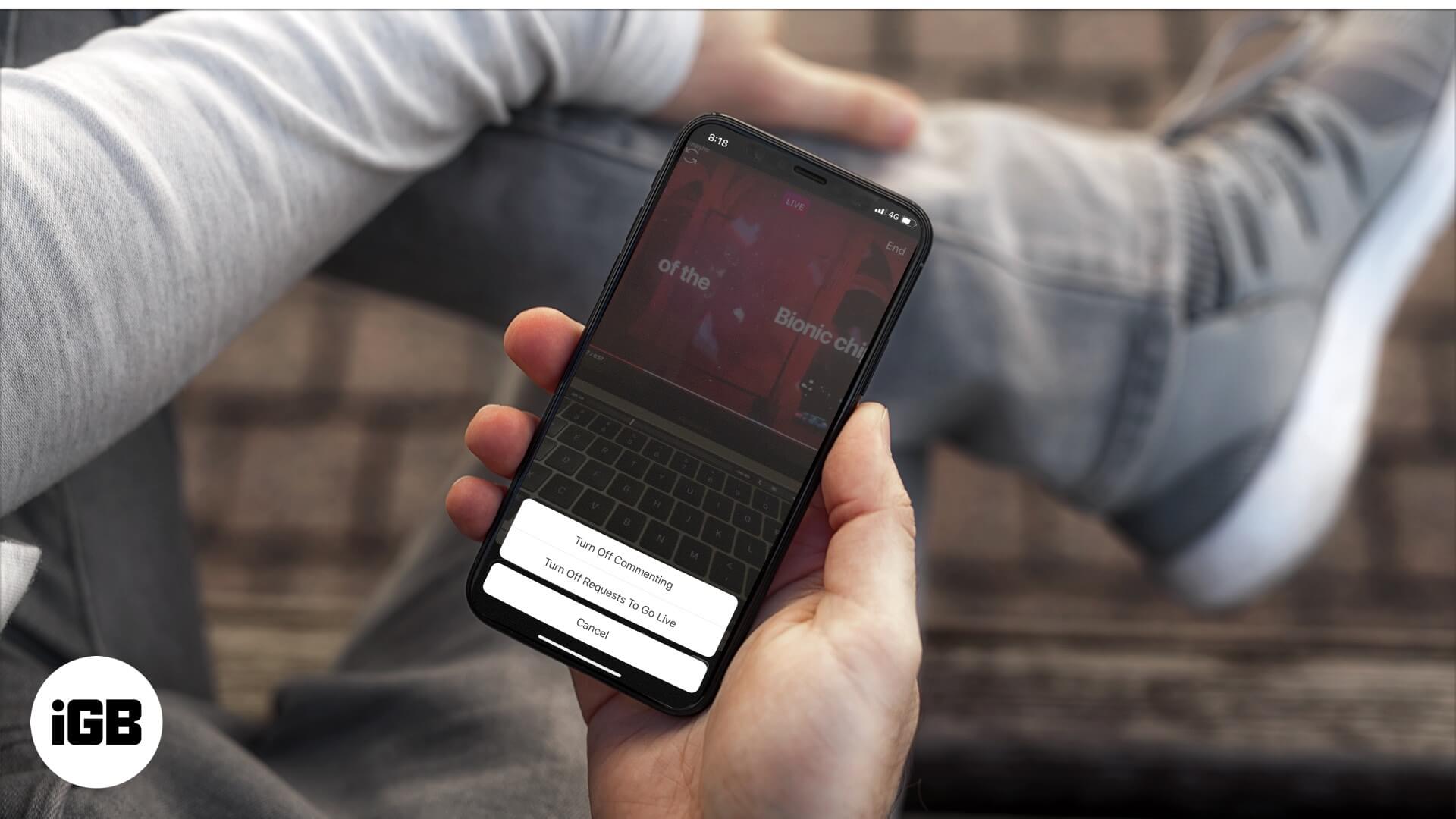Instagram is one of the most popular social media apps out there. And rightfully so, with fun features like the ability to share Spotify or Apple Music songs on Stories and to host or watch live streams. If you’re a fan of the latter and want to hide comments on Instagram Live, this post is for you. Comments are engaging and entertaining but can also be distracting. Moreover, you might also want to disable comments to prevent any spam remarks. So let’s check out how to do this.
- How to Hide Comments in Instagram Live Video on iPhone
- How to Hide Comments on Instagram While Watching Live on Mac
How to Hide Comments in Instagram Live Video on iPhone
Step #1. Open the Instagram app and tap on the camera icon in the upper left corner.
Step #2. At the bottom of the screen, swipe through the different options (Normal, Create, Boomerang, etc.) until you find the “Live” option.
Step #3. Select the Live option and tap the circular capture button to start your live stream.
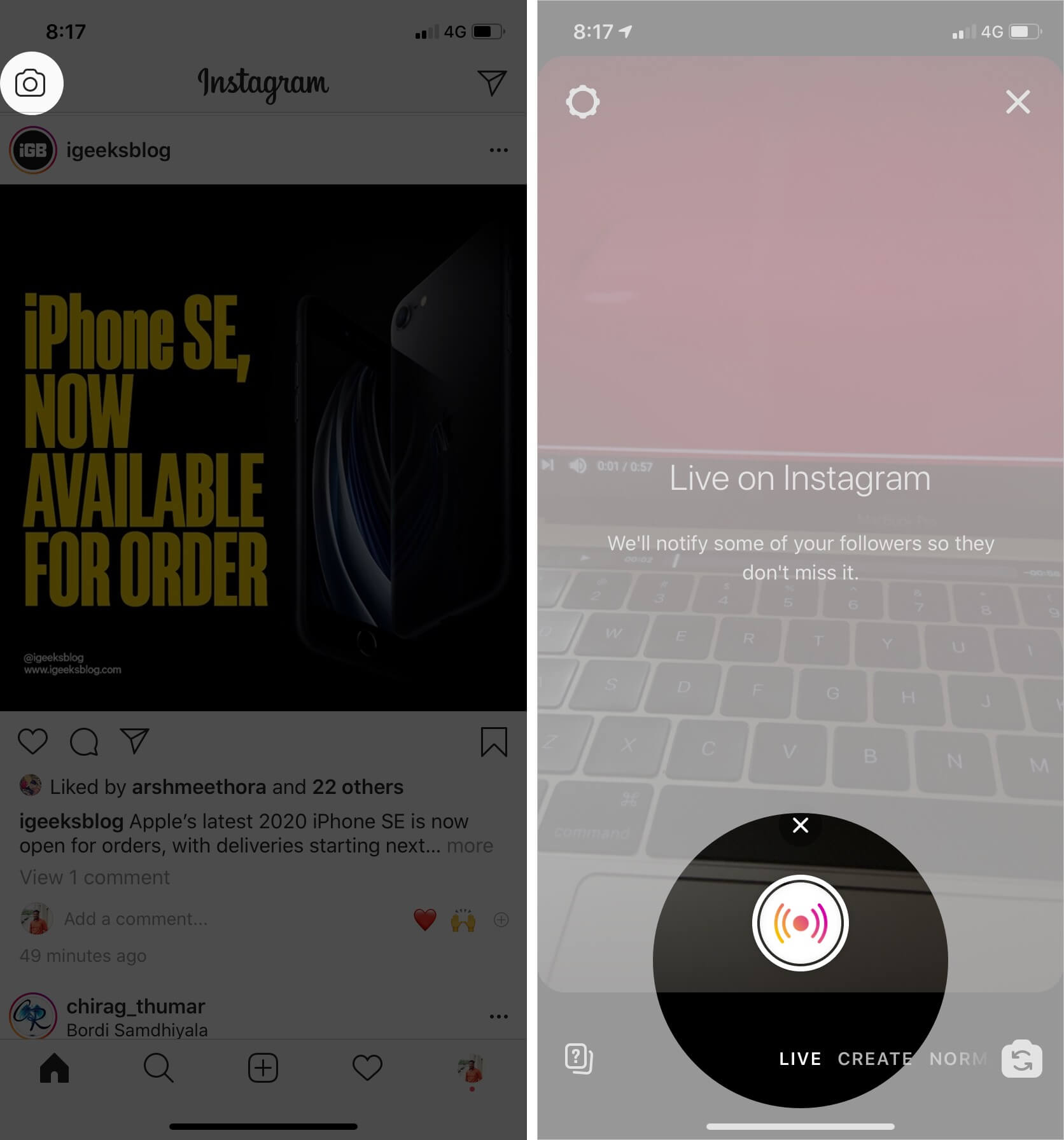
Step #4. At the bottom of the screen, tap the three vertical dots located next to the comment field.
Step #5. Select “Turn Off Commenting.”
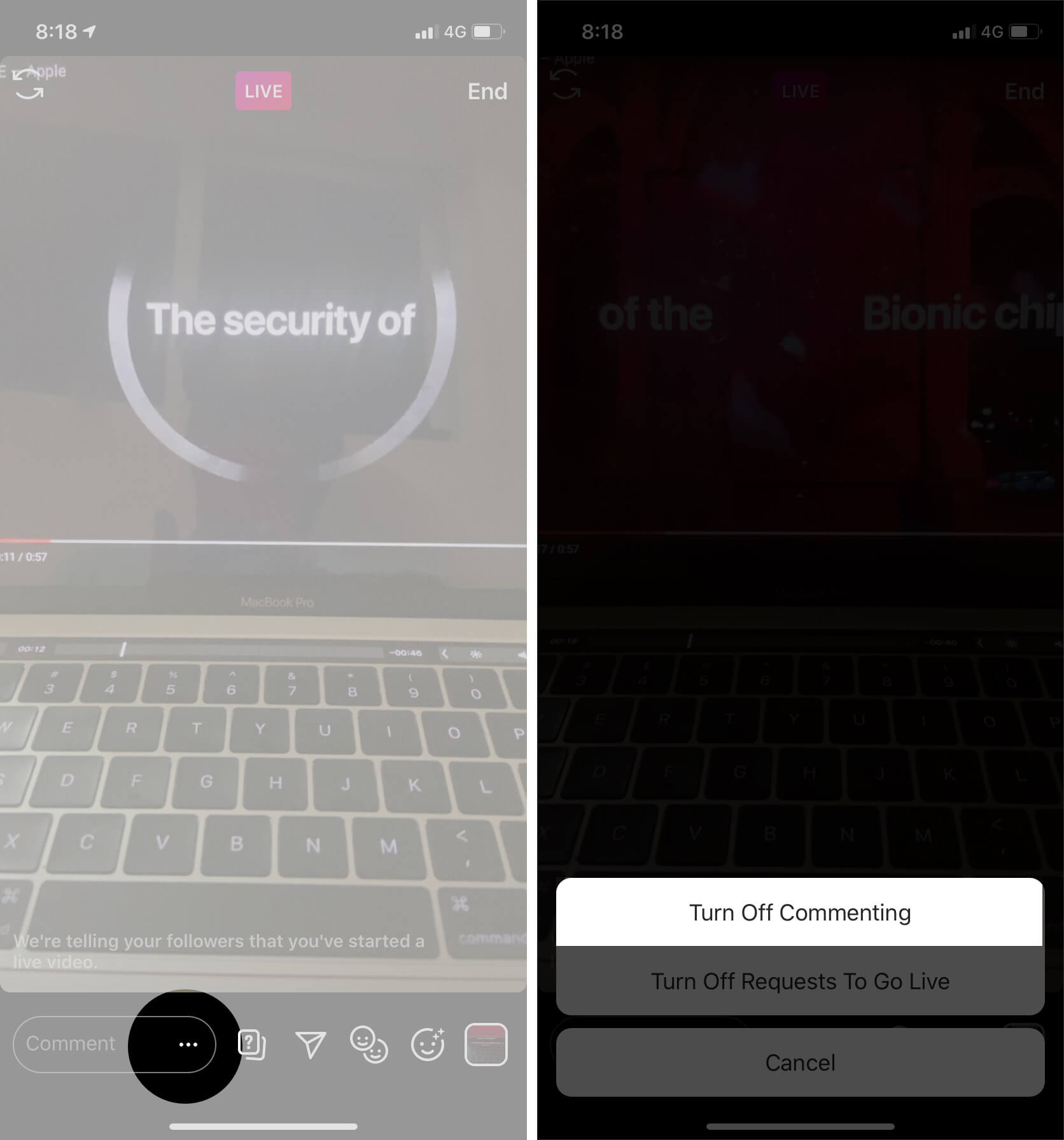
Now, people who view your Instagram live stream will not be able to send comments. You too will not be able to view any comments that have already been sent.
If you want to turn on the comments again, simply repeat step #4 and tap on “Turn On Commenting.” If you turn comments back on, you will be able to see comments from before you disabled the features as well.
There is currently no way to hide comments on Instagram Live on iPhone when viewing videos. However, it’s possible if you’re watching on your computer.
How to Hide Comments on Instagram While Watching Live on Mac
You can get a comment-free experience when viewing Instagram Live on Mac or Windows by using the Chrome IG Story extension. Here’s how to go about it:
Step #1. Simply download the IG Stories for an Instagram extension.
Step #2. At the top right of the page, click Add to Chrome. A confirmation pop-up window will appear.
Step #3. In the pop-up window, click on Add extension.
Step #4. Wait for the installation to complete. Once done, the extension icon will appear on the top right of your Chrome browser.
Step #5. Once you’ve installed the extension, go to Instagram.com on Google Chrome and Sign in with your username and password.
Step #6. Now you will see all the live videos from the people who you have followed on Instagram at the top of the webpage. Just click on the one you wish to see, and a new tab will open.
Step #7. Once the live stream is playing, you will see an option to Hide comments on the top right side of the screen. Just click on it and all the comments and emojis will disappear.
Step #8: To bring all the comments back, just click on show comments.
Wrapping Up…
It’s convenient to disable comments on Instagram Live if you want to view a video without distractions. But currently, this is only possible when watching on a computer. We’re hoping that it will soon be possible to watch Instagram Live without comments on iPhone too, and will keep you posted whenever it happens. In the meantime, let us know in the comments below what’s your experience watching Instagram Live?
You may also check out related posts:
- How to Get Instagram on any Apple Watch
- Best Instagram Caption Apps for iPhone and iPad
- How to Fix if Instagram Notifications Not Working on iPhone
- How to See Who Unfollowed You on Instagram
🗣️ Our site is supported by our readers like you. When you purchase through our links, we earn a small commission. Read Disclaimer.