Spotify is a mecca for music lovers, and its premium account comes with a bundle of benefits. First and foremost, you get millions of songs, audiobooks, and podcasts at your fingertips, without any hindrance.
However, Spotify has disabled the upgrade feature from its iOS and macOS app since last August. So, how should one pay for Spotify premium with iPhone, iPad, or Mac? Well, it’s still quite simple via Spotify Website; follow our step-by-step guide for more details.
- How to Sign up for Spotify Premium on your iPhone or iPad
- How to Sign up for Spotify Premium on your Mac
How to Sign up for Spotify Premium on your iPhone or iPad
Step #1. Launch the Safari app or any other browser and open the Spotify Website.
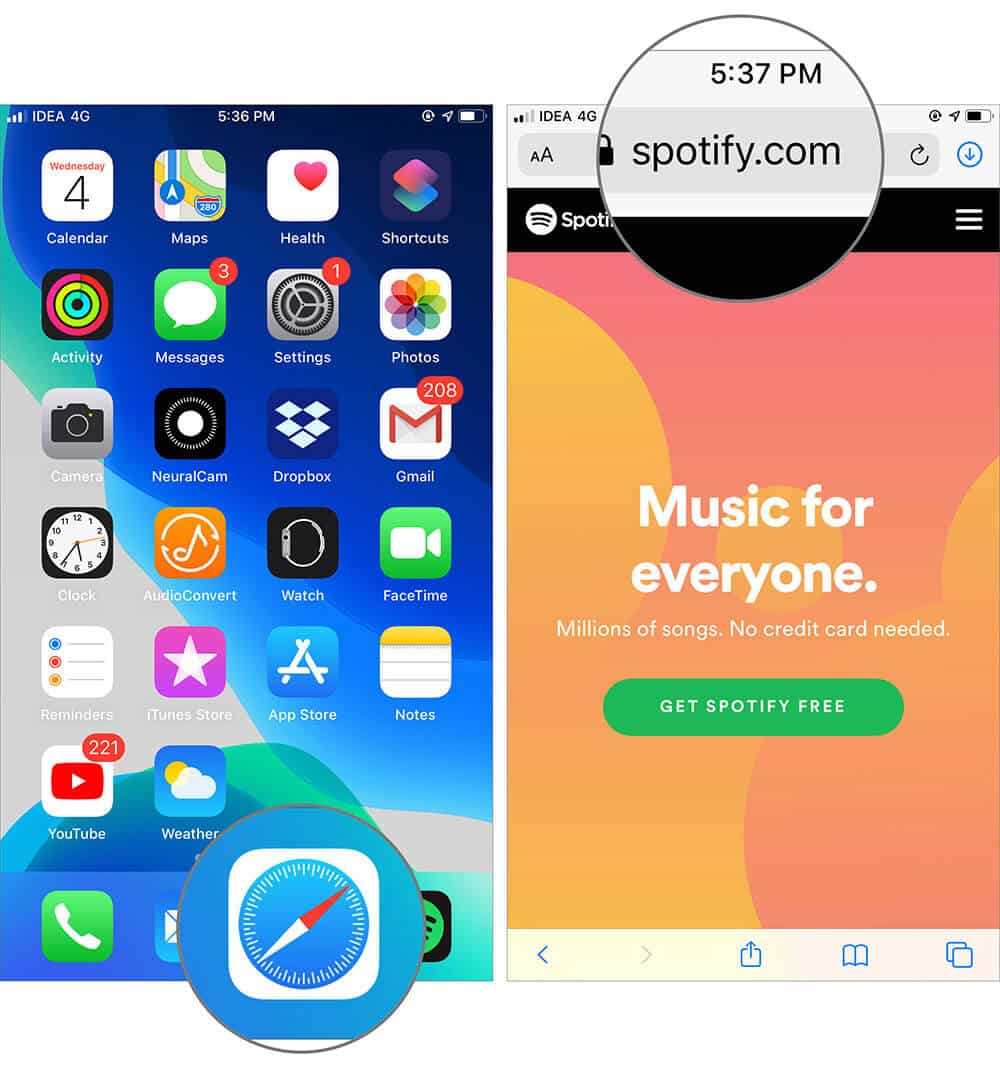
Step #2. Now tap on Menu (three-line icon) on the top right corner of the screen.
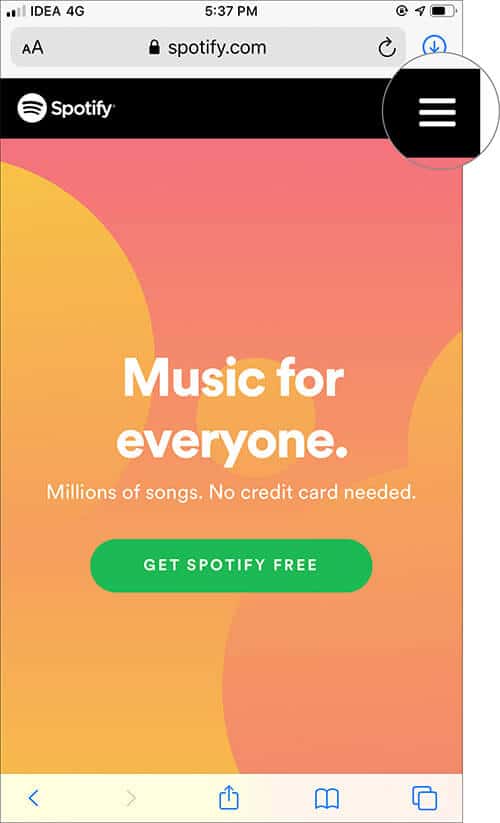
Step #3. Log in to your Spotify Account. You’ll be redirected to your Account Overview. Skip this step, if you are already logged in.
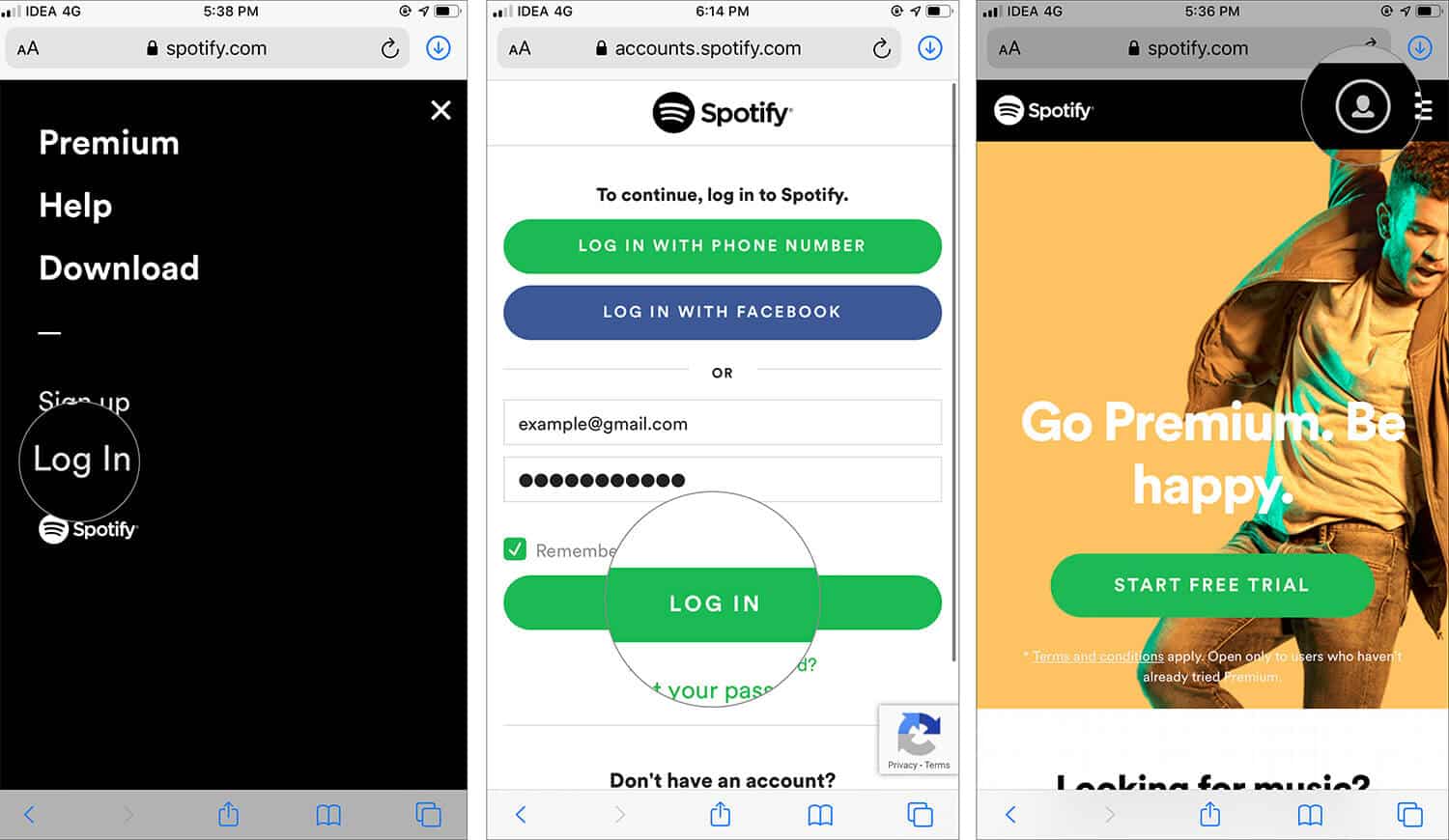
Step #4. Tap on Menu and select either Premium or Upgrade.
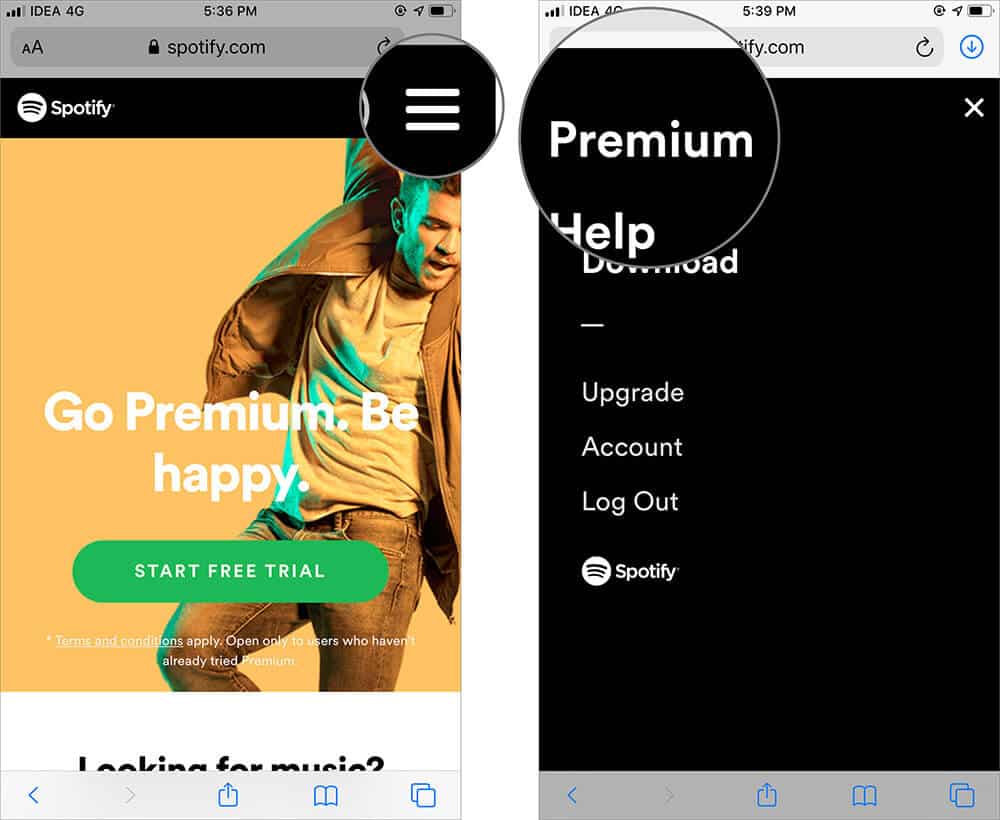
Step #5. Tap on Start Free Trial tab. You’ll be redirected to the payments page.
Step #6. To see all available plans, tap on Change plan from the Your plan section.
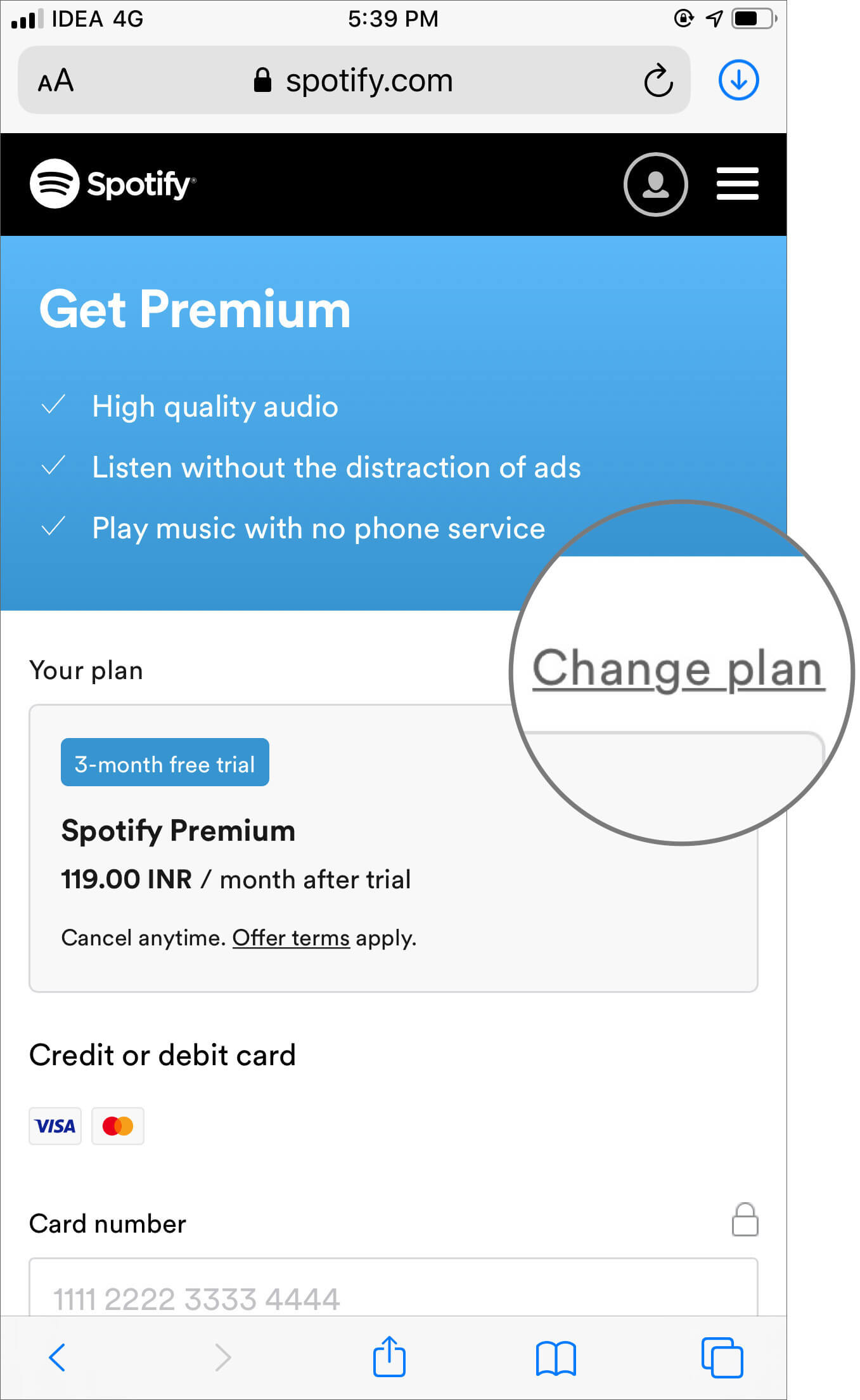
Step #7. Select the plan you prefer.
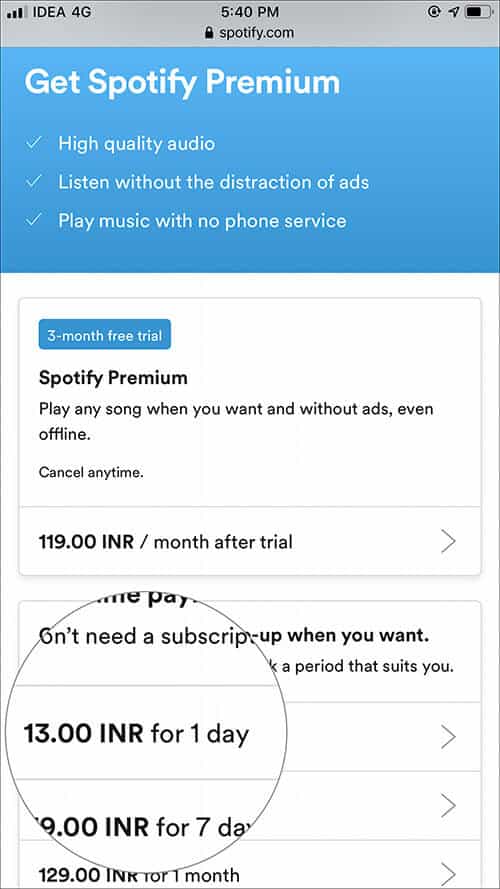
Step #8. Scroll down on the payment page to fill in the payment details and tap on Start My Spotify Premium.
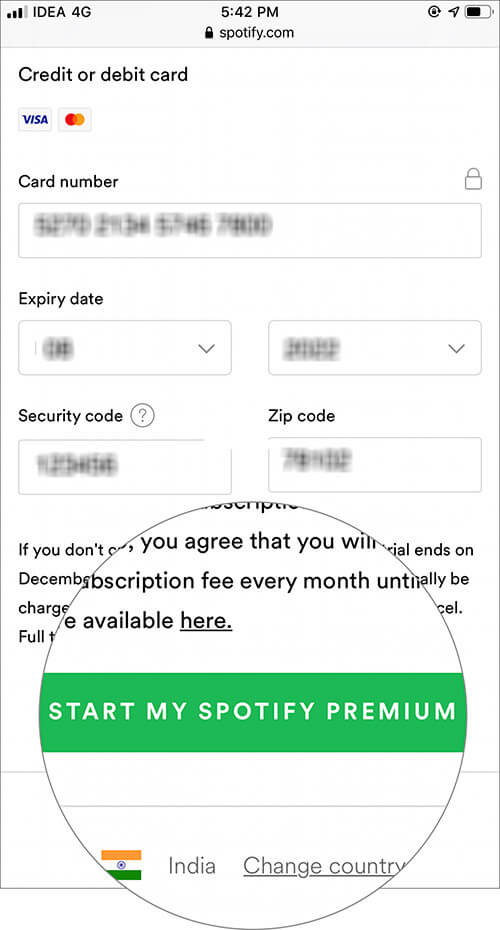
Congrats!! you have just managed to buy Spotify premium on iPhone or iPad. However, if your premium account is not working, check out our troubleshooting guide for further aid.
How to Sign up for Spotify Premium on your Mac
Step #1. Open the Safari or any other browser and open the Spotify Website.
Step #2. Click on login and enter your Spotify account details. You’ll be redirected to your Profile. Skip the step, if you are already logged in.
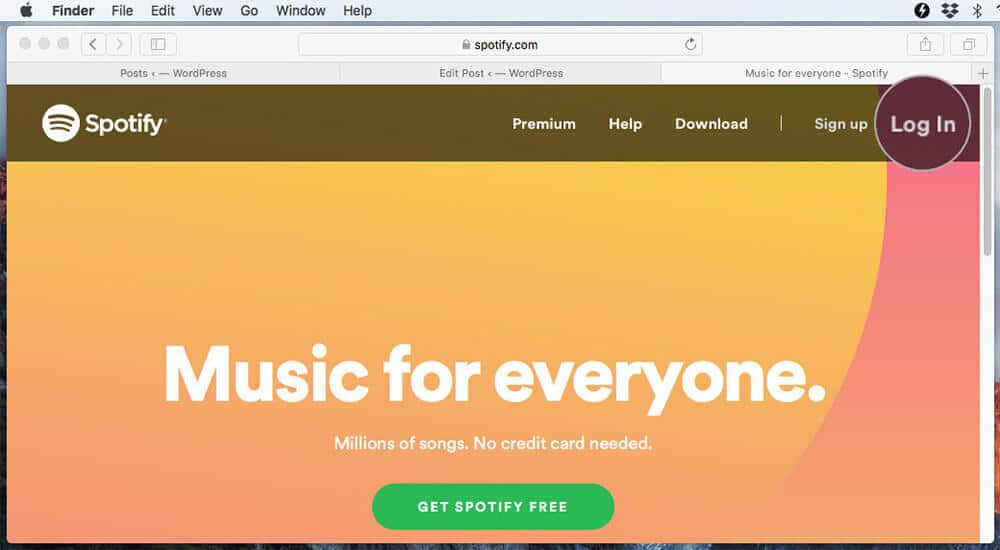
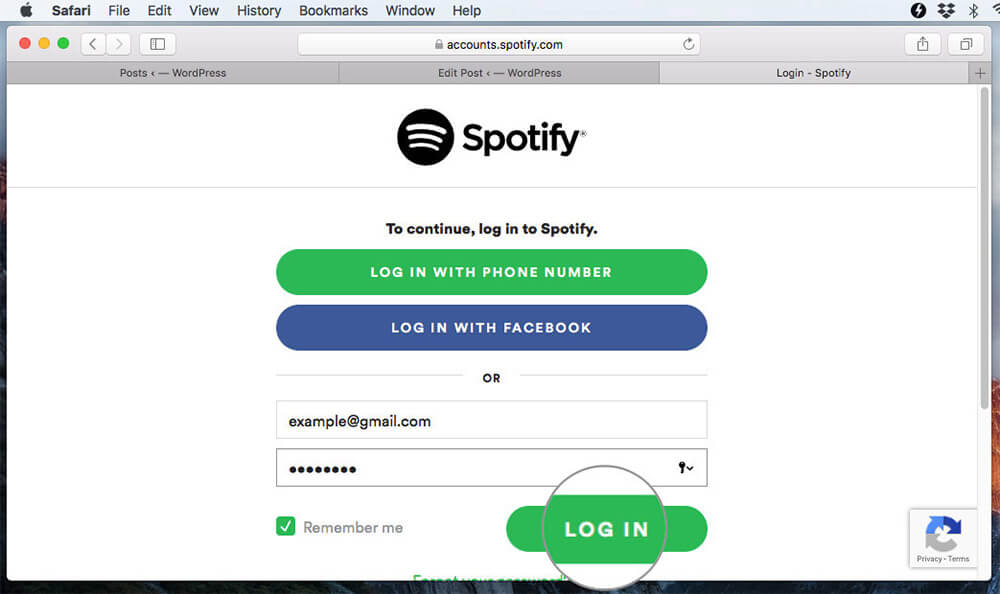
Step #3. Click on Get Premium or choose Upgrade next to the Profile menu on the top right corner.
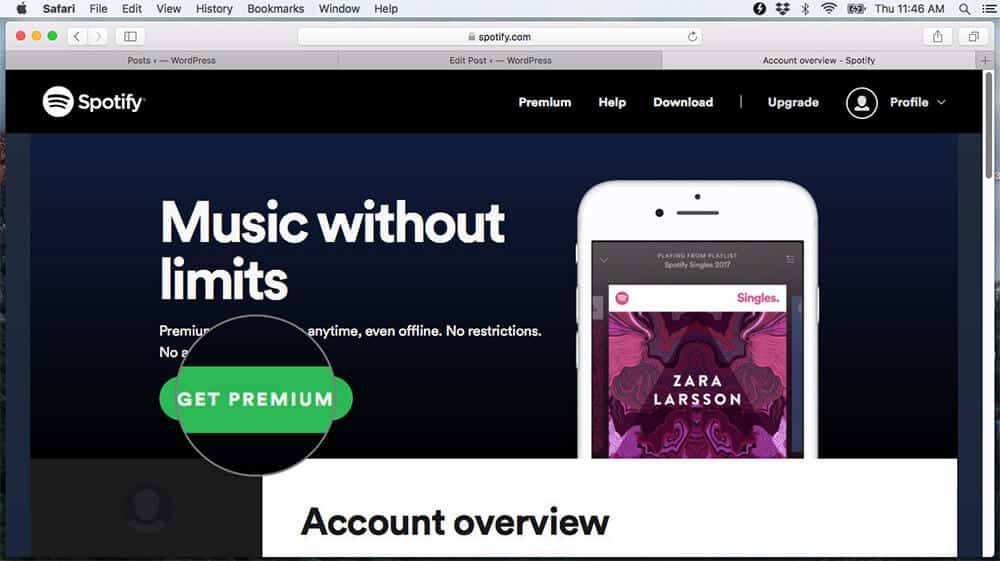
Step #4. On the payments page choose Change plan from the Your plan section, to see all available plans.
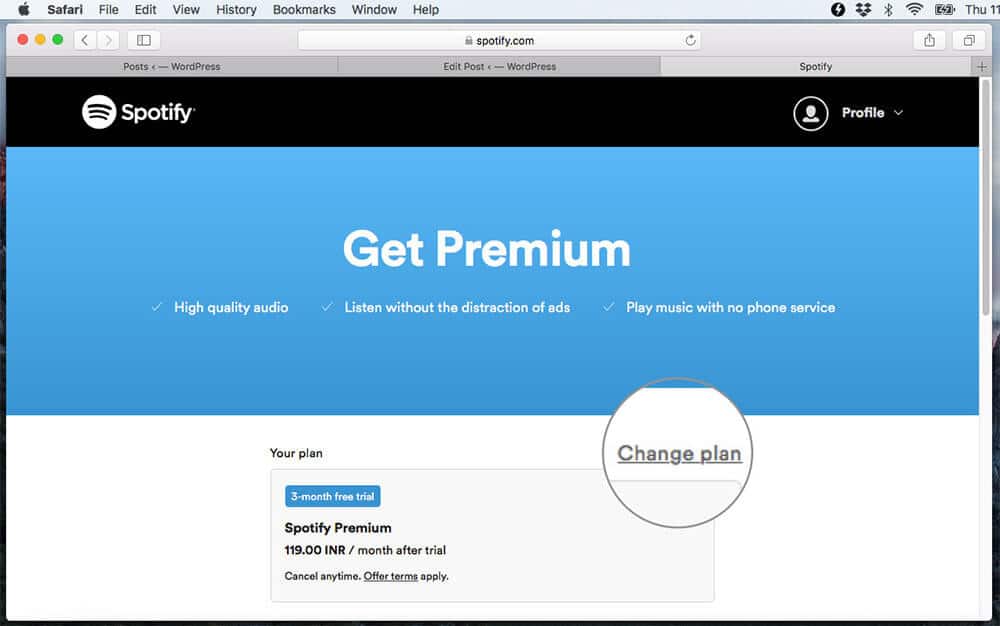
Step #5. Click on Select to choose the plan you prefer.
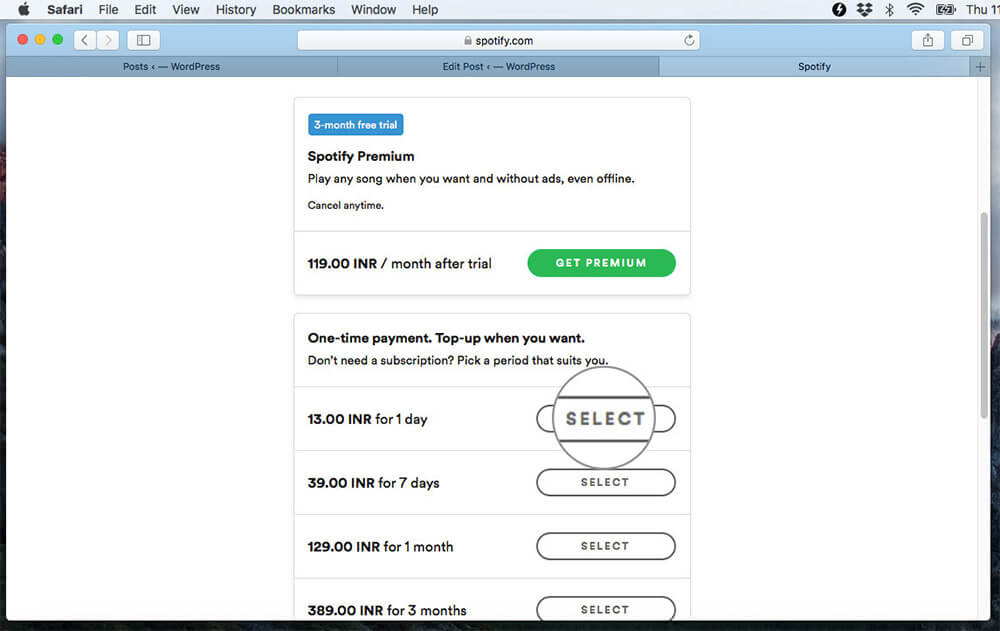
Step #6. Scroll down on the payment page and fill in the payment details and click on Start My Spotify Premium.
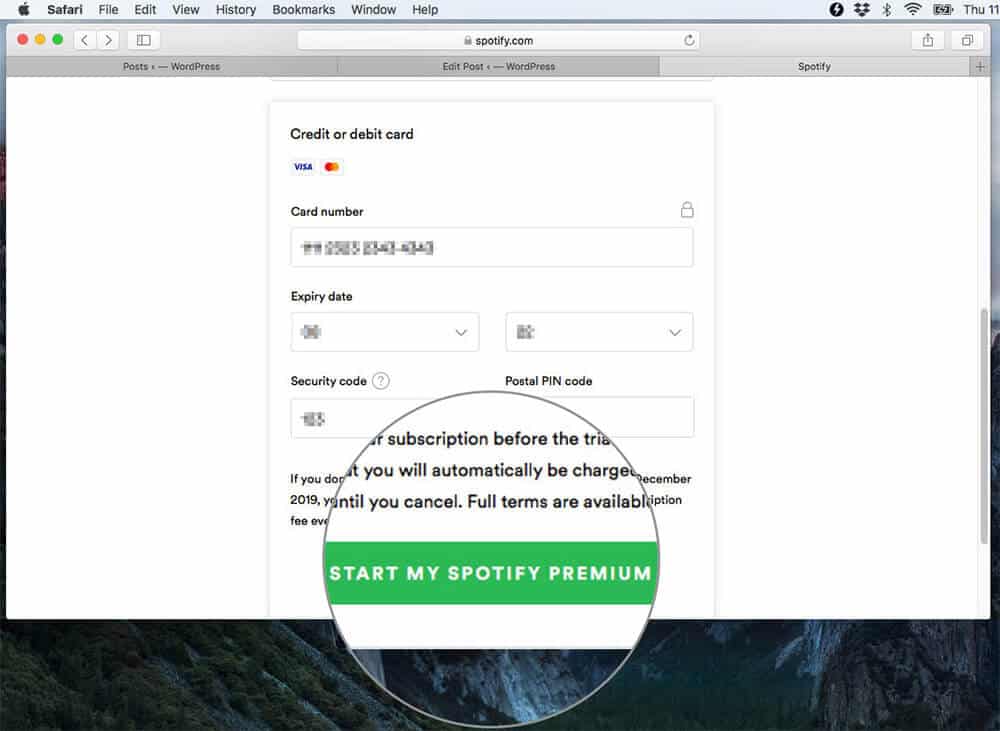
That’s all Folks!!
Signing off…
With over 100 million users, Spotify is amongst the top-rated audio streaming platform. However, some recent interface changes have aggravated users to shift their loyalty to Apple music.
In my opinion, both platforms have their own pros and cons. It solely depends on the user which app they prefer. In case, you are also planning to make a shift, here’s our exclusive guide to help you shift your Spotify playlist to Apple Music.
Related Posts:

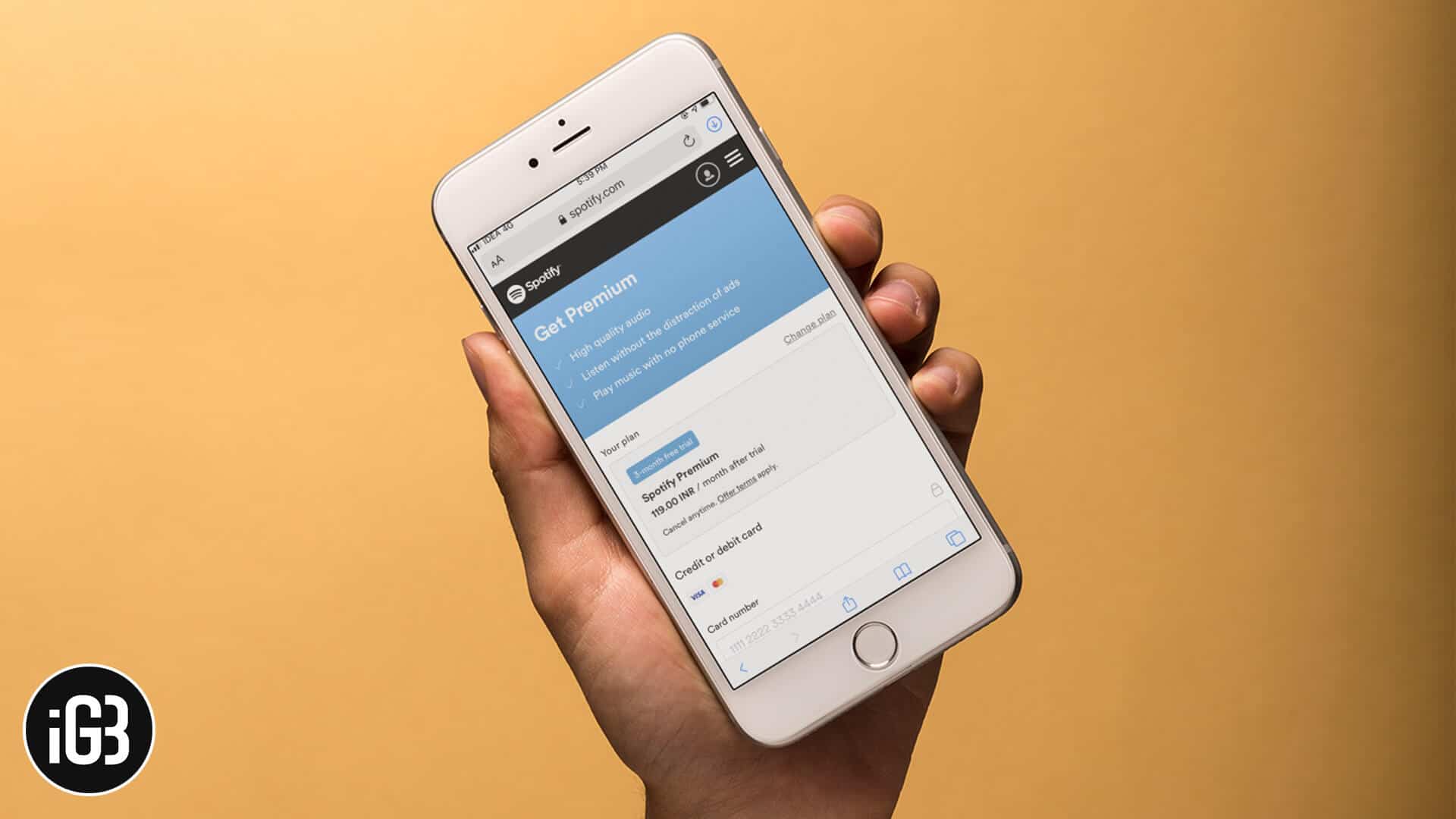







Leave a Reply