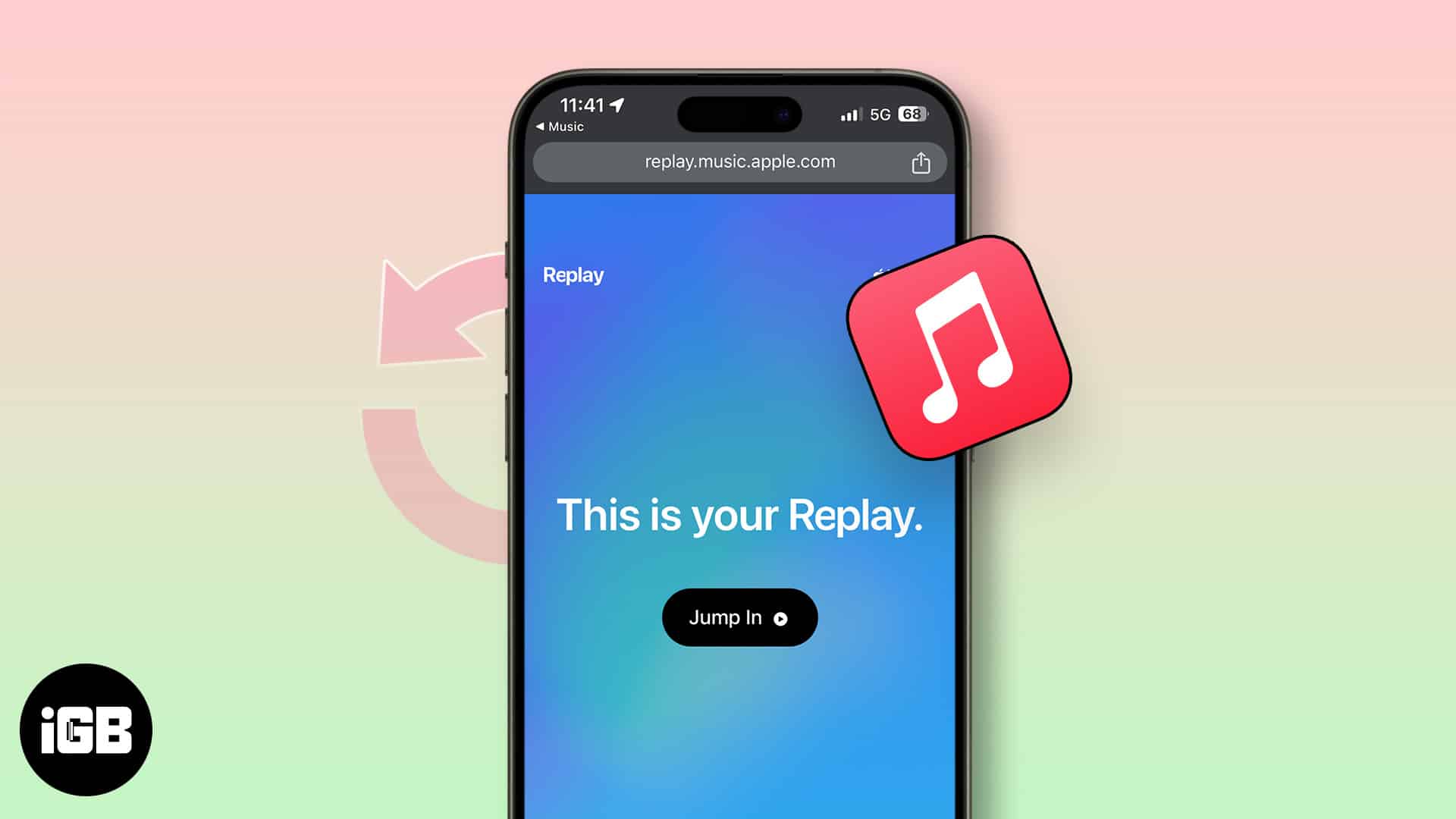It’s that time of the year again! Take a stroll through your musical journey and discover what you have been jamming to all year. In this guide, I’ll show you the steps required to find and access your 2023 Apple Music Replay playlist on your iPhone, iPad, and Mac. I’ll also describe how Apple Music Replay works and demonstrate how you can share your Replay playlist on other social media platforms. Without much delay, let’s drop the beat!
How Apple Music Replay works
Apple Music Replay is similar to Spotify Wrapped and provides you with a “year in review” of your top songs and artists on Apple Music.
Apple Music anayzes your listening habits throughout the year and curates playlists based on your most-played songs and artists. Here are some of the stats and playlists you can find in Apple Music Replay 2023:
- Your top songs
- Your top artists
- Your top albums
- Your top genres
- Your total listening time: A stat that shows how many total minutes you listened to music on Apple Music in 2023.
- Your Replay mix: A personalized playlist of your top songs from 2023.
Unfortunately, you can’t directly access the Replay in your Music app. The feature redirects to you to a browser! Fret not; below, I have provided the steps to access the stats on your iPhone, iPad, and Mac.
How to get your 2023 Apple Music Replay playlist on iPhone, iPad or Mac
- Access the homepage of Apple Music Replay on any browser of your preference.
- If you are in the Apple Music app on your iPhone, iPad, or Mac, go to the Listen Now tab → Under Just Launched, tap the blue album art that says Replay and share your year in music.
- Now, you’ll be redirected to the homepage of Apple Replay → Tap Jump In to proceed.
- When prompted, enter your Apple ID credentials → Hit Continue to verify the same.
This might take a while. - Once verified, you’ll land on your Apple Music stats right away.
- Tap Play Your Highlighted Reel to get started.
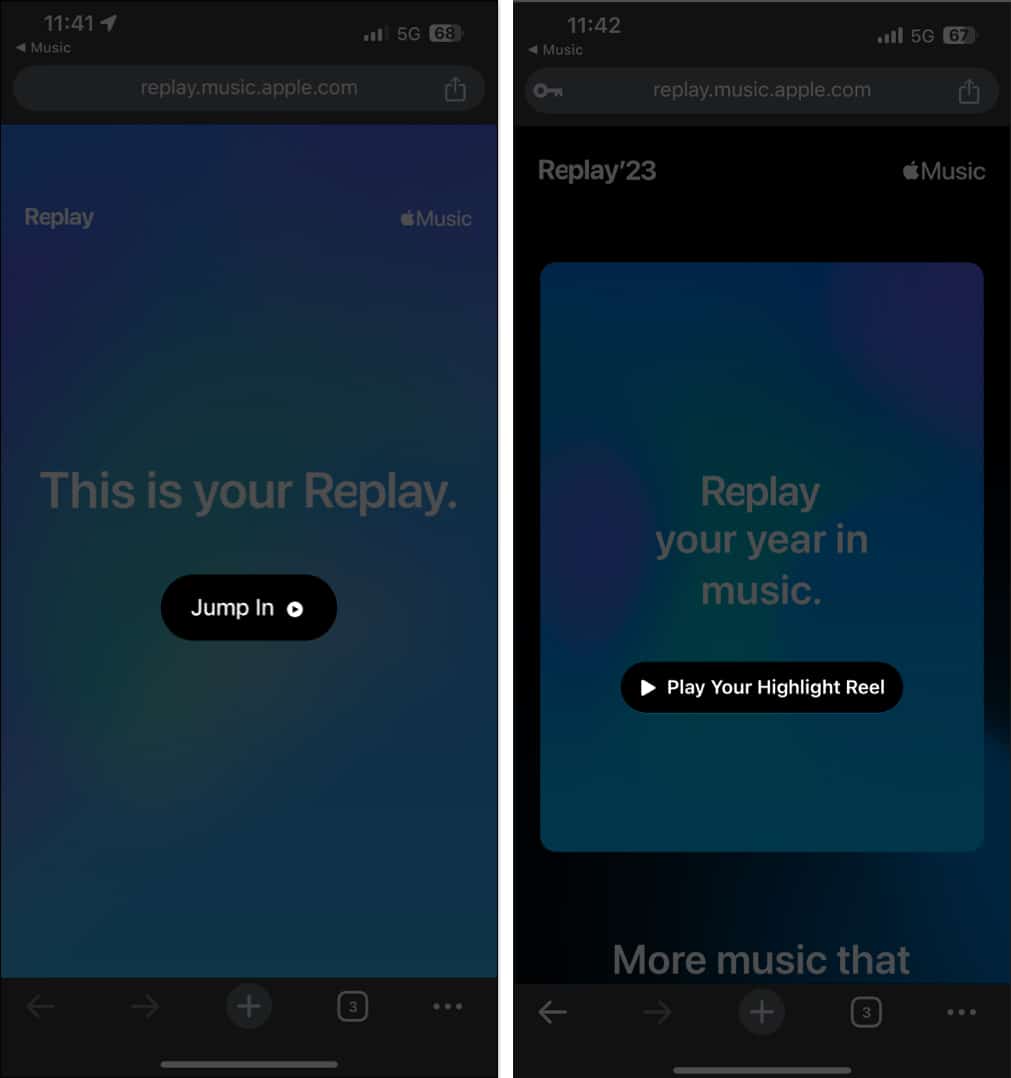
- Here, you can view your top songs, artists, and albums of the year, along with play counts and total listening time.
- The Highlight Reel will seem similar to social media stories, and tapping on each story will lead you to the next stat.
Now, if you wish to share your listening habits, follow the steps outlined below.
How to share your 2023 Apple Music Replay stats and playlist
- Tap the Share icon at the bottom right of every frame → Share your stats directly on whichever social media platform you like.
You can take screenshots and share as well.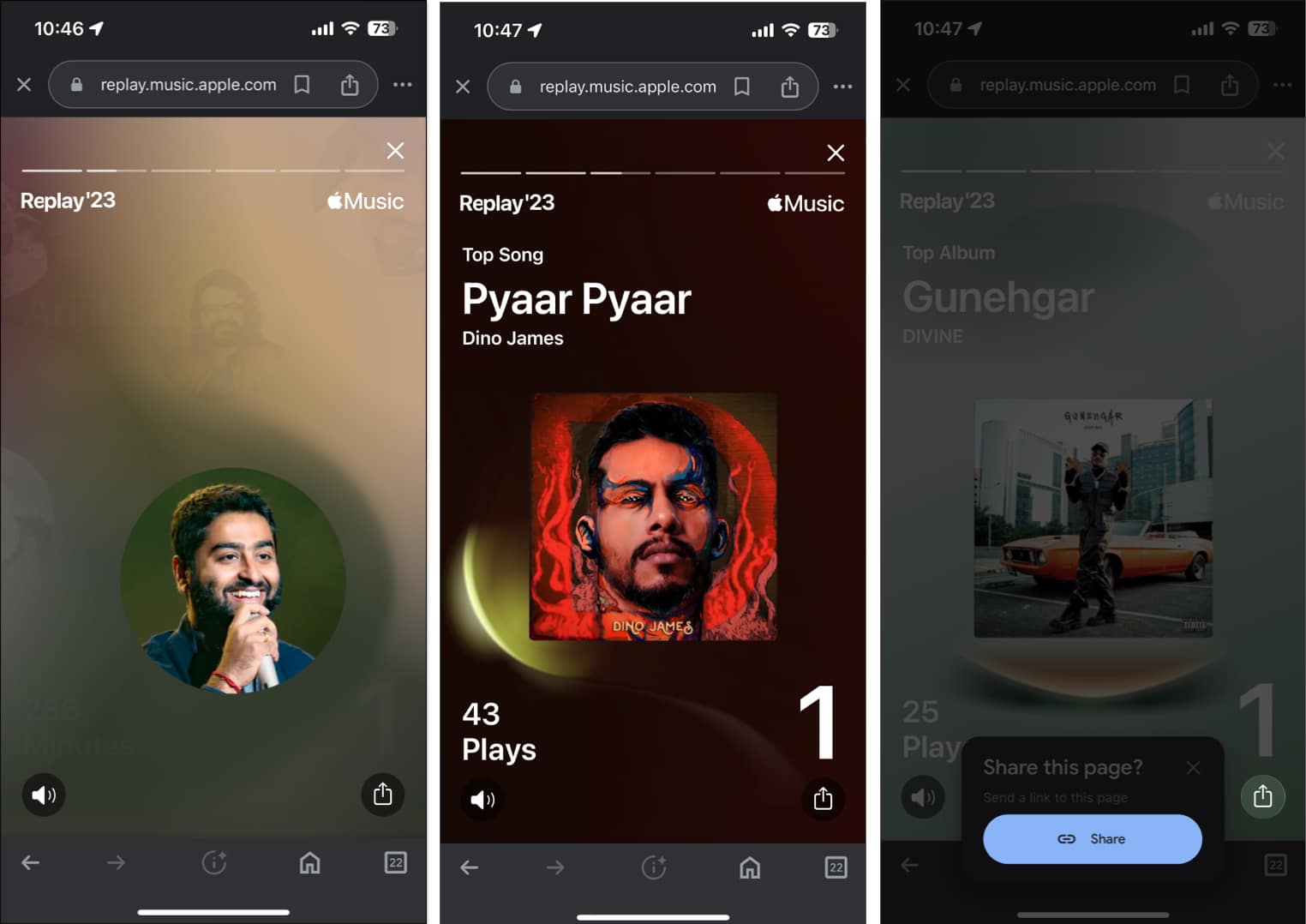
- After going through your Apple Music Replay Reel, you can explore your year further. If interested, tap Explore Your Dashboard.
- Scroll down to go through your top songs, artists, albums, genres, playlists, and stations, along with play counts, totals, and the time you’ve spent listening to them.
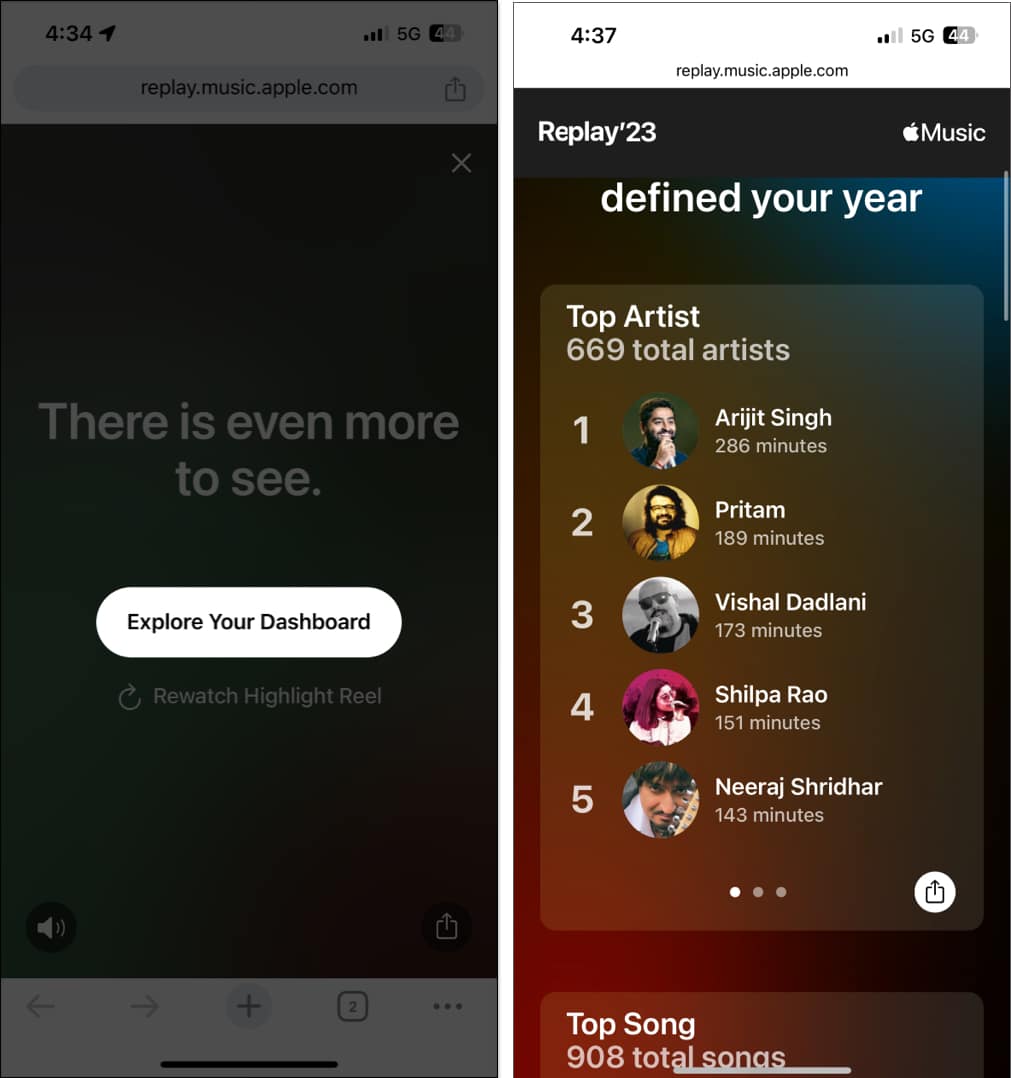
- At the bottom, tap the banner Open in Apple Music, redirecting you to the native app.
- You should now see a dedicated Apple Music Replay 2023 playlist.
- Tap the (+) icon to add this album to your Apple Music Library.
- Further, if you desire, hit the three-dot icon → Share Playlist to pass on your favorite tunes.
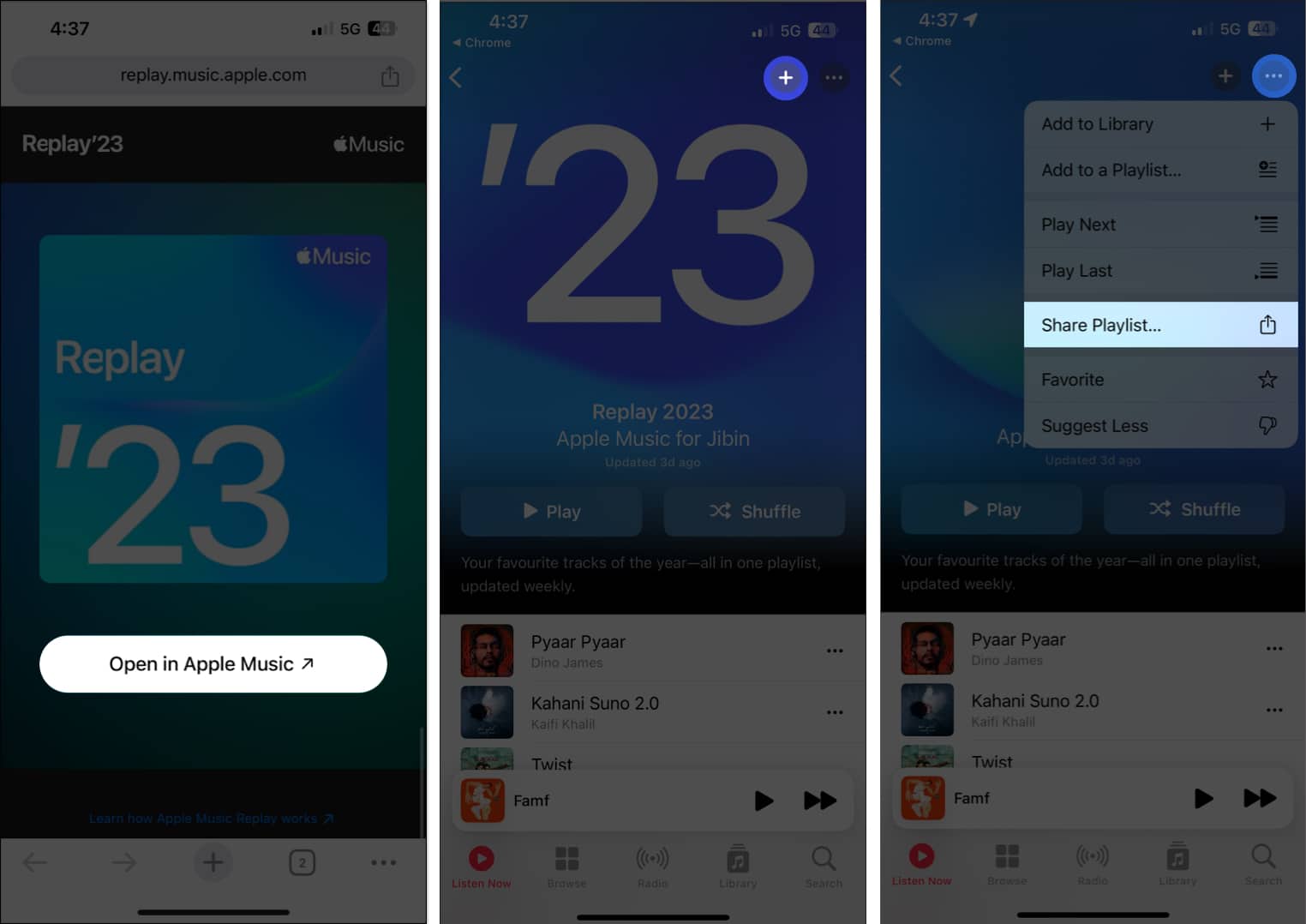
That’s all about it! The Apple Music Replay is a fancy and intuitive way to relive your music preferences and reminisce about the year that’s been!
But what if you can’t seem to find the Replay. Don’t worry, I have got that covered too! Keep reading.
How to fix Apple Music Replay 2023 not loading or updating
It can be frustrating when you’re having trouble finding the Replay banner on Apple Music. But there are a few conditions that need to be satisfied:
- Listen to good amount of music: Apple Music Replay requires you to listen to a certain amount of music before it will generate your stats. If you don’t listen to much music, you may not be able to see your Replay.
- Ensure Listening History is turned on: Apple Music Replay uses your listening history to generate your stats. If Use Listening History is not turned in your iPhone or Mac Settings, your Replay will not be able to generate. Here’s how you do it:
Enable Listening History on iPhone and iPad
- Open the Settings app → Scroll down and navigate to the Music option.
- Go to the bottom of the page and toggle on Use Listening History.
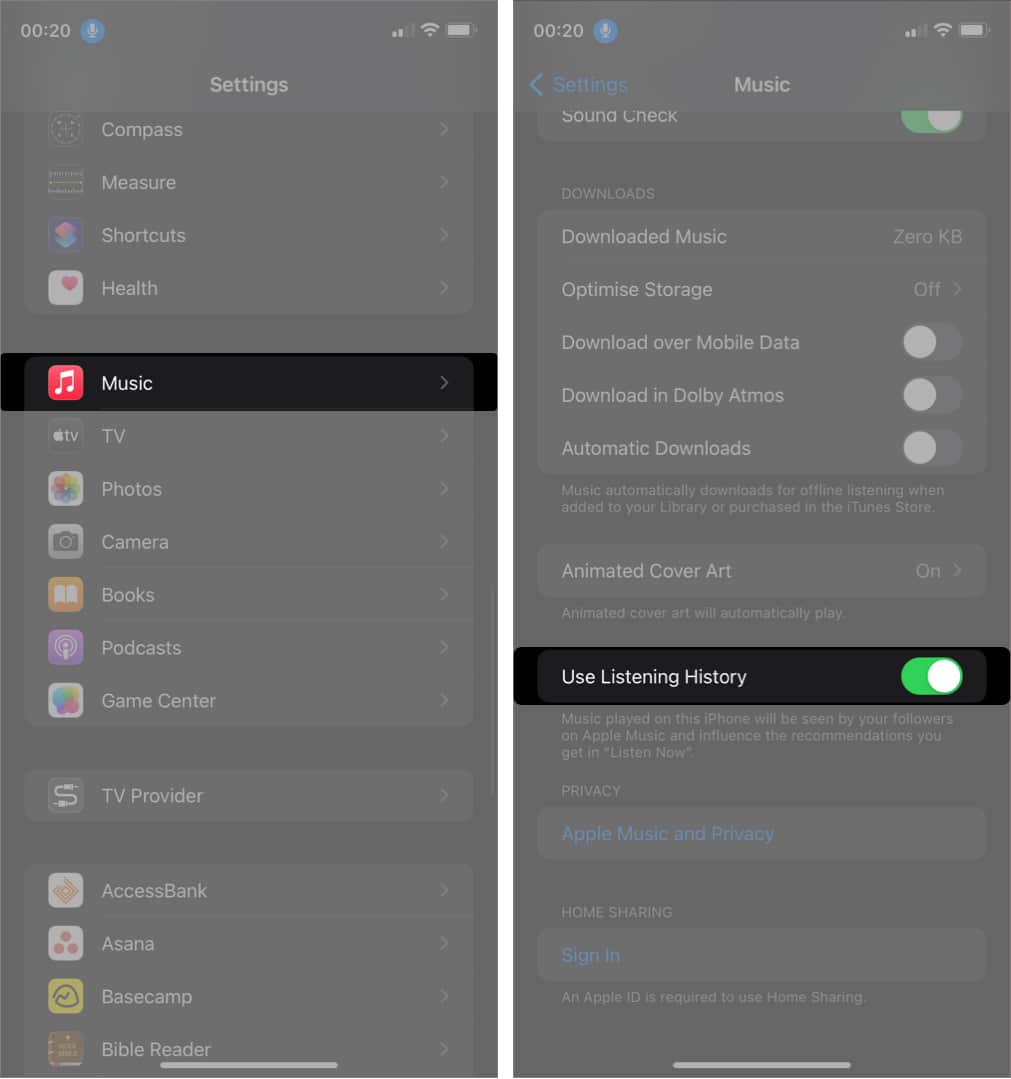
Enable Listening History on Mac
- Launch the Apple Music app → Click Music on the menu bar.
- Select Settings from the drop-down menu.
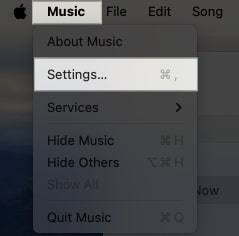
- Now, enable Use Listening History.
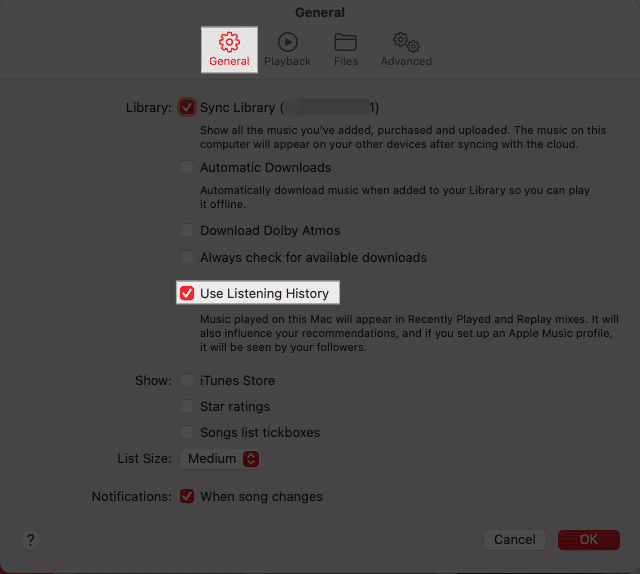
Upon complying, launch your browser and go to the Apple Music Replay page, as discussed above. If not done already, select the Sign In option and revisit your musical journey.
The full year-end summary is usually made available towards the end of November or early December every year.
Yes, after adding the Apple Music Replay playlist to your library, you can download all or selected tracks for offline listening in the Apple Music app.
Musical memory lane ahead!
I thoroughly enjoyed going through my favorite songs once again. What about you? Do you find this feature interesting? Let me know in the comments below.
Read more:
- How to set a sleep timer in Apple Music on iPhone and Mac
- New Apple Music features on iPhone: Crossfade, Collaborative Playlists, and more
- How to add custom artwork to Apple Music Playlists on iPhone and iPad
🗣️ Our site is supported by our readers like you. When you purchase through our links, we earn a small commission. Read Disclaimer.