- By downloading the appropriate IPSW file, you can ensure your iOS device stays up-to-date or rolls back to a preferred version and optimize its performance, unlock jailbreaking potential, and address bugs.
- To download the IPSW file: Go to reputable websites like IPSW Downloads, iOS Ninja, iClarified, and felixbruns.de for efficient and straightforward access to IPSW files tailored to your device and iOS version.
- After downloading the IPSW file, you can seamlessly restore your device on a Mac or PC using iTunes or Finder.
Key Takeaways
- By downloading the appropriate IPSW file, you can ensure your iOS device stays up-to-date or rolls back to a preferred version and optimize its performance, unlock jailbreaking potential, and address bugs.
- To download the IPSW file: Go to reputable websites like IPSW Downloads, iOS Ninja, iClarified, and felixbruns.de for efficient and straightforward access to IPSW files tailored to your device and iOS version.
- After downloading the IPSW file, you can seamlessly restore your device on a Mac or PC using iTunes or Finder.
Stuck on an outdated iOS? Download the right IPSW file and upgrade (or downgrade) your iPhone, iPad, or iPod Touch like a pro! This guide cuts through the tech jargon and shows you exactly how to find and download the perfect IPSW file for your specific device and desired iOS version.
Whether you’re looking for the latest bug fixes, rolling back to a smoother experience, or even unlocking jailbreaking potential, we’ve got you covered.
Best Sites to Download IPSW File for iPhone, iPad, and iPod Touch
- Visit IPSW Downloads on your computer
- Click on the desired device.
- Next, choose a device model.
- Click on a .ipsw file under Signed IPSWs.
- On the next screen, click on Download (3.97 GB).
The file download will immediately begin.
Besides IPSW Downloads, multiple other sites offer download links for IPSW files. Here are some of them.
iOS Ninja: It has a modern design, and you can download firmware files for iPhone, iPad, iPod, and Apple TV. The process is fairly simple. All you have to do is choose a device category, select the appropriate model, and click on the desired version of the IPSW file. The download starts immediately.
iClarified: This website shows the various versions of IPSW files differently. There is a long list of files with appropriate version name and device. You click on the desired file, and it immediately starts downloading. The interface can be a bit chore to scroll and find the correct version. But overall, it is an excellent place for iOS firmware downloads, which is updated with the version for even the latest iPhone SE 2020.
felixbruns.de: If you want to go retro, this is your place. It has not been updated for the last two years. But still, if you are looking for firmware up to iPhone X and even classic iPods, this site will serve you well.
ipsw Downloader: It has also not been updated since 2016, it seems. But still, here you will find the required firmware files for old Apple devices. You can select the device, model, and firmware version from the dropdown menu. After that, click the Download button and then the blue download link to get the file.
How to Download iOS Firmware Using iTunes or Finder
After the download completes, the process to restore your device will immediately begin. Thus if you want to restore your iPhone (which will erase everything), proceed with this method. However, if your only motive is to download the IPSW file, please use a third-party website. Still, if you continue with this method → restore your device → you can find the IPSW file at the appropriate location (mentioned after steps).
The screenshots and steps shown here are of Finder. The steps for iTunes are almost similar.
- Open iTunes on Windows PC or older Macs. Open Finder on Mac running macOS Catalina
- Connect your iOS device to the computer using an appropriate cable. Trust, if needed. Note: Turn off Find My iPhone: Open Settings app on iPhone → tap on your Apple ID banner from top → Find My → Find My iPhone → Turn off the toggle for Find My iPhone → enter your Apple ID password
- Select your device in iTunes or Finder. For this, click on the device logo in iTunes. In Finder, you will see it in the left Sidebar under Locations
- Click on Restore iPhone. It might take a minute or so to establish a connection with the Apple servers.
- Next, you will see a popup asking, ‘Do you want to back up the settings for the iPhone [your phone name] before restoring the software?‘. You may select Backup or Don’t Backup.
- Read the popup message and click Restore.
- Click Next.
- Agree to the subsequent terms and conditions (if you do).
- The download will begin. You can see the status in the left sidebar next to your iPhone name. On iTunes, click on the download arrow in top-right to see it. After the download completes, your computer will begin the restoration process.
You can locate the IPSW file here:
On Mac:
- iPhone: ~/Library/iTunes/iPhone Software Updates
- iPad: ~/Library/iTunes/iPad Software Updates
- iPod touch: ~/Library/iTunes/iPod Software Updates
On Windows 10, 8, 7
- iPhone: C:Users[your username]AppDataRoamingApple ComputeriTunesiPhone Software Updates
- iPad: C:Users[your username]AppDataRoamingApple ComputeriTunesiPad Software Updates
- iPod touch: C:Users[your username]AppDataRoamingApple ComputeriTunesiPod Software Updates
How to Install IPSW File on Your iOS Device
It will automatically download the firmware and instantly start installing the file on the connected device while restoring using iTunes or Finder. However, you can force install the IPSW file (downloaded from third-party sites) on your iOS or iPadOS device.
- For this, connect your iPhone, iPad, or iPod Touch to Mac or PC
- Open Finder or iTunes as appropriate. Next, locate your device
- Now, on Mac, hold the Option key and then click on Restore iPhone. On Windows in iTunes, hold the Shift key and then press the Restore iPhone button
- Next, select the downloaded IPSW file that you wish to install on the connected device, from its location. Follow the restoration process
Signing off…
This is how and from where you can download firmware files for Apple devices. Finally, in rare cases, after download, the IPSW file may be renamed automatically by the browser. But you can rename it back with .ipsw extension at the end, so iTunes/Finder recognizes it when you use it.
Read Next:

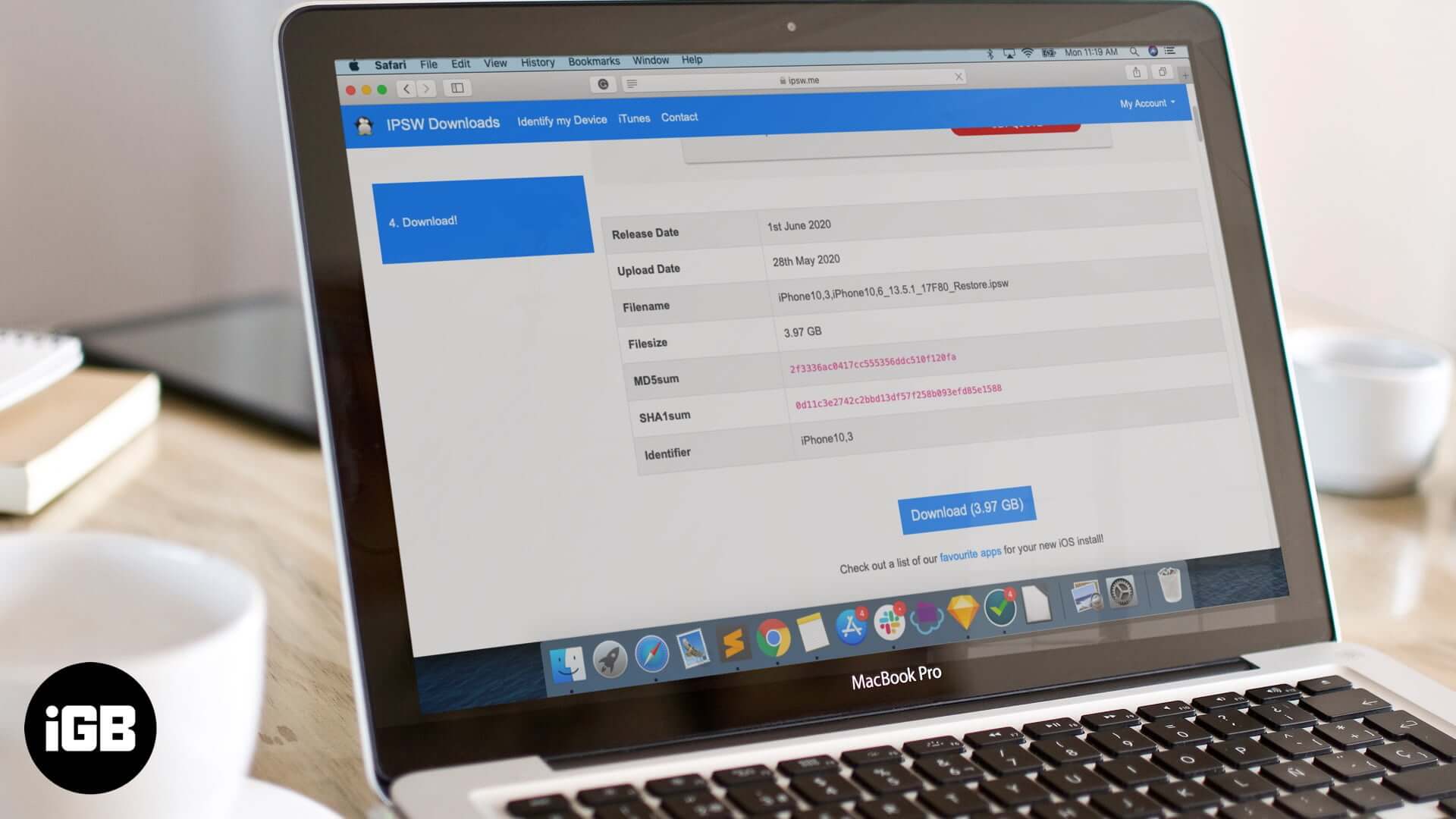
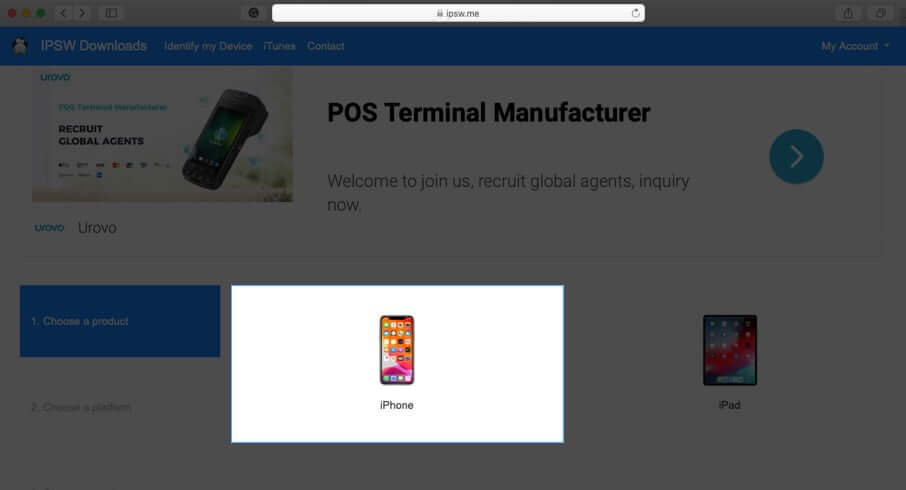
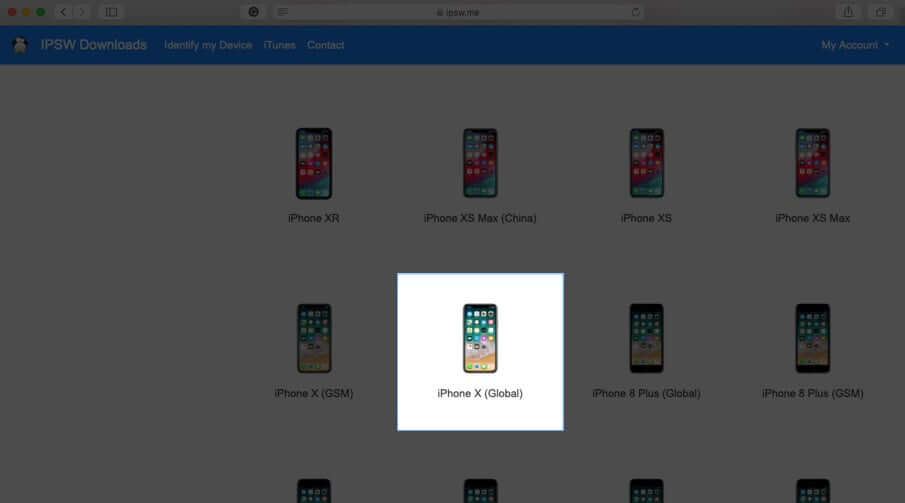
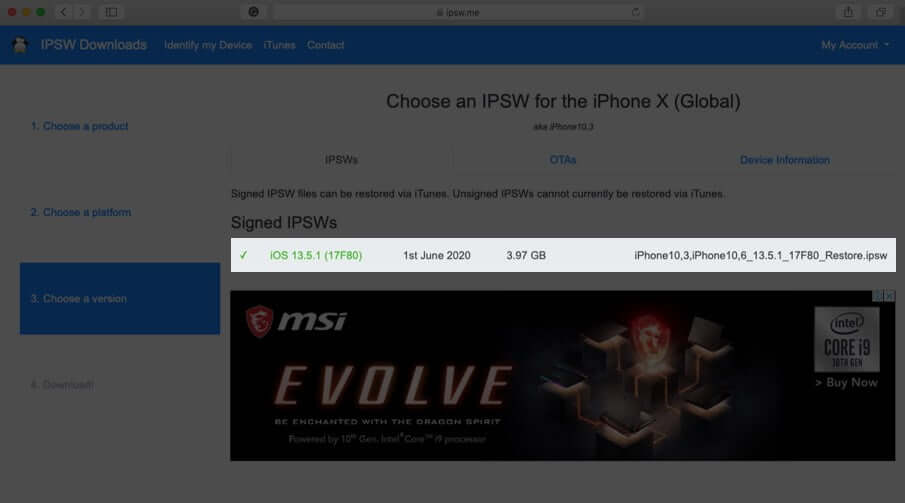
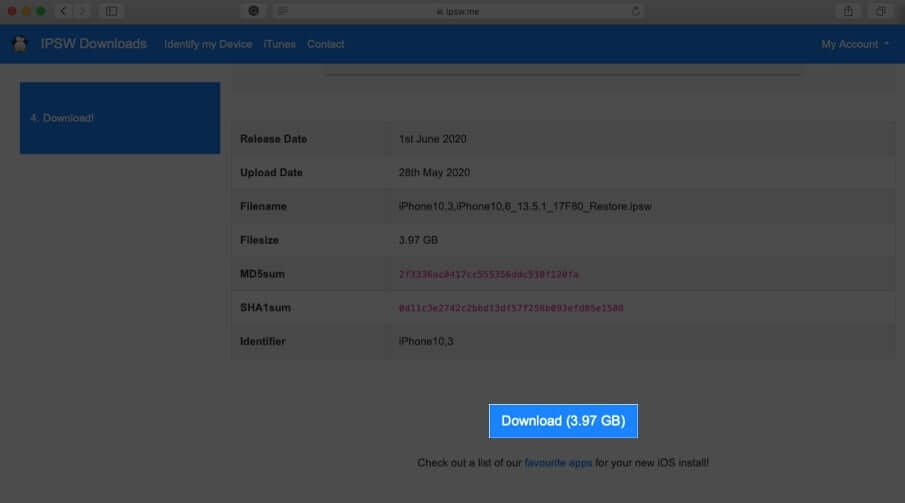
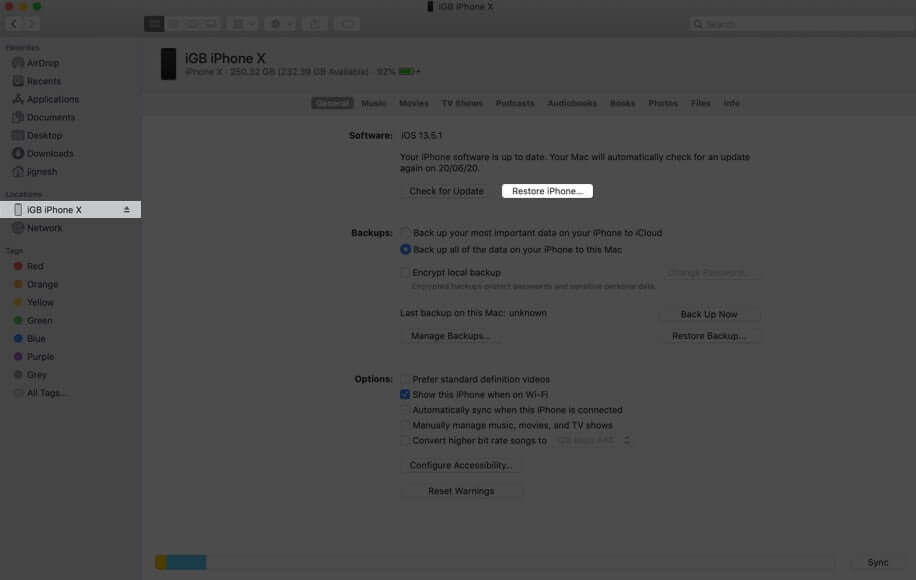
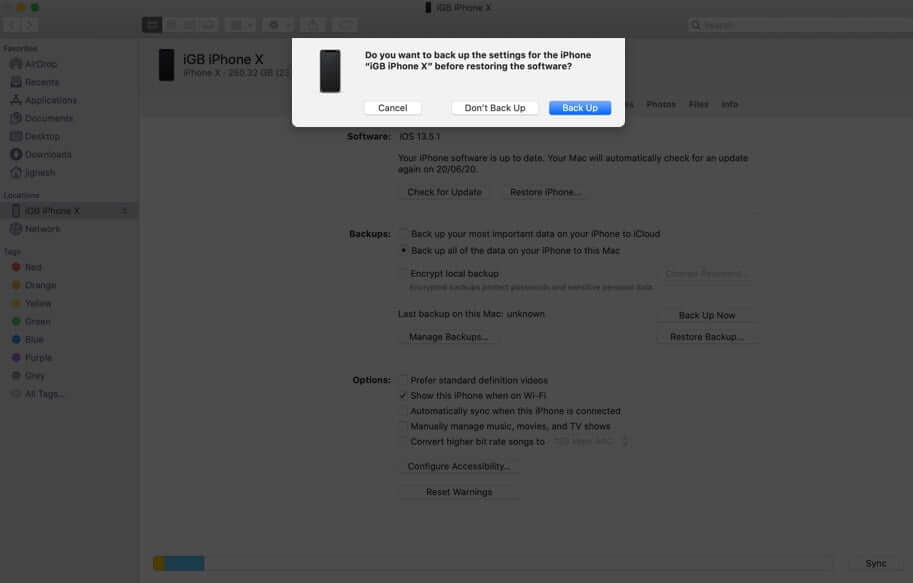
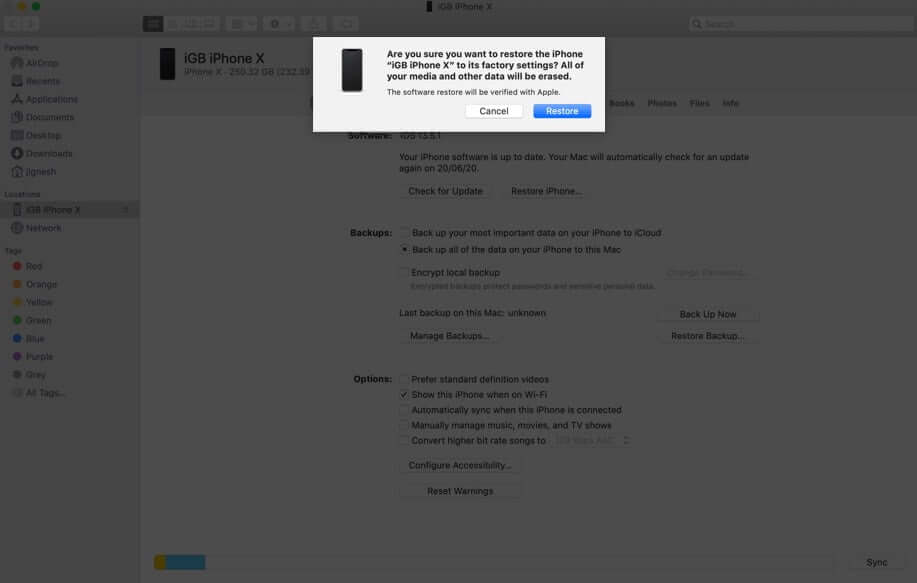
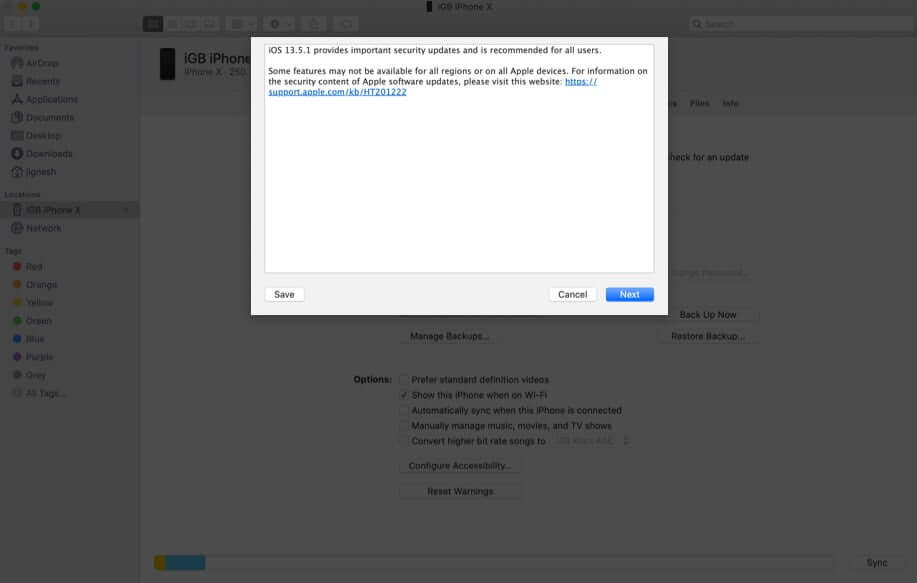
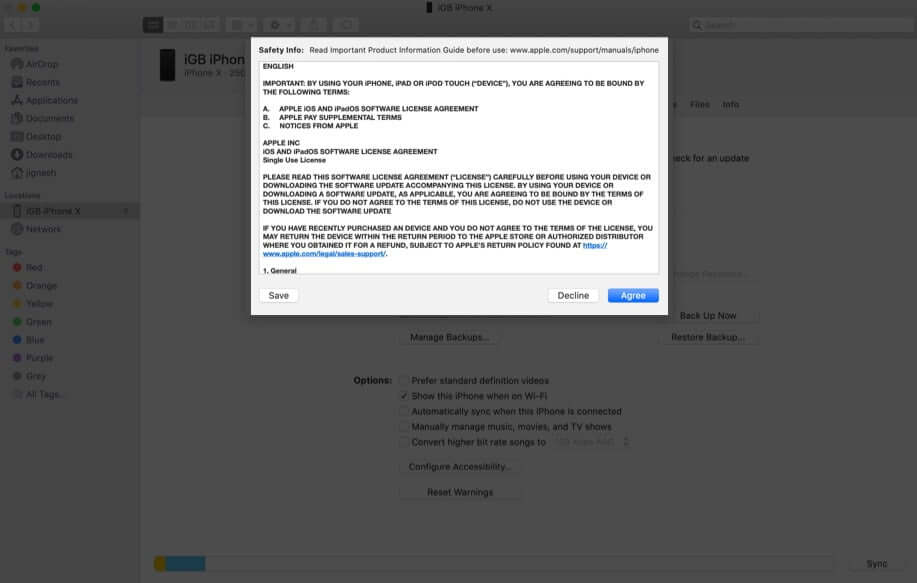
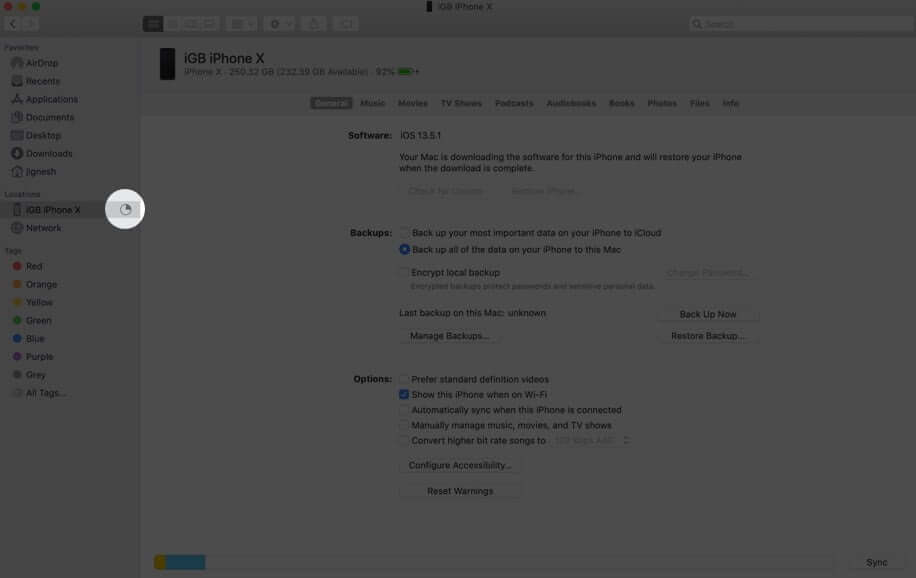
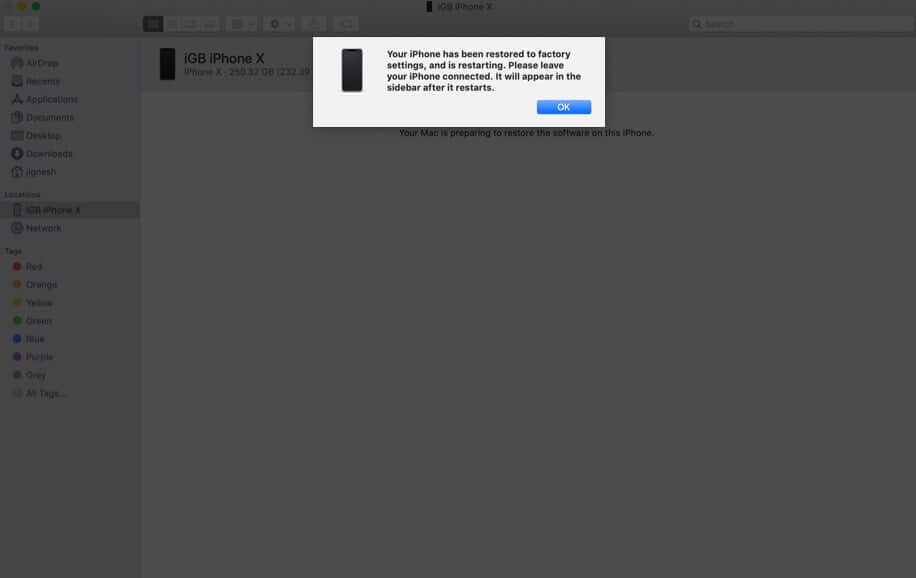







Leave a Reply