QuickType remembers words you have frequently typed. Sometimes, you type a word just once and QuickType suggests it automatically every time you start typing the first letter of that word. If you’ve typed some words that you don’t want to crop up on QuickType, this can be really really annoying and uncomfortable (read: risky). There doesn’t seem to be a way to delete words from QuickType from settings. So how do you reset QuickType words?
How to Delete Words from QuickType on iPhone or iPad
(Note that this is a blanket reset and right now, this is the only way to remove words from QuickType)
Step #1. Open Settings → Tap on General → Scroll down and tap on Reset.
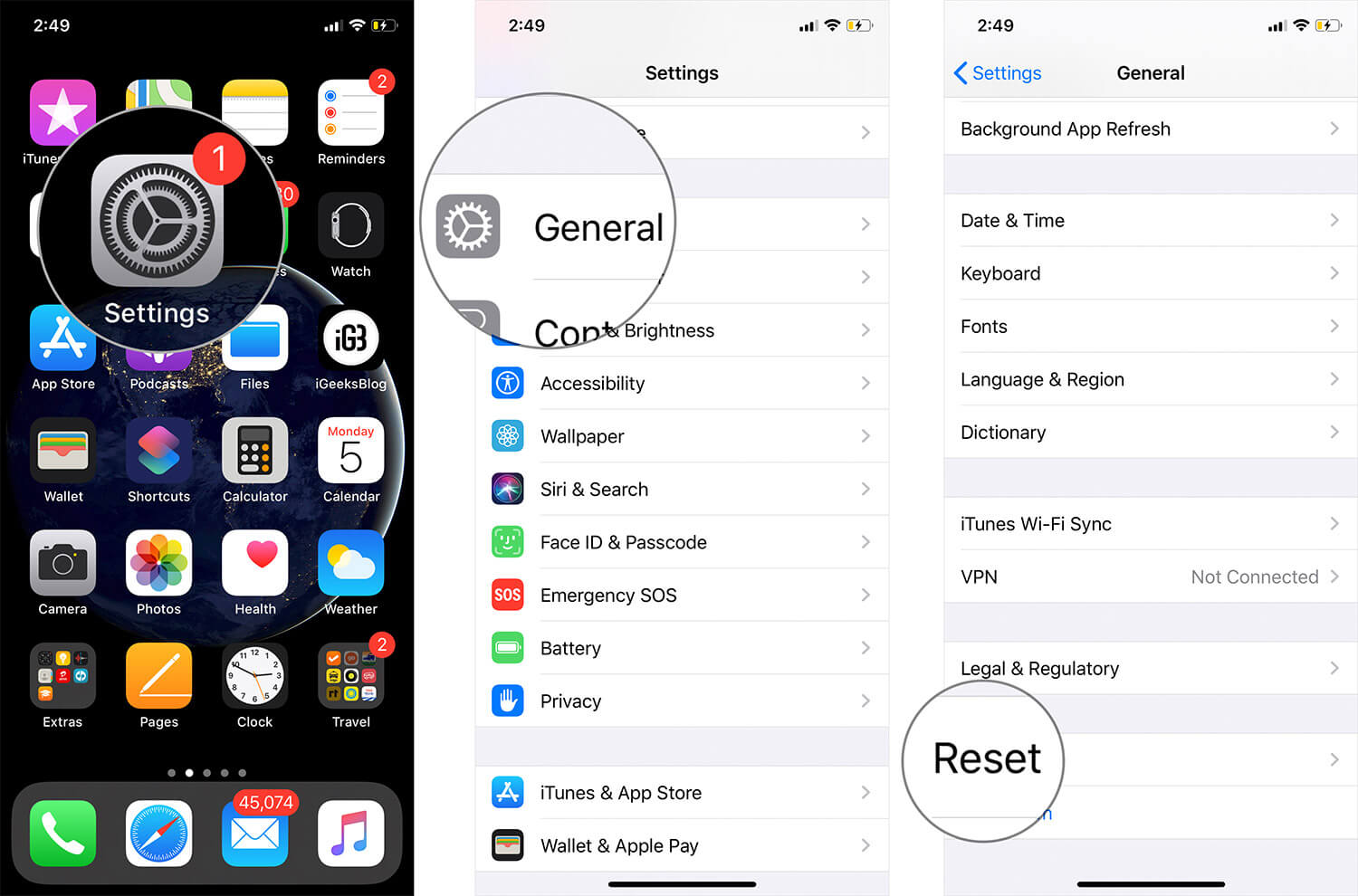
Step #2. Tap on Reset Keyboard Dictionary → Enter Passcode → Tap on Reset Dictionary.
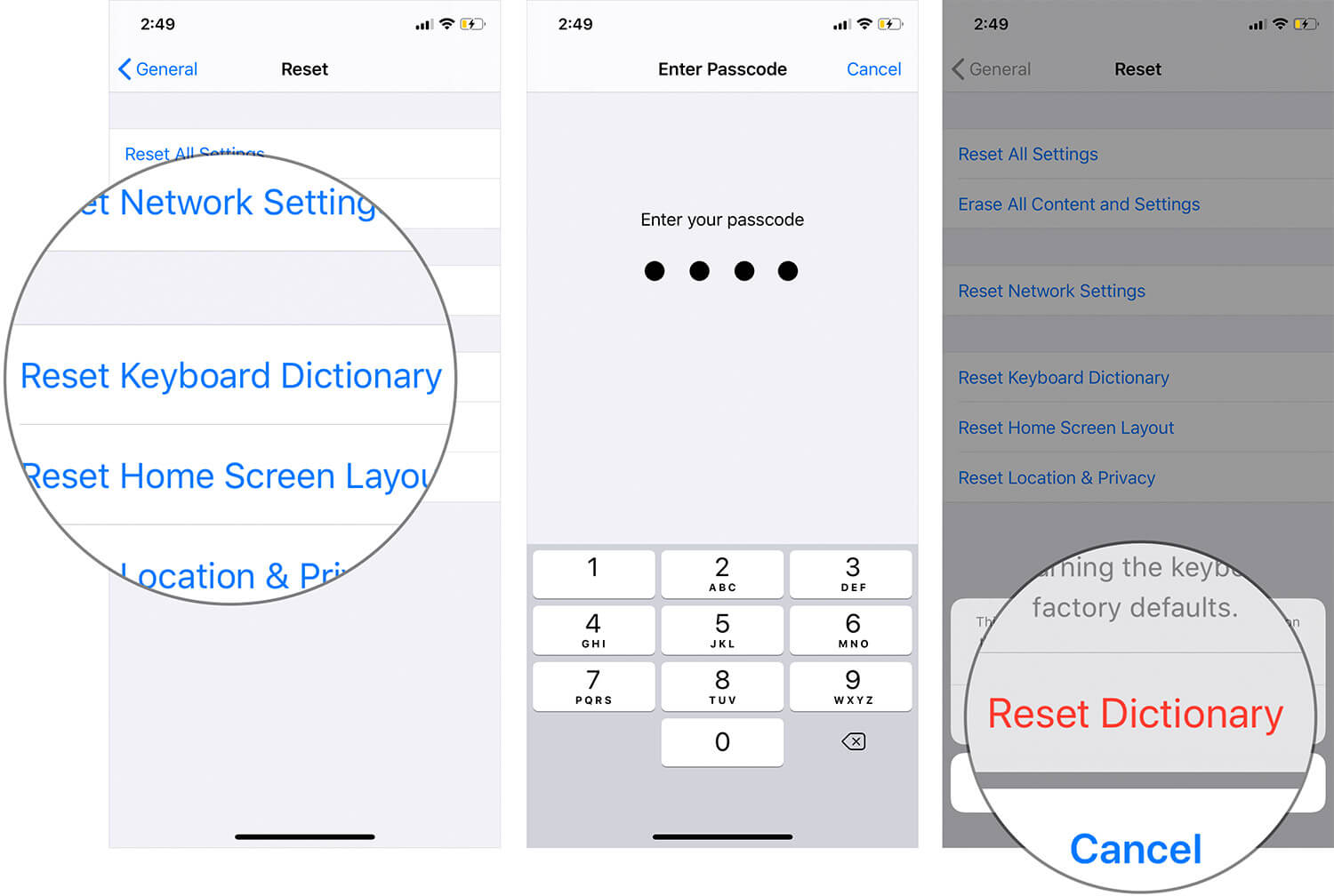
Test if the words are now gone.
One huge disadvantage of this process is that other words (like proper names and other frequently-used non-dictionary words) will also be gone. You will have to type them again to get them into QuickType’s predictive dictionary.
The best thing about predictive text is that it suggests words based on the context: what you are writing, and who are you writing to (and in which app). It’s possibly an incremental step from the smart prediction in other phones/keyboard apps.
But it’s not a fool-proof system either. For instance, you type a word just once and QuickType somehow remembers this word adamantly. Every time you start typing some other word that has the same first-letter, QuickType shows you the former word (even though you’ve used it only once or twice.)
That’s all for now!
You may also like to explore:

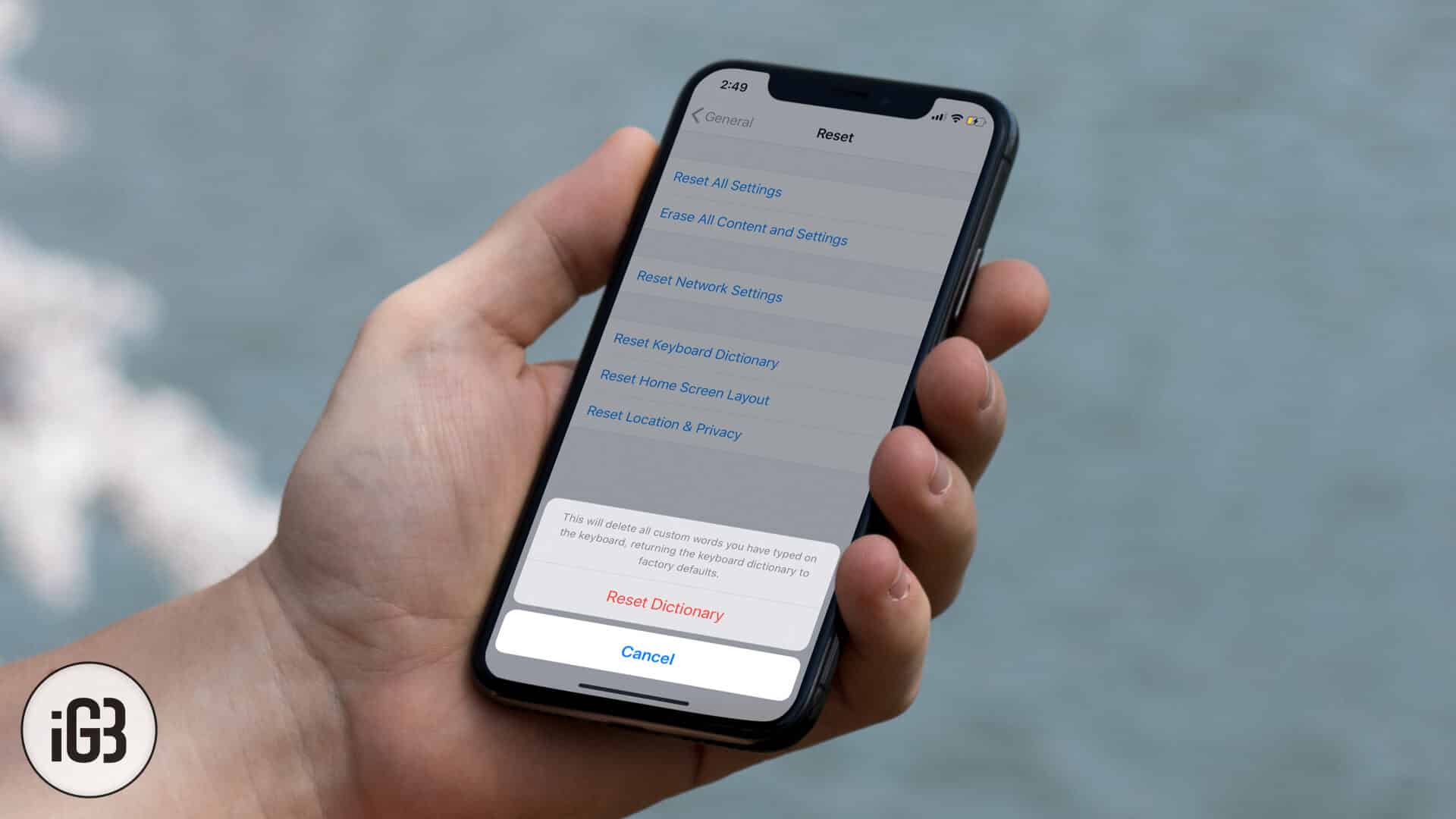







Leave a Reply