Following a sensational report from The Guardian back in July claiming that Apple contractors used to listen to Siri recordings, the tech giant immediately stopped retaining voice recordings by default – stating it will access audio recordings from only the users who opt in to provide their data. As promised earlier, the Cupertino-based company has now offered an option to delete Siri and Dictation history on iPhone. Let’s find out how to wipe out Siri recordings!
How to Delete Siri and Dictation History on iPhone
Step #1. Open the Settings app on your iPhone or iPad.
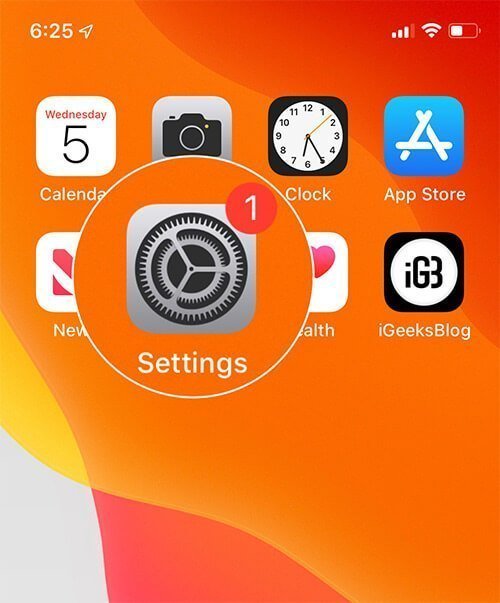
Step #2. Now, scroll down and tap on Siri & Search.
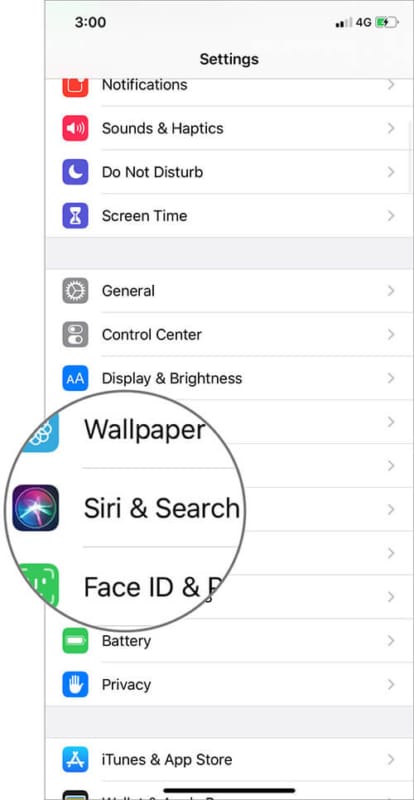
Step #3. Next, tap on Siri & Dictation History.
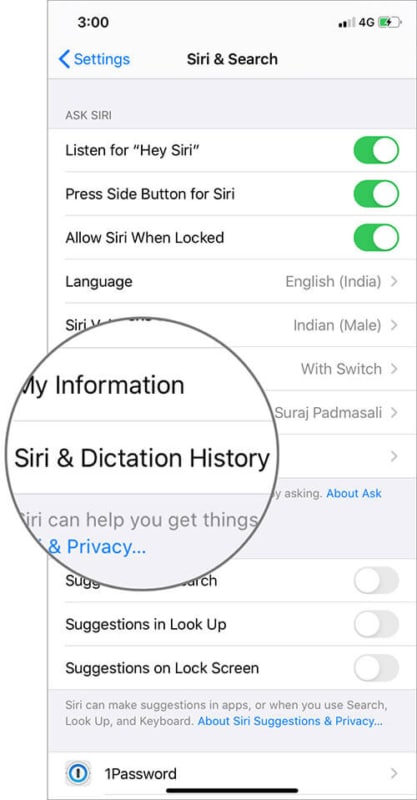
Step #4. Up Next, tap on Delete Siri & Dictation History to eliminate the stored Siri recordings from your iPhone.
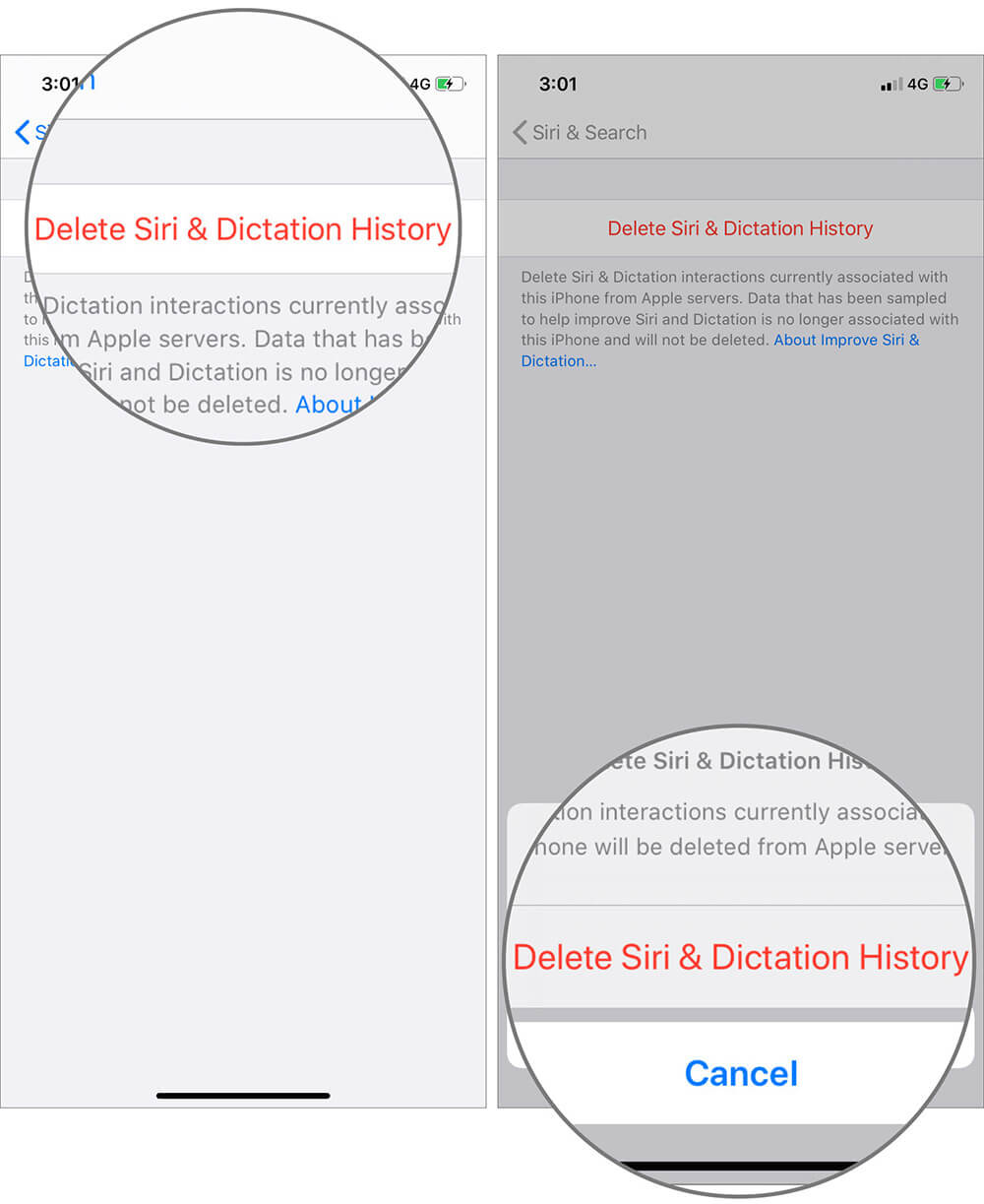
That’s pretty much it!
An Essential Security and Privacy Feature?
In the backdrop of the Siri data sampling report, Apple had revealed that “less than 1% of daily Siri activations” are stored for grading. The company also defended that the data is analyzed as part of its effort to improve the performance of the virtual assistant. But considering the huge privacy concern, it’s much better to be crystal clear rather than keep users in the dark.
You would love to read these posts as well:

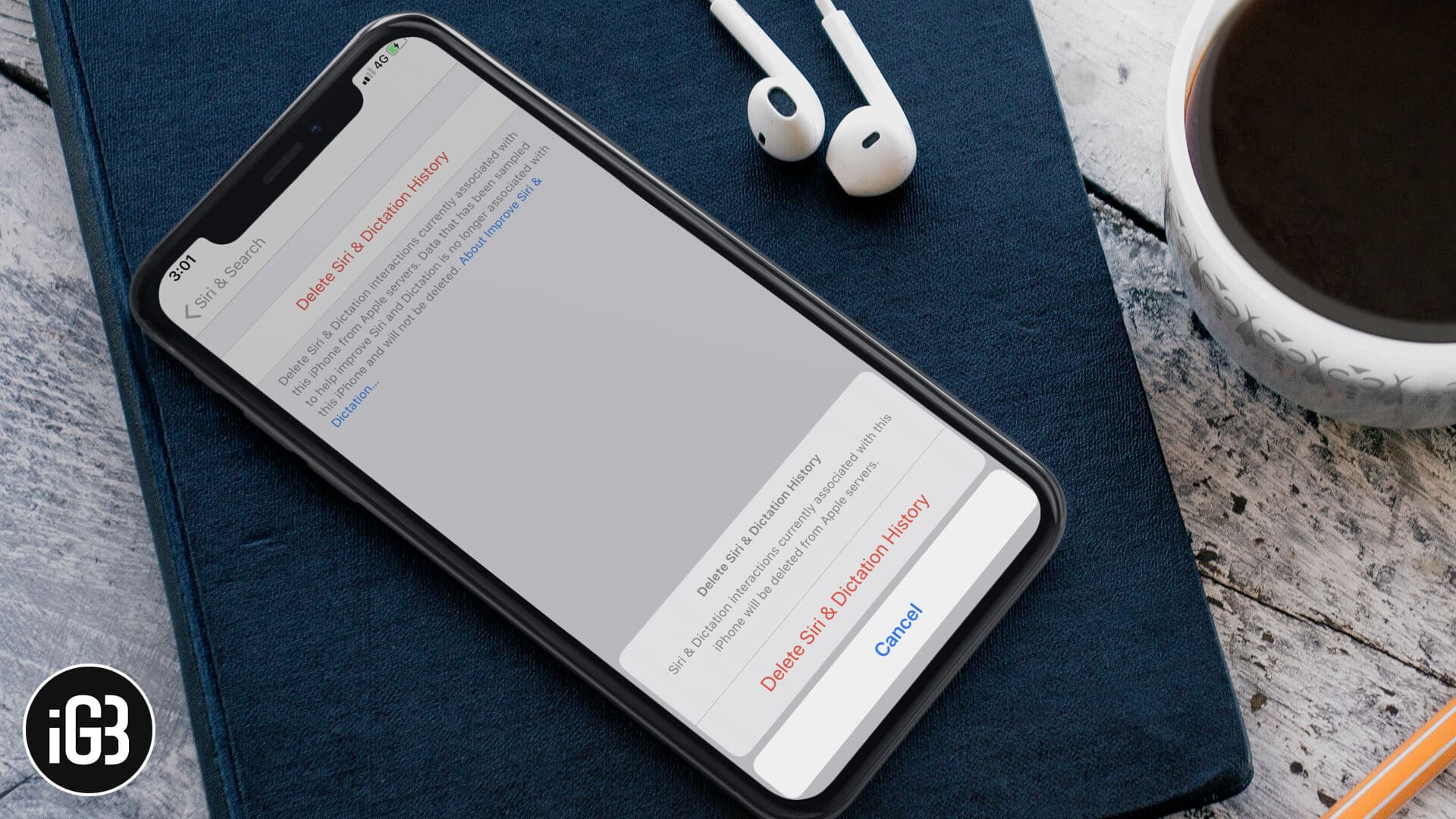







Leave a Reply