Netflix profiles allow you to share a Netflix account with multiple people. Each profile holder has their own personalized viewing experience with custom recommendations. You can have up to 5 user profiles in a single account, and you can even lock a profile with a PIN for privacy.
It’s also possible to permanently delete a Netflix profile on your iPhone, iPad, and Mac whenever you wish. Doing this will erase the viewing history of the profile. Moreover, removing it on one device will eliminate it from all of your devices. Here’s how to go about it.
- How to Delete a Netflix Profile on iPhone
- Remove a Netflix Profile on iPad
- How to Delete a Netflix Profile on Mac
- Remove a Netflix Profile on Smart TV
How to Delete a Netflix Profile on iPhone
- Open the Netflix app
- Tap on More at the bottom-right corner of the screen
- Select Manage Profiles just under the list of profiles.
- Tap on the profile you wish to remove
- Tap the Delete button just below the For Kids on/off slider.
Remove a Netflix Profile on iPad
- Open the Netflix app
- Tap on the three horizontal lines at the top-left of the screen
- Select the profile listed at the top of this menu to go to the Who’s Watching screen
- Tap on the Edit button in the top-right corner
- Select the profile you wish to delete
- Tap the Delete button located at the right of the For Kids on/off slider
How to Delete a Netflix Profile on Mac
- Go to www.netflix.com in your preferred browsers such as Safari or Chrome
- Login to your account
- Click on Manage Profiles from the profile selection screen.
- Choose the pencil icon for the profile you want to delete
- Click on the Delete Profile button located in the bottom row next to Save and Cancel.
- Confirm by clicking on Delete Profile again.
How to Delete a Netflix Profile on Smart TV
These steps apply to most smart TVs and streaming devices like Roku and Apple TV.
- Open Netflix on your TV and scroll to Profiles
- Enter Profiles and on the Manage Profiles screen, move to the profile you want to delete
- Navigate to the pencil icon just below the profile and select it. This will let you edit the profile
- Select the Delete Profile option located at the bottom of these settings
Wrapping Up!
Well, it’s as simple as that to delete a Netflix profile from your account whenever you want. Let us know if you have any other questions in the comments below.
You may also like:

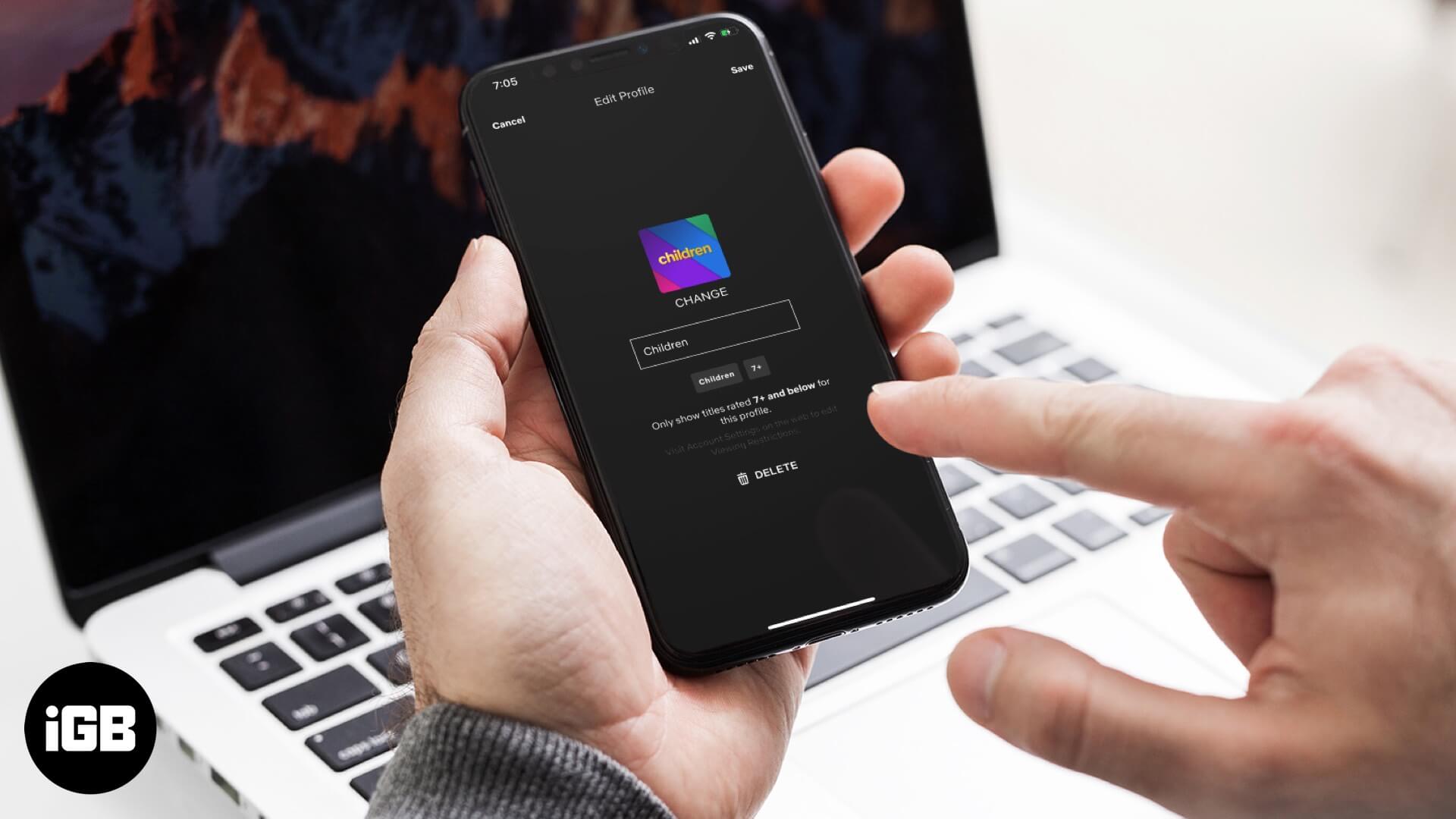
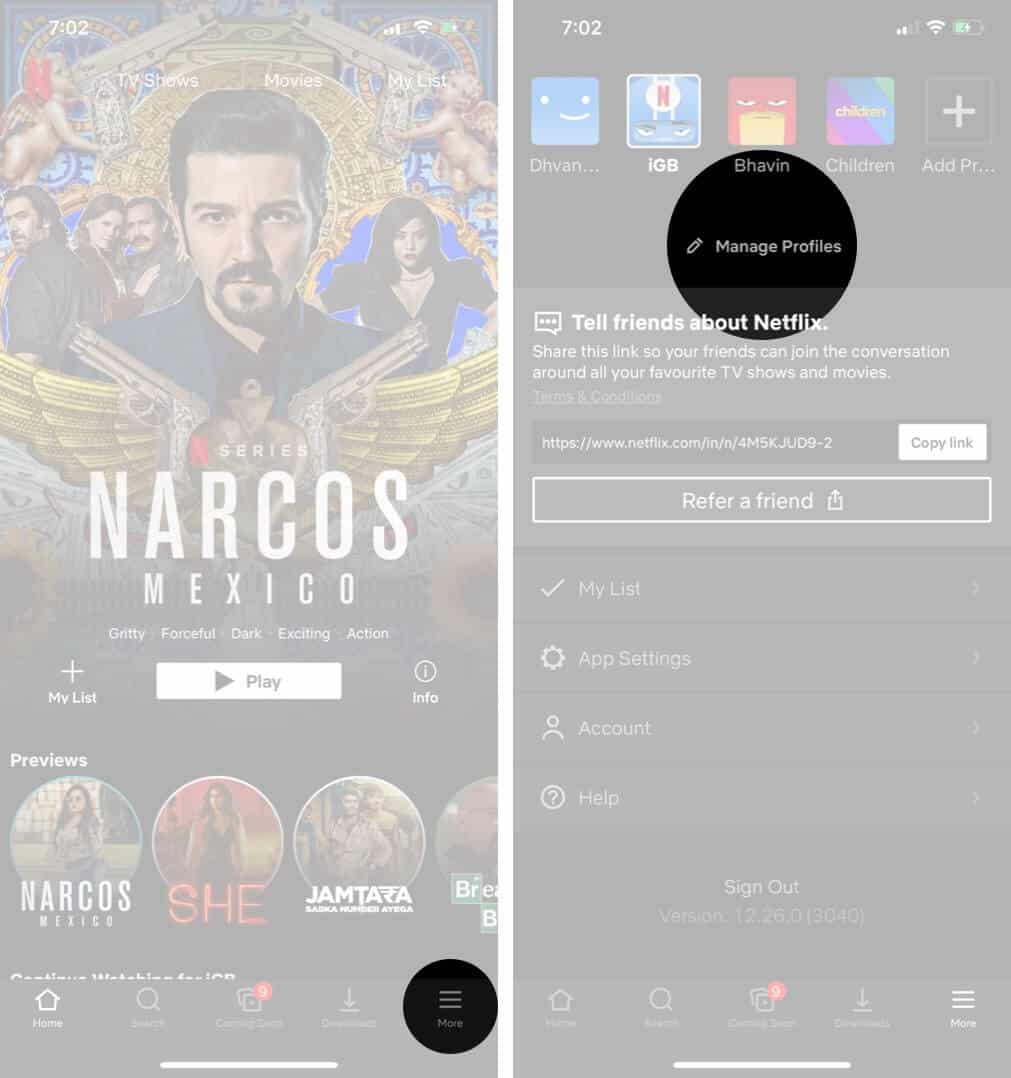
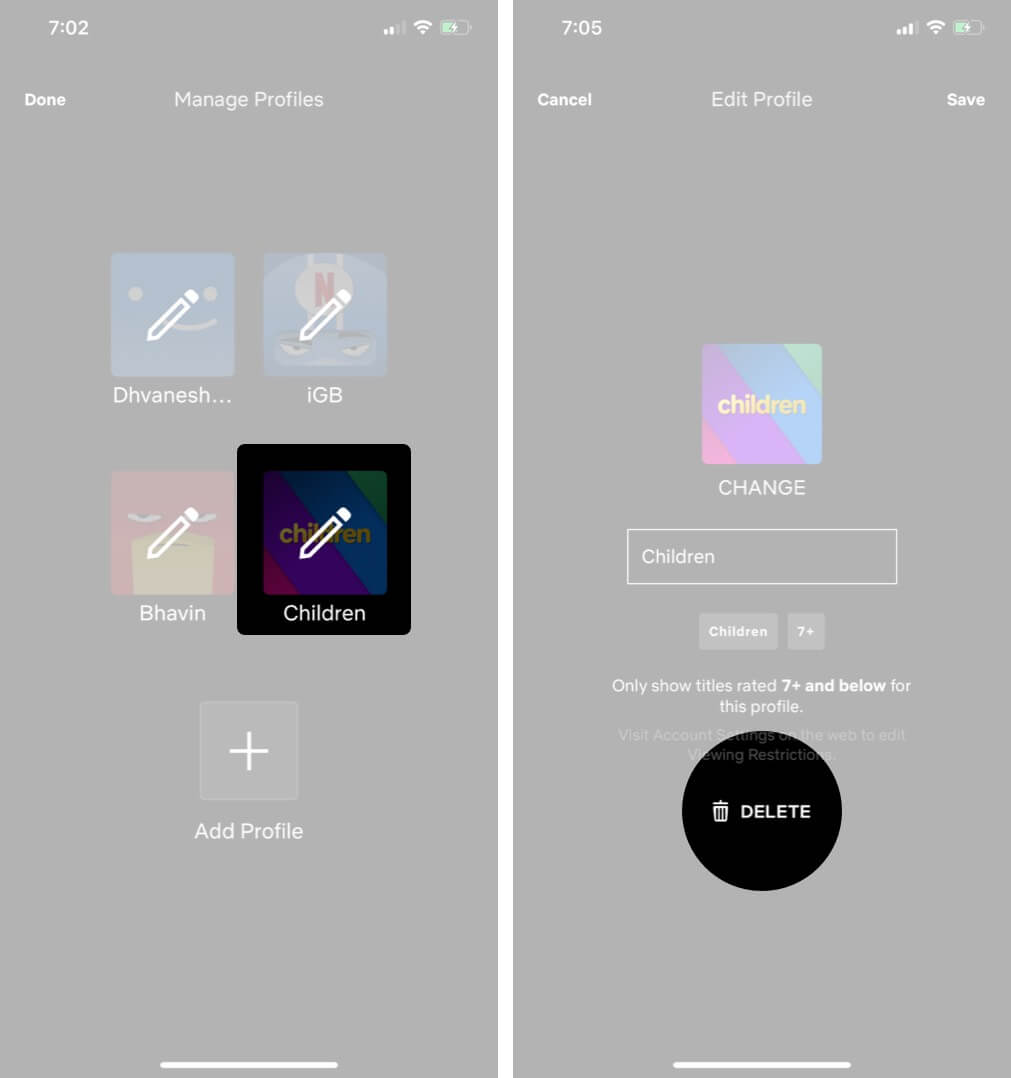
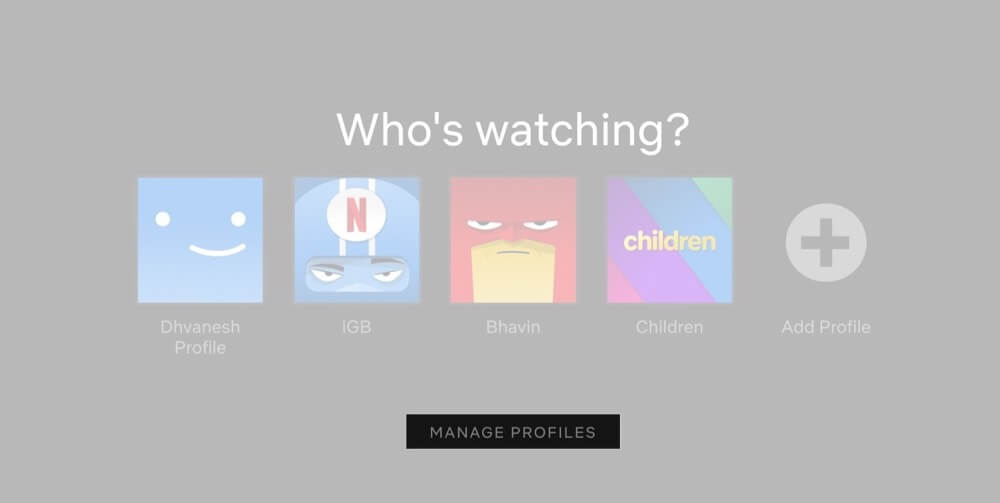
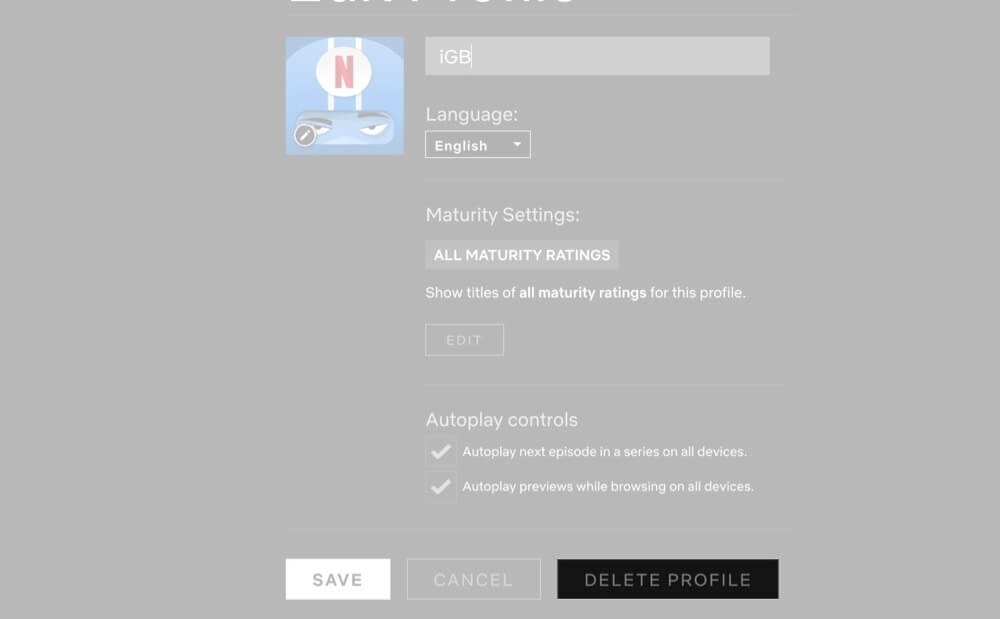
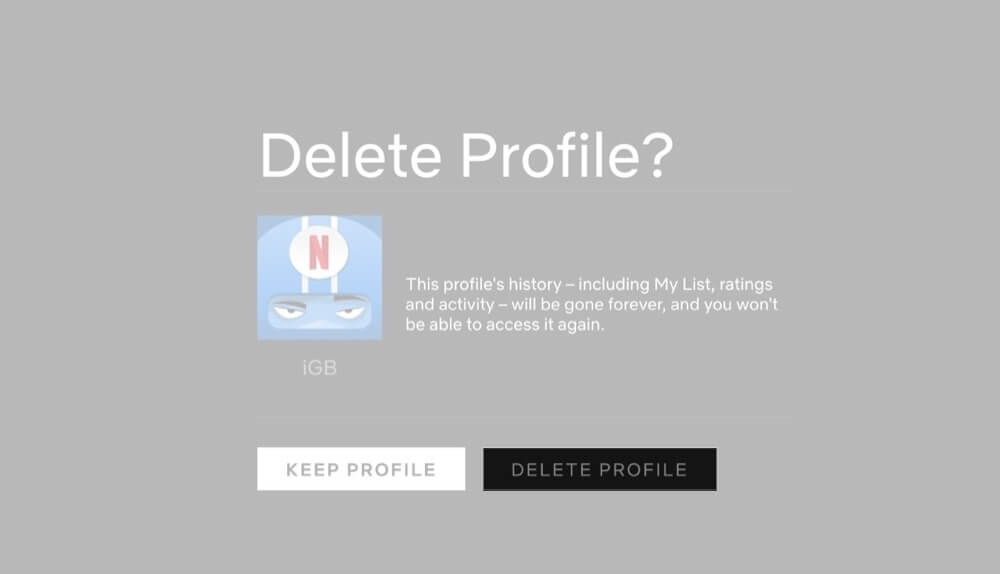







Leave a Reply