WhatsApp allows users to send the direct message to many people at once thanks to a feature called Broadcast Lists. While some people may argue that they can send a message to many people at one go in group chat as well, so why they need Broadcast Lists? Well, when you message people who are in the Broadcast Lists, the message is sent directly to them, and when they reply, you receive their message personally unlike group chat.
You can easily create broadcast lists in WhatsApp on your iPhone. Even better, you can add, remove people and comfortably manage the list. What’s more, you can add up to 256 people in one list. Let me show you how it works!
How To Make New Broadcast List In WhatsApp On iPhone
Step #1. Launch WhatsApp.
Step #2. Tap on Chats from the bottom → Tap on Broadcast Lists under Chats from the top.
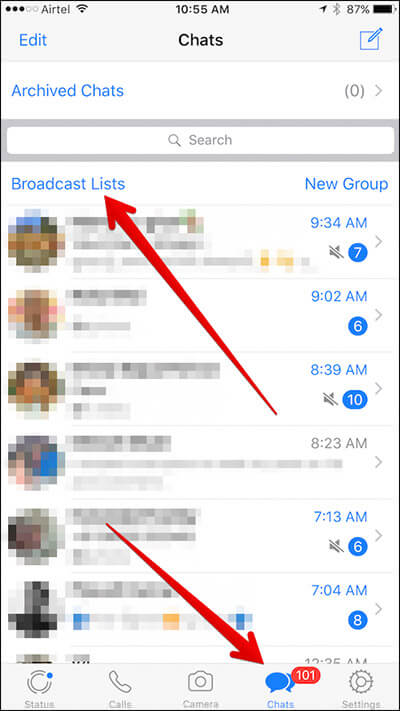
Step #3. Tap on New List from the bottom.
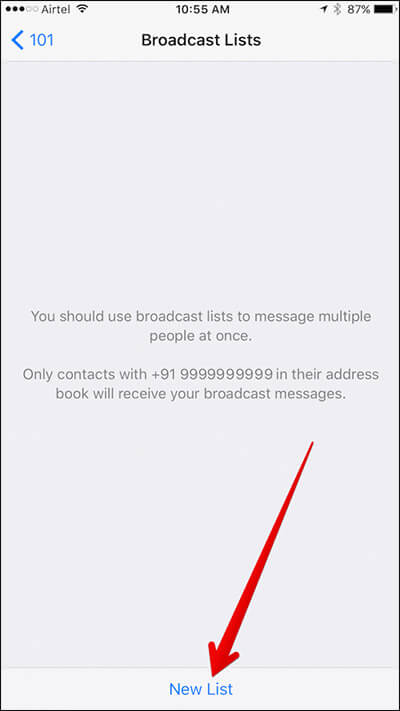
Step #4. Add contact names in the broadcast list → Once you have added the contact names in the broadcast list, tap on Create from the top.
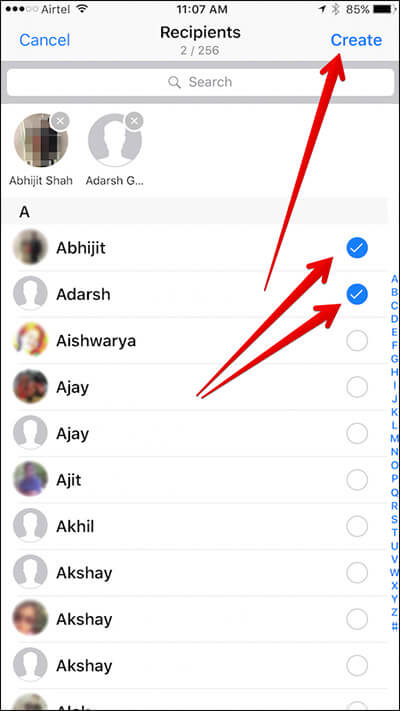
That’s it! You have created the broadcast list. Now, you can directly send the message to all the people you have added to the list.
How to Broadcast a Message on WhatsApp
Step #1. Tap on Chats in WhatsApp → Tap on Broadcast Lists.
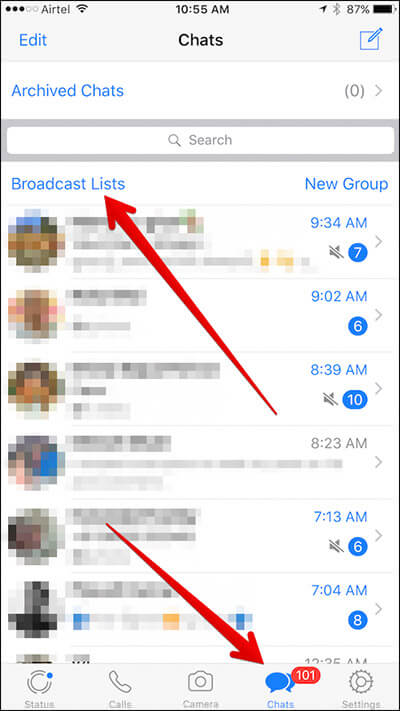
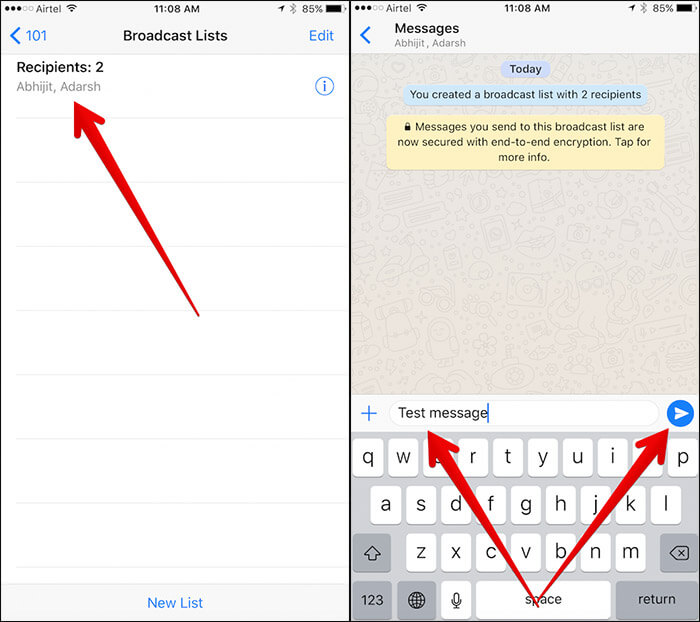
Step #2. Tap on the Existing Broadcast list you just created → Enter the desired text → Tap on Send Button.
How to Add/Remove People In The Broadcast List In WhatsApp On iPhone
You can easily add people to the broadcast list. If you don’t want any contact to remain in the list any longer, you can remove it too. Here is how.
Step #1. Launch WhatsApp → Tap on Chats from the bottom → Tap on Broadcast Lists from the top.
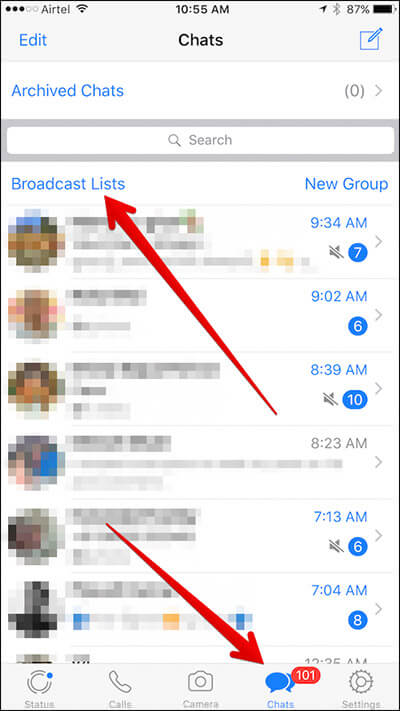
Step #2. Now, you will see the list of Broadcast Lists. Tap on “i” icon next to the broadcast list in which you want to add or remove people.
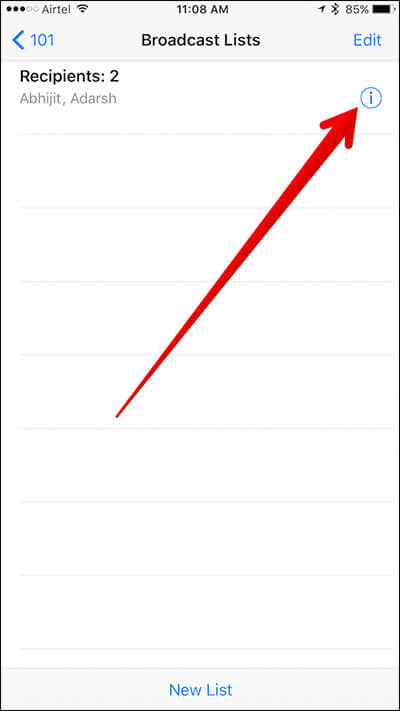
Step #3. Tap on Edit List.
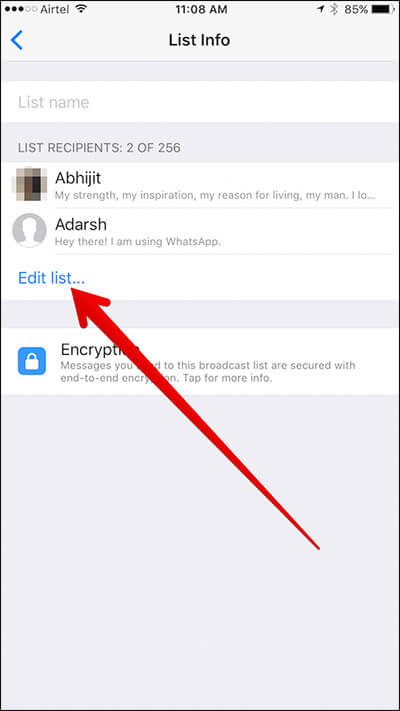
Step #4. Next up, add contact name in the broadcast list. To do so, tap on the small circle before the contact you want to add.
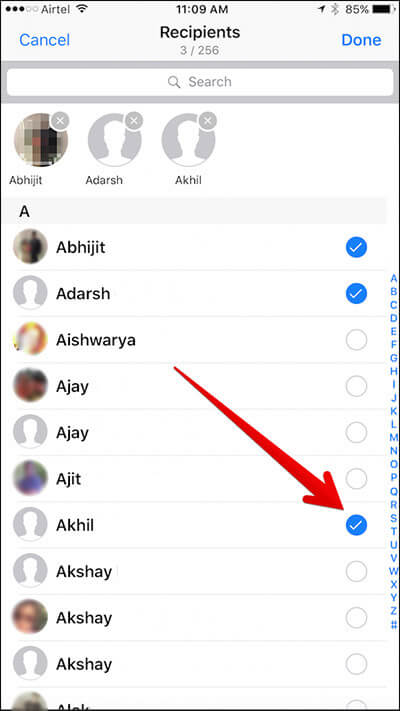
Note: You can add up to 256 recipients in one broadcast list.
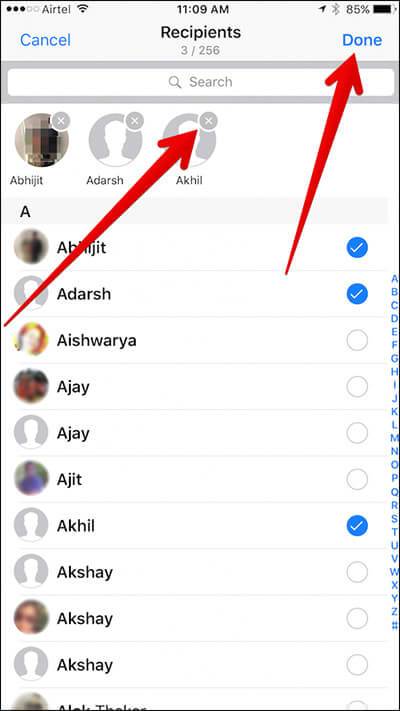
To remove any contact, simply tap on the “x” button on the contact name you want to remove. Make sure to tap on Done from the top right corner to confirm. You will have to tap on Done from the top right corner when you remove any contact to confirm the change.
You can also give a name to broadcast list.
Step #1. To do so, Tap on Chats → Broadcast Lists.
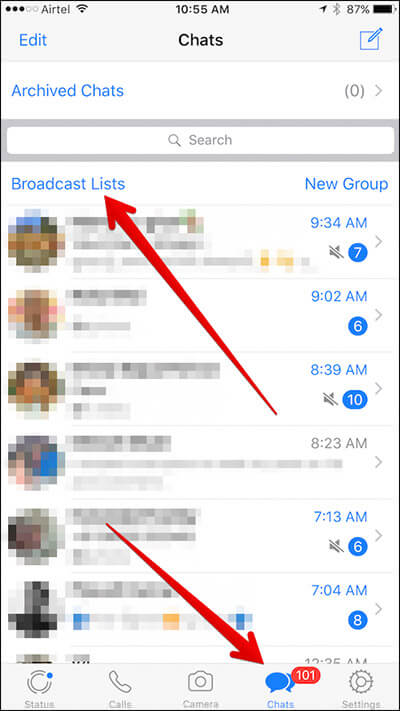
Step #2. Tap on “i” Icon.
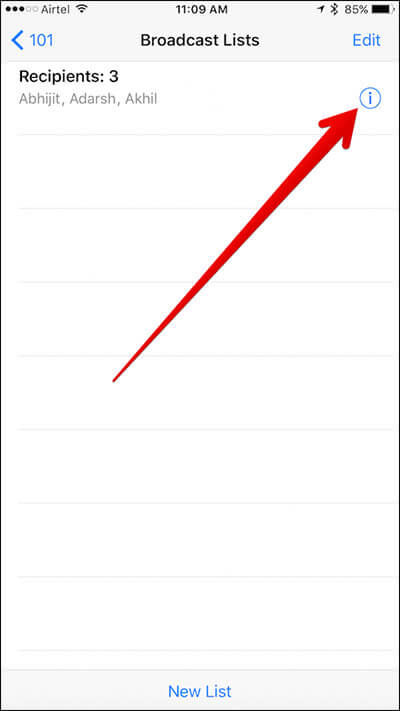
Step #3. Tap on list name → Enter desired name.
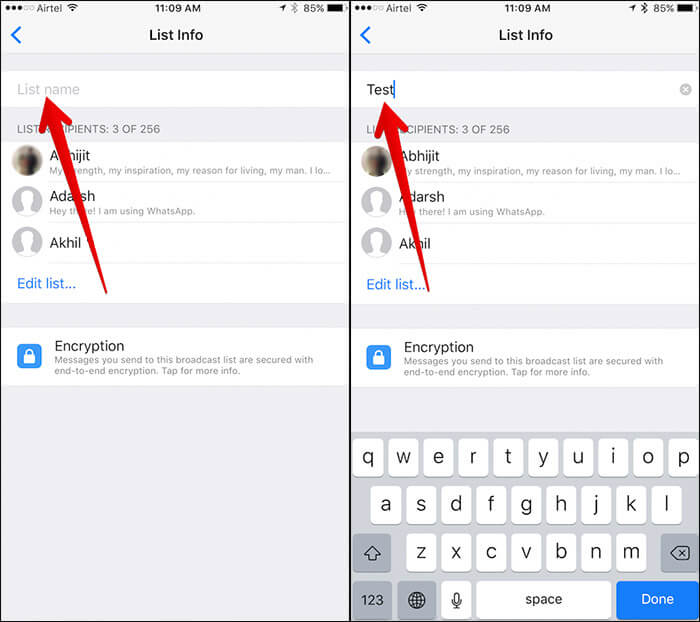
How To Remove Broadcast List In WhatsApp On iPhone
Guess, it’s pretty simple to remove any broadcast list if you no longer want it for any personal reason. Here is how you can delete it.
Step #1. Launch WhatsApp → Tap on Chats from the bottom → Tap on Broadcast Lists.
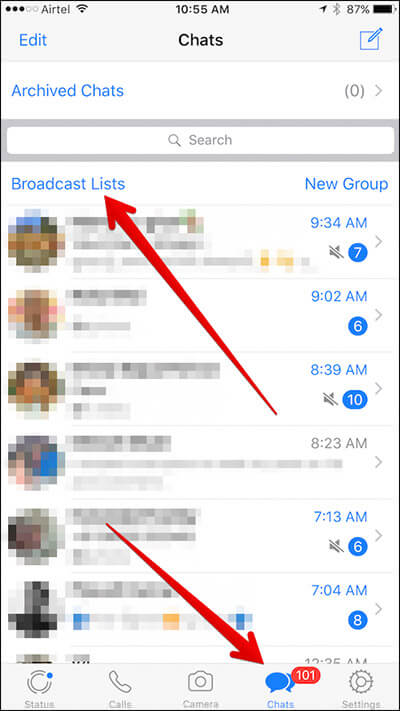
Step #2. You should see the broadcast lists. Swipe left on the broadcast list which you want to remove and then tap on Delete.
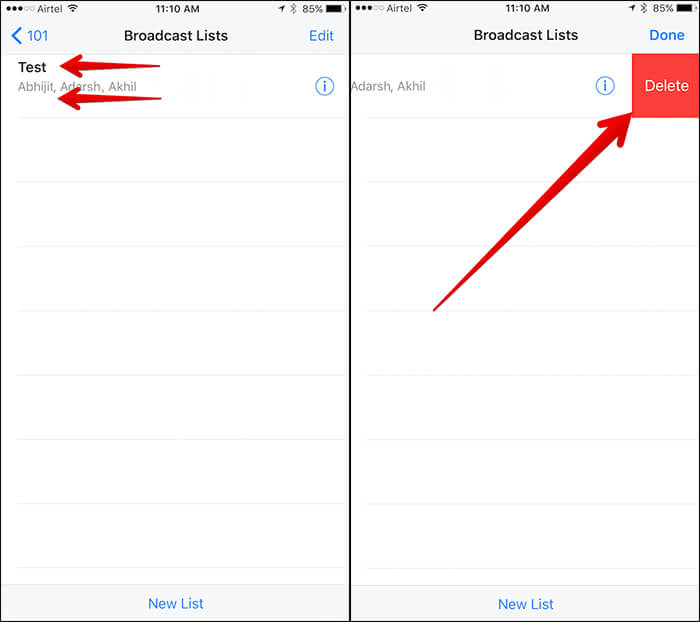
Alternately, you can tap on Edit from the top right corner and then tap on the red button next to a broadcast list and tap on Delete.
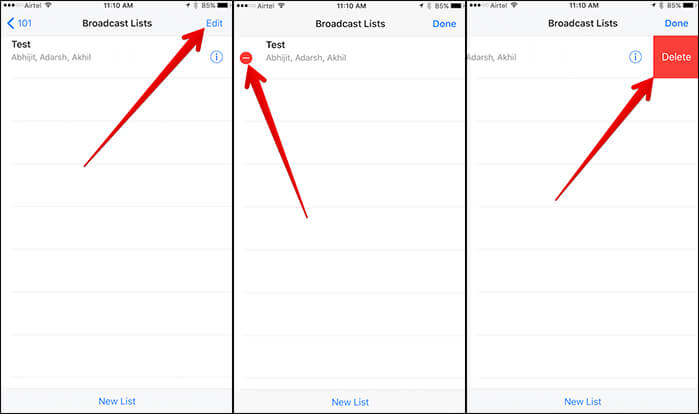
Wrap Up
This is one of my favorite features in WhatsApp. The popular messaging app has got a number of interesting features in recent times. As for instance, Status feature, the options to enable two-step verification, and delete specific media files from individual chat etc.
Which is your favorite feature in WhatsApp? Let us know that in the comments.
🗣️ Our site is supported by our readers like you. When you purchase through our links, we earn a small commission. Read Disclaimer.

