Instagram is one of the fastest-growing go-to places for young users. As they follow celebrities from Hollywood and Television, they leave behind their trail – search history. Even as they forget what they searched last night, their Instagram search bar quickly shows what they searched when they tap on that blank space. An intelligent move is to clear that Instagram search history on your iPhone or Android phone before you hand it over to others.
Since Instagram has the same UI for iPhone and Android, the process of removing Instagram search history remains the same on both devices. We have listed a few simple steps to get rid of search history on Instagram.
Clear Instagram Search History from iPhone
Step #1. Launch the Instagram app on your Device → Tap on Profile icon from the bottom right corner → Now tap on Hamburger Icon.
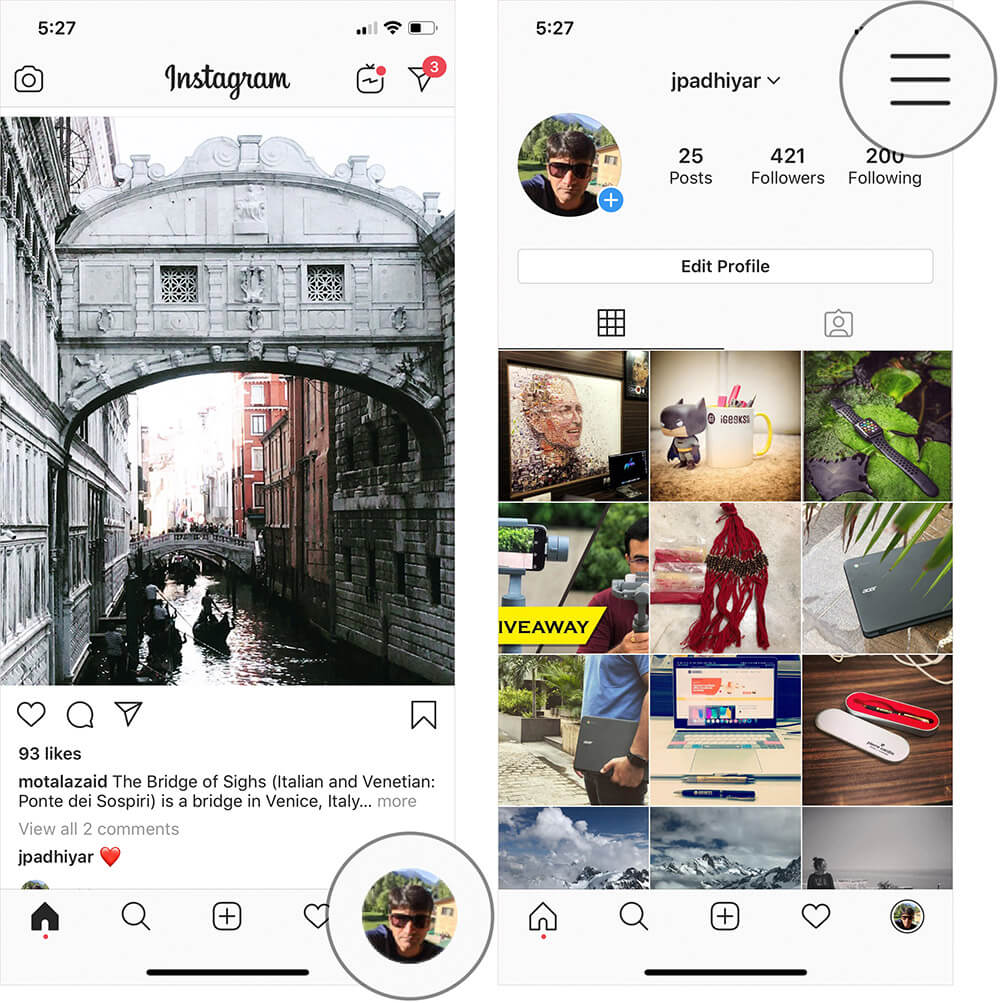
Step #2. Tap on Settings (cogwheel icon).
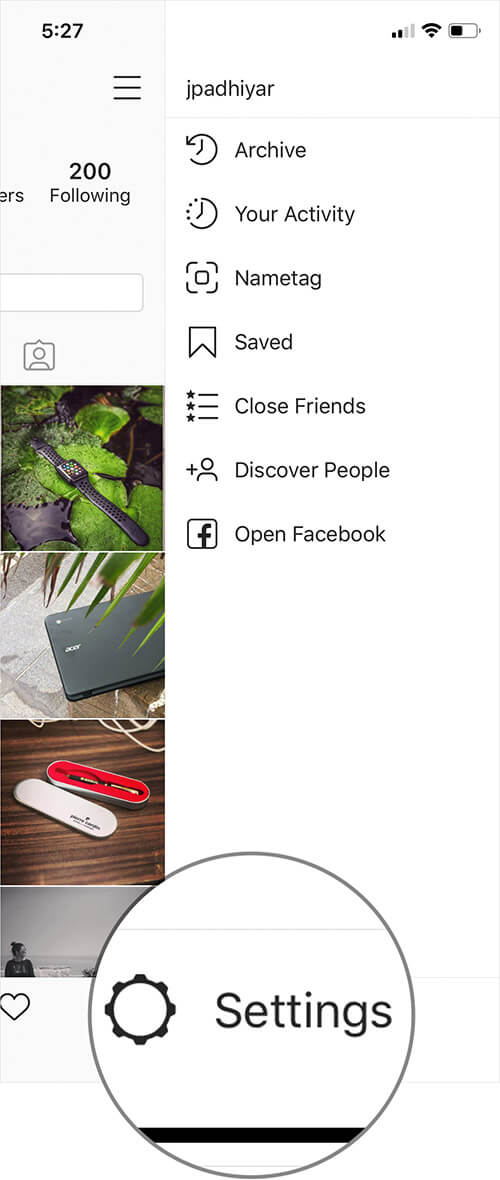
Step #3. You will be landed on a screen of OPTIONS. Scroll down and Tap on Security → Tap on Clear Search History.
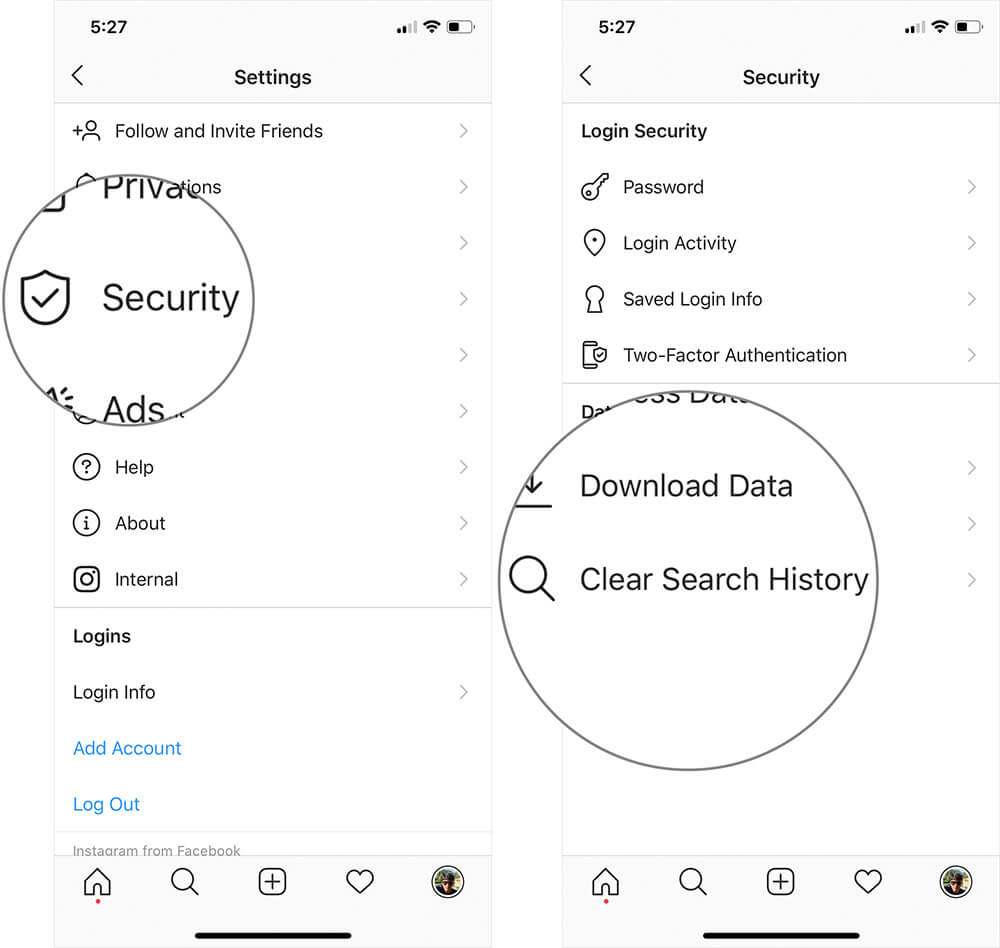
Step #4. Tap on the Clear Search History one more time and confirm by tapping “Yes I’m sure.”
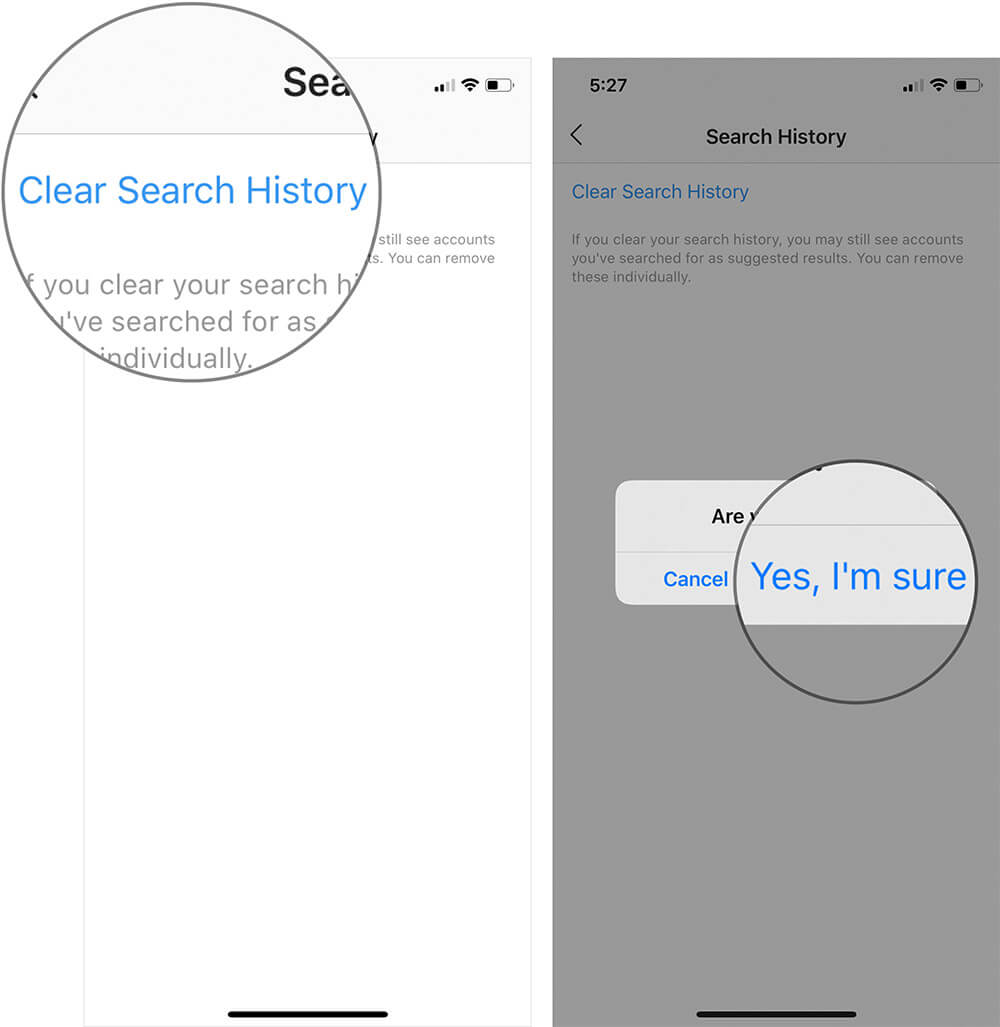
That’s it!
All your Instagram search history will be deleted. If you want to confirm, check the search bar. Gently tap on the blank space on the search bar and you won’t find any search history.
Signing off…
Cleaning cache from search history will keep your social media apps healthy, consequently, apps like Instagram, YouTube, Facebook and others will function smoothly. Earlier, users could remove Instagram search history from the search bar itself. Now, there is only one method to wipe out the cache from this social media app.
You may also like to explore:
- How to reset Instagram Explore page on iPhone
- Add Music to Instagram Stories on iPhone
- How to Find Archived Instagram Photos and Stories on iPhone
How long have you been using Instagram on your iPhone? Do you keep cleaning search history in Instagram? Share your feedback with us in the comment below.

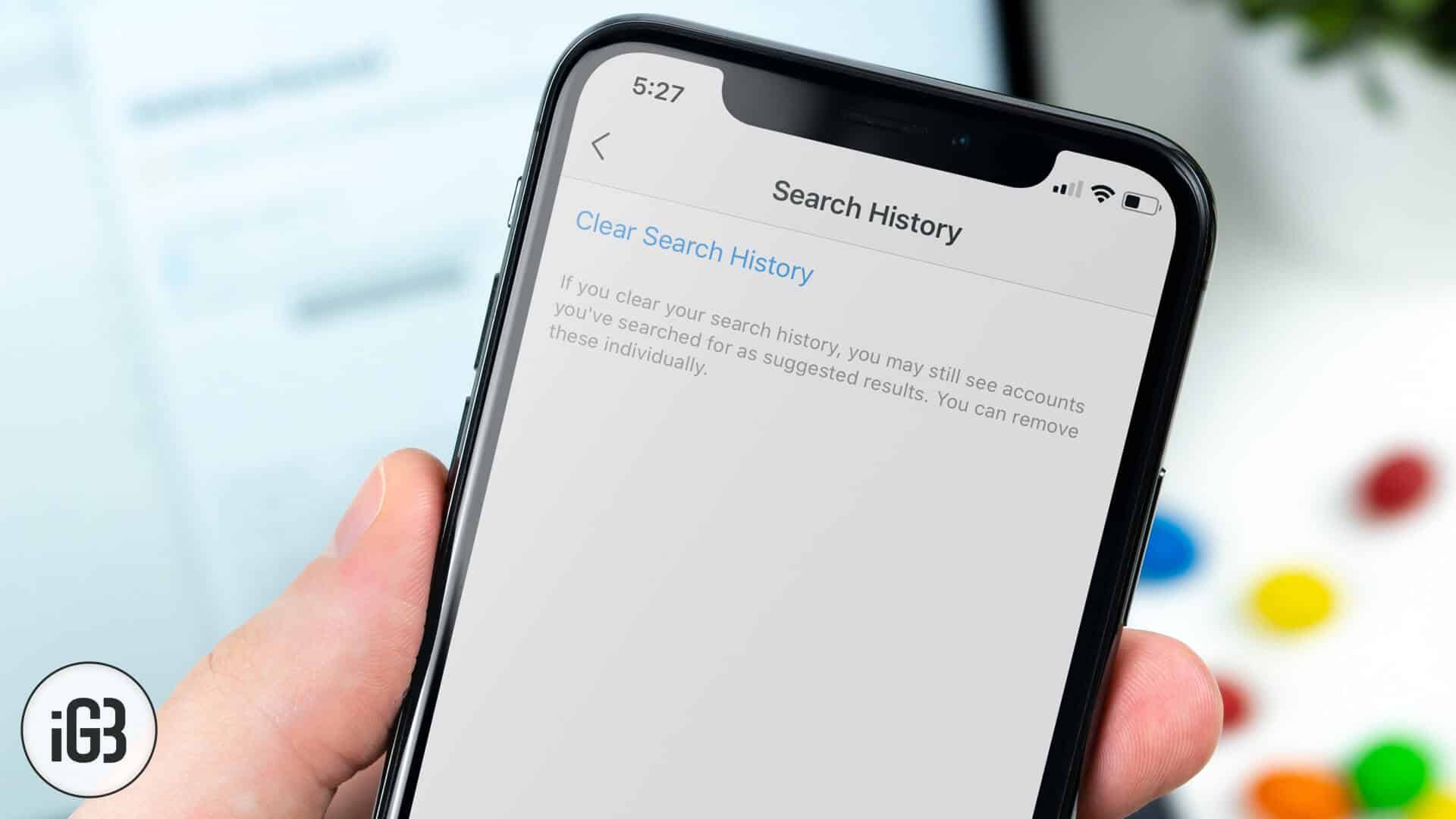







Leave a Reply