With the advancement in technology, spammers have discovered new methods to infiltrate your device and disrupt your daily routine. However, to have a healthy work-life, you must maintain your Google Calendar clean and spam-free. In this post, I’ve demonstrated how to stop and block spam Google Calendar invites on iPhone, iPad, Mac.
- Why are you getting Google Calendar spam invites?
- How to block Google Calendar spam using browser
- How to stop Google from adding events to Calendar app on iPhone
- How to avoid Gmail spam in Calendar app on iPhone
Why are you getting Google Calendar spam invites?
Google Calendar may be an annoyance if it is constantly flooded with spam invitations from strangers. It’s may be you have subscribed to a service unintentionally. As a result, your calendar gets clogged with unsolicited reminders, invites, and events from spam sources.
Moreover, you must avoid these spam events as they might contain malicious scripts, malware, or can be phishing links. However, you can always use antivirus software to prevent your iPhone, iPad, or Mac. Else can scroll down to learn the steps on how to block Google Calendar spam.
How to block Google Calendar spam using browser
You can quickly stop Google Calendar spam invites by altering the settings on the calendar website. The steps remain similar regardless of your device, whether it be iOS, iPadOS or macOS. I suggest using Desktop view on your iPhone for smooth navigation.
- Launch any browser.
I’m using Google Chrome. - Head to Google Calendar.
- Sign in with your email and password if prompted.
- Click the Settings gear icon → Select Settings.
- Select Event Settings on the left panel.
- Choose Only if the sender is known from the Add Invitations to my calendar dropdown.
How to stop Google from adding events to Calendar app on iPhone
- Open the Google Calendar app.
- Tap three lines icon.
- Select Settings → General.
- Tap Adding invitations → Add invitations to my calendar.
- Choose Only if the sender is known → Tap OK.
How to avoid Gmail spam in Calendar app on iPhone
- Open the Calendars app.
- Tap Calendars.
- Uncheck your Gmail addresses → Tap Done.
FAQ
To prevent Google from adding events to your mobile calendar, head to Google Calendars app or website → Go to Settings → Navigate to Events from Gmail → Uncheck or toggle off Show events from Gmail.
It’s that easy!
So, these were the easiest steps to keep your Google Calendars free from spam. However, if you’re still having problems with your iPhone calendar, you can check our article on how to remove the iPhone calendar virus. For additional relevant topics, you can always check my recommendations below.
More related to Calendar:

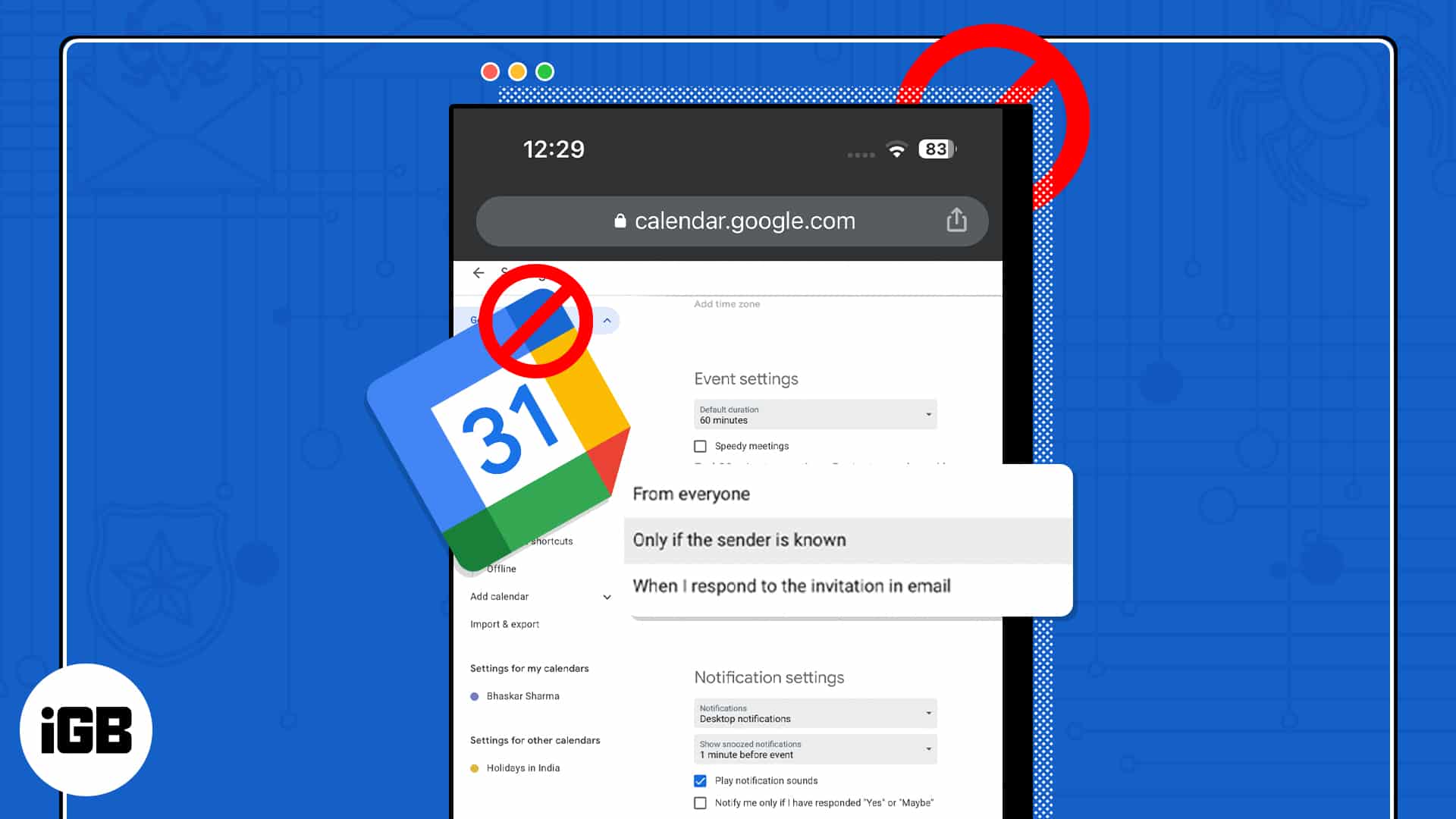
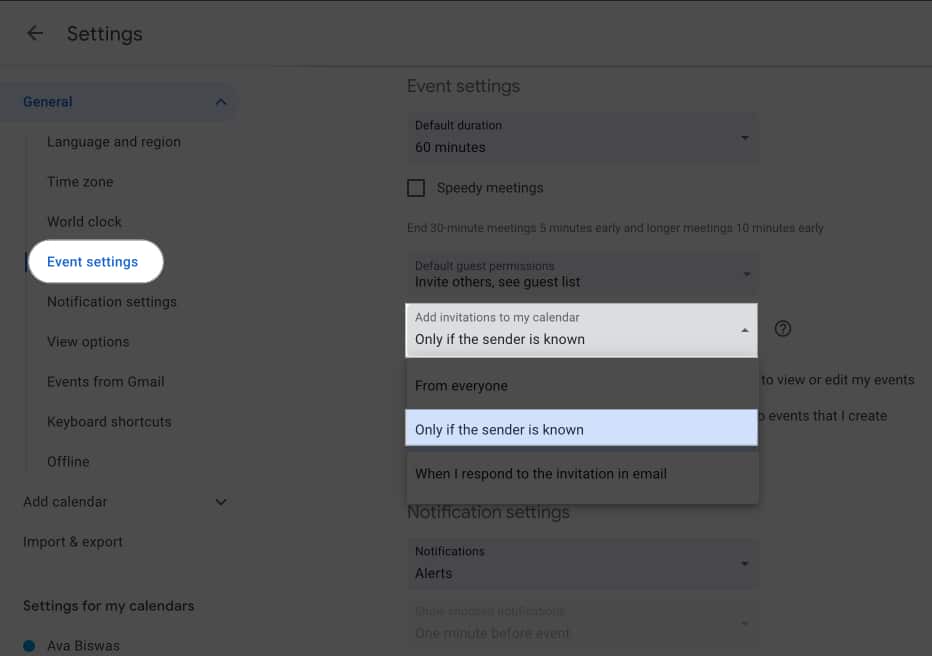
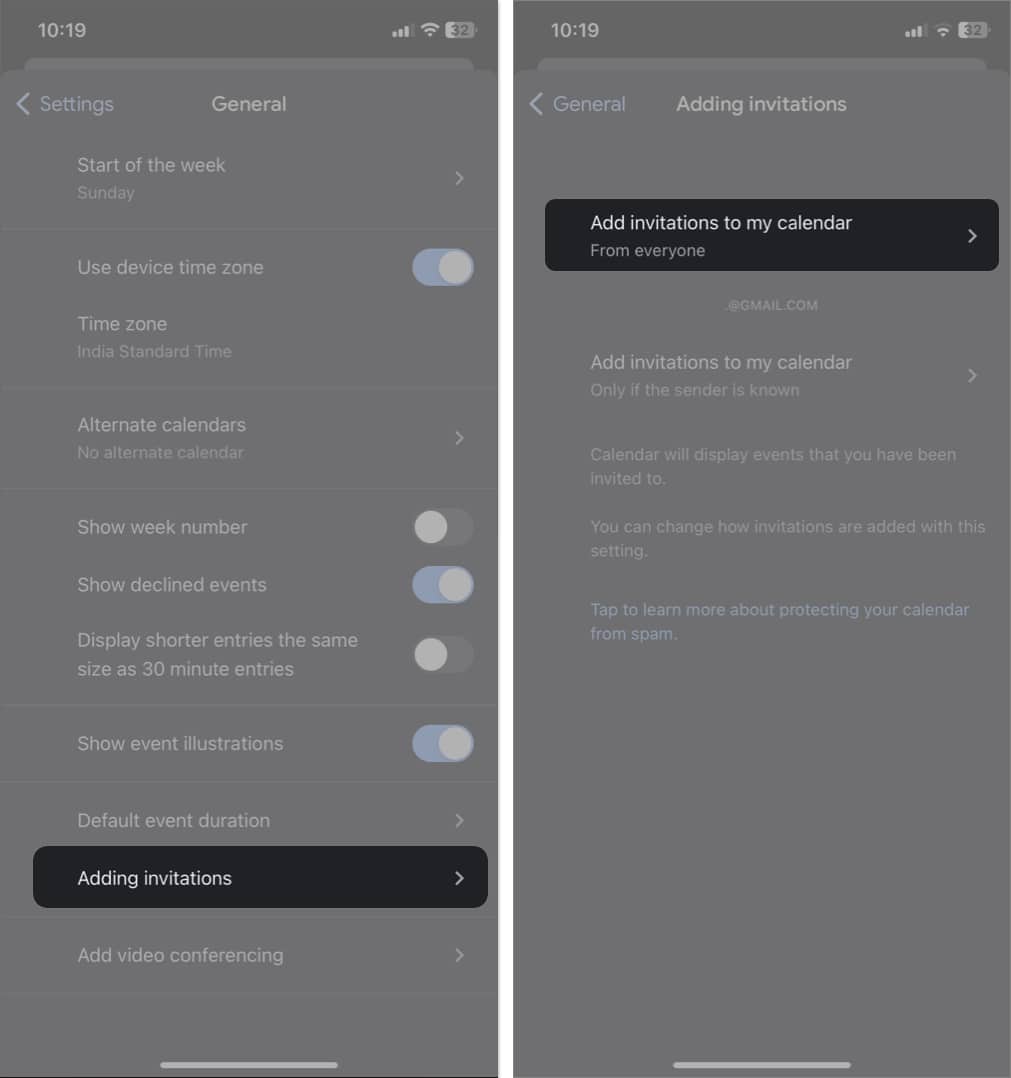
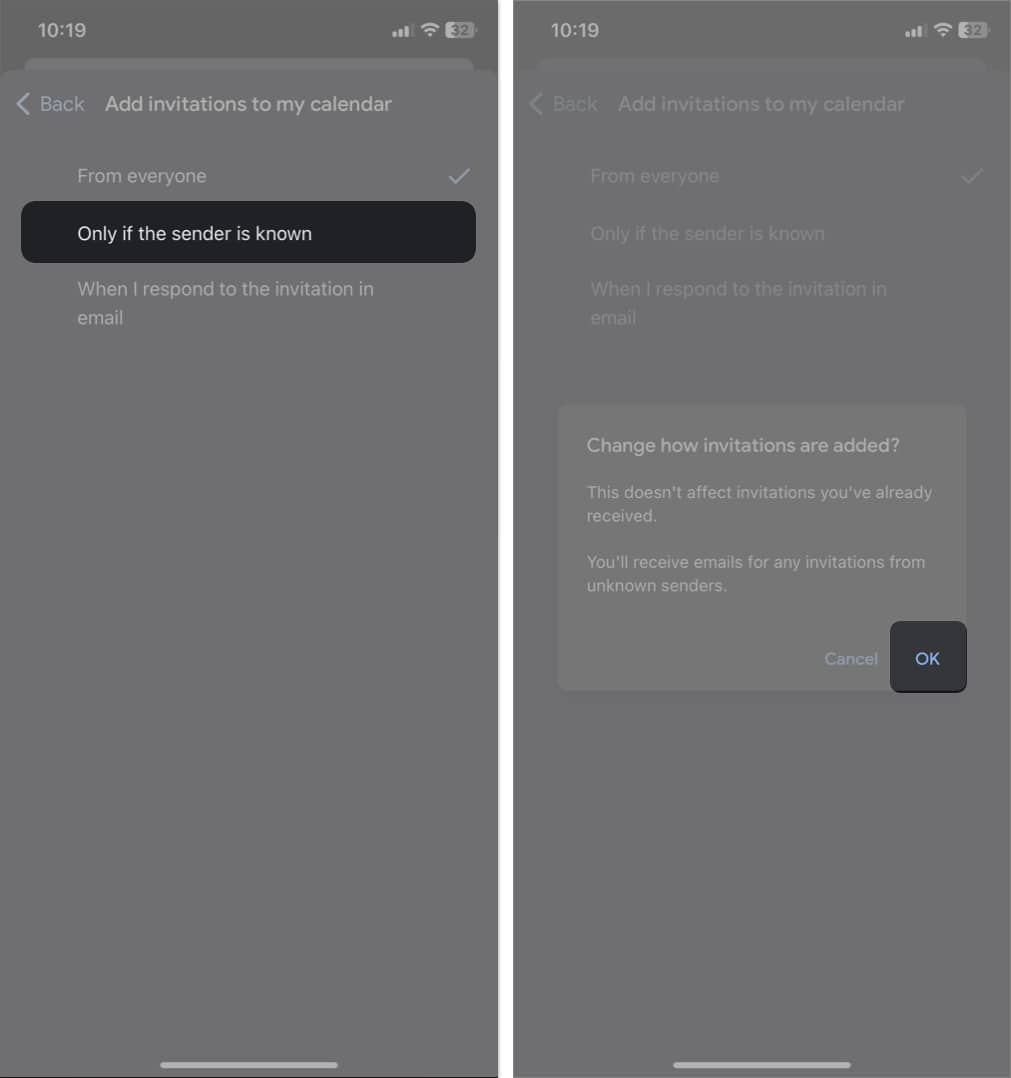
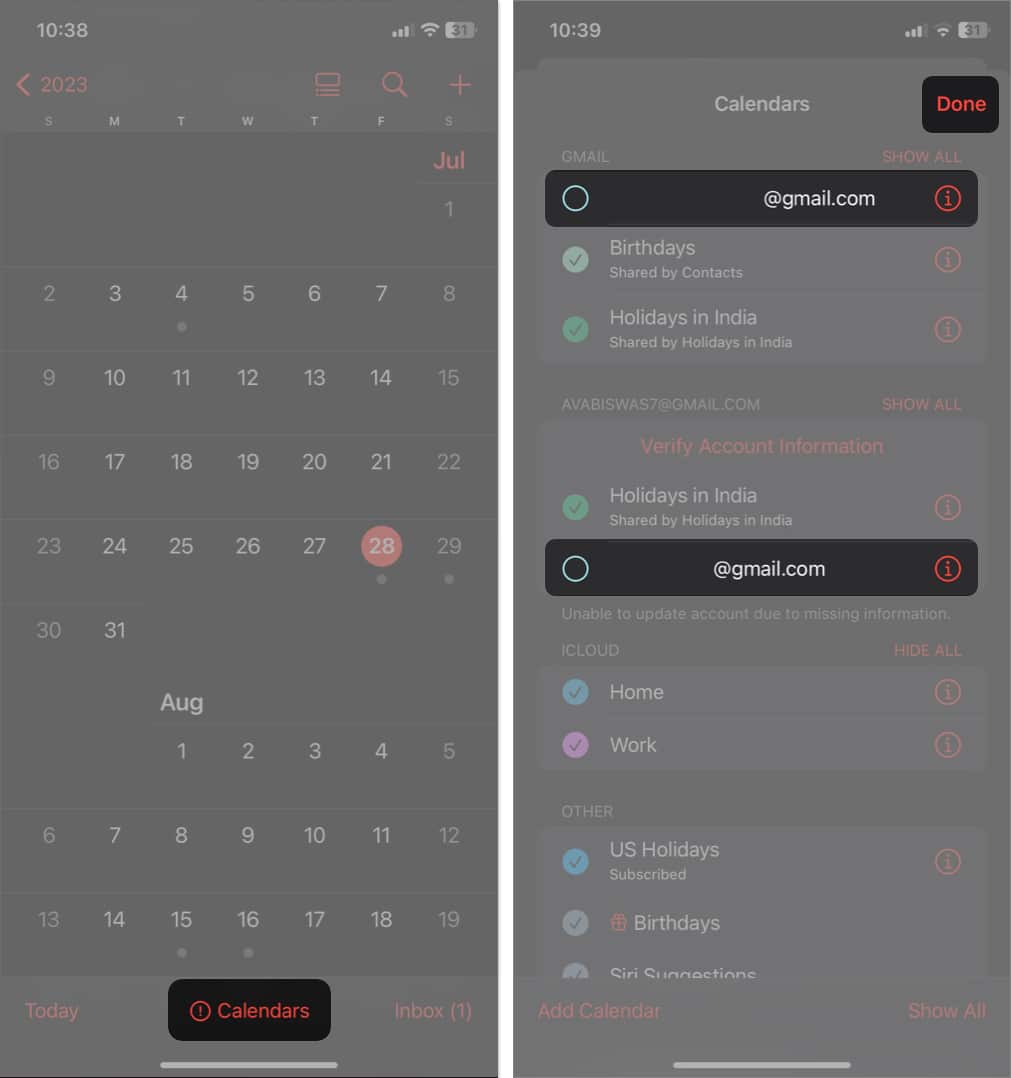







Leave a Reply