AirPods have made life incredibly convenient. Since the iPhone 7, Apple discarded the 3.5mm jack, and wireless audio has been in vogue. Answering calls with the AirPods is much more convenient than taking a call on your iPhone or with a wired headset.
However, there is a way to make your call experience even more convenient on the AirPods. Usually, a call will interrupt other audio on your AirPods with the ringing tone. In order to actually see who called, you’d have to check either your Apple Watch or your iPhone. You don’t have to settle for that, though. Check out this handy way to get the AirPods to announce the caller instead. This would make the calling experience truly hands-free. Check out the instructions to find out how to do this:
How to Announce Caller Name With Your AirPods
Step #1. Open the Settings app on your iPhone
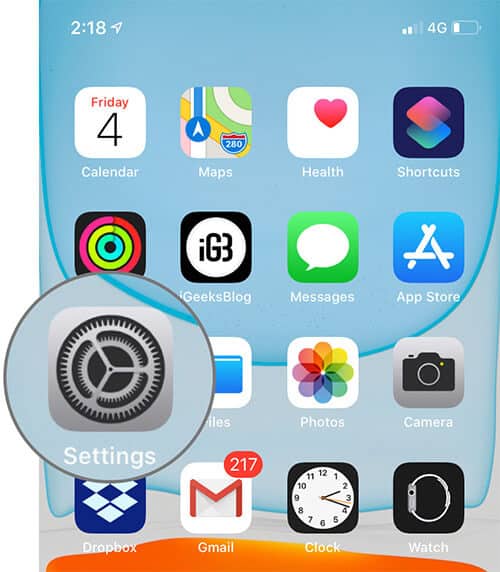
Step #2. Tap on Phone settings.
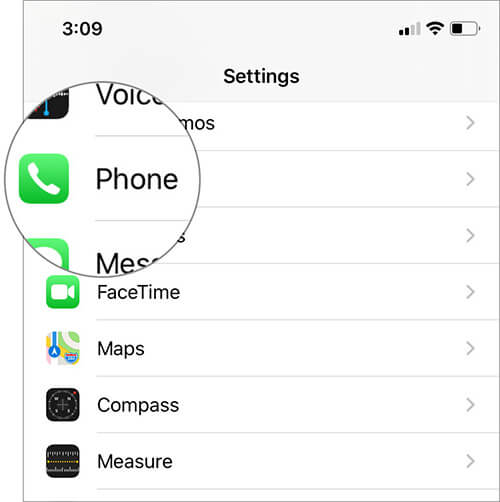
Step #3. Under phone settings, go to Announce Calls.
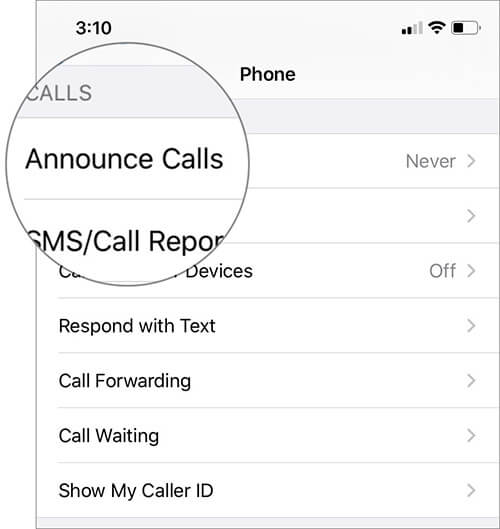
Step #4. You can customize call announcements here. If you select Headphones and Car, both your AirPods and a connected call will announce callers. If you select Headphones Only, only your AirPods will announce callers.
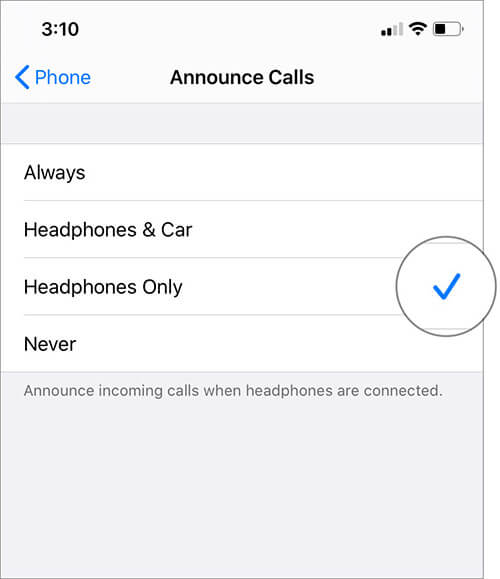
That’s all there is. You can test this out by having a friend call you. Note that this works with any headphones you have connected. The experience is optimal with true wireless buds like the AirPods, though.
You may want to take a peek at:









Leave a Reply