Dropbox has been my preferred cloud-based storage system for quite some time. Whether it’s sharing files with other devices or sending large files, it makes the task very easy. Better still, it has been designed to work on any platform like iOS and macOS Sierra.
Just a couple of days back, I found Dropbox missing from Favorites in Finder. It took me some time to bring it back in the sidebar under Favorites. The prime reason why I like to keep Dropbox in Favorites is to be able to access it a bit easily. Here is how you can quickly add this cloud-based app to Favorites in Finder on your Mac.
How to Add Dropbox to Favorites in Finder Sidebar on your Mac
Step #1. First off, open Finder on your Mac.
Step #2. Next, you need to click on the drive, in this case, Macintosh HD.
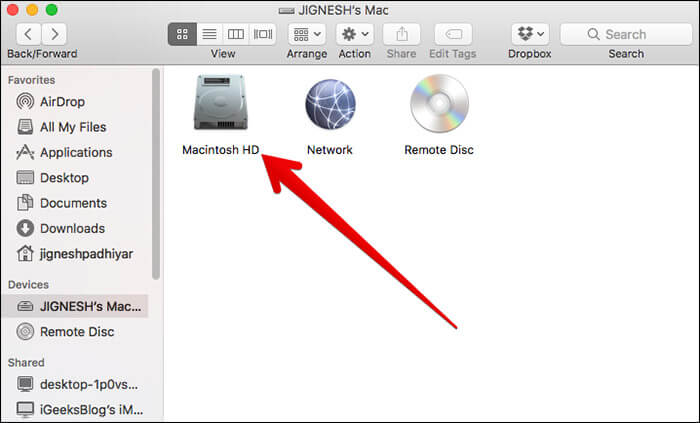
Step #3. Now, you have to click on Users.
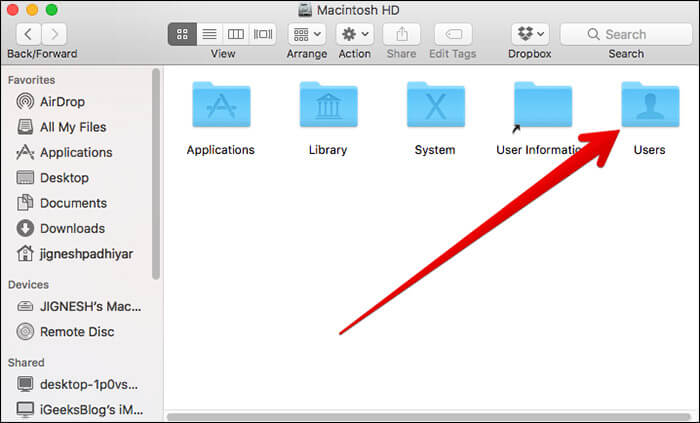
Step #4. Click on your Username.
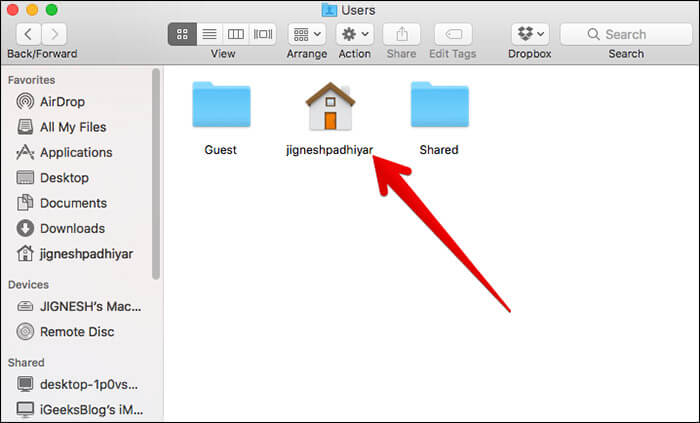
Step #5. Finally, you need to locate the Dropbox folder and drag it to the sidebar under Favorites.
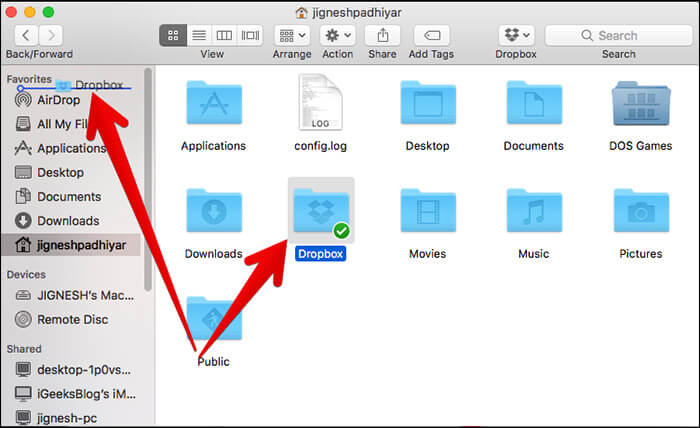
That’s it!
If you wish to remove DropBox from finder sidebar, right click on DropBox and click on “Remove from Sidebar.”
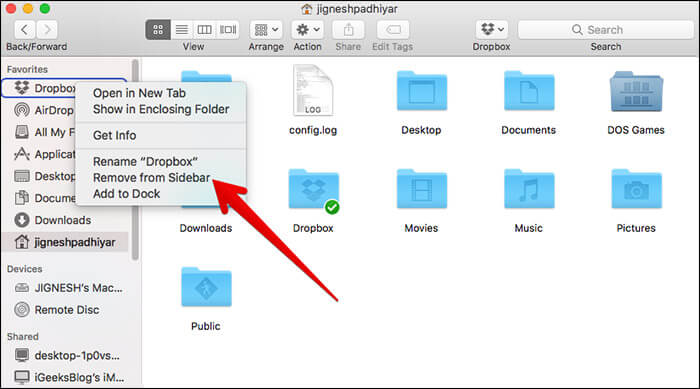
There are a number of popular cloud storage services like OneDrive, Box, Google Drive, Amazon Cloud Drive, iCloud Drive (only for Apple ecosystem). However, Dropbox is found to be the most user-friendly by a lot of users.
One of the reasons why it excels is that it works seamlessly on Macs, PCs, iOS and Android. The hassle-free sharing across devices gives it an edge over others.
You can quickly set it up. Better still, it lets you access your files from Dropbox’s website or Dropbox applications for Mac, iOS effortlessly.
It provides free storage up to 2GB and $10/month for 1TB.
Which is your favorite cloud-based services and why? Share your views about it.
Related articles:
- How to View Full File Path in Finder on Mac – File Navigation Simplified
- Add iCloud Drive to Finder Sidebar on Mac
- iPhone not showing up in Finder on Mac? 7 quick fixes
- How to bookmark a folder in Finder on Mac
🗣️ Our site is supported by our readers like you. When you purchase through our links, we earn a small commission. Read Disclaimer.

