With thousands of photos and hundreds of videos being taken on our iPhones every day, it gets harder to recognize and remember which image or videos were taken for what reason. Yes, that can happen, and that has also happened to me! Adding captions to those photos and videos on your iPhone can help you recall the purpose of that image.
How to add caption to a photo or video on iPhone or iPad
- Open the Photos app.
- Choose a desired photo or video.
- Swipe up on the photo/video or tap the (i) button in the toolbar.
- Tap Add a Caption field.
- Add the caption you want.
- Tap Done in the top right corner.
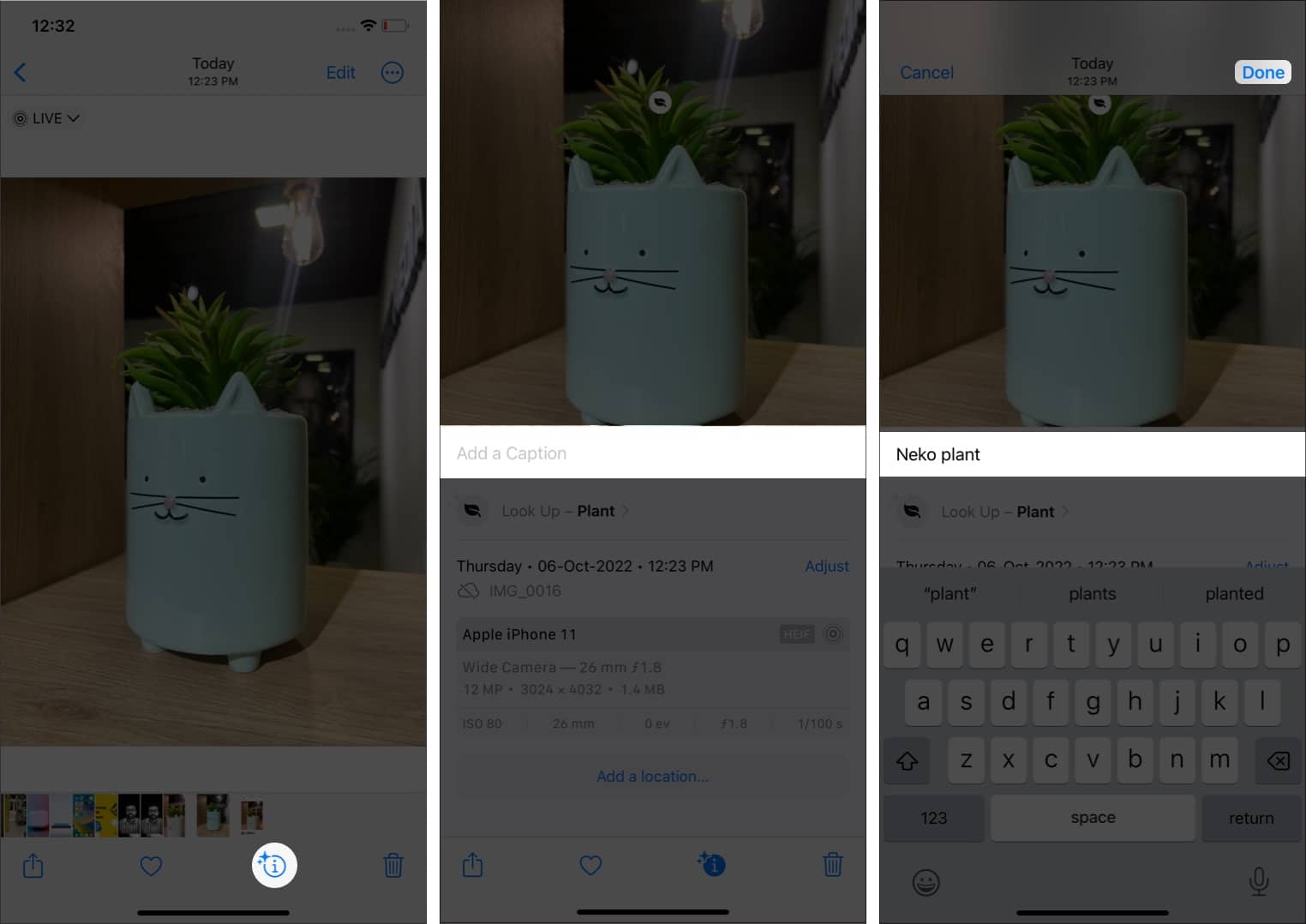
It is really that simple to add a caption to your photos. What’s more interesting is there is no word limit as such. You can choose to add a one-word title to the image or add an essay if you please.
How to edit or delete caption in Photos App on iPhone or iPad
- Open Photos app and select the photo you want to edit the caption
- Now, slightly pull up the photo to reveal the Caption bar
- Here you can simply edit or delete the caption and then tap on Done.
As per Apple, if the iCloud Photos is enabled the caption will sync seamlessly across all your devices. This also implies that you can search for the image for all synced devices.
How to quickly search photos with captions on iPhone or iPad
Once you have added a caption to the Photos or videos, you can easily search it,
- Tap Search in the bottom right.
- Search the caption you have given to find the photo.
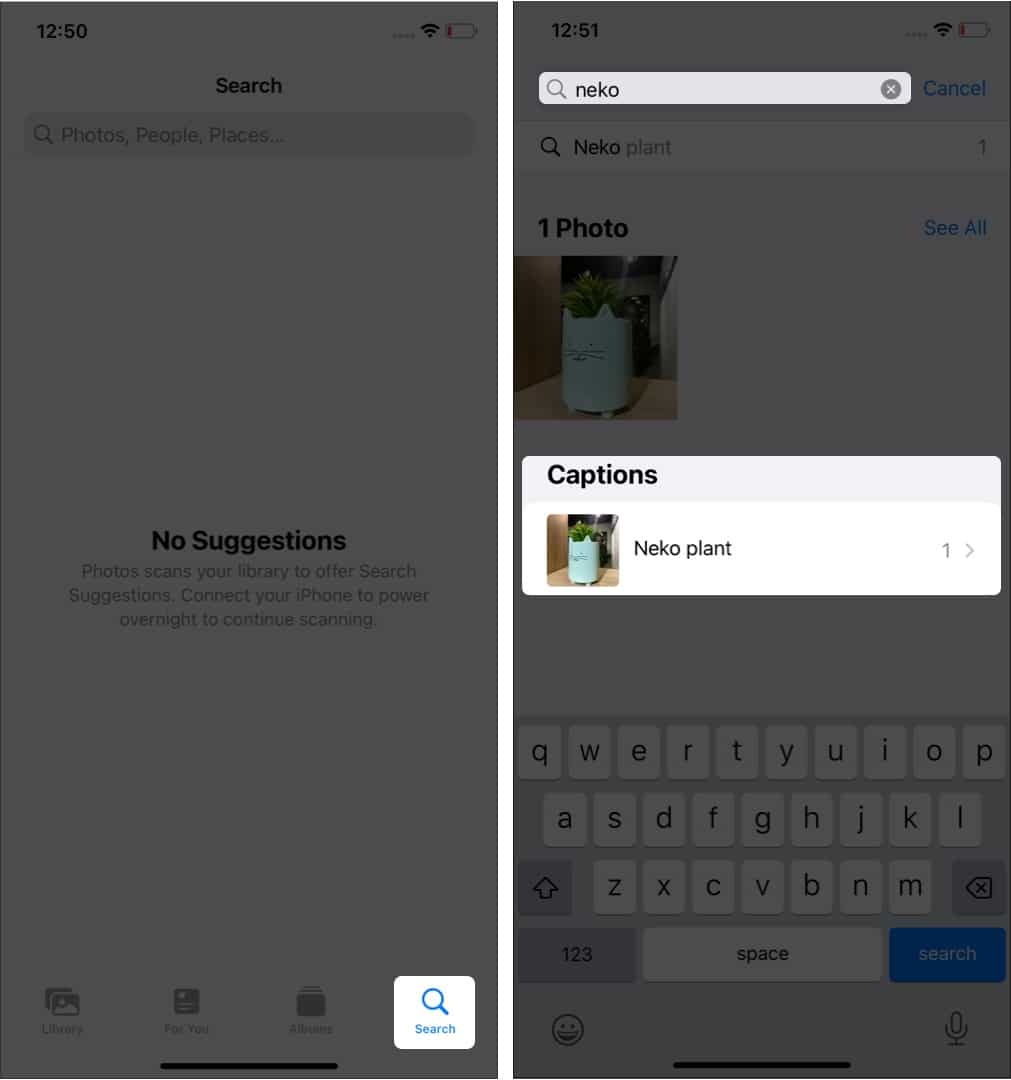
While there might be different ways to distinguish the photos from the gallery, adding captions is what I found to be one of the most comfortable ways to distinguish between images. It even helped me organize photos and videos.
How to share photos with caption from iPhone or iPad
You can share images with their captions by using AirDrop on your iPhone or iPad. Select the Share icon, then tap on Options from the top of the page. Here, ensure that the toggle beside Captions & All Photos Data is On.
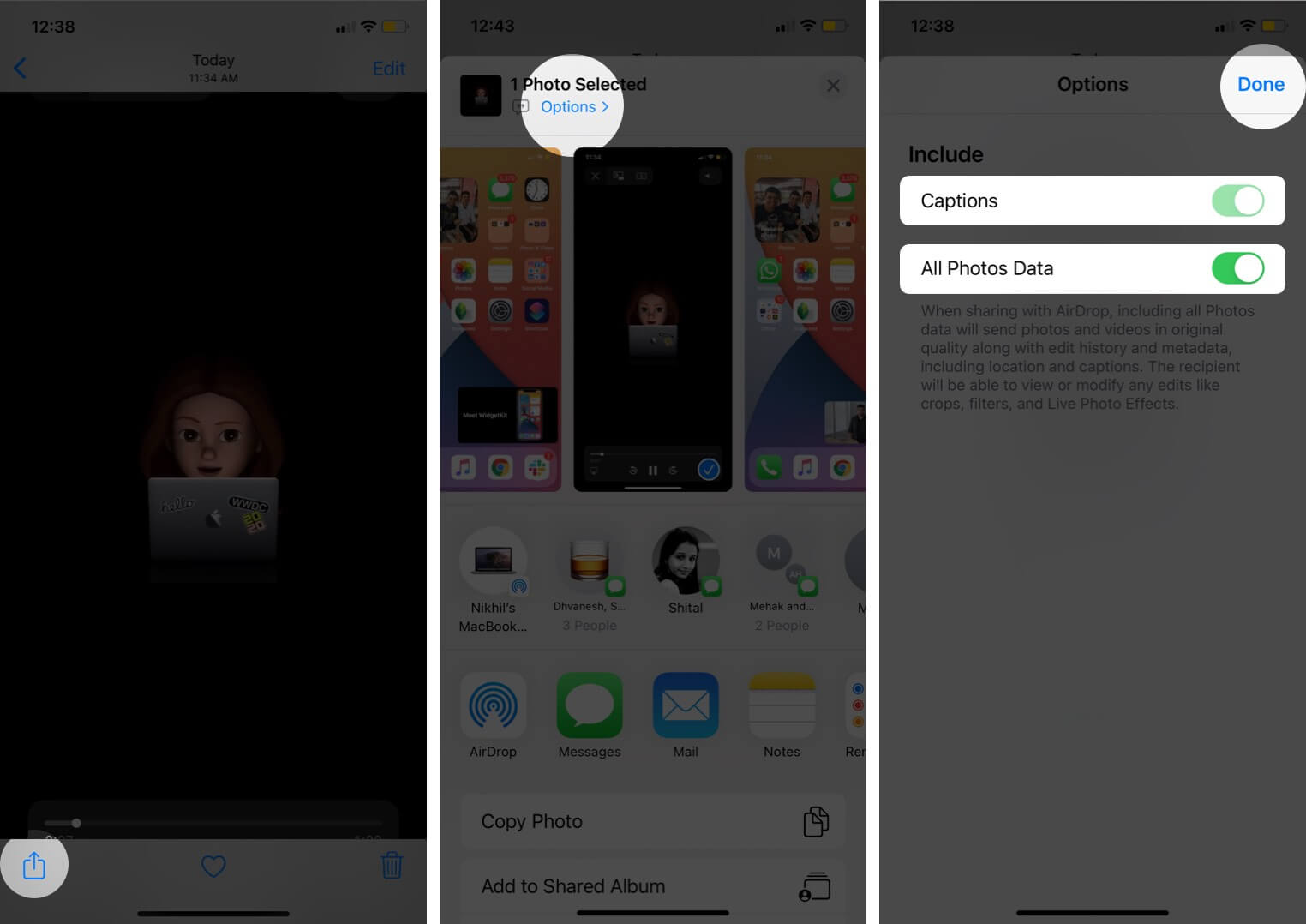
And then AirDrop as you normally would.
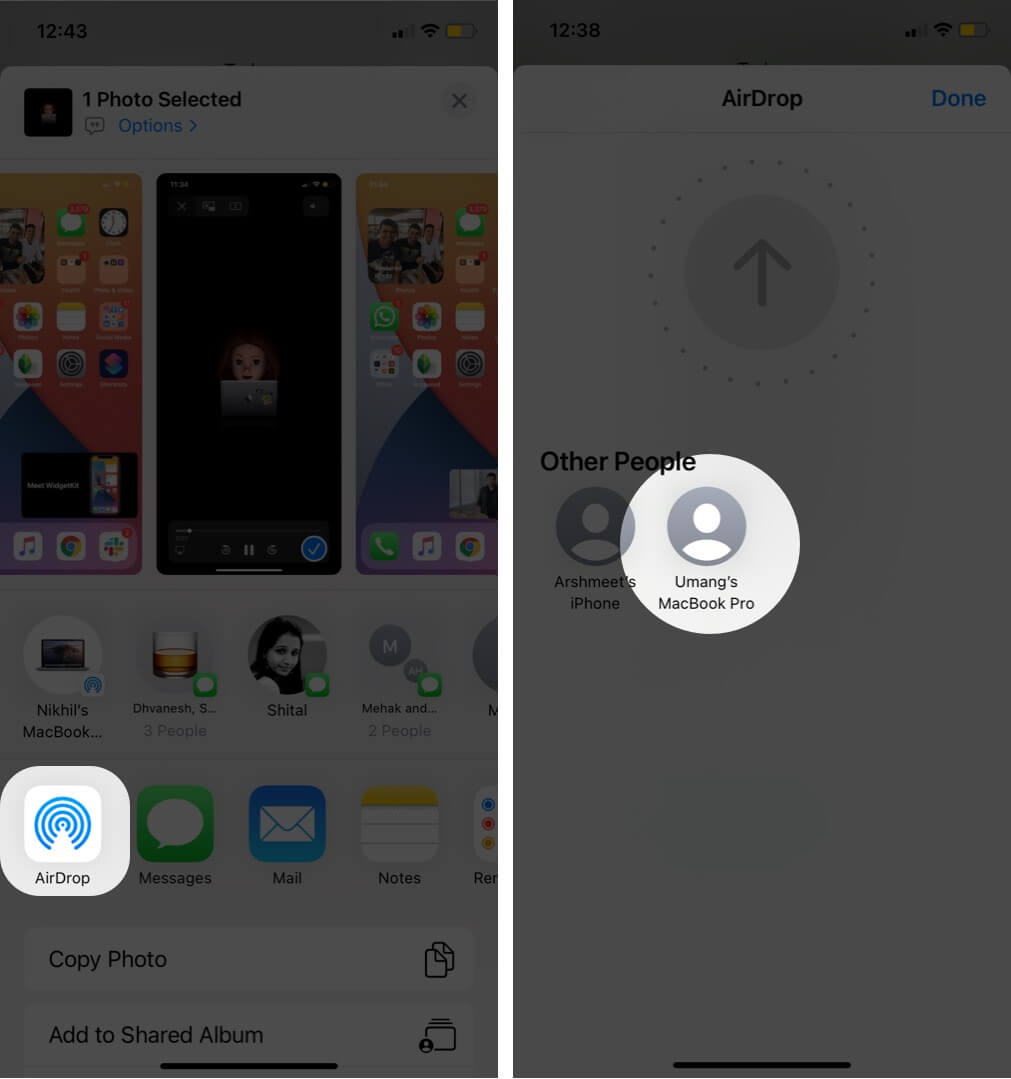
Moreover, the caption field is not just restricted to your device, it will reflect in the Photo’s description field whenever you check the metadata of the image. So, it’s an all-round win-win situation.
Conclusion
Adding captions to Photos on the iPhone is amazing if you utilize it. As there is no description limit in the caption field as such, you can jot down the whole story behind it and reminisce the same. If you are taking pictures frequently like me, you should start using captions on your iPhone.
Read more:

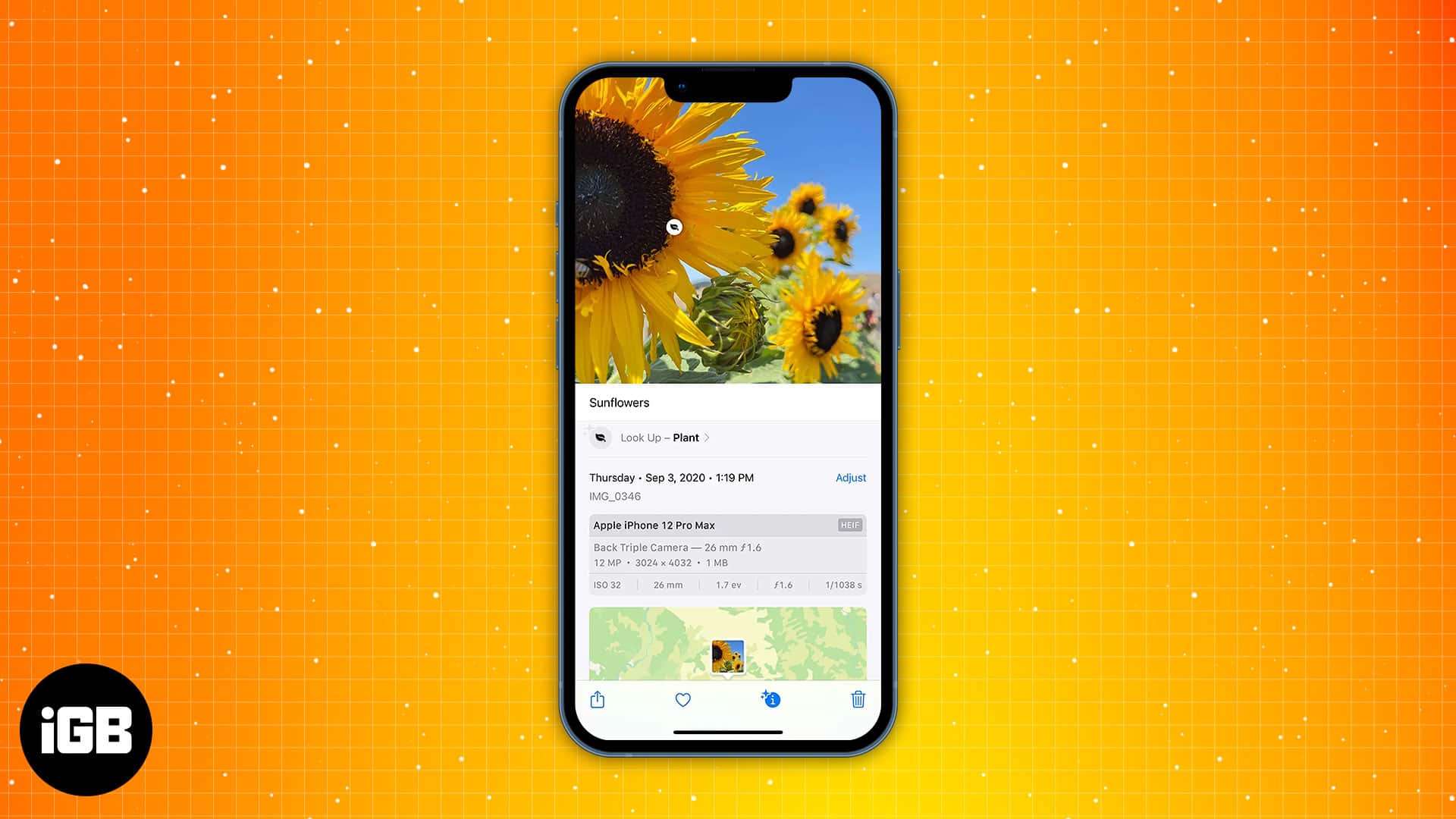
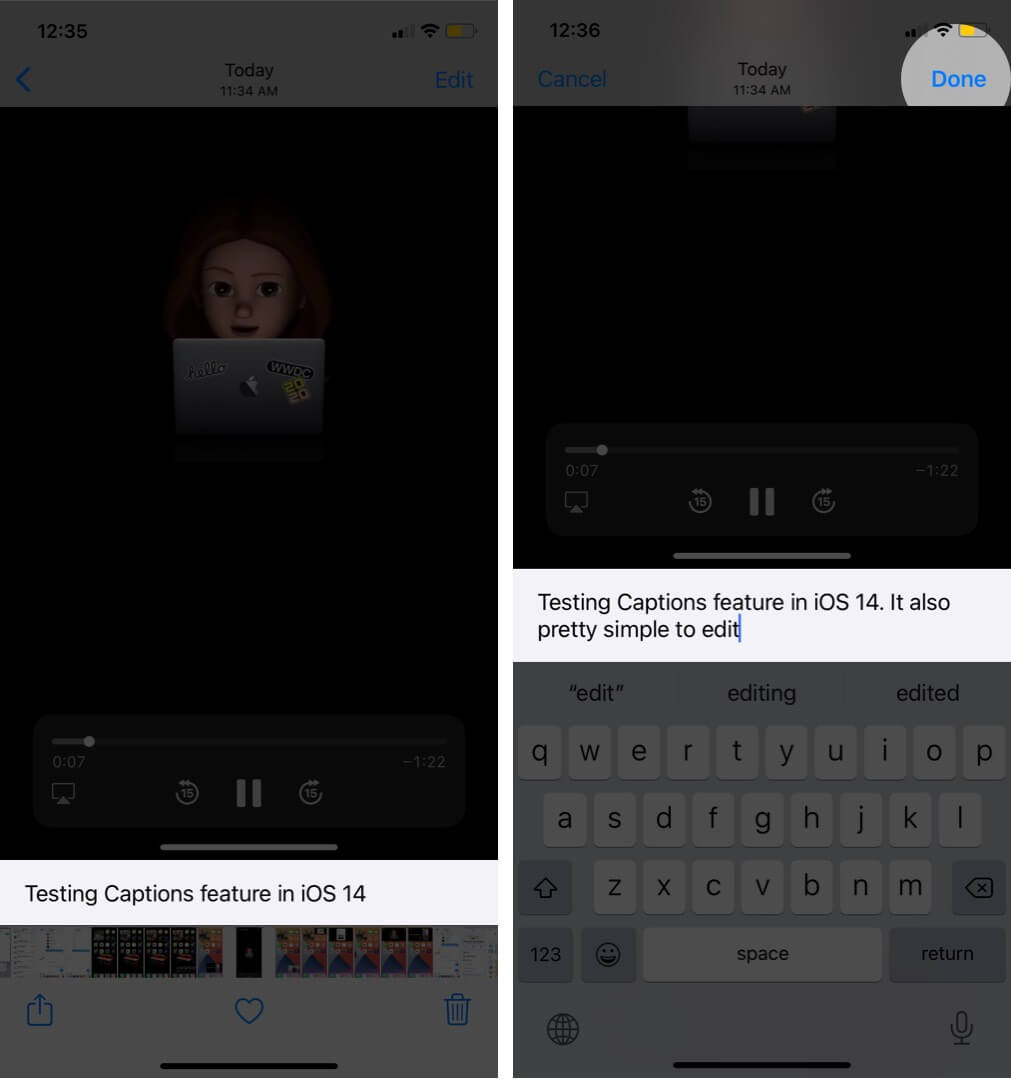







Leave a Reply