Siri works very well in letting you quickly carry out several tasks like sending messages, lower volume, adding a note and more. But there are times when you might want to manually control your music or do other tasks instead of getting it done via the personal assistant. And that’s when these ten simple HomePod physical controls would come into play.
Wish to find out the easy-to-use physical controls for your all-new Apple smart speaker? Here you go!
How to Control HomePod with Touch Gestures
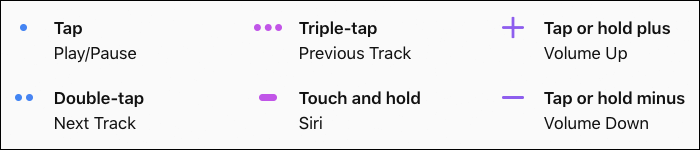
Pause or resume playback: Just tap in the middle of the HomePod to pause your music. You need to tap it again to unpause.
Go to the next track: Double tap on top of the HomePod to easily skip a song.
Replay the previous track: Just triple tap on the top of the HomePod to go back to the previous song that was playing.
Volume up: Tap on the “+” button to increase the volume by one level. To increase the volume by several levels, you need to touch and hold on the “+” button.
Volume down: Simply tap on the “-“ button to lower the volume by one level. If you wish to decrease the volume by several levels, touch and hold on it.
Siri: To invoke Siri, you just need to place a finger on the top of the HomePod and hold it there until the visual Siri waveform shows up. Now, speak your Siri command.
Dismiss an alarm: When an alarm is going off on the HomePod, just tap in the middle of it to stop it quickly.
End a call: While using the HomePod as a speakerphone, tap on the green light on top of the HomePod to end the call.
Switch calls: When using HomePod as a speakerphone, touch and hold on the green light to put a hold on the current call. Then, switch between calls by double tapping.
Control VoiceOver: Once you have enabled VoiceOver in the Accessibility settings, perform these gestures on top of the speaker.
Double-tap: It lets you use the selected control or Play/Pause.
Double-tap and hold if the volume control is selected: It allows you to change volume continuously.
Double-tap and hold when play/pause is selected: To invoke Siri.
Triple-tap: To skip the song which is currently playing.
Quadruple-tap (four taps): To go back to the previous song.
Tap or drag your finger on top of the HomePod: The speaker will tell the name of the control under your finger and select it.
That’s all there is to it!
Your turn
Have any question or feedback? Do shoot it in the comments below.
You might want to refer these posts as well:









Leave a Reply