Notes app for macOS has become very user-friendly with the addition of several powerful features. But the one department where it’s still lagging is the restriction to export notes only as PDF. Unfortunately, you can’t export your Apple notes as text or HTML on your Mac. However, you shouldn’t be disappointed as there are a few options that can help you circumvent the hurdle. Third-party apps come in handy, especially when breaking the shackles. And guess what, they can assist you in overcoming this limitation as well!
How to Export Notes as PDF in macOS
As mentioned above, Apple lets you export your notes only as PDF. And the process is quite straightforward.
Note: You have the option to import text files into Notes. You will be able to import files in TXT, RTF, RTFD, HTML, or Evernote XML Export (ENEX) format.
Step #1. Open Notes app and select the note you want to export.
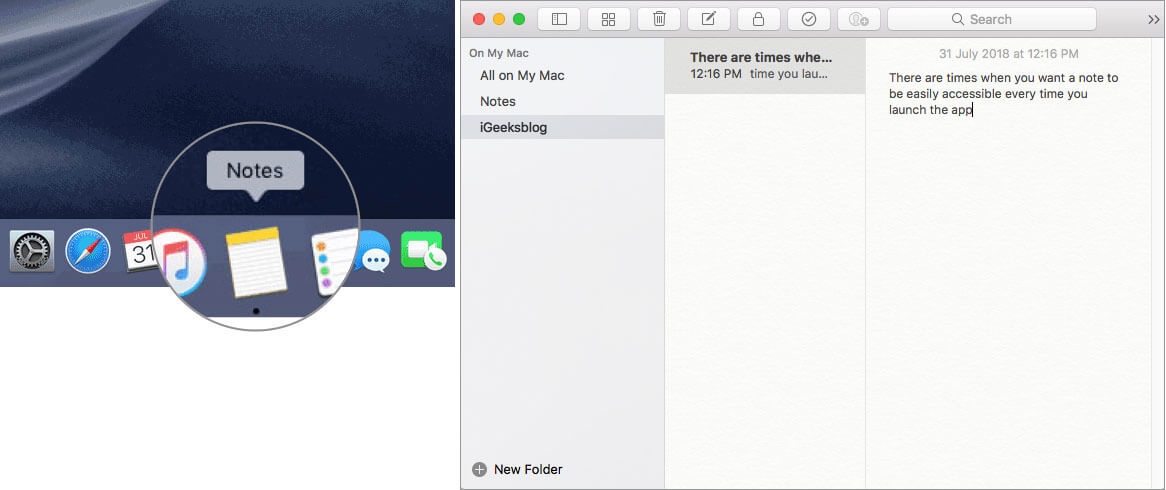
Step #2. Now, click the File menu and select Export as PDF.
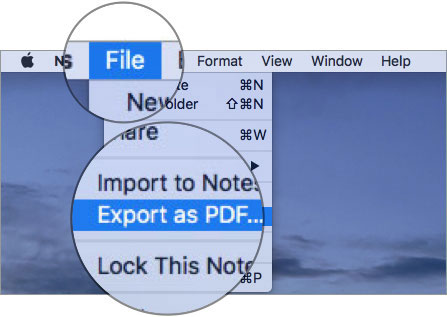
Step #3. Then, select the preferred location and click on Save.
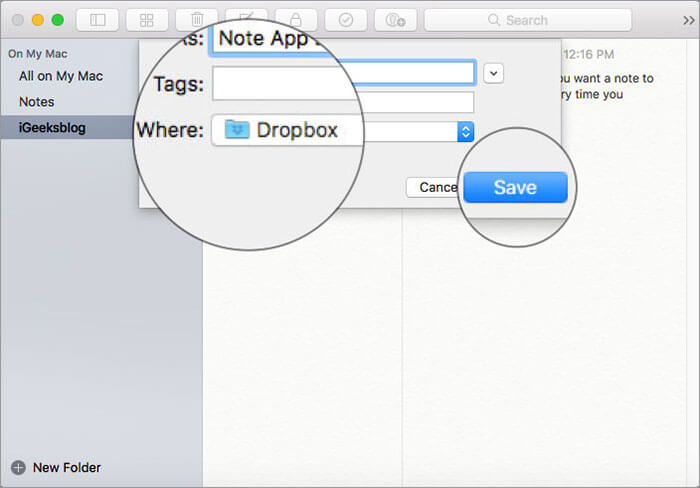
Now that you have converted your note into PDF format and saved it at the desired location go ahead and share it using AirDrop, email or other preferred option.
That’s all there is to it, folks!
Your turn:
I wish Apple Notes for macOS had the feature to export notes in several formats including text and HTML sooner than later. What’s your take on it? Shoot your views in the comments below.
You might want to refer these posts as well:
Found this article helpful?

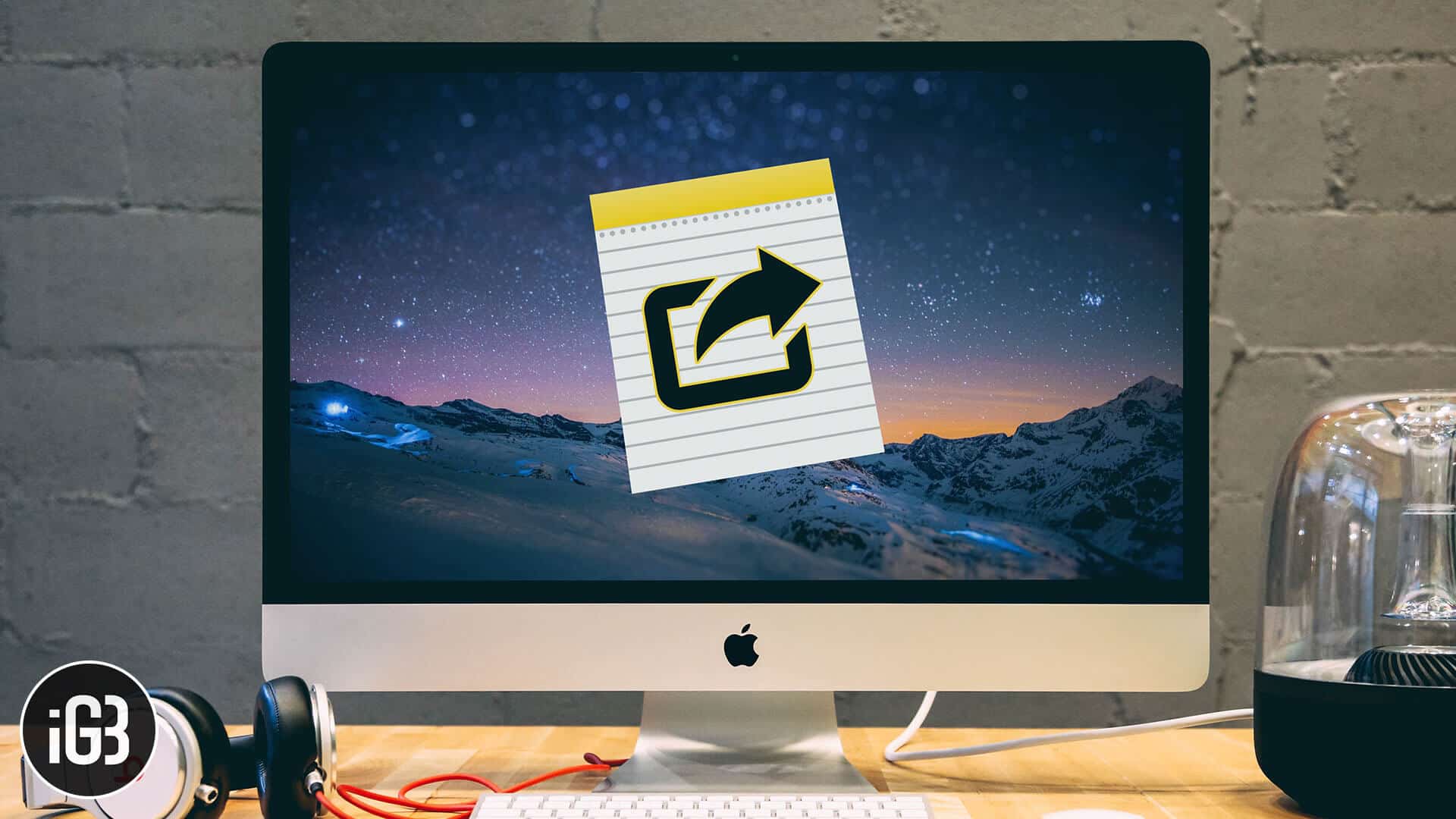







Leave a Reply