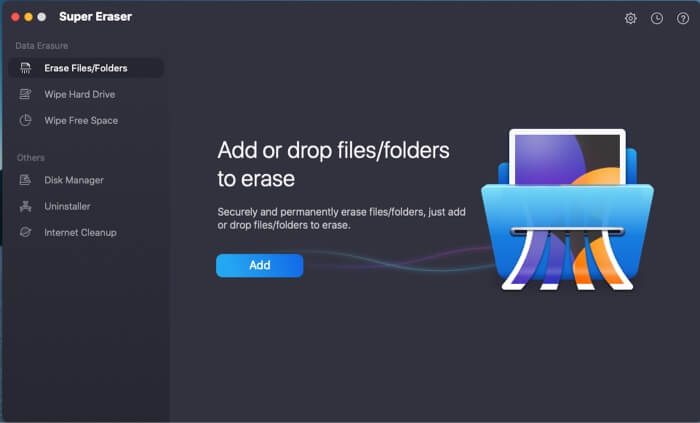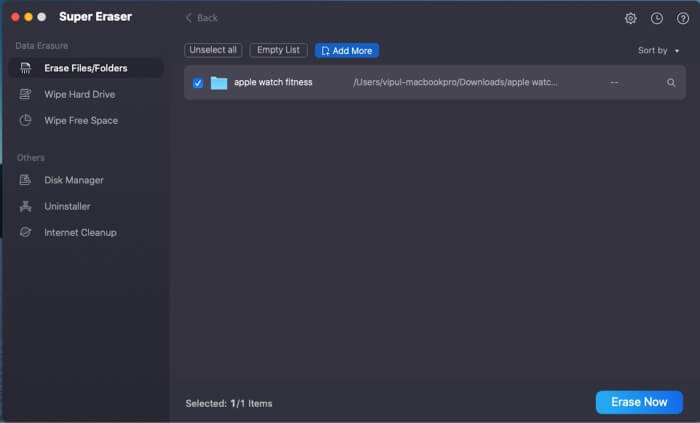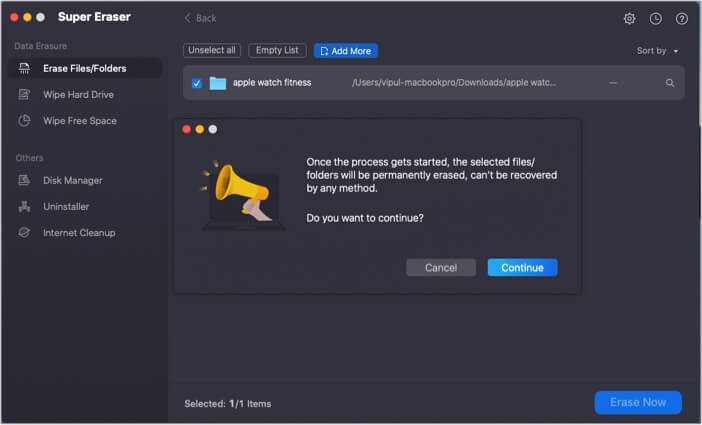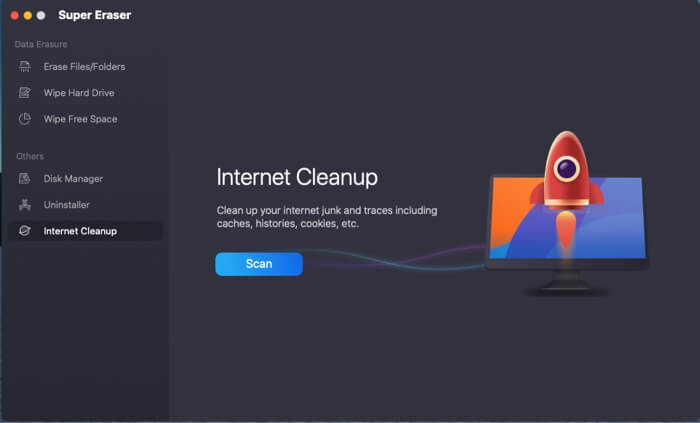Did you know that merely deleting your files from your system does not entirely get rid of them? They can be extracted from the hard drive using data recovery software. This can pose a risk when you sell or give away your PC or a Mac as anyone can access your data.

Therefore, it’s wise to invest in a professional data deletion tool like DoYourData Super Eraser. This physically destroys files and folders from your hard drive to permanently erase them and prevent any data recovery tool from getting it back. I tested out DoYourData Super Eraser to see how it works, and here’s my detailed review of how to use it and what it offers. Read till the end to know my final take on its effectiveness.
Why should you use Super Eraser for Mac?
Data is one of the most precious things we own these days! From personal information such as financial or health details to sensitive work files, private photos, etc., my laptop holds my entire world, and I don’t want any prying eyes getting a glimpse into it.
Obviously, I take care to delete all my data when passing on my computer to someone else, but unfortunately, that’s not enough. Deleted files can easily be recovered using data recovery software. This can be quite risky if your laptop ends up in the wrong hands.
To eliminate such risks, it’s essential to use a secure and efficient data deletion tool like DoYourData Super Eraser. This tool permanently removes all traces of deleted data from your disk so that it cannot be restored. Simultaneously, it boasts plenty of other useful features that make it a breeze to manage your disk space and keep your system functioning optimally.
Let’s have a closer look.
Features of DoYourData Super Eraser
DoYourData Super Eraser offers several useful features as listed below:
- Erase files and folders
- Wipe your hard drive
- Wipe the free space on your disk to get rid of deleted file traces
- Manage internal and external disks
- Safely uninstall apps
- Browser cleanup
How to use DoYourData Super Eraser software
The app is available for Mac as well as Windows system. To make the most of its handy features, download and install DoYourData on your Mac.
Then launch the software and click the Settings icon at the top right. Here, you can select how many times you want original data to be overwritten. More overwrites reduce the possibility of extracting the deleted data from your computer, but it will also take longer to delete. For this review, I left it at the default selection of one overwriting.
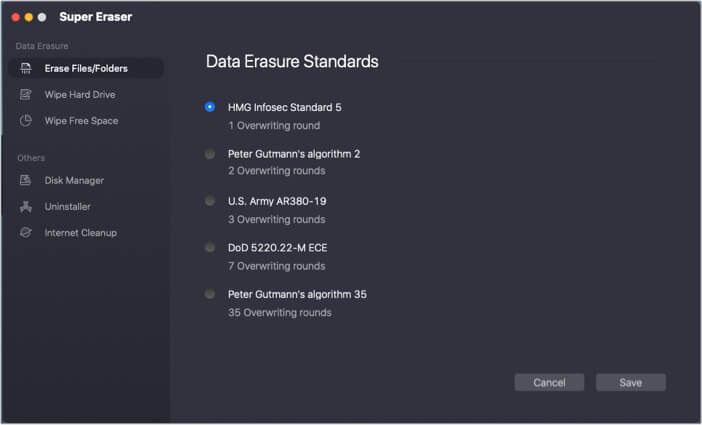
Let’s look at how you can use DoYourData for several tasks.
Use Super Eraser to delete files & folders
Note: You will not be able to recover files once they are deleted, so be 100% sure that you want to get rid of them permanently before following the steps below.
- Open DoYourData and click Erase Files and Folders in the left-hand menu.
- Click Add and select the files or folders you want to delete permanently.
To preview the files, you can click the magnifying glass icon on the right. - Then, select the ones you want to delete and click Erase Now.
- In the confirmation dialog box, click Continue.
Use Super Eraser to wipe the hard drive
Note: This will wipe all data from your hard drive, and you will not be able to recover it. So proceed with caution.
- Open DoYourData and select Wipe Hard Drive in the left-hand menu.
- Select the disk you want to erase and click the Wipe Now button.
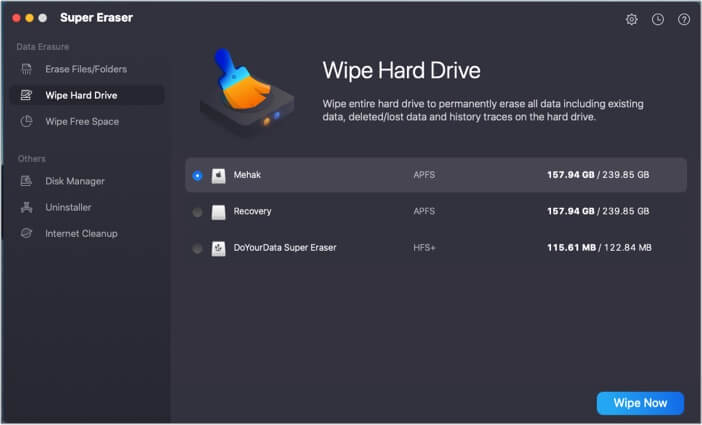
Use Super Eraser to wipe free space
This option is a safe way to wipe all traces of deleted data from your disk. It does not affect existing files but makes sure that files already deleted are not recoverable by any software,
- Launch DoYourData and click Wipe Free Space in the left-hand menu.
- Select the disk from which you want to get rid of all traces of deleted data.
- Then, click Wipe Now.
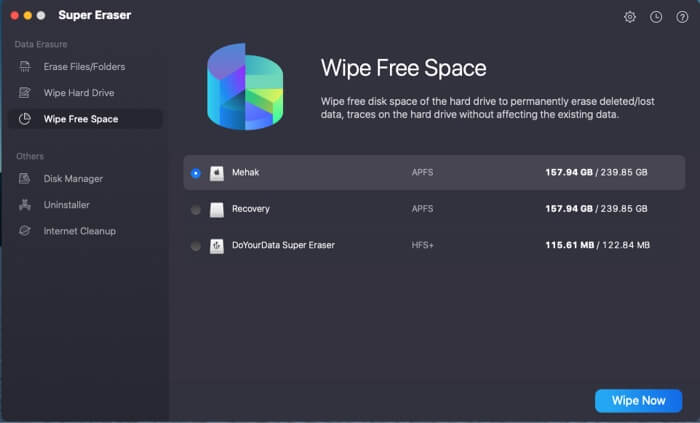
Use Super Eraser for disk management
This feature lets you manage the internal and external disks on your Mac. You can rename, format, and eject them, respectively.
- Go to DoYourData Super Eraser and click Disk Manager in the left-hand menu.
- Select the disk you want to manage and then choose an option from those listed, such as Rename or Format for internal disks and Eject for external disks.
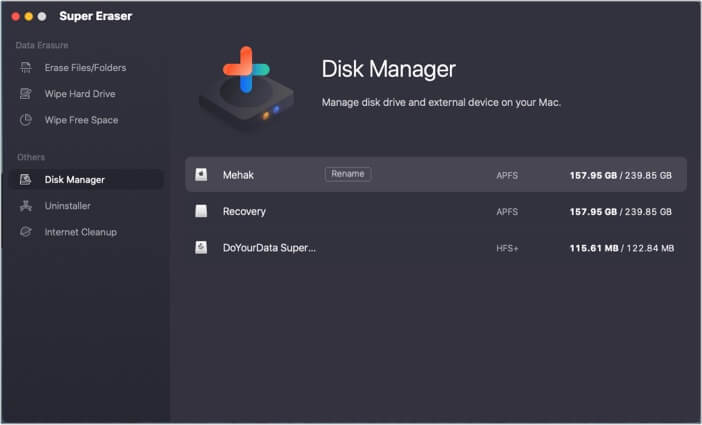
Use Super Eraser to uninstall apps
This function helps you offload any unused software from your hard disk, particularly any apps that are difficult to delete in any other way.
- Launch DoYourData Super Eraser and select Uninstaller in the left-hand menu.
- Select the apps you want to uninstall and click the Uninstall button securely.
- Click Uninstall in the confirmation dialog box.
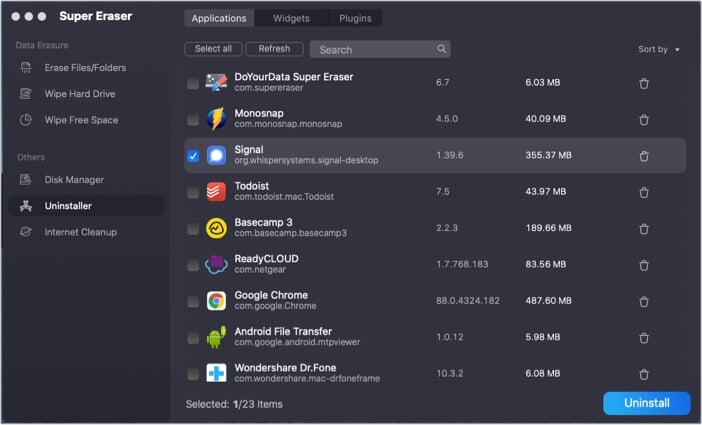
Use Super Eraser for browser cleanup
Over time, your browser accumulates many temporary files, cookies, and other junk that need to be cleaned to lighten the load and make it run efficiently. DoYourData makes it easy to clean up your browsers simultaneously.
- Open DoYourData Super Eraser and select Internet Cleanup in the left-hand menu.
- Click the Scan button.
You will need to close your browsers to continue with the process. - Once your browsers are closed, you will see an analysis of how much data can be cleaned.
- Select the browsers and the data you want to get rid of, and then click Clean.
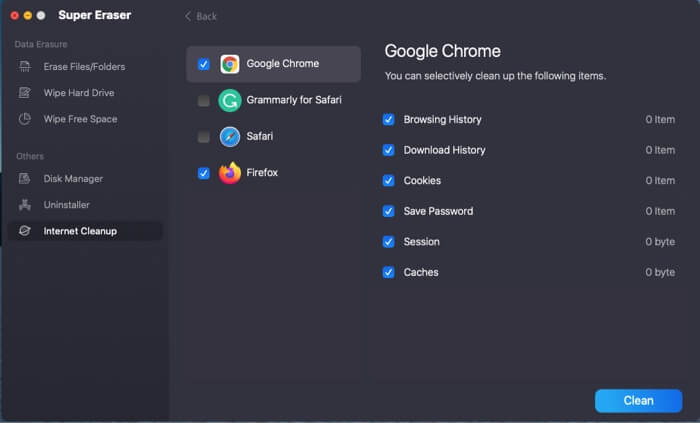
How good is DoYourData Super Eraser for Mac? Our verdict
I deleted some sample files using the DoYourData Super Eraser and then tried recovering them using a few different data recovery tools. It was impossible to get back the deleted files. So, DoYourData does exactly what it is designed for and promises.
The app offers a 30-day free trial. After that, you have to buy a subscription.
- Lifetime license: $39
- 1-year license: $19
Moreover, all the other features too are incredibly easy and convenient to use. This makes it an excellent all-in-one tool to delete your data and manage your disk space securely and efficiently. Try it yourself and let me know your experience in the comments below.